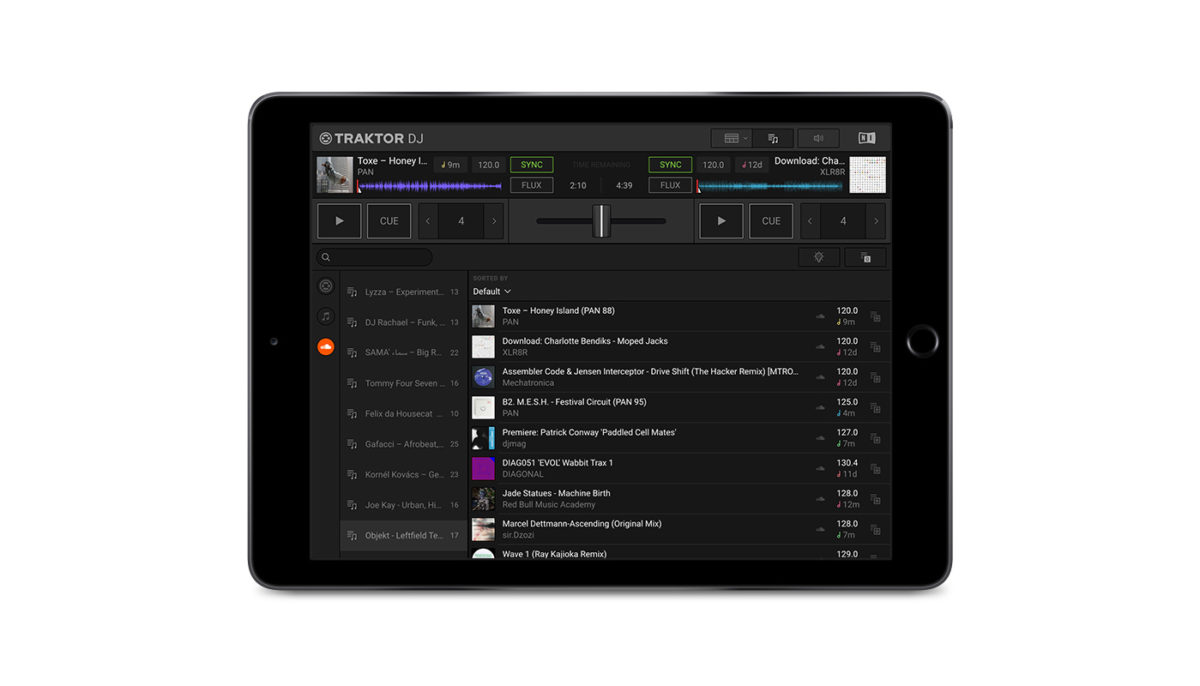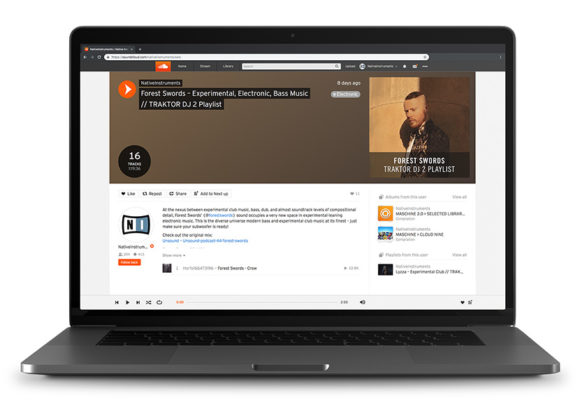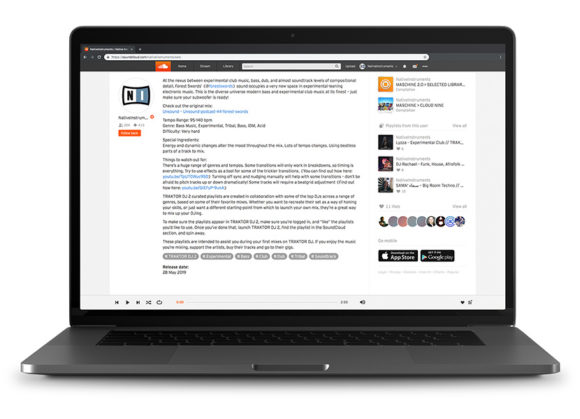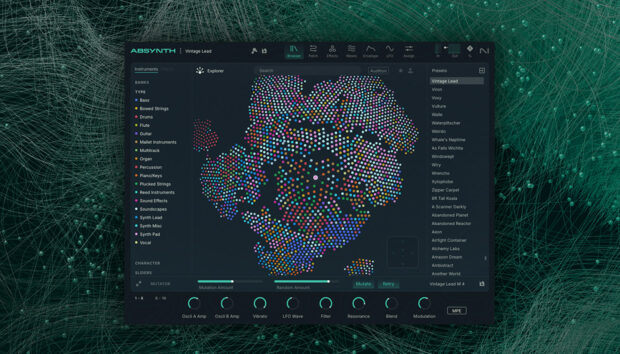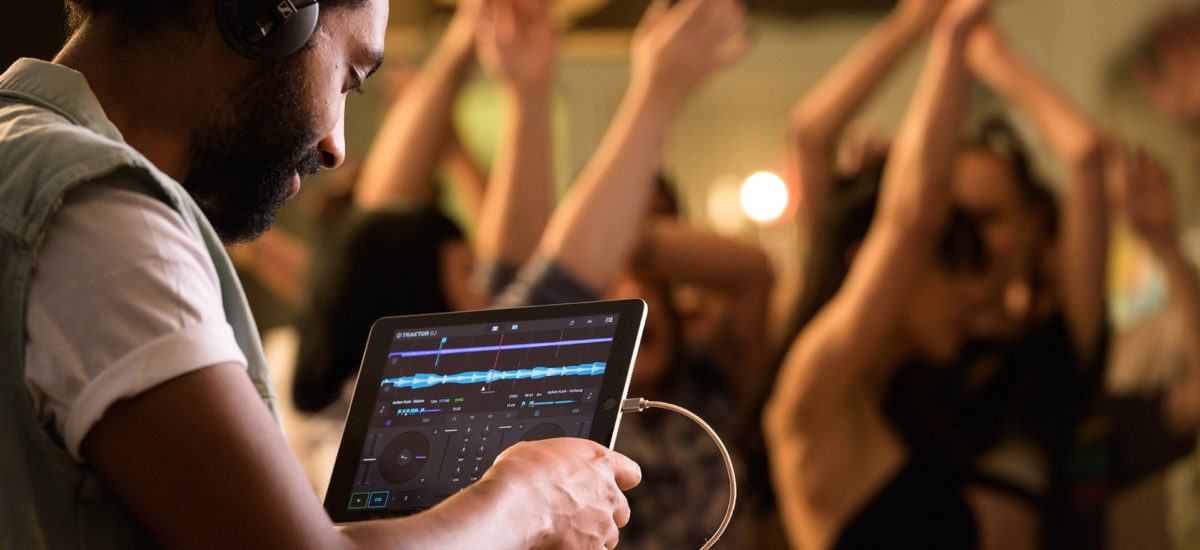
For the launch of TRAKTOR DJ 2, we teamed up with some of our favorite artists to prepare SoundCloud playlists based on real mixes and sets. These curated playlists are created in collaboration with some of the top DJs across a range of genres, based on some of their own favorite mixes. Current contributors include Objekt, Forest Swords, DJ SAMA’ سماء, Tommy Four Seven, Kornél Kovács, Felix Da Housecat, Lyzza, DJ Rachael, and Gafacci.
Whether you want to recreate their set as a way of honing your skills, or just want a different starting-point from which to launch your own mix, they’re a great way to mix up your DJing and loads of fun – here’s a quick guide on how to use them.
To make sure the playlists appear in TRAKTOR DJ 2, log into your SoundCloud account in a browser, navigate to the Native Instruments profile and “like” the playlists you want to use. Once you’ve done that, launch TRAKTOR DJ 2, find the playlist in the SoundCloud section, and spin away.
These playlists are intended to assist you during your first mixes on TRAKTOR DJ. If you enjoy the music you’re mixing, support the artists, buy their tracks and go to their gigs.
1. Make sure you’re logged in to your SoundCloud account.
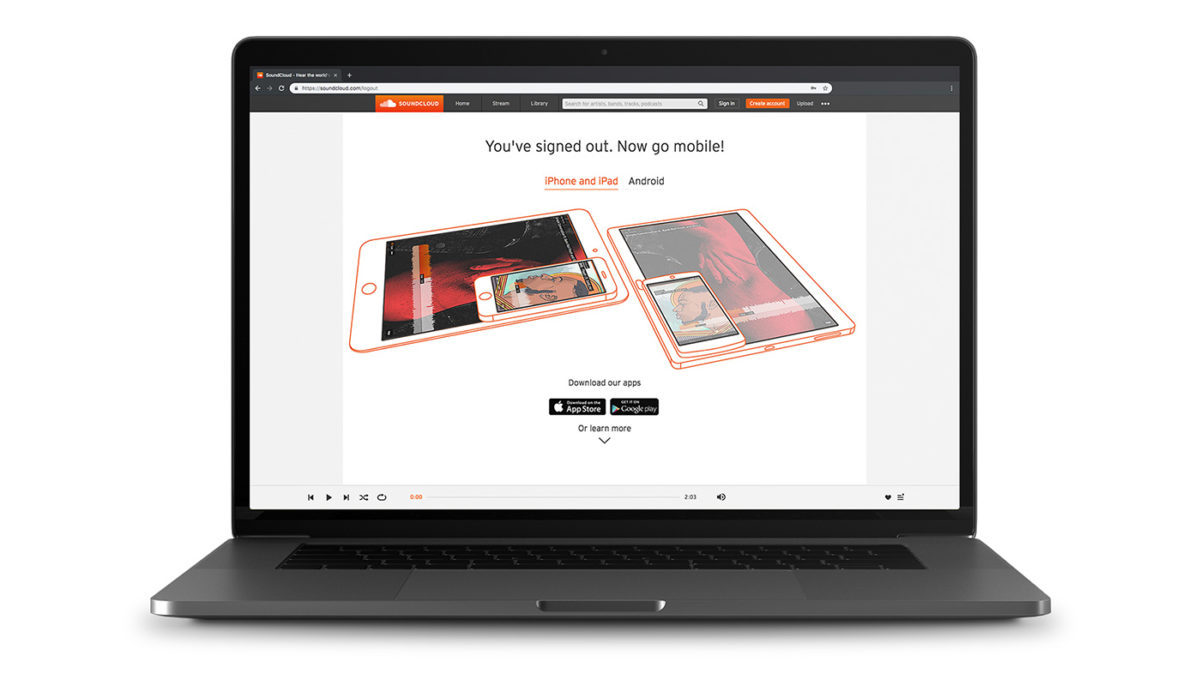
2. Then head to our SoundCloud page https://soundcloud.com/nativeinstruments and move on to the Playlists section.
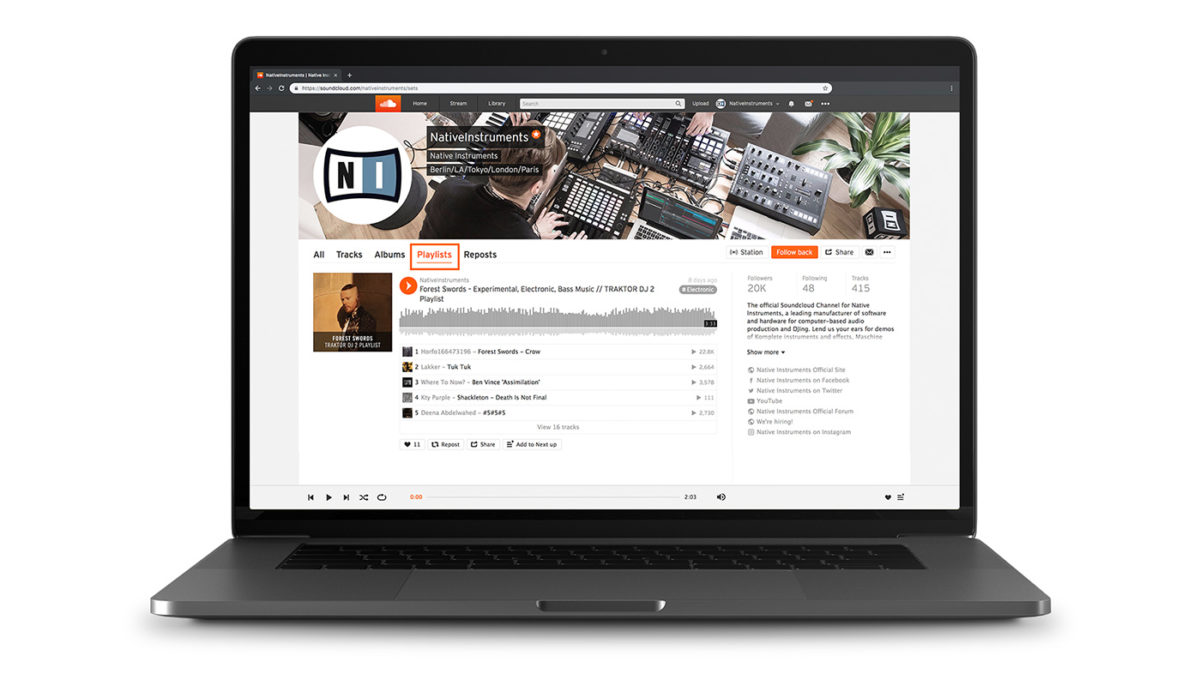
3. Click the “Like” button to add the curated playlists to your favorites.
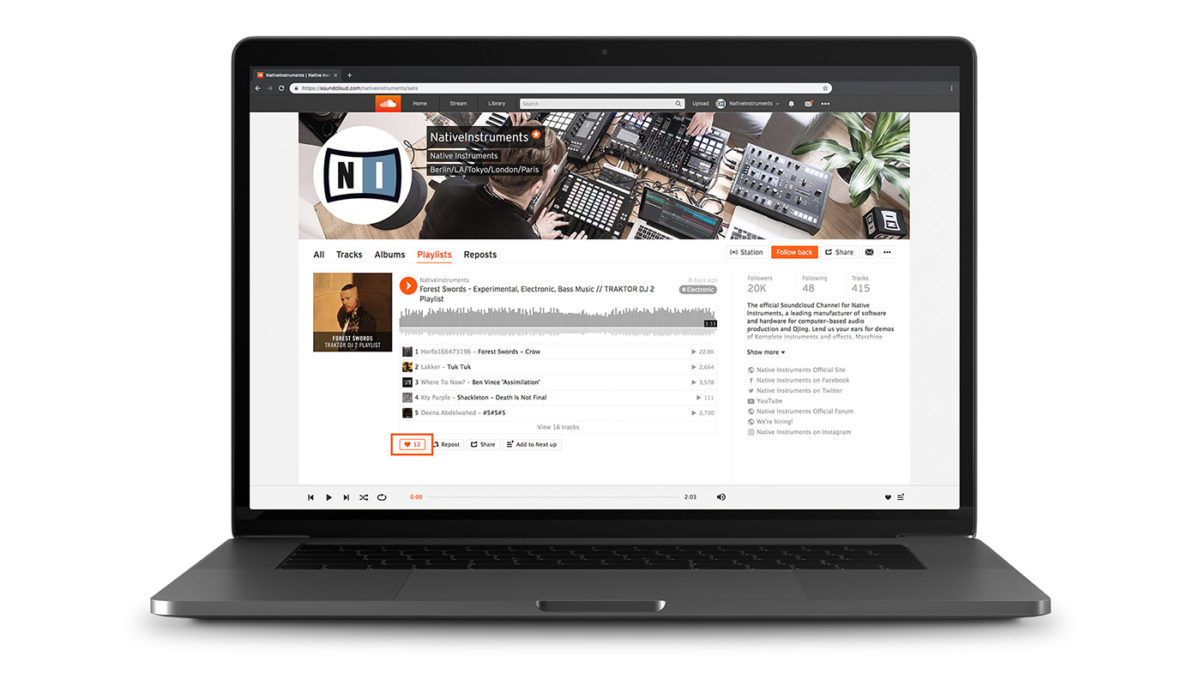
4. Click on each playlist to find out more about the artist, the original mix, and things to look out for before giving these tracks a spin for yourself.
5. Open TRAKTOR DJ 2, log in to your SoundCloud account – you’ll need to have a SoundCloud Go+ subscription or trial.
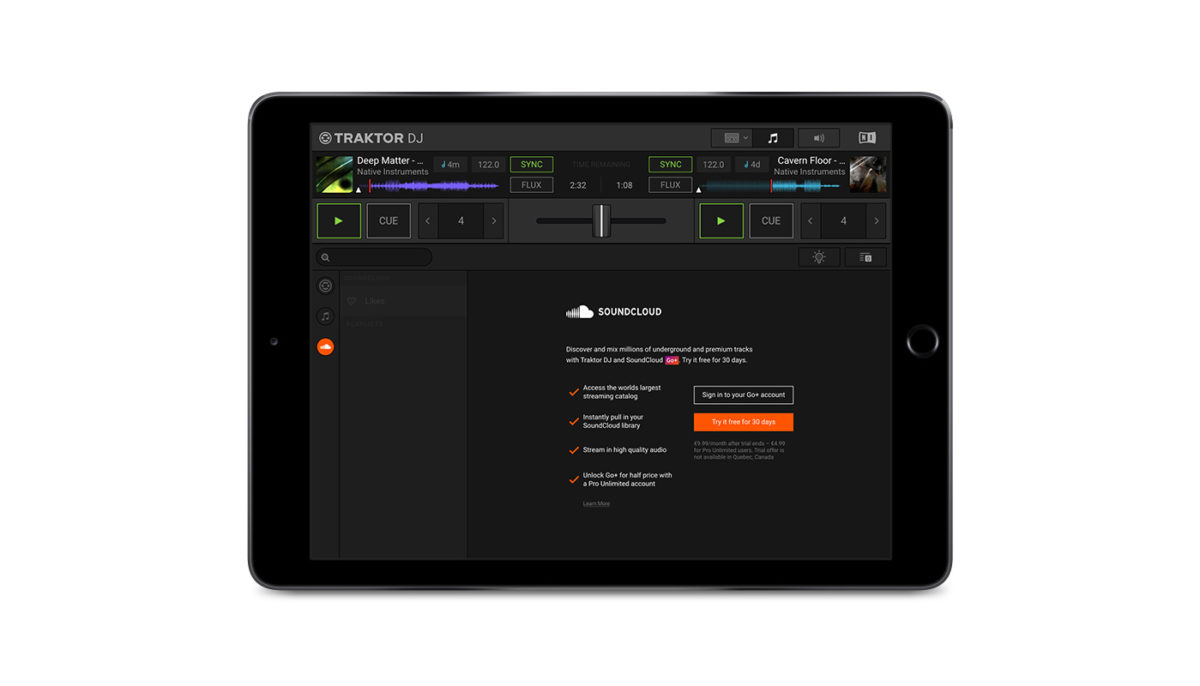
6. Go to the “Likes” tab, and you’ll see your chosen playlists waiting for you!