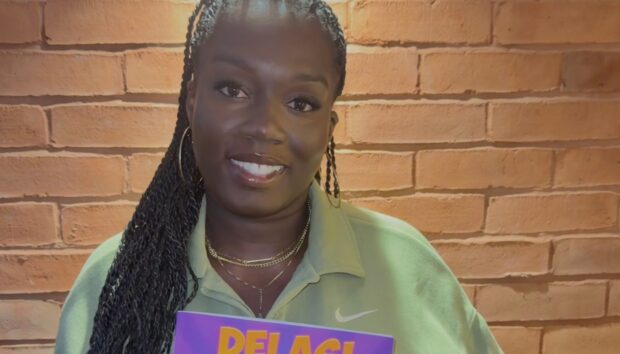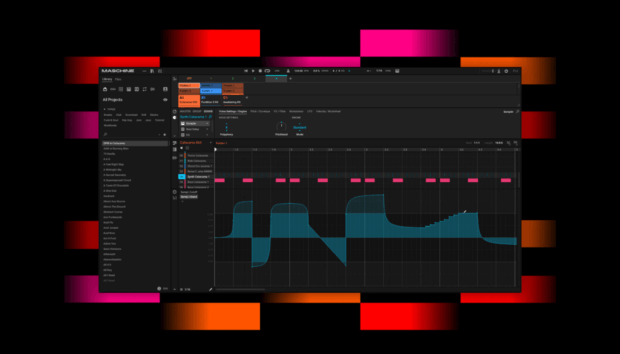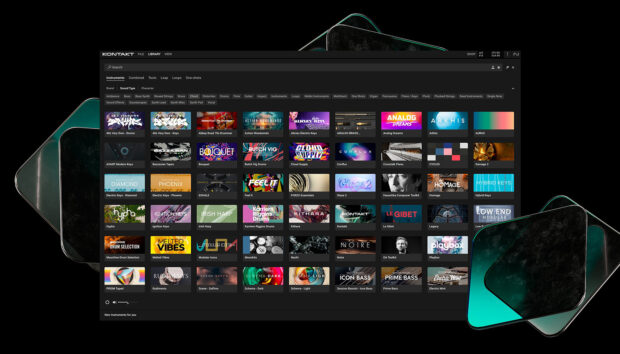Music producers have access to a huge amount of raw material to work from. For example, Komplete 15 Ultimate Collector’s Edition includes over 150,000 sounds, and that’s before you start making your own patches.
This is an embarrassment of riches. So, how do we ensure that all these options are a benefit rather than a problem? There’s only one answer: organization. With an organized approach to sound management, you’ll spend less time searching for the right sounds, and more time turning your musical ideas into reality.
Thankfully, organizing your sound library doesn’t have to be a chore. In this guide we’ll show you five simple tips that you can use to ensure you maximise the potential of your sound effects library, and help you make your best music yet. We’ll use tools that are built into the software you use to help you organize your sounds, and suggest solutions that will help you manage your sample library too.
Jump to these sections:
- Starring favorites
- Saving Snapshots
- Copying samples
- Use your software’s user library
- Back up your sounds
New to organizing your sound library and need a place to start? Use these tips with Komplete Start, a free bundle of sounds, instruments, and pro-grade tools to help you create your sound.
1. Starring favorites
The most straightforward way to begin managing your sounds is to use Favorites in Kontakt, Komplete Kontrol, Massive X, Battery 4 and Maschine 3. Favorites make it easy to quickly find your go-to presets and bring them up any time. Just tag presets as Favorites in the Results list to create your own personalized collection of sounds, all within easy reach in the Browser. Once you’ve tagged them, Favorites work as an extra filter in the Browser, and you can still use other filters or the Search field to narrow things down even more. Plus, Favorites work with both factory and user presets.
Using Favorites is easy: when you find a sound you like, simply click the star icon next to its name.
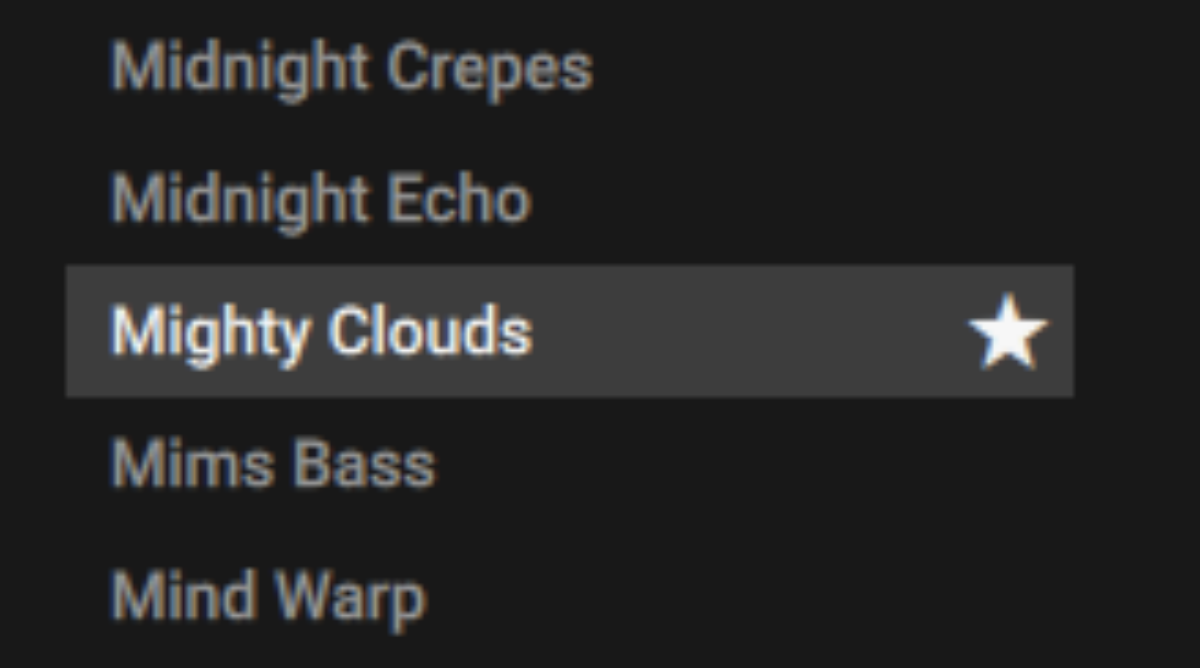
Once you’ve made a sound a Favorite, its star icon will always appear highlighted, unless you unfavorite it by clicking the star icon again.
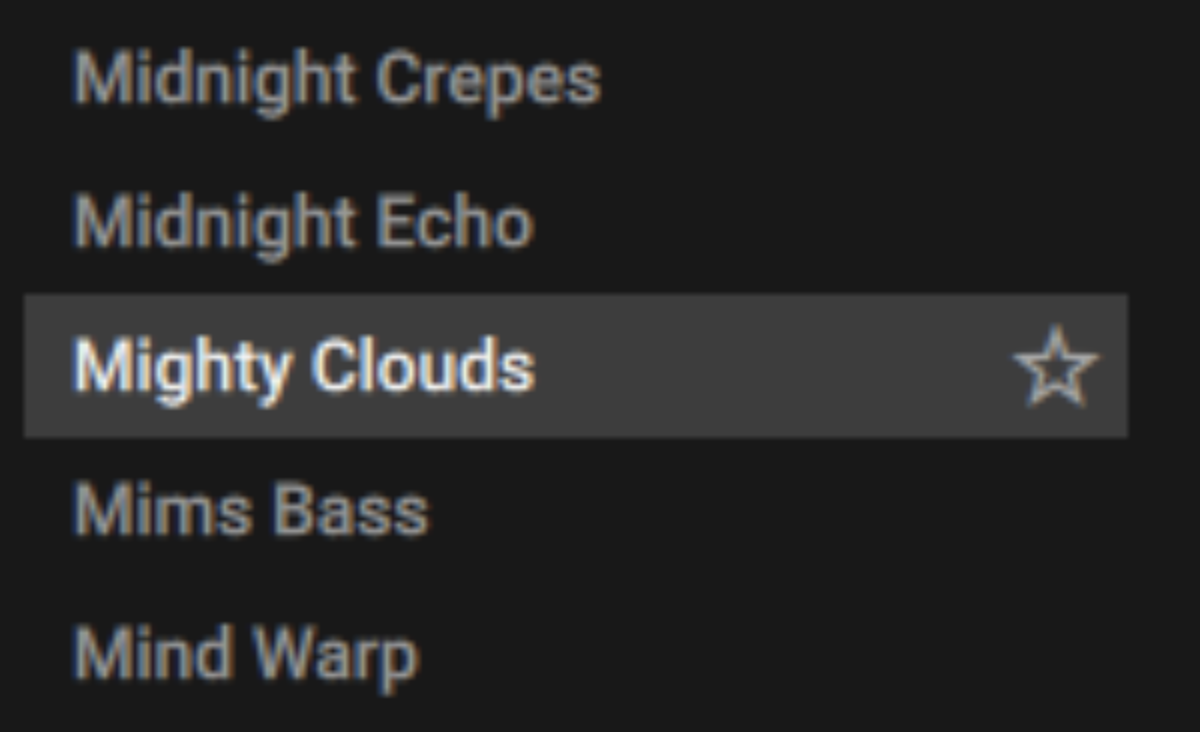
To see all your Favorites, click the star icon in the search bar.
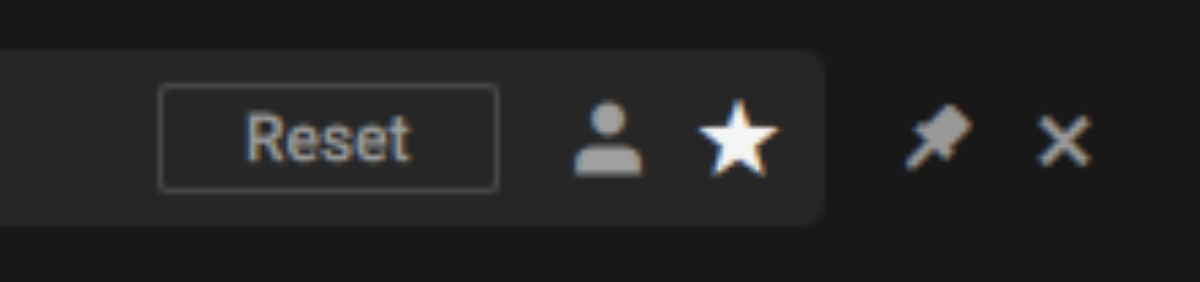
You can use this in conjunction with other search filters. For example, by entering “pad” into the search field with the Favorites button selected, we can see all our Favorite pad sounds.
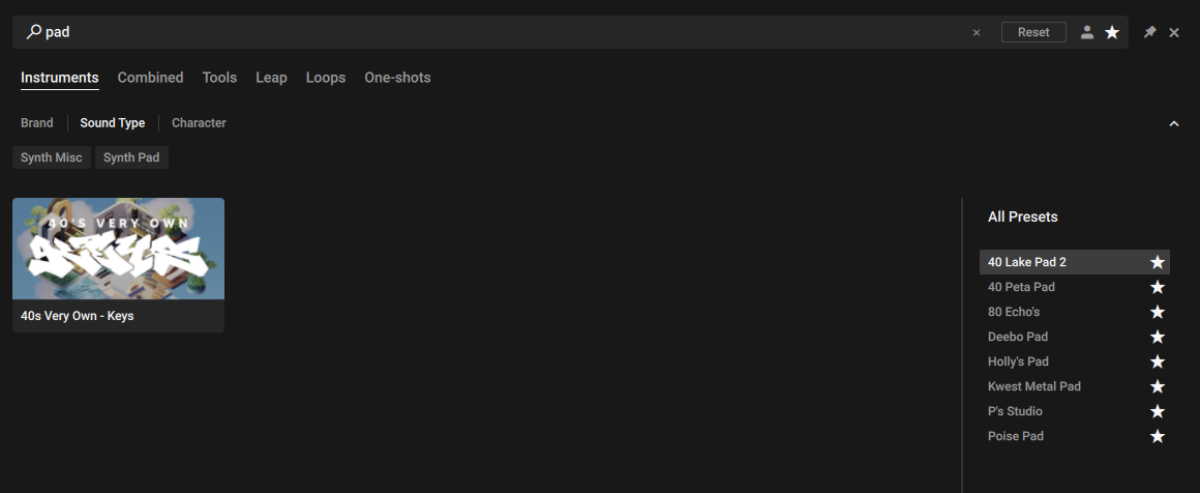
You’ll probably want to carry your Favorites between systems when you migrate, or back up your list of Favorites in case of emergency. All Favorites information is sorted in the favorites.db3 file, and you can read more about where to find this in this helpful article.
2. Saving Snapshots
Let’s say you create a tweaked version of a Kontakt preset that you’d like to save for future usage. To do this you can use Snapshots, which let you create your own custom preset sounds, save them in the .nksn file format, and easily use them in other projects, on other computers, or share them with friends and collaborators.
To save a snapshot, you’ll need to make sure that the Instrument Header is visible.
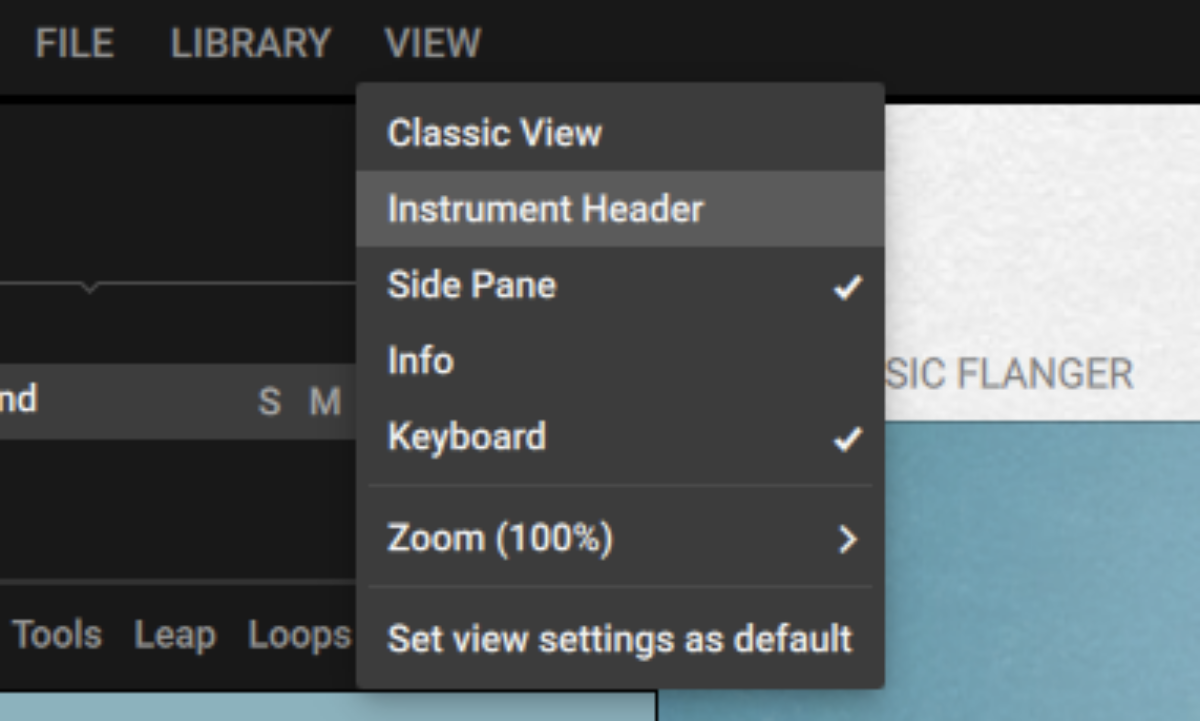
Ensure that the Snapshot panel is visible by clicking the camera icon.
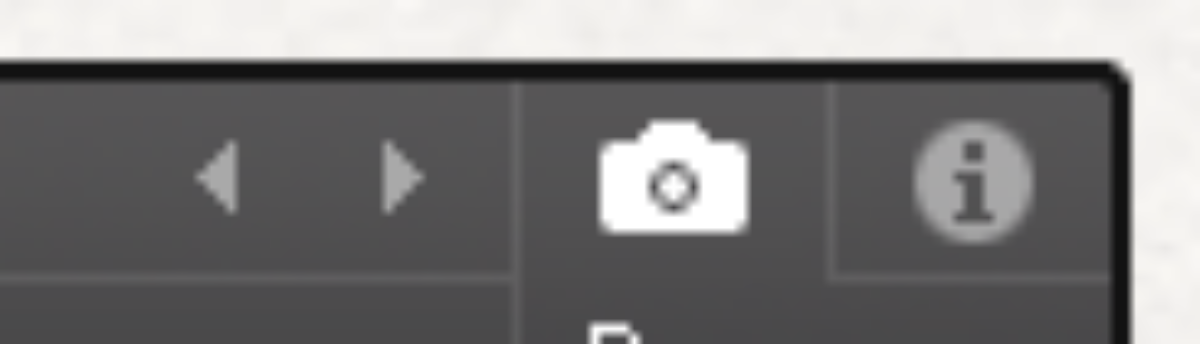
To save a Snapshot, click the floppy disk icon.
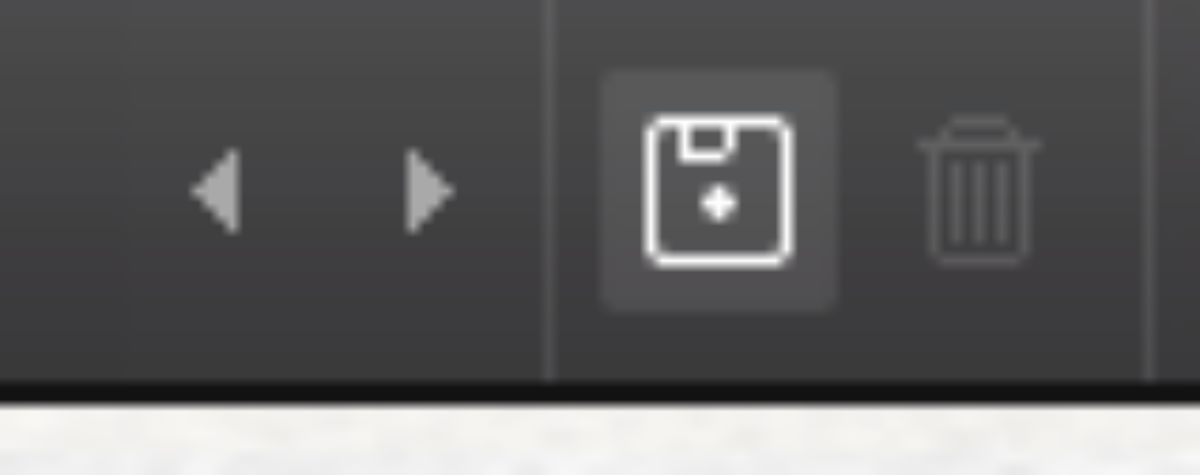
You’ll be prompted to enter a name, we suggest going for something descriptive which will help you later.
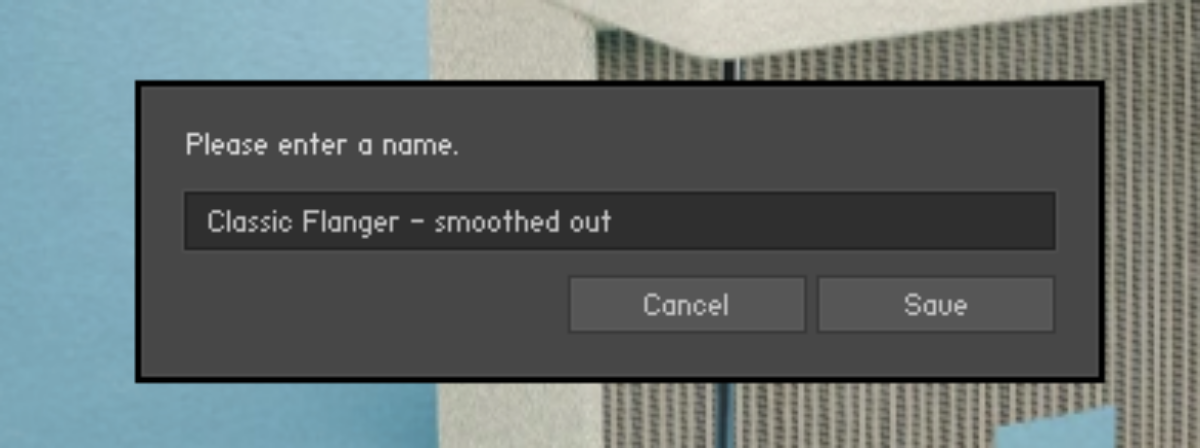
Your Snapshot .nksn file is saved to the User Snapshot Library. It appears in the User Snapshot list.
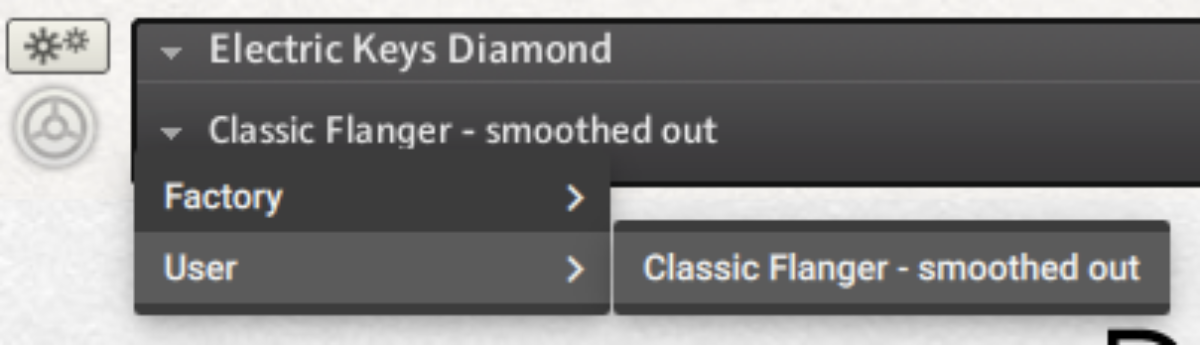
All User Snapshots are automatically stored in the default User Content folder which is located in your Documents folder. Like Favorites, you’ll want to back these up especially if you’re migrating systems. You can find more information about the User Content folder here.
To share a Snapshot with a friend, you can simply send them the .nksn file, which can be dragged onto Kontakt’s interface to load it.
3. Copying samples
Komplete Kontrol gives you access to your Native Instruments Loop and One-shot samples with its Loop and One-Shot buttons. Sometimes you might find it helpful to have access to these sounds as part of your regular sample library, and Komplete Kontrol makes it easy to do this.
To locate a sample file from Komplete Kontrol, right-click the sample in the Preset List and select Show in Finder in MacOS or Show in Explorer on Windows.
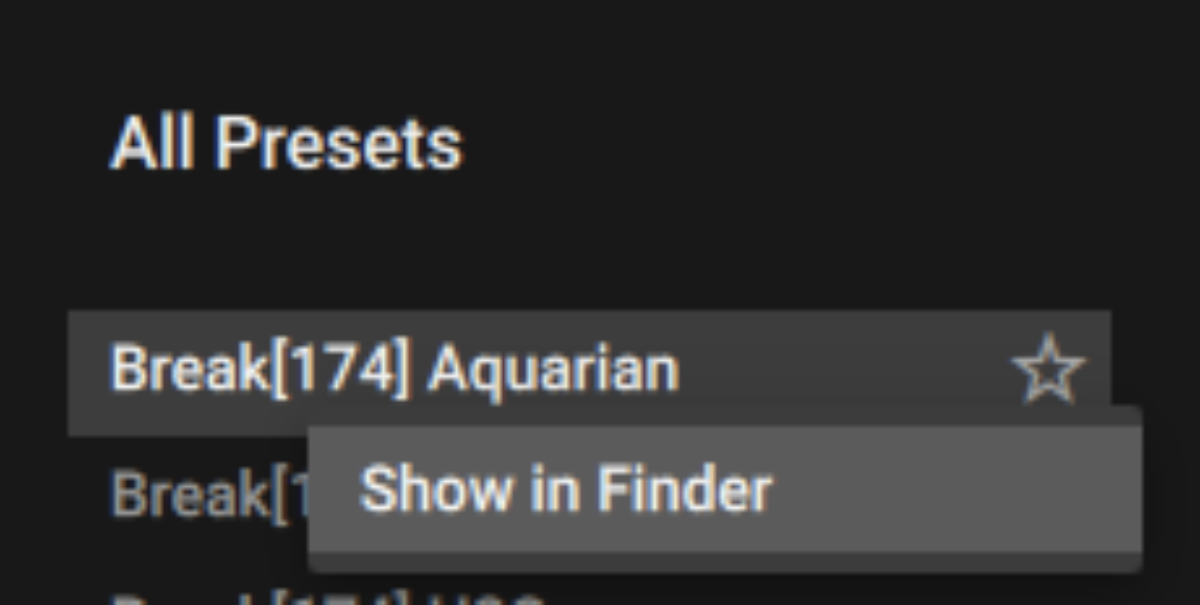
This will bring up the sample in its folder, and you can copy this to your personal sample library at will. This means you can access your favorite samples from Native Instruments expansion without having to have the entire expansion installed.
We suggest you copy samples rather than simply moving them, because that way Komplete Kontrol will always know where to find the original file.
4. Use your software’s user library
Most Digital Audio Workstations (DAWs) have some kind of a user library where you can save samples and patches for future use. The details vary between different DAWs, but they all use the same principle of being a single location where you can save sounds.
We’ll take Ableton Live, one of the most commonly-used DAWs, as our example. Let’s say we’ve created a useful patch in Massive X, and we’d like to save this sound into the User Library for quick access in the future. We simply drag the instrument from the Rack directly into the user library, where we’ll be prompted to enter a name for it.
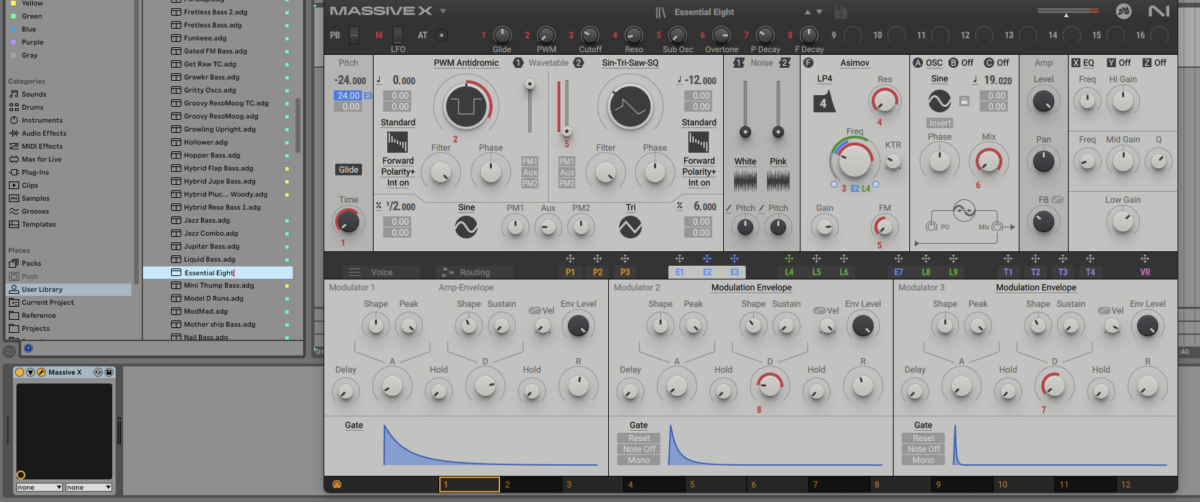
If you make folders for specific types of sounds or moods, you can create a useful library of presets and your own sounds that will make your music creation process quicker in the long run.
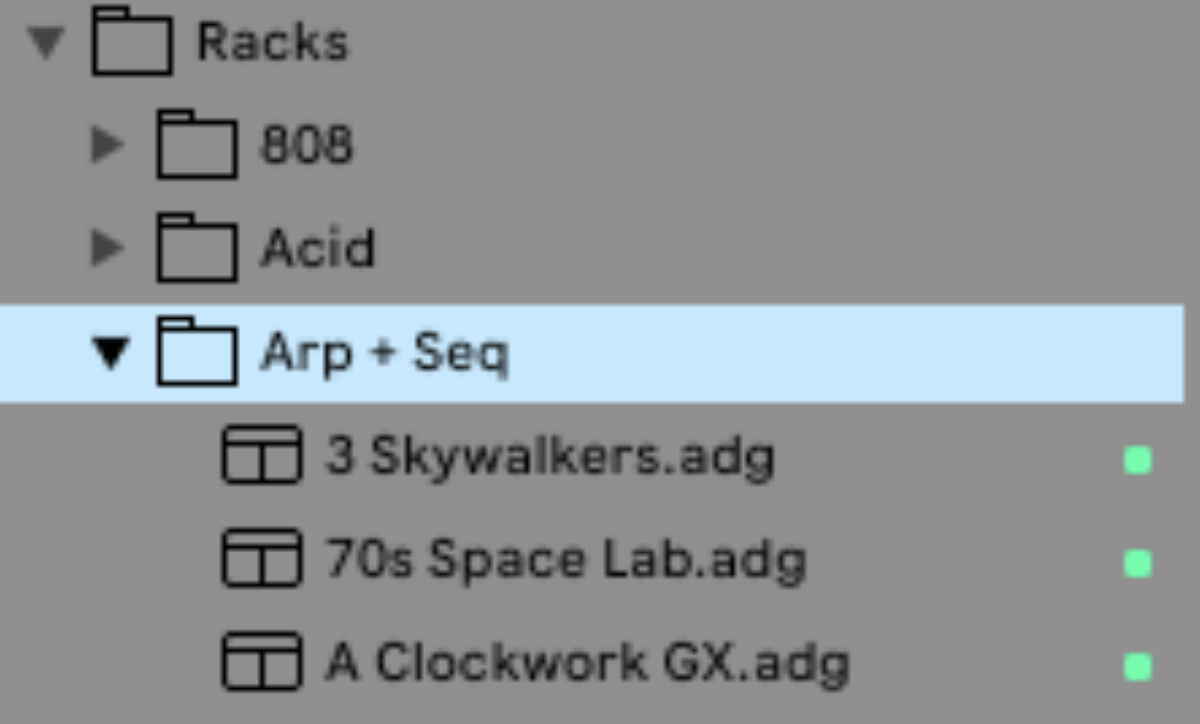
5. Back up your sounds
Many producers have stories where they’ve lost dozens if not hundreds of hours or work because of a hard drive failure. If your sounds are stored in a single location, all it takes is one accident, loss or hardware failure to wipe out your entire library.
Working without backups is an unnecessary risk, and if you value the time you’ve spent developing your sound library and project archive it makes sense to take precautions in this area.
External hard drives are relatively cheap – because you’re not working from these backups, you can use a cheap HDD rather than a fast SSD – so your first line of defense should be to back up your sounds on at least two external drives in addition to whatever drive you work from. This will ensure that even if there’s a problem with one of the backups, you’ll have at least one other backup to restore your data from. Dedicated backup software such as Carbon Copy Cloner for MacOS is available to make creating backups easier.
Ideally you’d want an “offsite” backup, in case that, say, your studio is struck by a meteorite while you’re out getting coffee. If that’s not practical for you or you’d just like a more convenient solution, consider making a backup of your sound library in an online storage space, for example a Google Drive or Dropbox.
It’s also possible to backup your whole computer with automated online backup services like Backblaze, and this alongside regular local backups will give you peace of mind that your sound library isn’t at risk.
Start organizing your sound library today
In this guide we’ve looked at five ways to make it easy to organize your sounds, improve your production workflow, and protect your work for future use.
If you’d like to learn more about music making with Native Instruments check out Kontakt 8, What is Kontakt?, Getting started with Kontakt to create music and The 100 best free Kontakt instruments in 2025.