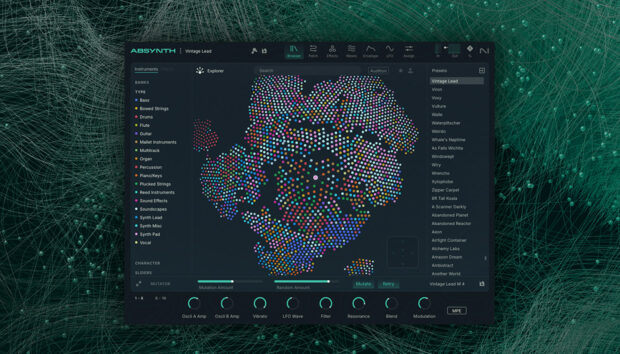Every music-maker knows the feeling. You get inspired to make a new track. You open your DAW to start working and are faced with an intimidating empty screen. Suddenly all those ideas you had in the shower have disappeared – you’re paralyzed. This “empty page syndrome” is a common obstacle in electronic music production. How do you get past it?
Tools are an exciting new feature added to Kontakt 8 to address this problem. By helping to spark new ideas, break through writer’s block, and get you into the creative zone faster, Kontakt 8 Tools bring fun and fluidity back into the creative process. They also offer innovative ways to transform melodies, chords and more, helping you to turn familiar old material into surprising new ideas.
In this article, we’ll show you how to use the first two Kontakt 8 Tools released by Native Instruments – Chords and Phrases – to beat empty page syndrome and write an inspiring sketch.
Jump to these sections:
- What are Kontakt 8 Tools?
- How do you get creative with chord progressions?
- Writing effective chord progressions with Chords
- Finding melodic inspiration with Phrases
Follow along with this tutorial using Kontakt 8.
What are Kontakt 8 Tools?
Tools are sophisticated MIDI effects that can be used with any Kontakt instrument – old or new. This adds a whole new layer of creativity to Kontakt. Whether it’s high quality curated MIDI content, smart randomization features, or innovative new ways to transform material, Tools can help jumpstart your creative process.
The first two Kontakt 8 Tools to be released are Chords and Phrases. Chords lets you quickly write and customize chord progressions, while Phrases is an inspiring melody creation tool. Both are designed to be fast and fun to use, but with deep customization options that will satisfy producers of any experience level.
How do you get creative with chord progressions?
One easy way to get creative with your chord progressions is by exploring the Chords Tool for Kontakt 8. Writing interesting chord progressions is one of the most challenging tasks in music production – particularly if you haven’t had years of music theory training. But Chords makes the process painless.
Over 100 sophisticated preset progressions get you started quickly. From there, you can get creative by using advanced customization features to transform your chord progression in smart and surprising ways. With the Chords Tool, you don’t need to labor over a MIDI keyboard for hours to come up with a good chord progression. It’s right there at your fingertips.
Writing effective chord progressions with Chords
Here’s how to create fun chord progressions with Kontakt 8’s new Chords Tool. We’re going to use these chords as the basis for a new sketch – we’ll add a melody after.
To start, pick a preset from the Chords menu. There are over 100 to choose from, each with seven chords that can be played in any order you choose.
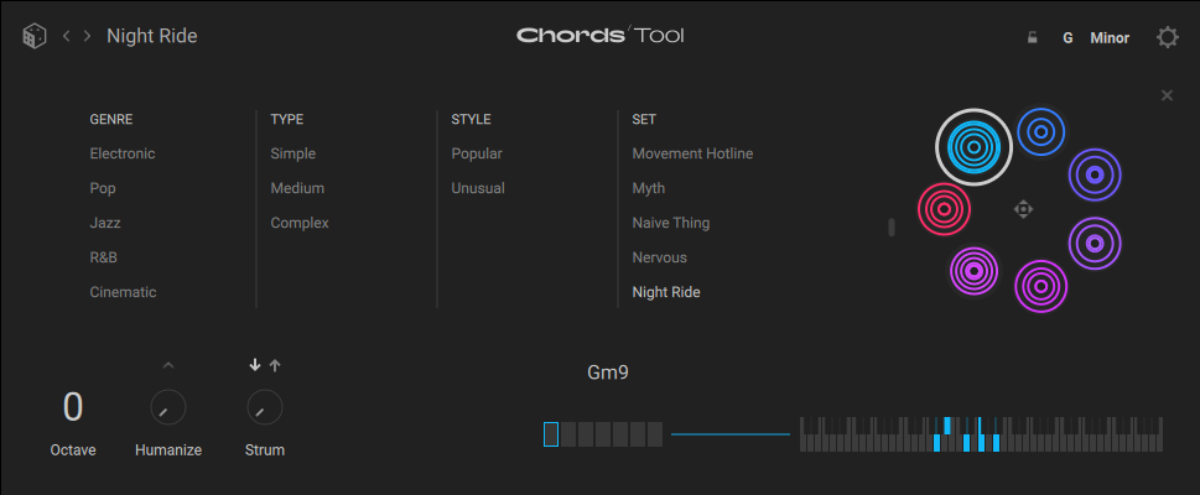
If you’re overwhelmed by the possibilities, click the dice next to the preset name to be surprised – and hopefully inspired – by a random preset.
Once you load a preset, its seven chords are mapped to the white notes on your keyboard. Simply play around to find a sequence you like – or click the circles on the Kontakt interface to trigger each chord.
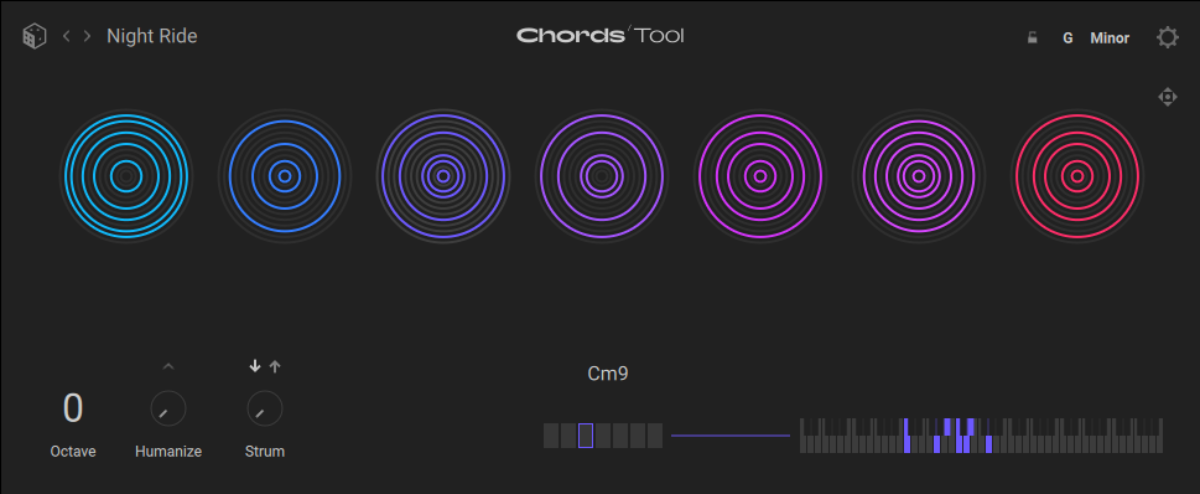
You can adjust the key of the chord progression in the top right corner of the interface to match it with your project. You can also change the scale, selecting from a range of options including classic major and minor and crunchy modes like phrygian and hirajoshi.
The beauty of Kontakt 8’s Chord Tool is that you don’t need to know music theory to make great chord progressions with it. But if you are curious about the theory behind the sounds, Chord Tool can show you the names of chords while you play. You can enable this in the Settings menu (the cog in the top right corner of the GUI).
We created a soulful chord progression using the Night Ride preset. We played the progression using Conflux, an innovative new Kontakt instrument that melds sampling with synthesis. But remember: Chord Tool works with old Kontakt instruments too!
Next, we can use Chords to customize this chord progression to our taste.
To adjust a chord, click on its circle on the interface. Use the magnifying glass to replace the chord with another preset chord. You can also randomly choose a chord by clicking the dice. Or if you have a specific chord in mind, hit record to play it in with your MIDI keyboard.
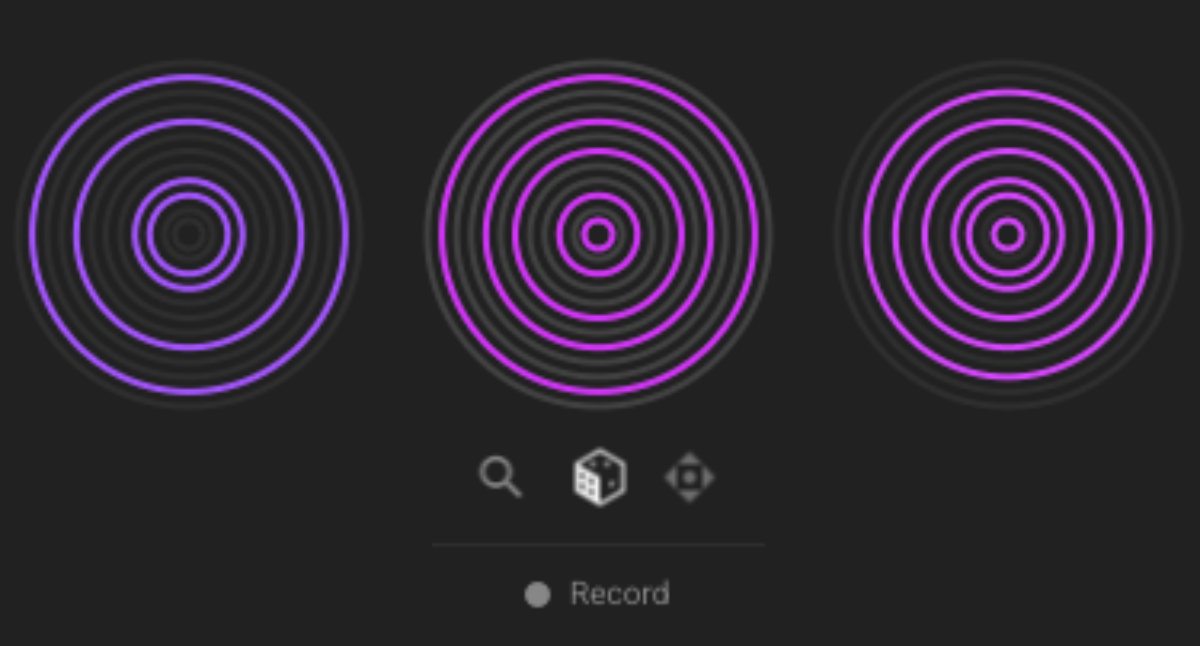
In this example, we used chord customization options to tweak the second and penultimate chords in the progression, giving it a smoother flow.
Now let’s add movement to our chords. For this, we need the Strum and Humanize controls in the bottom right corner of the interface.
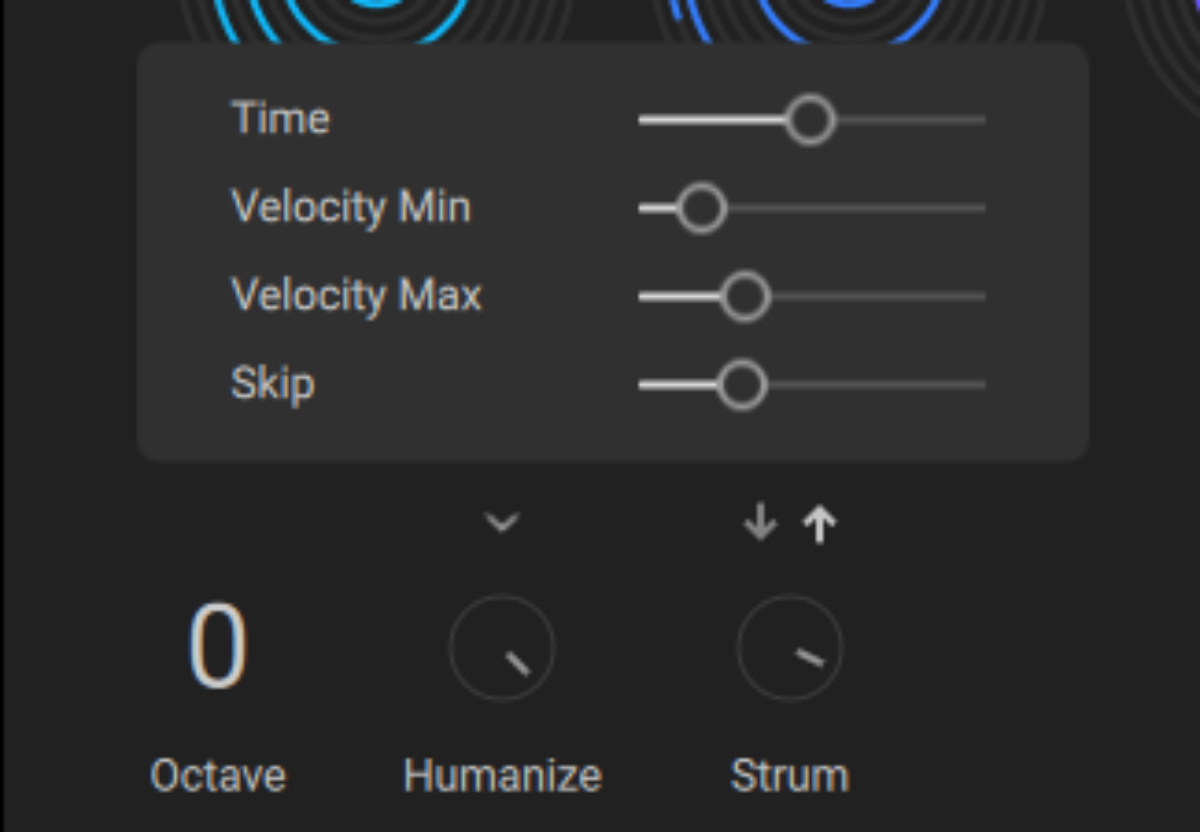
Strum causes the notes in each chord to be played one after the other, like strumming a guitar. You can control the amount and direction of the strum. We went for a slow upward strum.
Humanize adds a little imperfection for sonic interest. Simply turn up the knob to add personality, or click the arrow above for deeper customization options. We turned up the Time amount for a more unsteady feel, and added Skip so that some notes in the chord progression are missed.
Hear how these adjustments add human charm to the chord progression.
We’ve gotten inspired by our chord progression and want to start building a track around it. To do this, we need to use the notes in our chords with some non-Kontakt instruments. The Chords Tool makes this easy.
Just drag on the four-way arrow symbol in the top right corner of the interface to drop your chord progression into your DAW as MIDI data. You can also drag out individual chords by clicking on the corresponding circle and dragging on its arrow symbol.
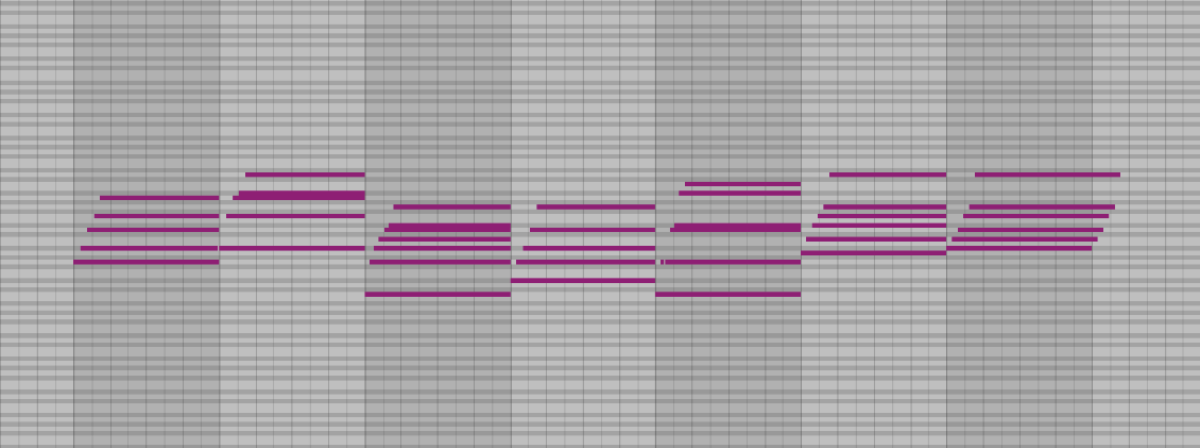
Once you have the chords as MIDI, you can edit, duplicate, and rearrange them as you wish. We used our chord progression MIDI to add a keys part, with Massive X, and a bassline, with Monark.
Finding melodic inspiration with Phrases
Now we want to add a melody to our sketch. Rather than trying to dream something up from scratch, we can use the Phrases Tool to get inspired quickly. Here’s how.
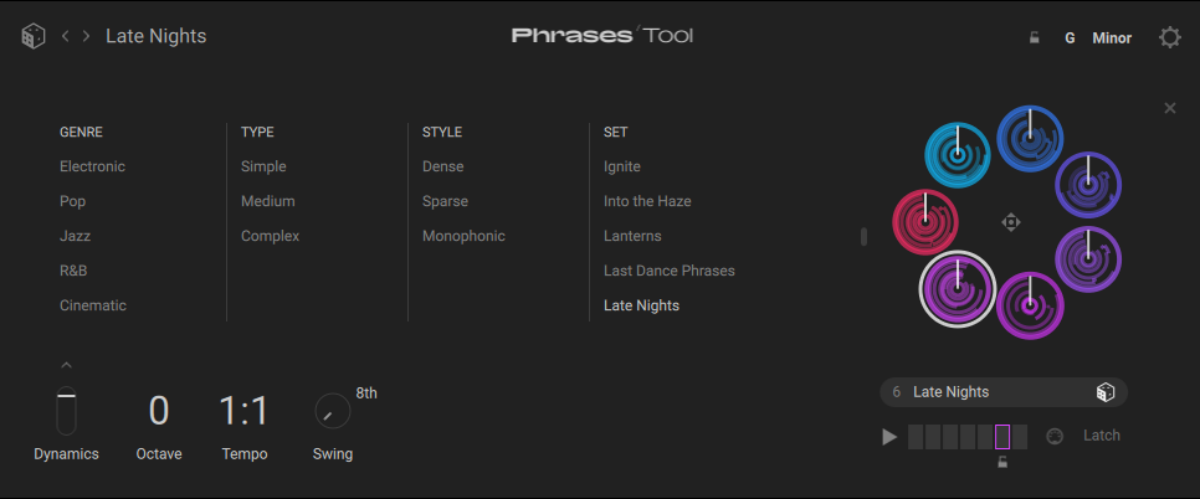
As with Chords, Phrases starts you off with over 100 carefully written groups of melodies, filtered by genre, style, and type.
Once you’ve loaded a preset, play the white notes on your keyboard to trigger seven different but related melodic phrases. By playing keys one after the other, you can string these phrases into a longer melody.
We chose the soulful Late Nights preset to match our chords. We then adjusted the key and scale (in the top right corner of the interface) to match the G Minor key of our chord progression.
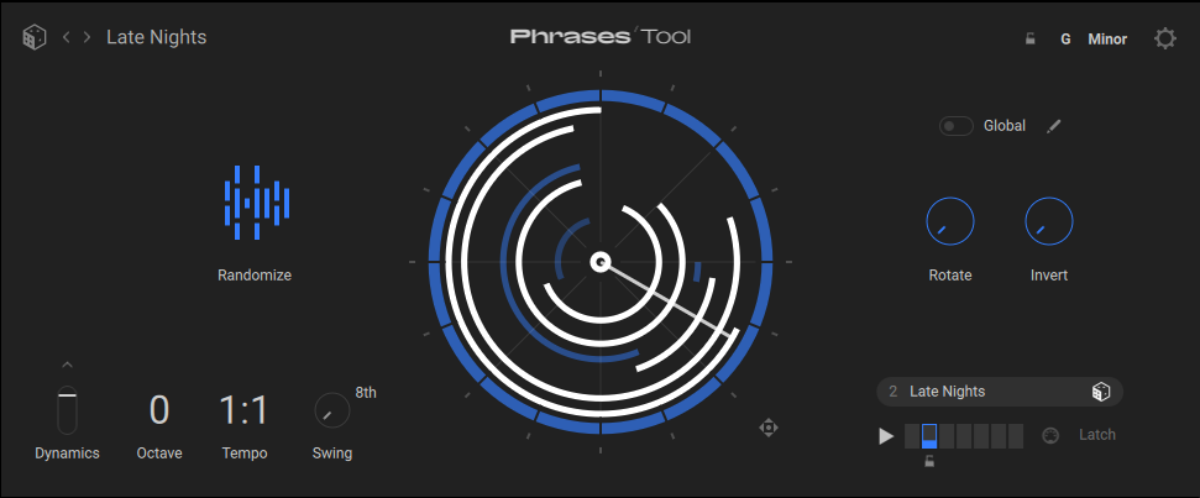
Here’s how the melody sounds, played with an elegant lead patch from one of our favorite Kontakt instruments, 40’s Very Own Keys. Like
Now let’s tweak our melody to get it closer to our musical vision.
When using Phrases, you can hold down a key for a longer time to loop the phrase. It’s possible to change the length of this loop by dragging on the edge of the circle. We did this to create some shorter melodic repeats.
The Rotate and Invert controls will further iterate the melody, generating interesting and surprising new variations. Rotate plays back the phrase from a different starting point, while Invert changes which notes play which parts of the phrase, to create new versions that are related to the original tune.
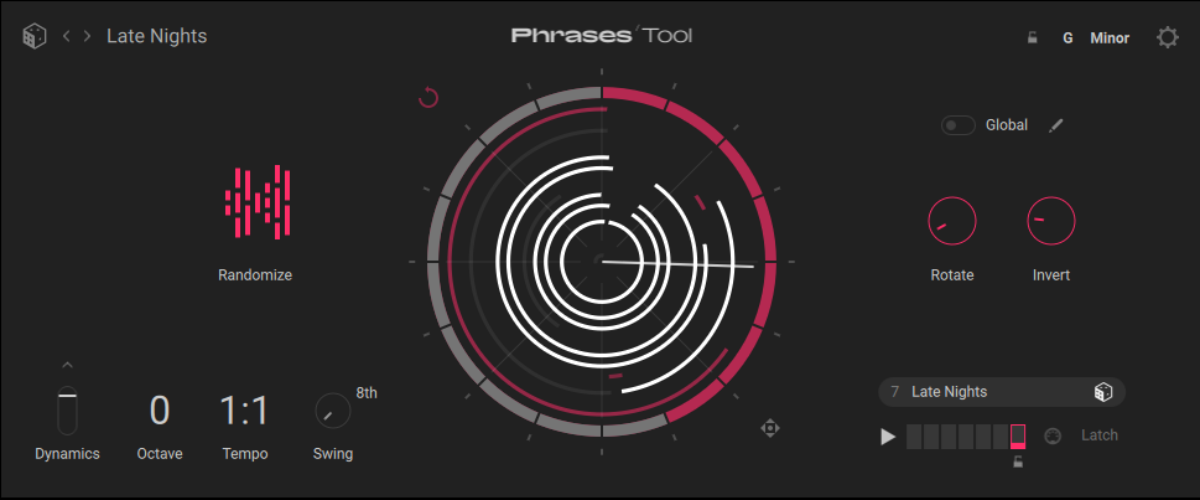
Before tweaking these controls, pay attention to the Global toggle. When it’s turned on, Rotate and Invert change all seven phrases at once. Switch it off to vary each phrase individually.
If, after tweaking, your phrases still aren’t sounding too hot, you can always hit Randomize to generate something new and unexpected.
Here’s our melody after we varied some phrase lengths and tweaked the Rotate and Invert controls to add extra interest.
There are plenty more ways to edit your melodies using Phrases. You can access further edit tools by clicking the pencil next to the Global toggle. Here you can adjust note length, pitch transposition, the phrase’s responsiveness to velocity data, complex looping commands, and much more.
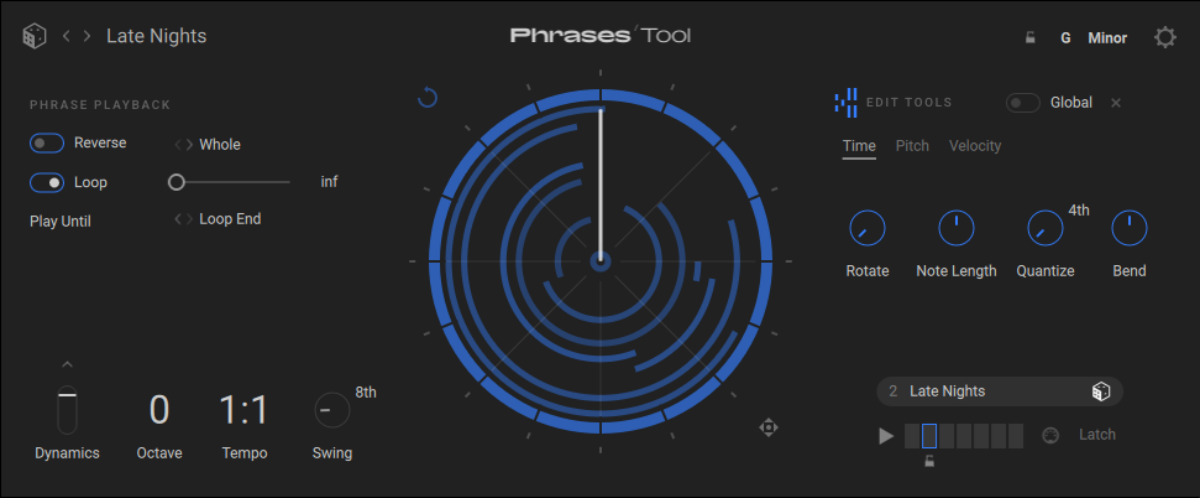
Don’t forget to turn up the swing knob to add a little sway to your melody. We added some 8th note swing. Here’s the melody laid over the chords we made earlier. Our sketch is starting to come together.
As with the Chords Tool, Phrases lets you extract MIDI data for further use in your DAW. Just click on the four-pointed arrow and drag the MIDI into your DAW. We used the MIDI data from our melody to liven up the bassline we added earlier, giving it the same contour as the topline.
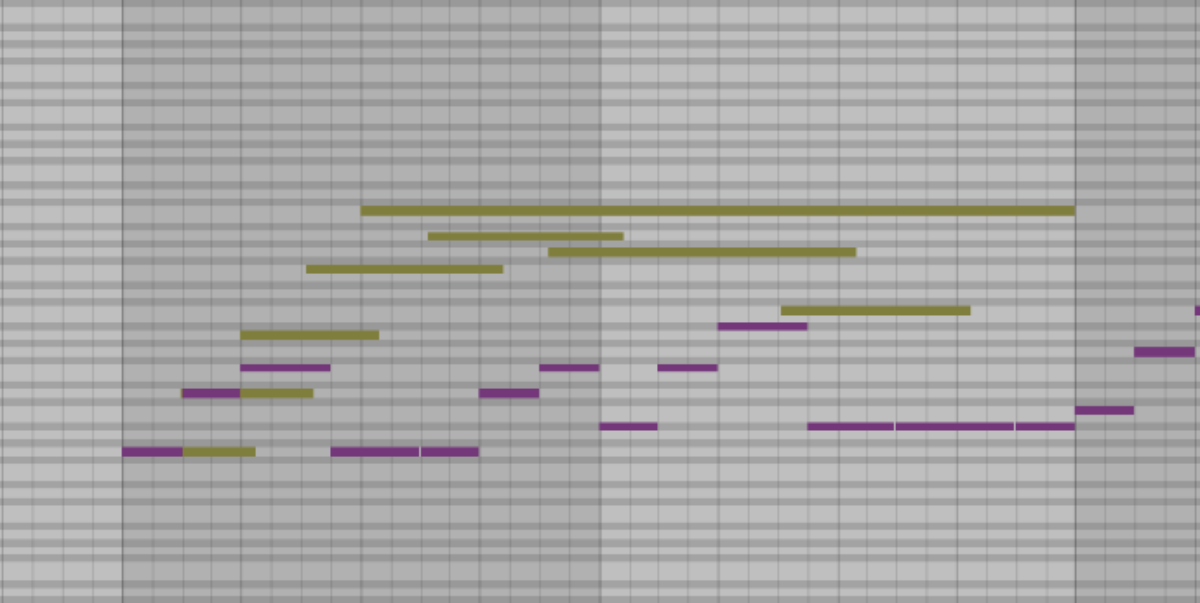
Finally, here are all of our layers together.
Using the Chords and Phrases Tools, it was easy to write a detailed, compelling sketch without getting stuck at the ideation stage. These Tools helped us past the dreaded “blank page” moment and into the momentum of creating. From here, we can start adding more layers and developing our sketch into a full track.
Start using Kontakt Tools for instant inspiration
In this article, we’ve shown you how to use the new Chords and Phrases Tools in Kontakt 8 to get instant sonic inspiration. We explored these powerful devices in detail, from ideation to deep customization. Now it’s time to start using Kontakt Tools in your own creative process.
Kontakt Tools are part of Kontakt 8, the latest version of Native Instruments’ industry-standard sampling platform. With powerful new features and a library of thousands of world-class instruments to draw on, Kontakt 8 should be your desert island plug-in.