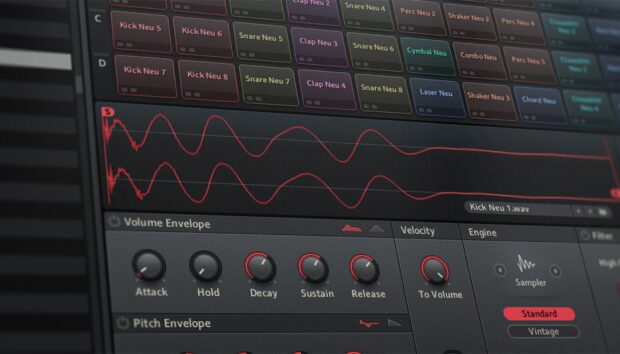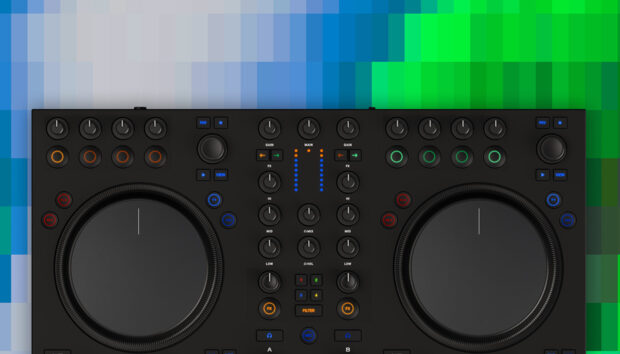Kontakt is a powerful instrument platform from Native Instruments, and it’s the industry standard for sample-based presets. Its advanced features make it unparallelled at delivering both realistic instrument sounds and more unconventional tones, making it an essential for all kinds of musicians, from beatmakers to Hollywood composers and sound designers.
You can use Kontakt to make practically any sound you can imagine, and if you’re a Komplete owner you’ll already have a license for the full version of Kontakt already. If you don’t have a Kontakt license you can still get started with the platform right away thanks to the free version, Kontakt Player.
Many Kontakt instruments work with Kontakt Player, and in this guide we’ll show you step-by-step how you can set up free Kontakt instruments like the new Jacob Collier Audience Choir.
Native Instruments products are installed via the free Native Access software, which requires an account called Native ID. In the first part of this guide we’ll show you how to create a Native ID, then use Native Access to install Kontakt Player.
Getting started with Native Access and Kontakt instruments:
- Create a Native ID
- Request a license
- Download Native Access
- Install Native Access and other software
- Loading up Kontakt standalone
- Loading up Kontakt in your DAW
Follow along with the free Kontakt Player or Kontakt.
Before we can start using Kontakt instruments, we need to create a Native ID that can be used with your Native Access account.
1. Create a Native ID
You can create a Native ID by visiting www.native-instruments.com and clicking the account icon (shaped like a head and shoulders) at the top right-hand corner of the screen.
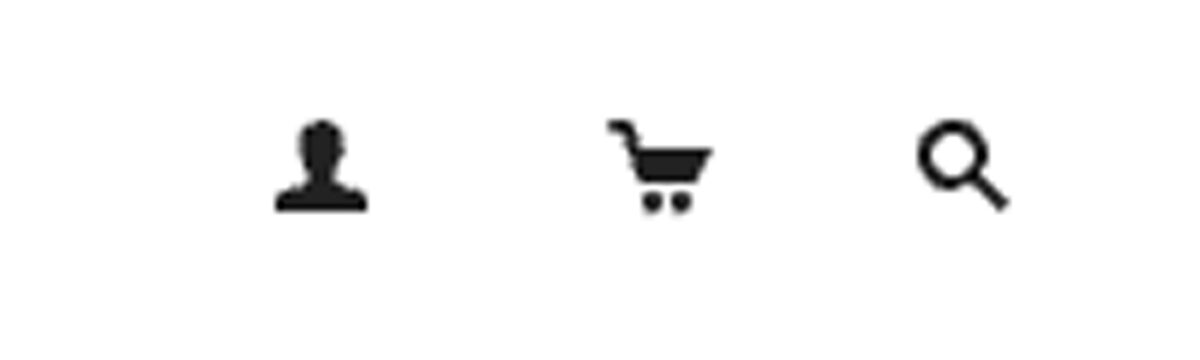
Here you’ll be given the option to Register Now. Select this option.
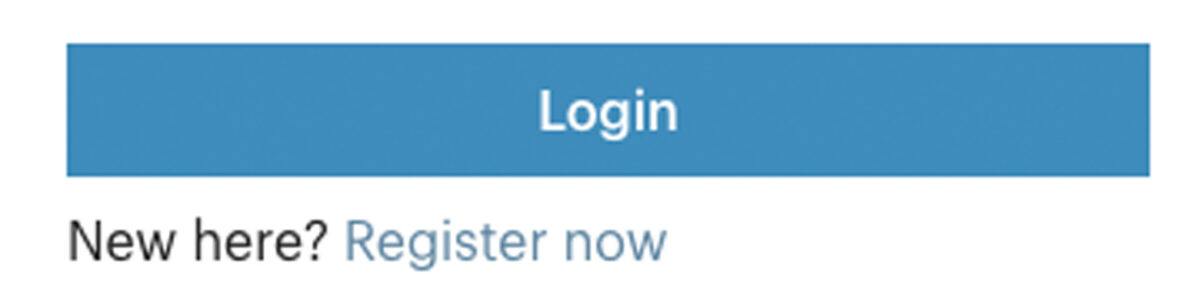
Now you’ll be asked to enter your name, an email address, and a password. Please complete all these fields.
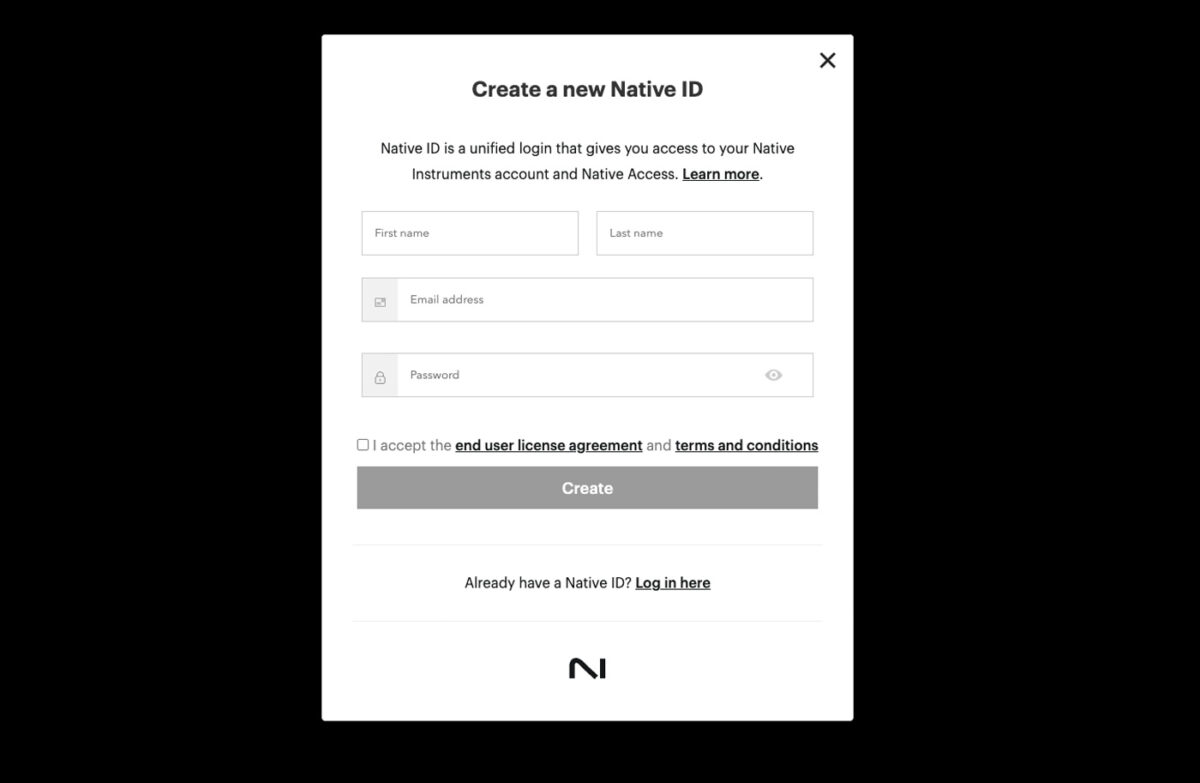
Congratulations! You have created your Native ID, and you are now logged into www.native-instruments.com. The account icon will now display blue to show that you are logged in.
2. Request a license
To add Jacob Collier Audience Choir to your Native Instruments account or other free VST instruments, visit www.native-instruments.com/en/catalog/free, where you can find all of Native Instruments’ free software. Click Jacob Collier Audience Choir, then click the Free Download button. This will add Audience Choir to your account.
3. Download Native Access
Next you should download Native Access. You can find the links to download Native Access at www.native-instruments.com/en/support/downloads. Download the correct version of Native Access for your computer.
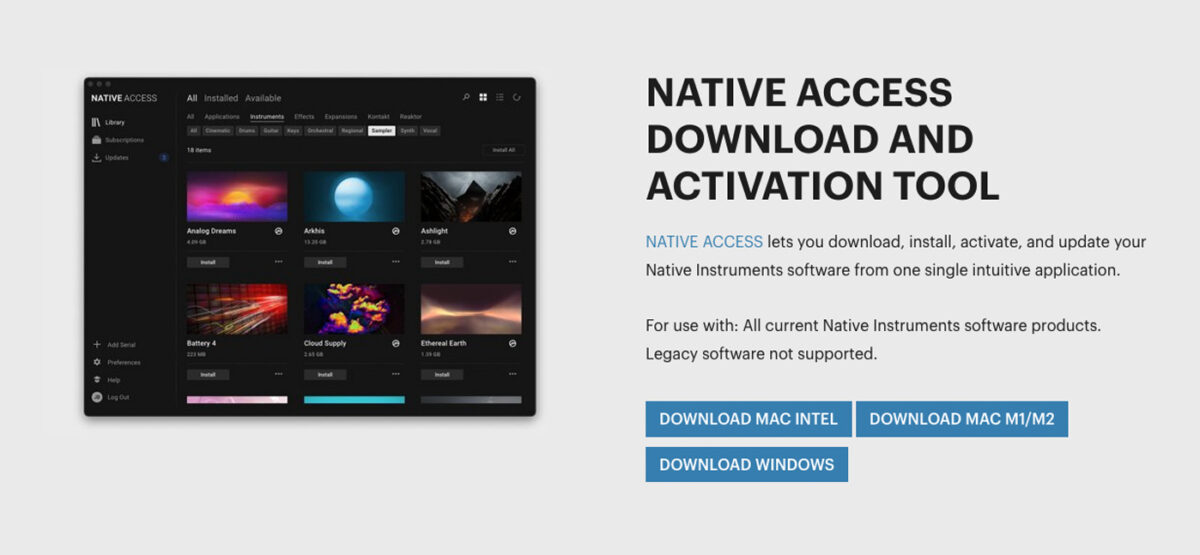
Windows users should download the Windows version. If you’re a Mac user and you’re not sure if you need the Intel version or Silicon version (for M1, M2 and M3 machines), click the Apple icon at the top left-hand corner of the screen, and select About This Mac
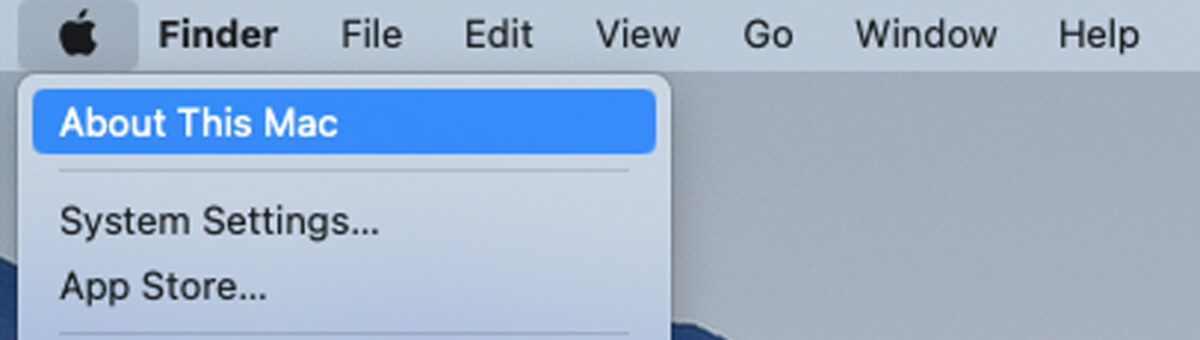
A screen will display that shows your Mac’s specifications. The Processor section will say if you’re using an Intel or Silicon processor.
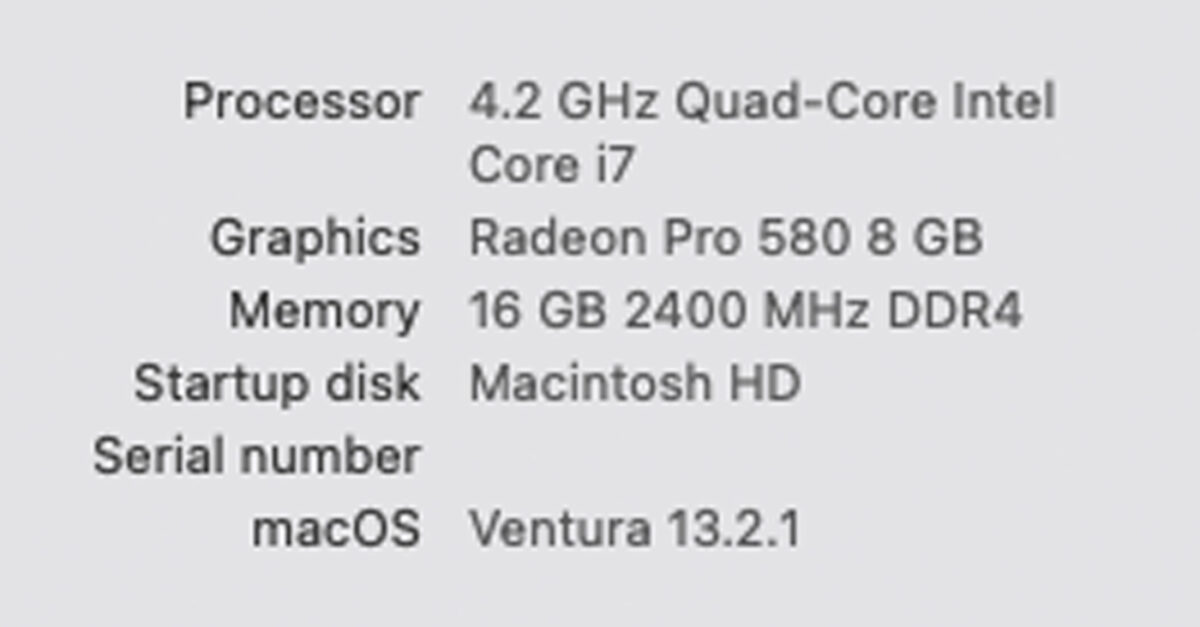
4. Install Native Access and other software
Once you’ve downloaded the correct Native Access installer for your system, double-click the installer to run it, and follow the on-screen instructions.

Once Native Access has been installed, you can use Spotlight to find it on MacOS (the spyglass icon on the menu bar), or Search on Windows (the spyglass icon on the taskbar). Double-click the Native Access icon to run it.

When Native Access launches you’ll be prompted to use your username and password to log in.
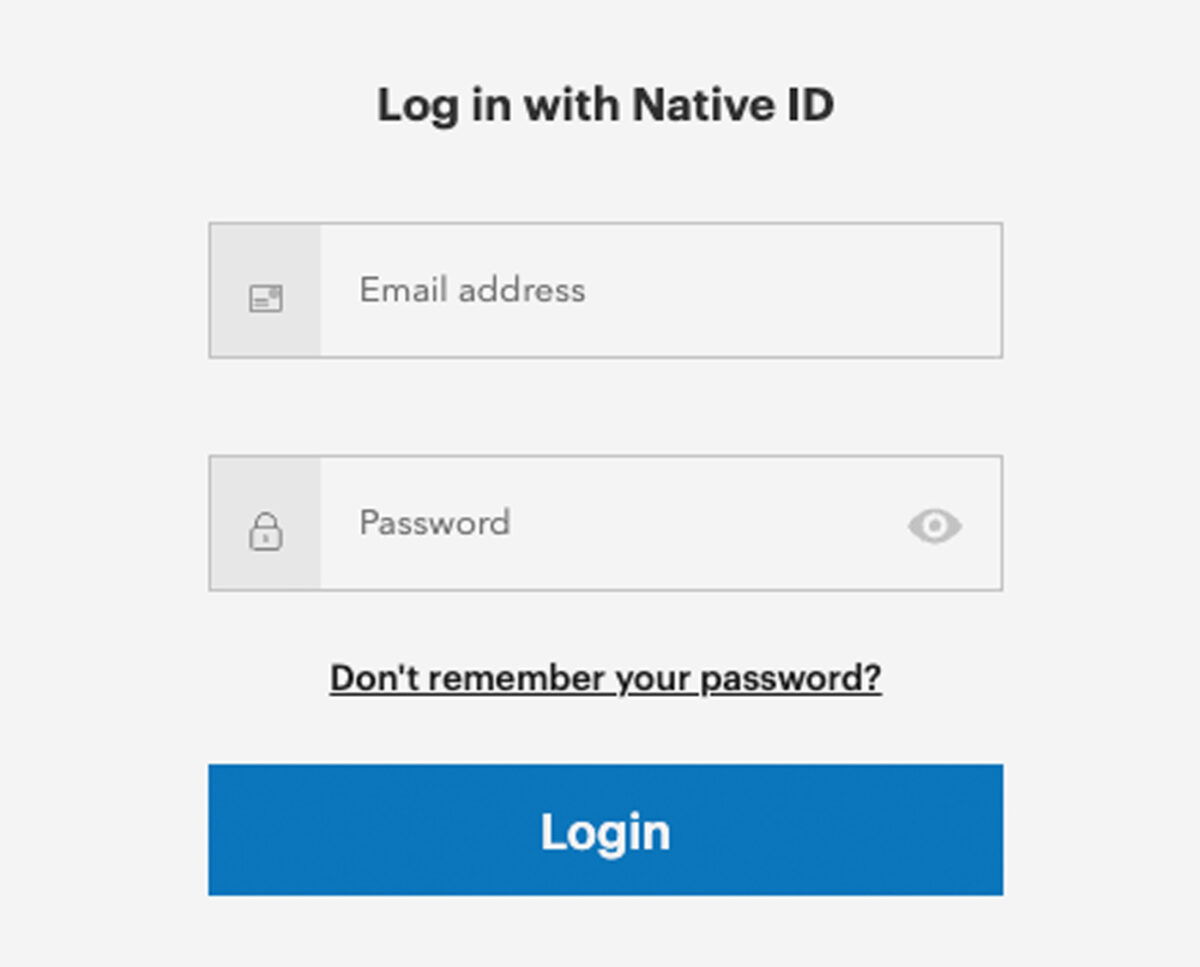
Now you’ll see all the software that’s already in your account. Click the Install button next to these, and Native Access will install them.
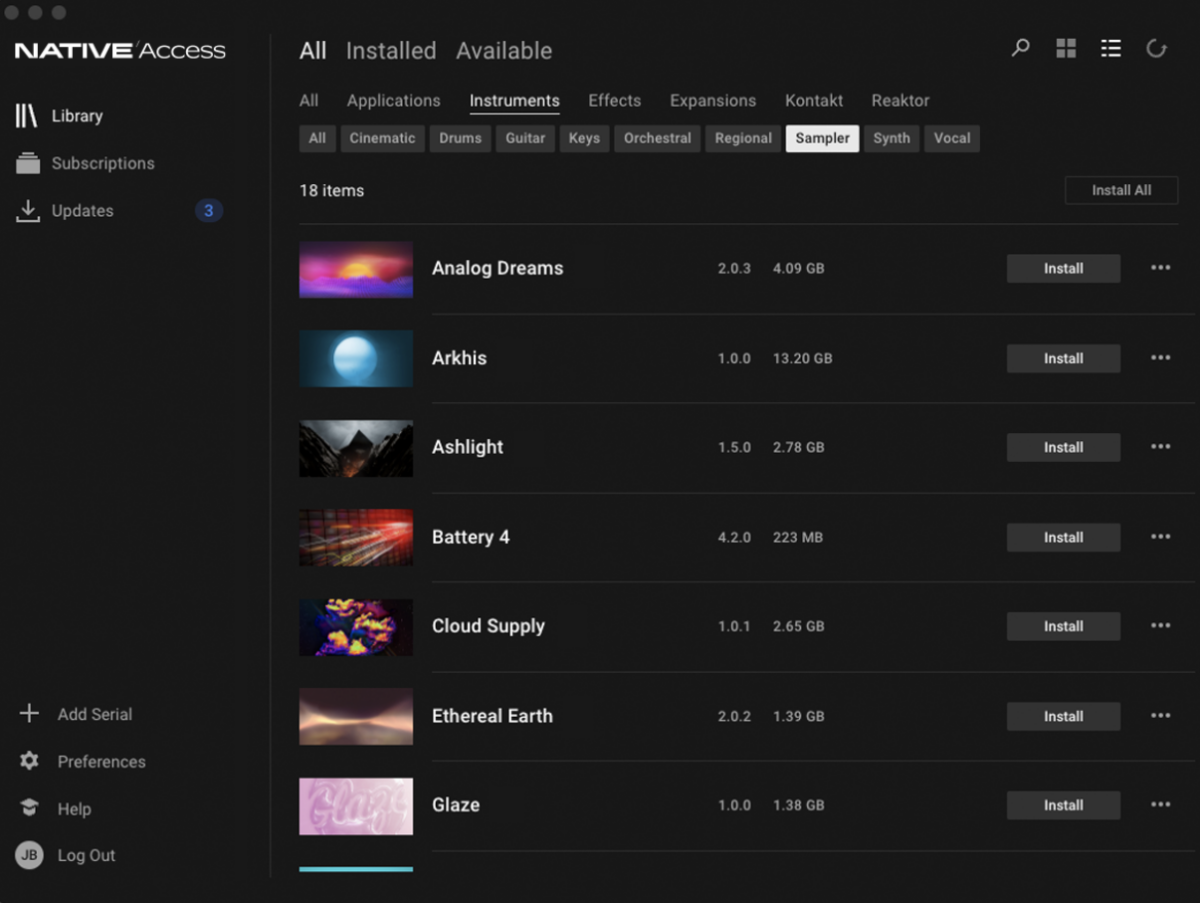
5. Loading up Kontakt standalone
Kontakt and Kontakt Player can be used as both standalone software, or plugin instruments in your DAW. Let’s try using the standalone version first.
Search for ‘Kontakt’ in Spotlight to find it on MacOS or Search on Windows. Double-click the Kontakt icon to run it.

Kontakt might ask for permission to access certain locations on your computer. Please click OK to allow these requests.
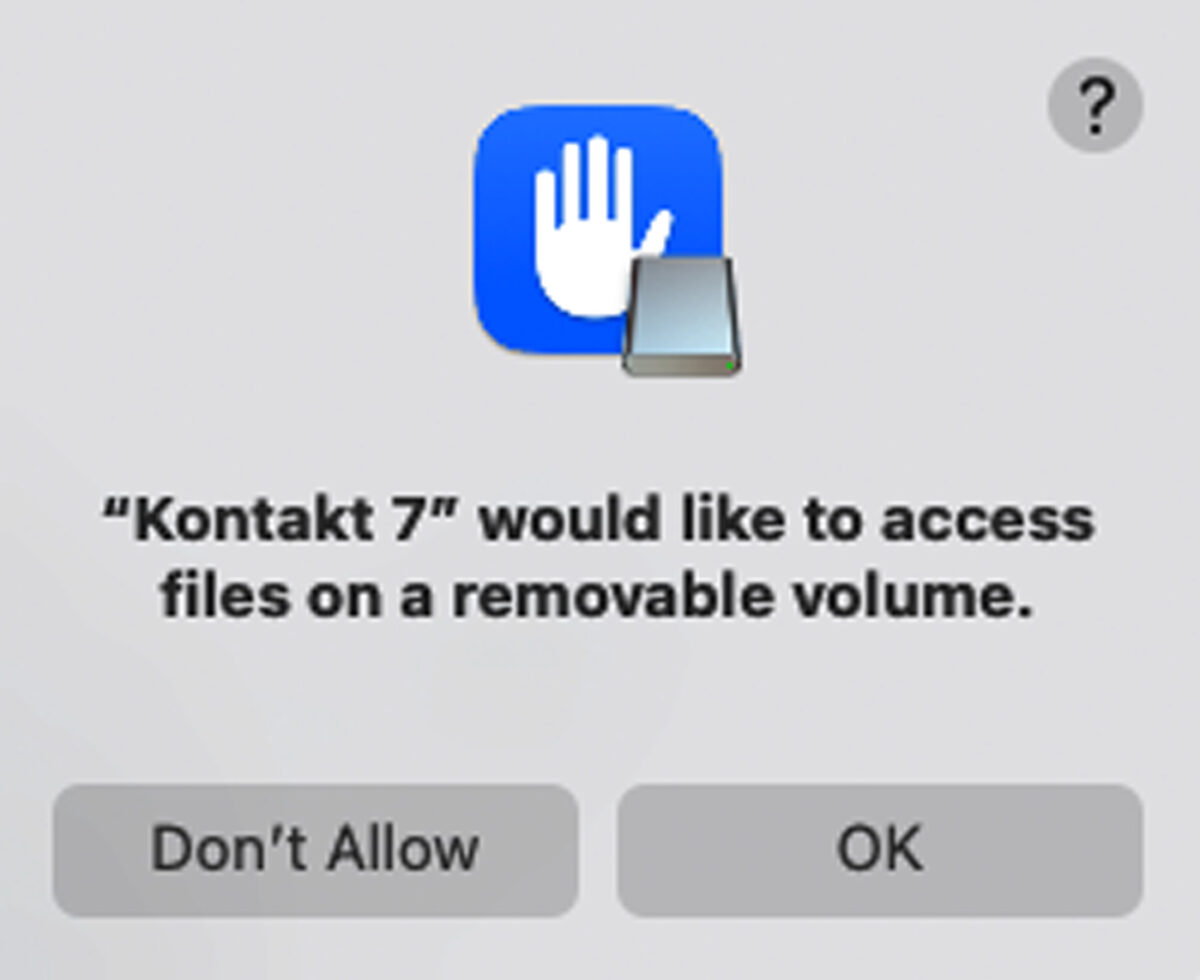
Next Kontakt will ask you to select the audio device you want to use with. Select the device you’d like to use.
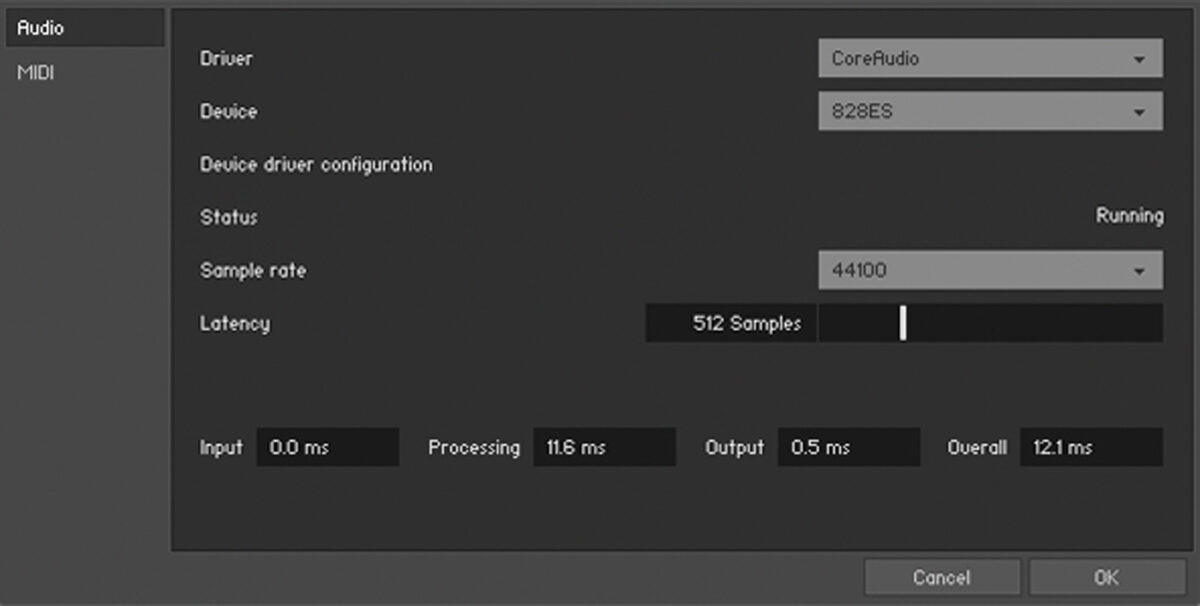
Now click the MIDI tab on the left, and set the MIDI device you’d like to use to Port A. In this case we’re using the Kontrol S61 MK3, and therefore setting KONTROL S61 MK3 (MAIN) to Port A. Click OK when you’re done.
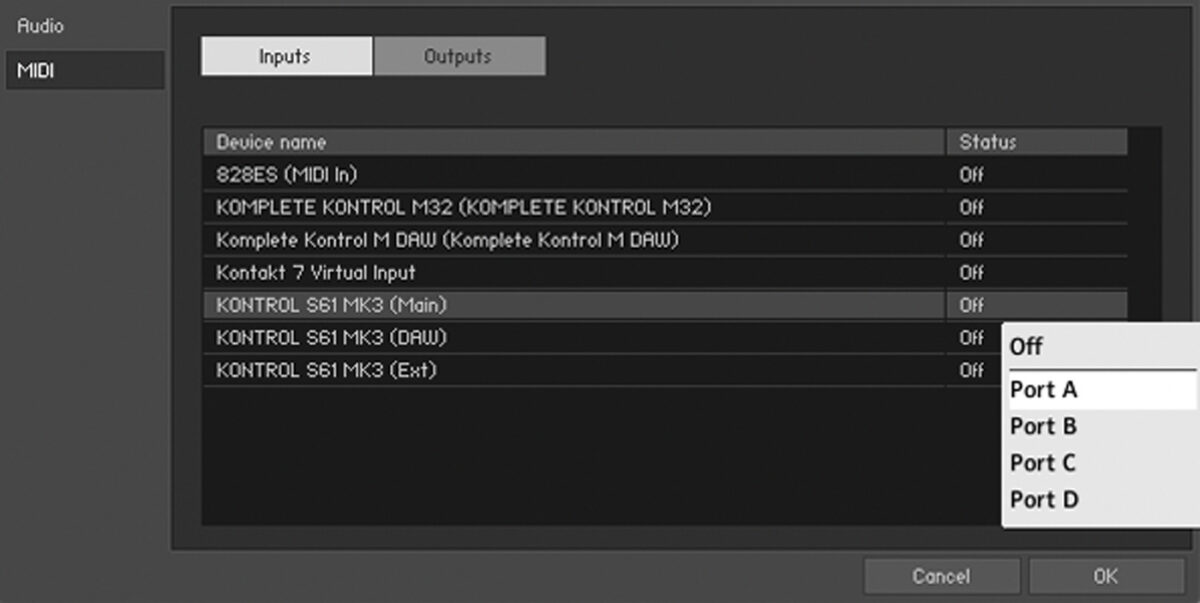
Now the contents of your Kontakt library will be displayed. Select Jacob Collier Audience Choir in the library, and double-click the Jacob Collier Audience Choir instrument to load it.
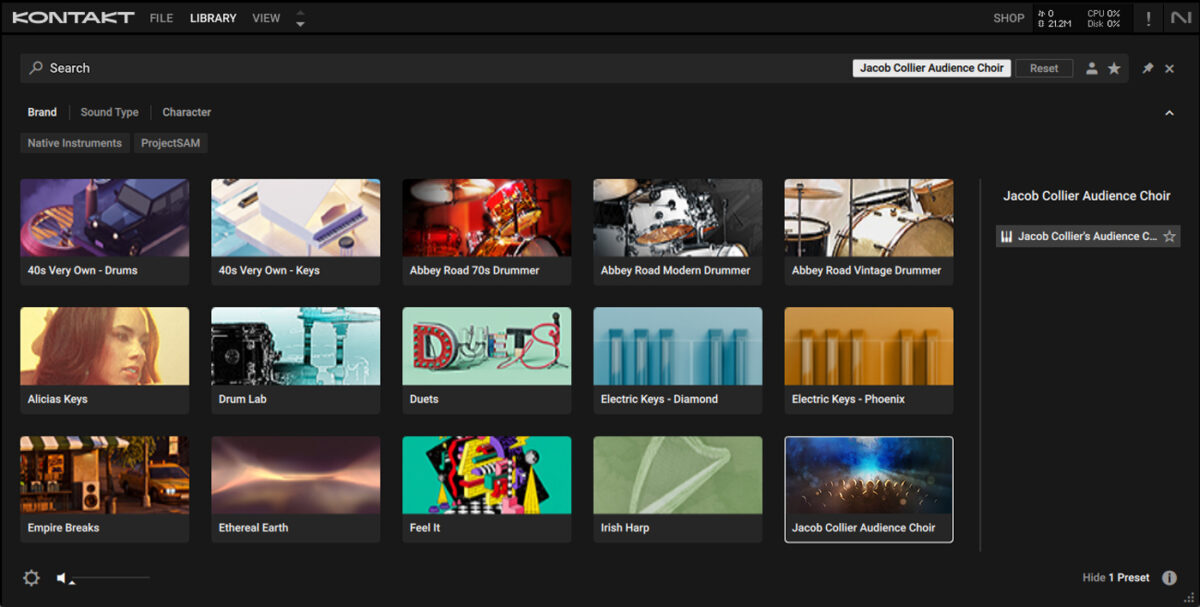
You will now be able to see the instrument’s interface in Kontakt, play it with your MIDI controller, and hear its output through your audio interface.
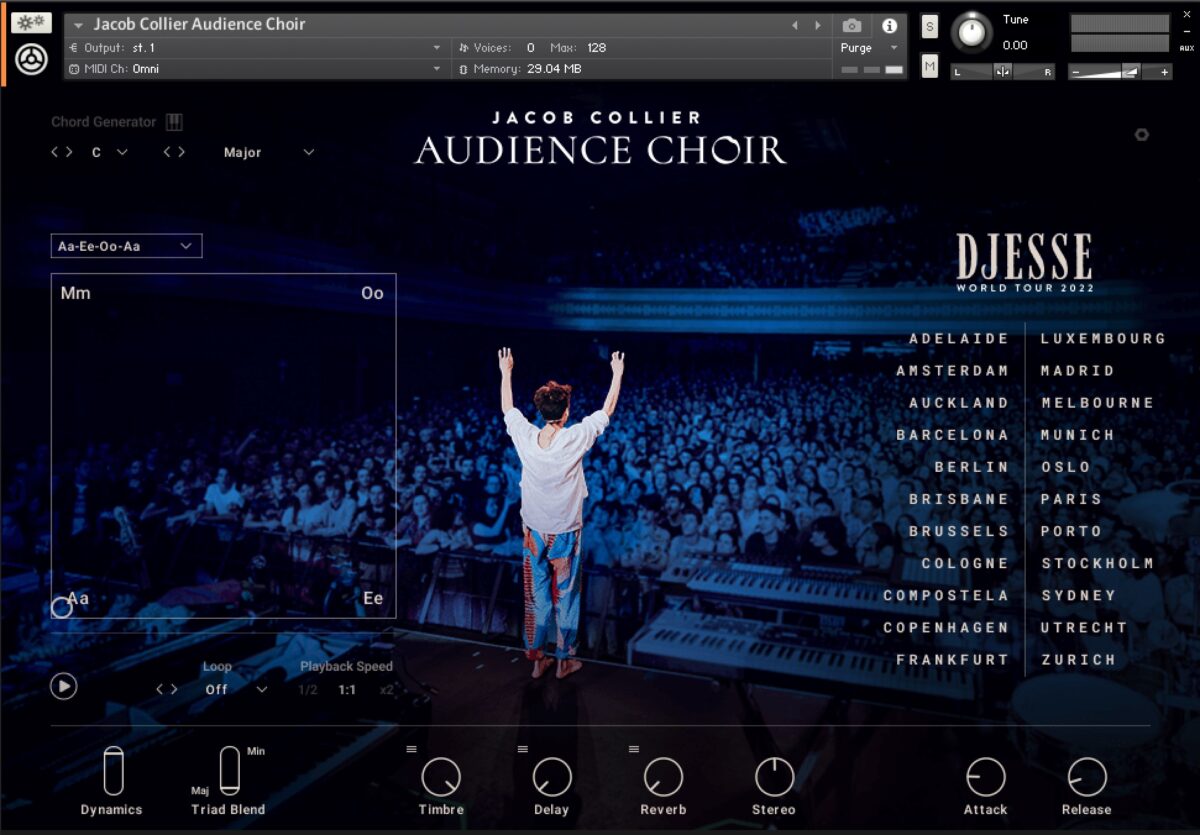
If you’re using a Kontrol MK3 keyboard, you’ll be able to see the instrument’s interface on the device’s screen. You can use the rotary encoders to control the instrument’s various labeled parameters.
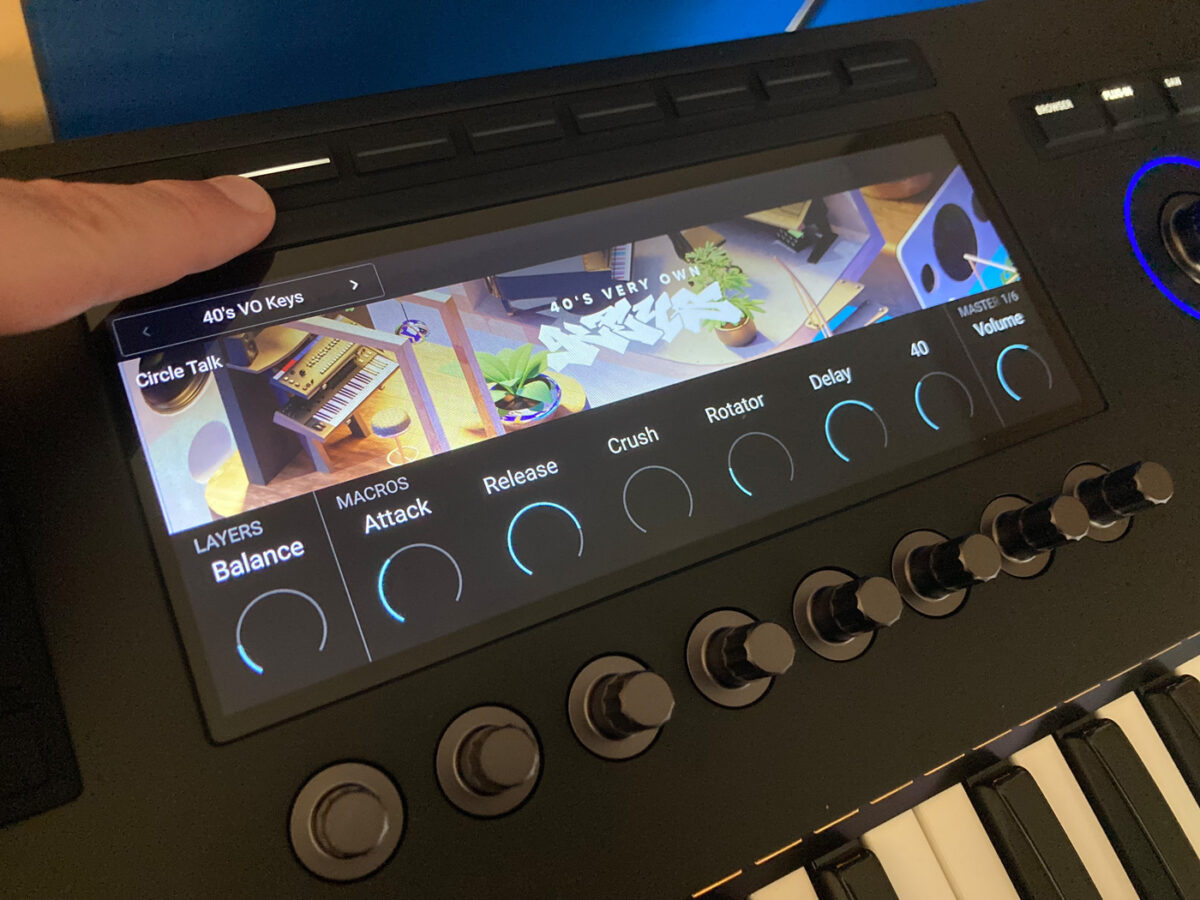
6. Loading up Kontakt in your DAW
Loading up Kontakt in your DAW is simple, but the exact procedure will vary depending on the particular software you use. Here we’re using Ableton Live, if you’re using a different application then please consult its documentation.
First, open Live and click on the Plug-Ins tab in the Browser Sidebar.
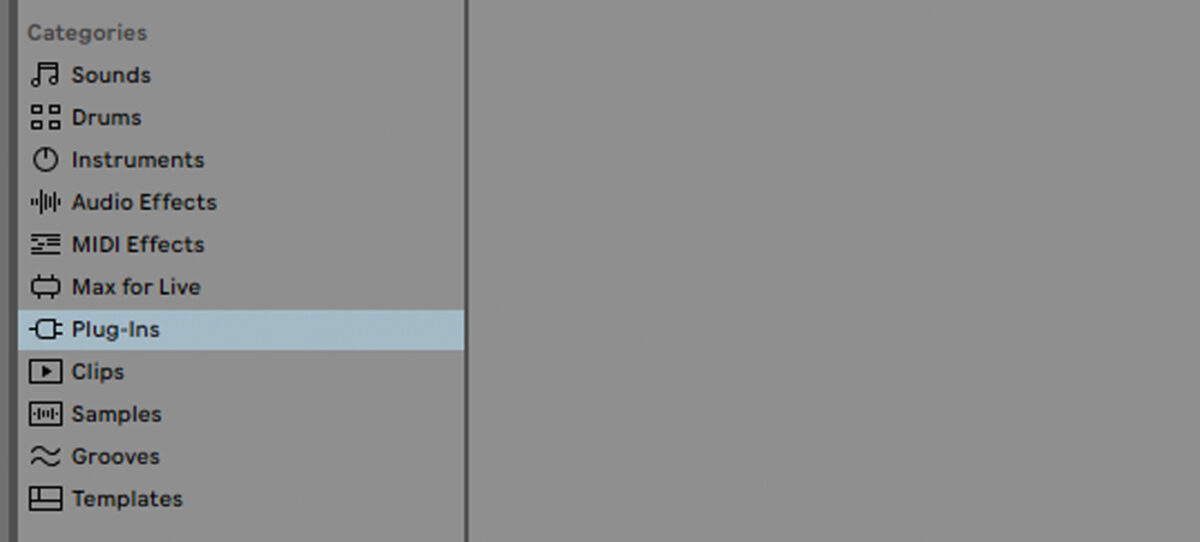
Now search for ‘kontakt’ in the search bar, and double-click Kontakt or Kontakt Player to load it up. You might have to expand a plugin format folder to see the plugin, VST3 is recommended for maximum functionality.
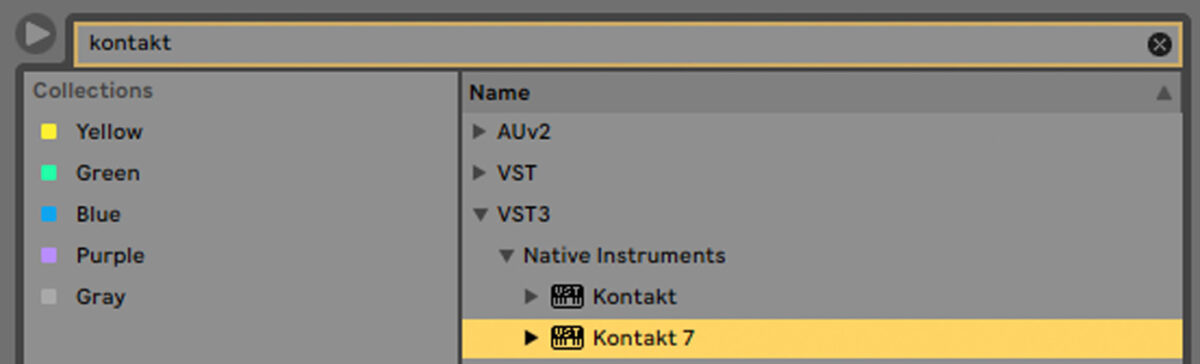
Now select Jacob Collier Audience Choir in the library, and double-click the Jacob Collier Audience Choir instrument to load it.
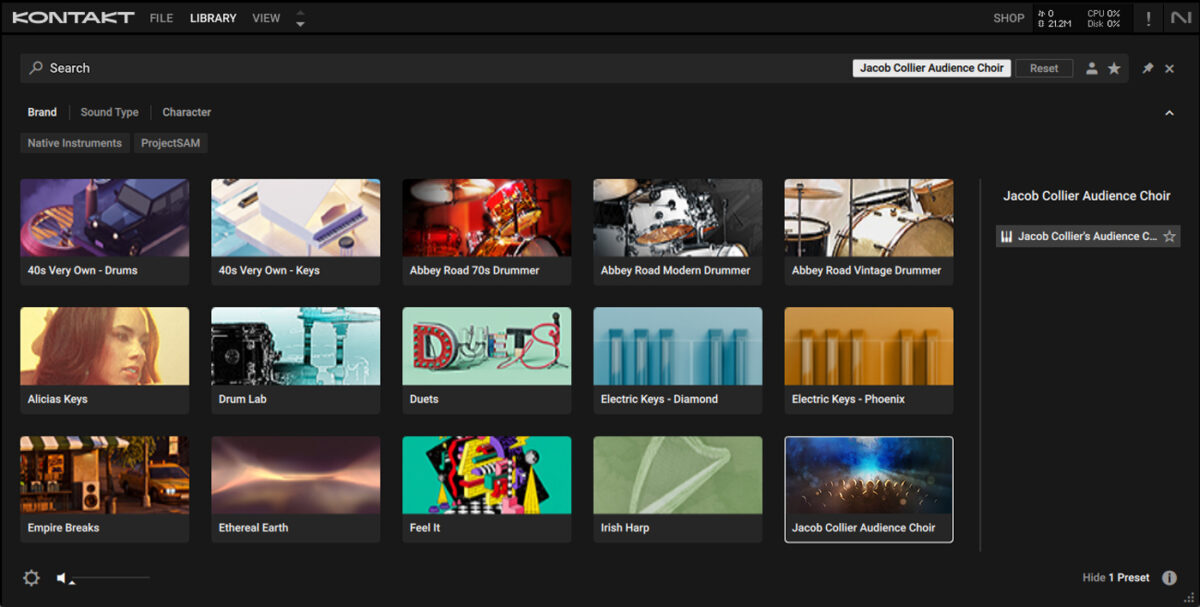
You’ll now be able to see the Audience Choir interface in the Kontakt plugin.
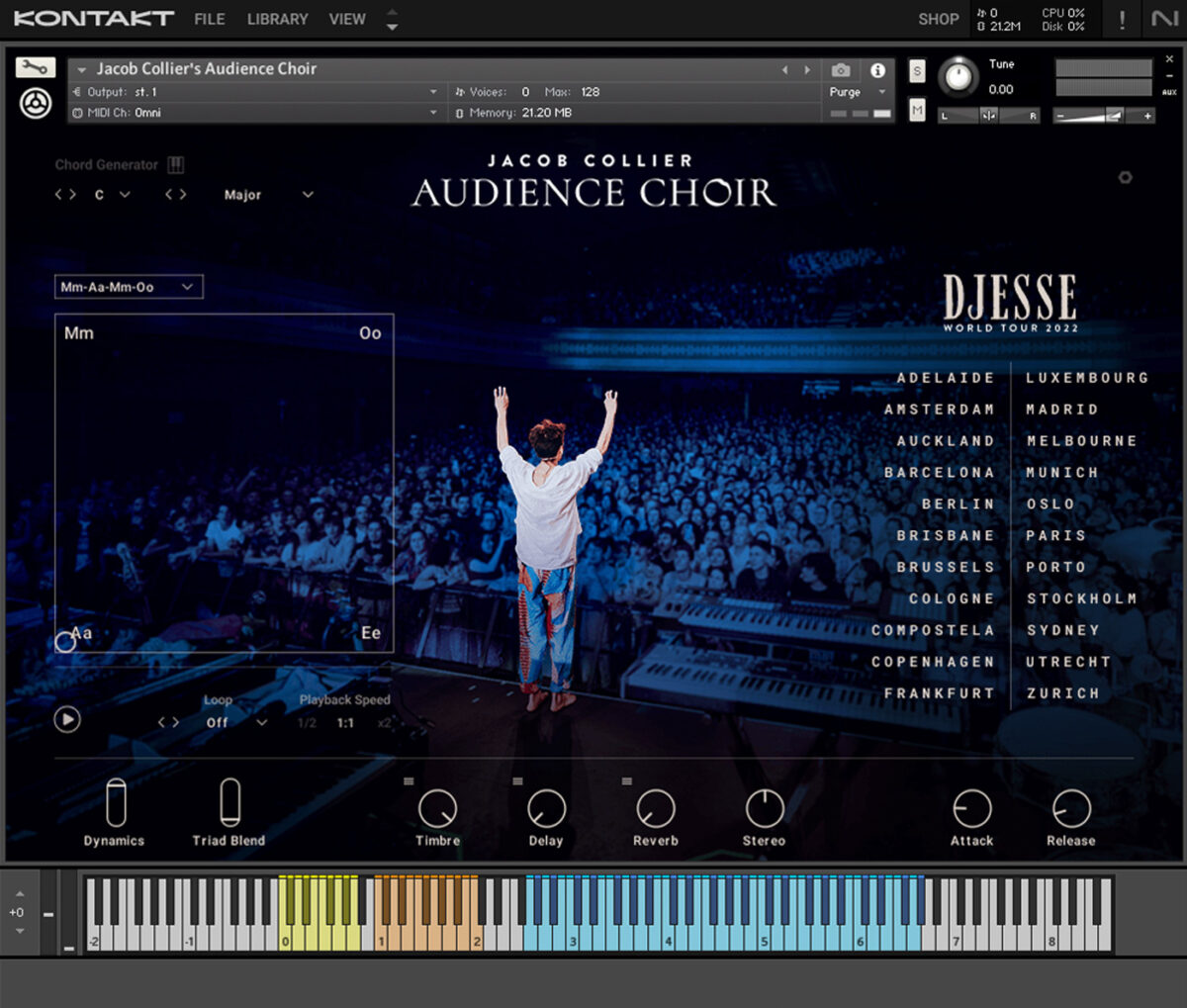
For a guide to making a beat with Audience Choir, see Exploring Jacob Collier Audience Choir: immersive vocals for music production.
Start making music with Kontakt
Here we’ve seen how you can create a Native ID, add software to your account, install Native Access, download software in Native Access, and load instruments in the standalone and plugin versions of Kontakt.
If you’d like to read more check out The 25 best free Kontakt instruments in 2024, How direct Kontakt integration can bring your ideas to life: a Kontrol S-Series tutorial, and Why upgrade to Kontakt 8? Here’s what’s new.
And if you’re looking for even more instruments to add to your toolkit, check out some of our best VST plugins.