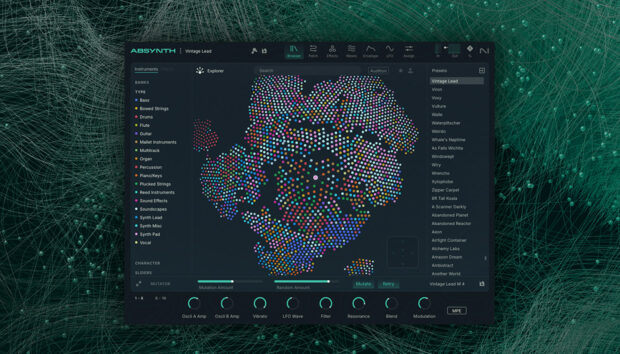Remixing live allows DJs to play elements from tracks that the crowd will recognize in a new and unexpected way. It’s a great opportunity to experiment and get creative, and it’s a surefire way to make your sets totally unique to you. Traktor Pro 4 offers limitless possibilities for remixing live with its new stem separation option. This hotly-requested feature means DJs can mix together different elements from two or more tracks and pair elements like drums and bass from one track with vocals and melodies from another.
In this blog, you’ll learn what live DJ remixing is, how to create stems, how to prepare your tracks, and how to remix live using Traktor Pro 4.
Jump to these sections:
What is live remixing?
A great live remix refreshes a track with a new style while maintaining the signature sound of the original track. Live remixes are the perfect way for DJs to carve out their own signature sound.
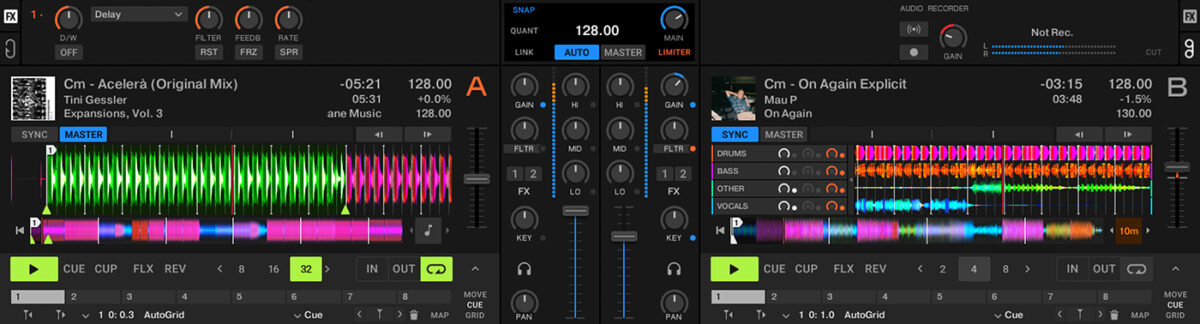
To get back to basics, a remix is a reinterpretation of a track using elements from the original as a foundation. In the simplest form of a live remix, DJs loop an instrumental section from one track and mix in a vocal and/or instrumentation from a second track, adding a fresh twist on the vocals.
The difference between a traditional remix and a live one is that the live remix is performed during a DJ set, while a traditional remix is created entirely in the studio. Live remixing is not just a fun way to get creative with your mix, crowds love it when they can connect to a track they recognize with a twist.
Tips for live remixing in your DJ set
1. Prep remixes to play
Taking the time to create a few remix ideas during a preparation session will help to improve your sets immensely. Start by creating one playlist of instrumental tracks. They could even all be in the same key. In a second playlist, compile together vocal tracks that work well with the instrumentals. Select these vocal tracks based on their key and tempo.
Try to select harmonically compatible songs within five BPM of one another. Create stem tracks from the vocal tracks, and try mixing them with the instrumentals. To make stems, right-click (control-click on a Mac) on it and select Generate Stems. Make note of the tracks that work best together.
When playing live, you can quickly go to these playlists and create one or two live remixes on the fly in the middle of your set. Hopefully the vocal tracks will mix with one or more of your instrumentals, which allows you to keep your options open during a set.
2. Vocal remix
Start out by selecting two tracks that you’d like to mix together. One track could be a vocal track, and the second track could be an instrumental track that you’d like to layer underneath. Ideally, these two tracks should be harmonically compatible, and within +/- 5 or 6 BPM of each other.
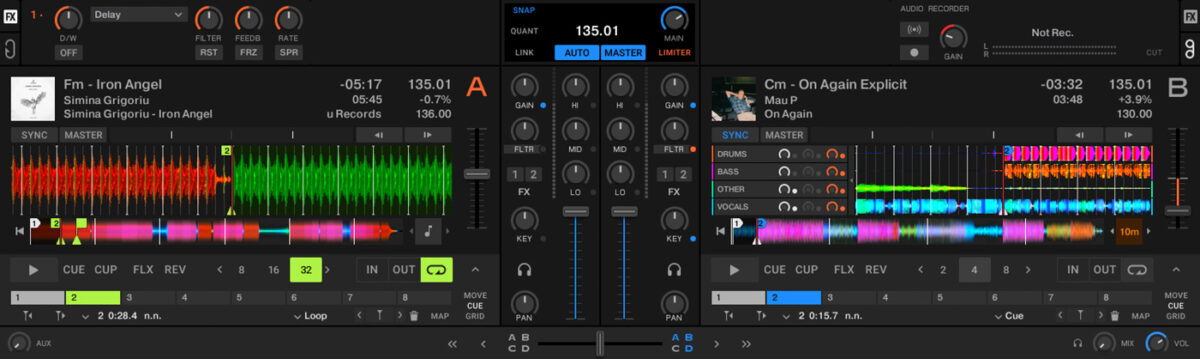
Set the beat grids correctly in Traktor. If you’re new to beat matching, set Deck A as the Master, and press Sync on the second track on Deck B. Load up the instrumental track on Deck A. In Traktor Pro 4’s Preferences, navigate to Loading, and set Stems section, select the Loading Default As Track.
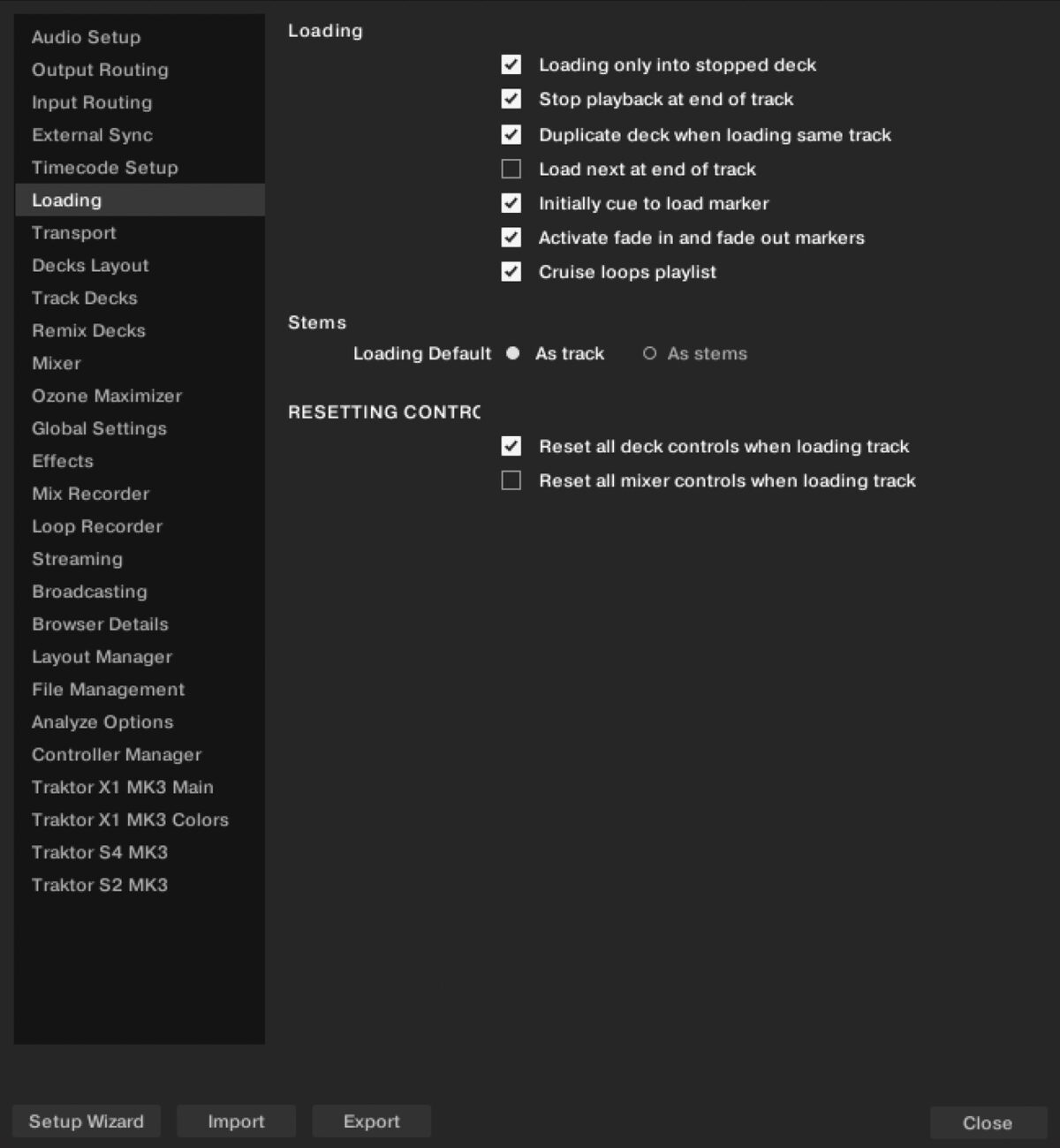
Select the vocal track in Traktor Pro 4’s Track Collection, right click (control-click on a Mac) on it and select Generate Stems. Once stems are generated, hold down shift and load the track into Deck B. Experiment with turning the drums, bass, other and vocals on and off and adjusting the volume of each track.
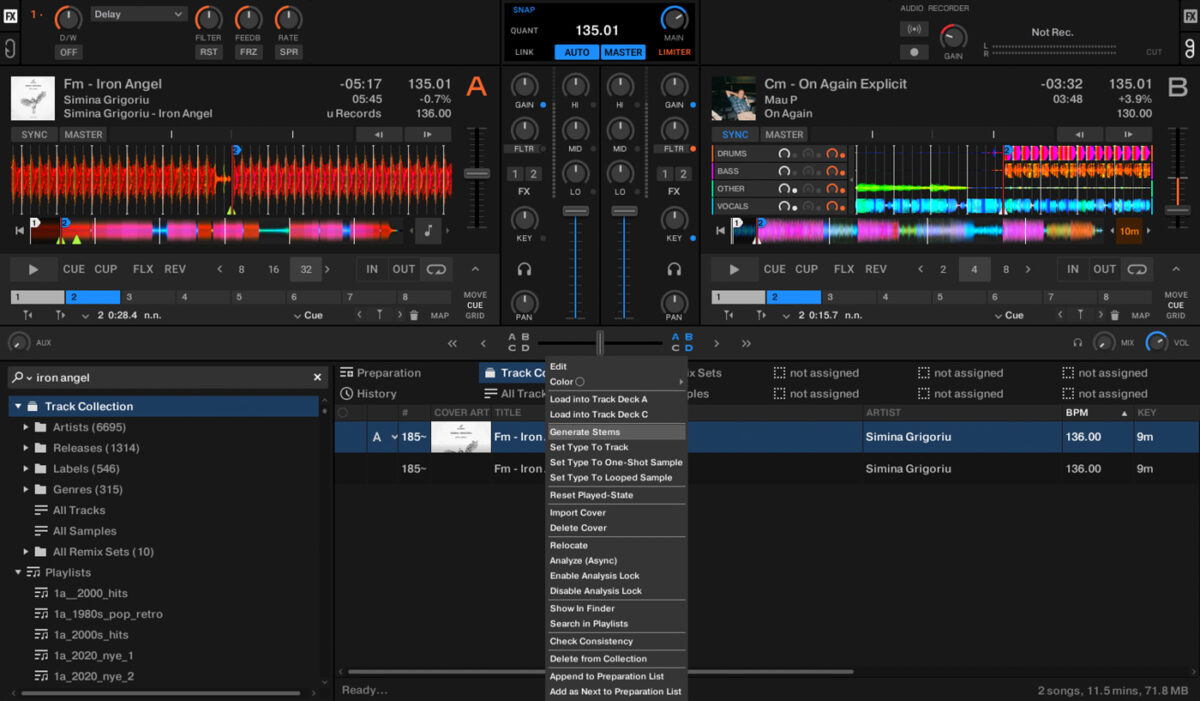
Set cue points on the track in Deck A, where you’d like to mix in or out of the track. You may want to loop a portion of the song to play underneath the vocal. If this is the case, turn the cue marker into a Loop marker.
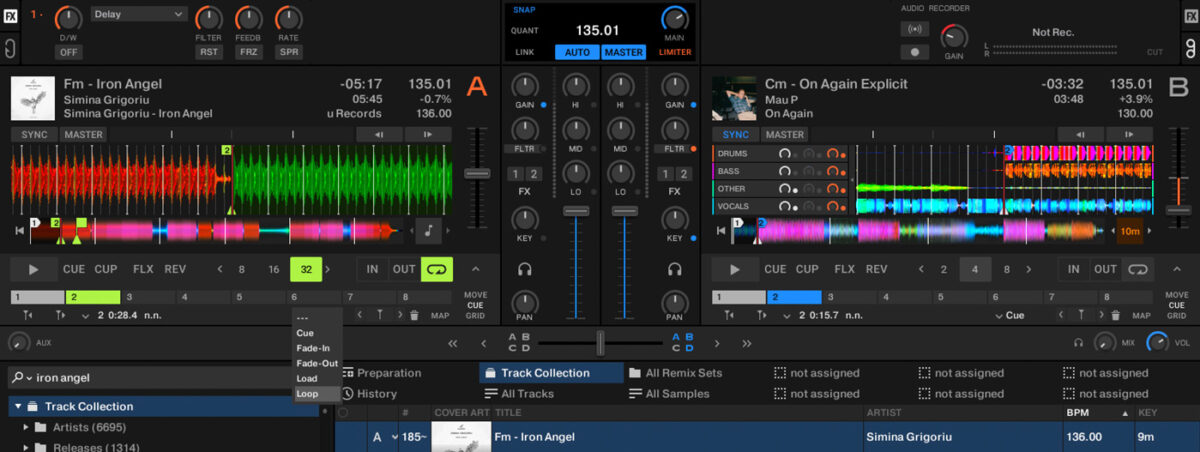
On Deck B, set cue points on the track where you’d like to mix in the vocal. Turn off the stems in the track that you don’t want to have playing, such as the drums, bass and other instrumentals.
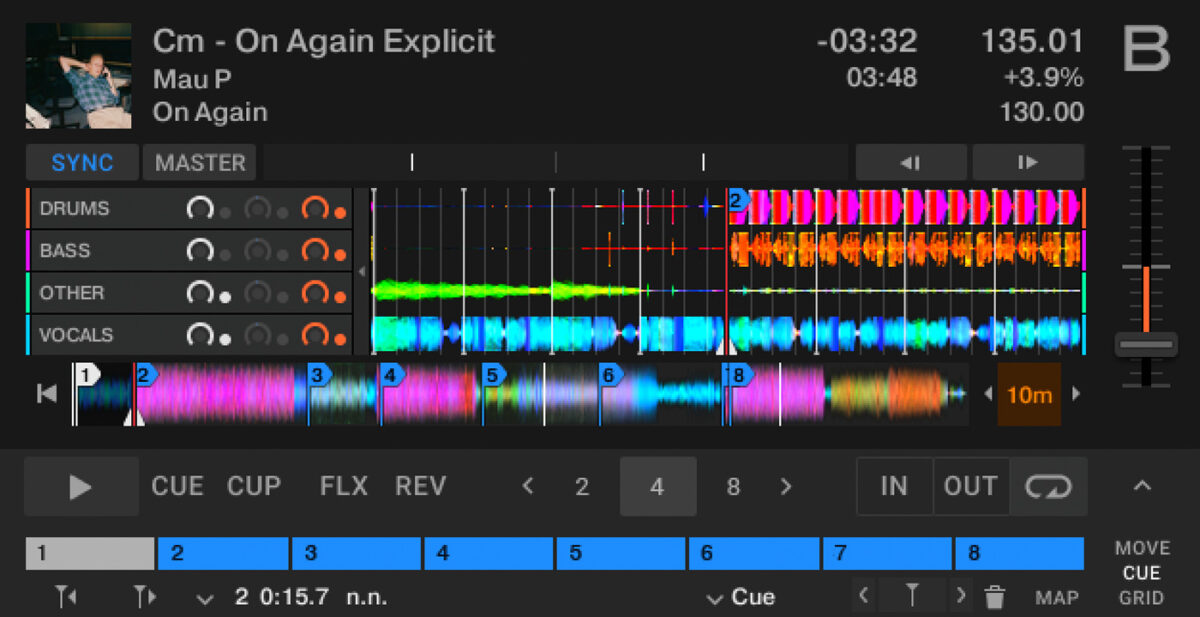
Start by playing the track in Deck A, and when the song reaches the cue point you’ve set to begin the mix, press play on Deck B. The instrumental section of the first track should mix together perfectly with the vocal in the second track, and you’ve instantly got a live remix!
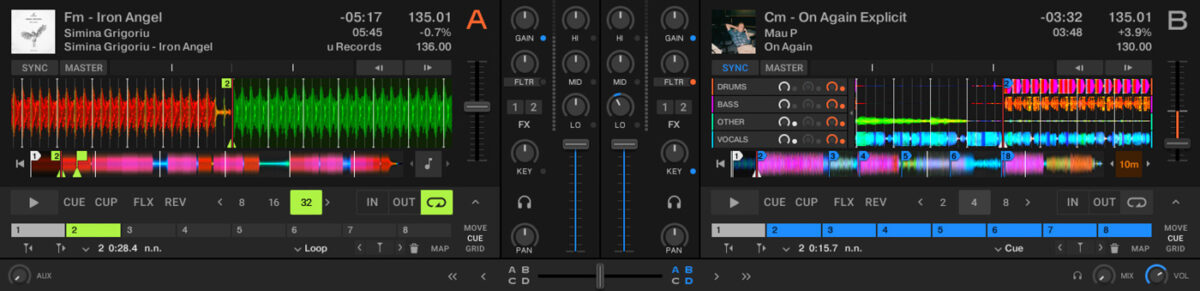
Tracks in the mix:
- Simina Grigirou – “Iron Angel” (Kuukou Records)
- Mau P – “On Again”
3. Mixing together drums, bass, and instrumentals
Find a few tracks in your collection that work well together. Put one track on Deck A, another on Deck B and a third track on Deck C. In this type of mix, the goal is to mix together vocals, drums and bass, and instrumental sections from different tracks.
Choose tracks that are harmonically compatible, and around the same BPM. You may have to utilize Traktor’s loop function to make this type of mix fit together. Also make sure to generate stems from each track, so that you have them in case you want to remove parts from any of the tracks.
Start out by playing around with the tracks, and marking cue points on the phrases that could potentially work for mix in and mix out points.

Deck B could be the ‘main part’ of the track. The drums, bass, vocals, and instrumentals can be played in this track. Choose a vocal track for Deck A. For a tight-sounding mix, mark a cue point at the beginning of the vocals on the track in Deck A.
As the vocal section in Deck B ends, press the cue point on Deck A so the vocals come in. Around the same time, fade down and turn off the instrumental stem in Deck B. You may want or need to use a loop in either track to create a successful blend.
Loops can either be set on the fly or stored during prep. Select the loop from the drop-down menu after creating a cue point to store a loop.
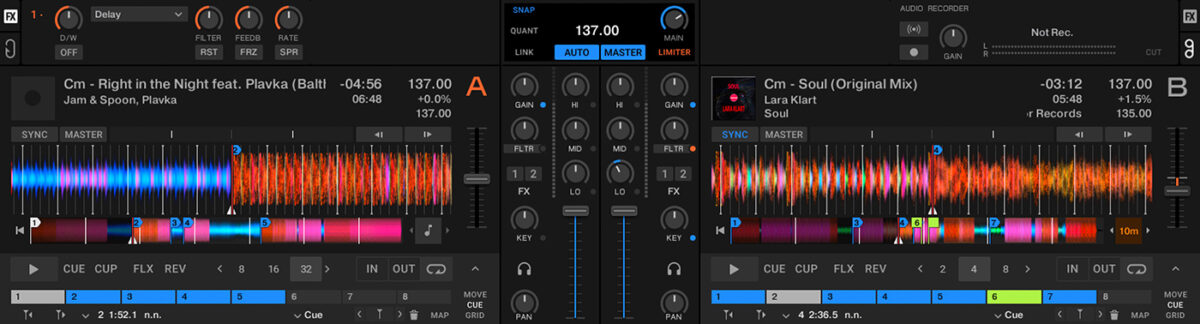
On Deck C, load up a track to blend in an instrumental line. This could be a pad or synth, a sound that will compliment the mix yet not overpower it. Turn off the drums and bass. During a sparser part in the track playing in Deck A, fade in Deck C with only the instrumental (and maybe vocal) stems playing.
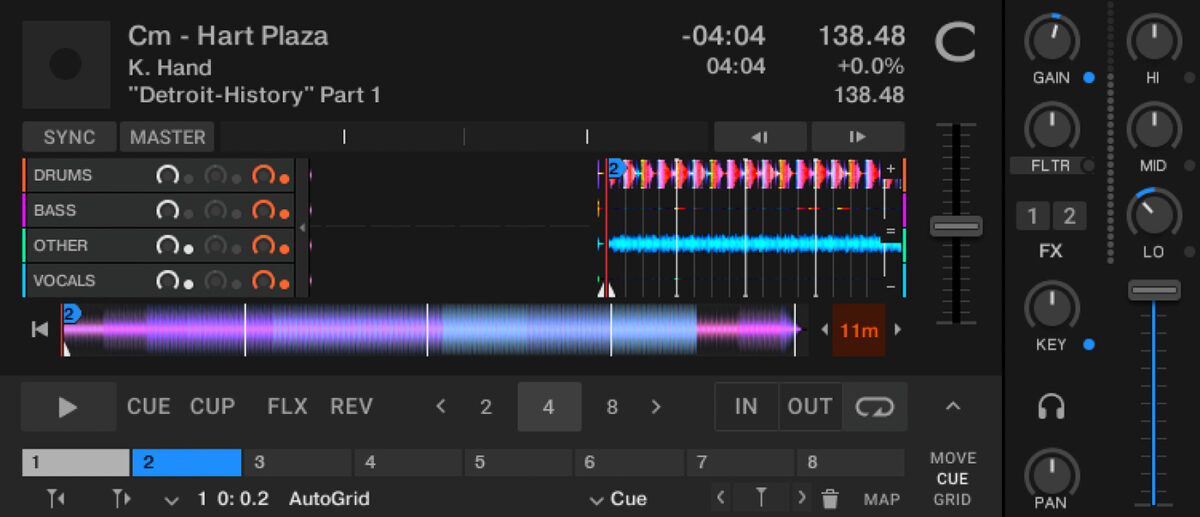
Mixing together three or more tracks using stems is an art form. It will take practice and require a time investment to prepare the tracks using cue points. You will also need to experiment extensively, turning different stems on and off to hear what works best. The key is to use one track as your main track. The main track will have the greatest amount of musical information playing, and supporting parts from stems on different decks can be mixed in.
Tracks in the mix:
- Jam & Spoon – “Right in the Night feat. Plavka (Balthazar & JackRock Extended 5 A.M. Rave Remix)”
- Lara Klart – “Soul”
- K. Hand – “Hart Plaza”
- Anna Reusch – “Nasty” (Arcane Music)
To learn more about creating DJ transitions, check out our guide here.
Start live remixing today
Now that you’ve learned how to create stems in Traktor Pro 4, it’s time to start making live remixes! Live remixing is a fun and easy-to-use technique that allows you to add original, one-of-a-kind live remixes to your sets. If you have a favorite vocal or instrumental track, why not mix it together with something unexpected that will ignite your audience and get them going wild for your sets? Pick out a few of your favorite tracks, download Traktor Pro 4, and get busy creating live remixes that will set you apart as a DJ.
To learn more about DJing, check out our guides on beatmatching, how to become a DJ, DJ equipment, DJing with Traktor, and how to make your first DJ set.