
Every DJ has to start somewhere, and figuring out how to put together your first DJ set can be a bit intimidating. When you’re ready to tackle organizing and preparing your first set, don’t stress out—it’s not as overwhelming as it seems. However, it’s important to think ahead and set up properly. These DJ set beginner tips will not only help you get your first set prepared, they’ll also help you set good habits for the future.
Learn how to prepare, grid, and mark your tracks, set important routing, controls and effects, and create playlists. By the end, you’ll have put together your first DJ set!
Jump to these sections for making your first DJ set:
Follow along with this tutorial using TRAKTOR PRO 3.
How to make your DJ set in TRAKTOR
The technology around the basic DJ setup can get a bit overwhelming, so let’s explain some of the terms we’re going to use here. While tracks and playlists are probably obvious, it’s how we handle them that’s important. Tracks are set to a Grid, which helps identify and lock the track’s tempo, or beats per minute (BPM). HotCues are points in a track from which a track can start—either at the beginning, or other points within the track. In this article, we will refer to Decks in TRAKTOR as the box in which the track is displayed and played, though some DJs will also refer to their control mechanism (turntable, CDJ) as a deck as well.
1. Import and beat grid your tracks
TRAKTOR allows free-form playback of any audio file, but it also allows users to align their tracks to a tempo-based Grid. Aligning your tracks to the Grid will allow you to utilize important features in TRAKTOR including SYNC, Loops, and BeatJumps.
- Load a track to deck A
- Double click the deck until you reach the Advanced Menu
- Align your first kick drum to a line on the Beatgrid
- Check the alignment by activating the internal metronome
- Select the Headphones icon to hear the internal metronome, hit play
- Adjust the grid forward, backwards, or faster/slower with the grid buttons
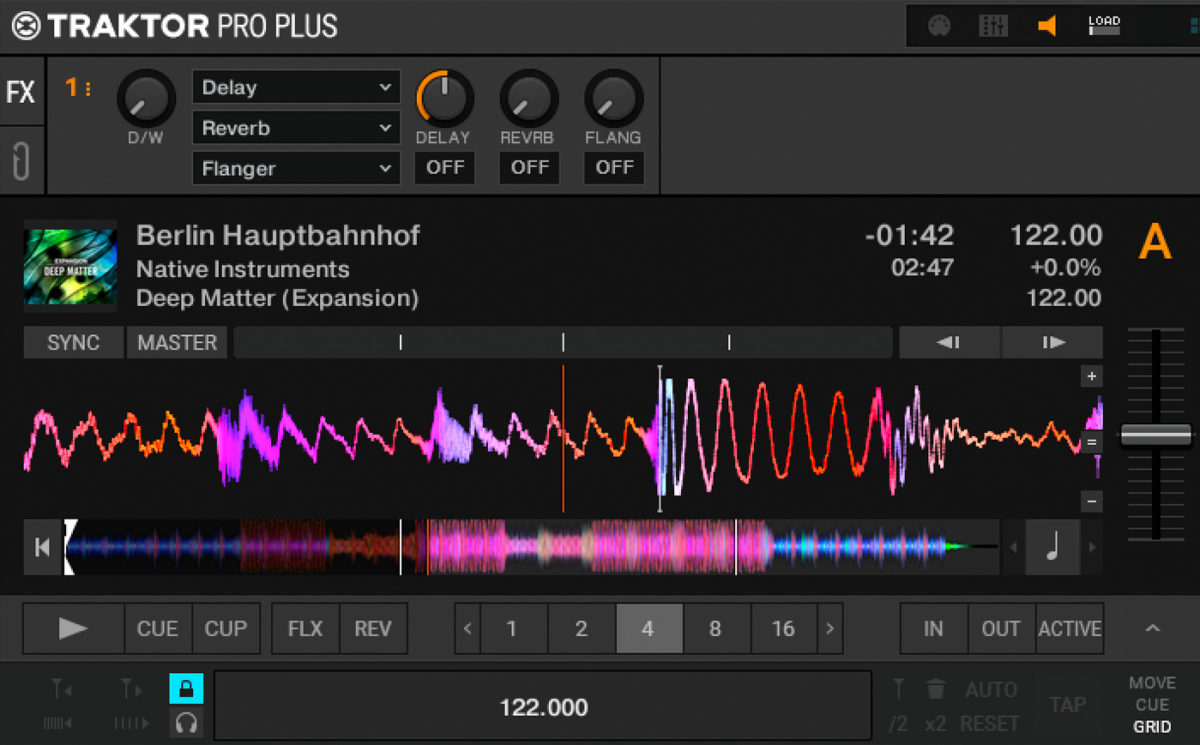
Once your tracks have been analyzed and given a Beatgrid, they’ll be saved to your Collection, and ready to be added to any playlists you make within TRAKTOR.
2. Set up your routing, controls and FX
No matter how you’re planning to use TRAKTOR, you’ll want to make sure everything is properly set up in advance. Every setup is unique to the DJ using it (that’s you!) so it’s important to tell TRAKTOR how you’re using it! The easiest way to get set up is to start with the Setup Wizard.
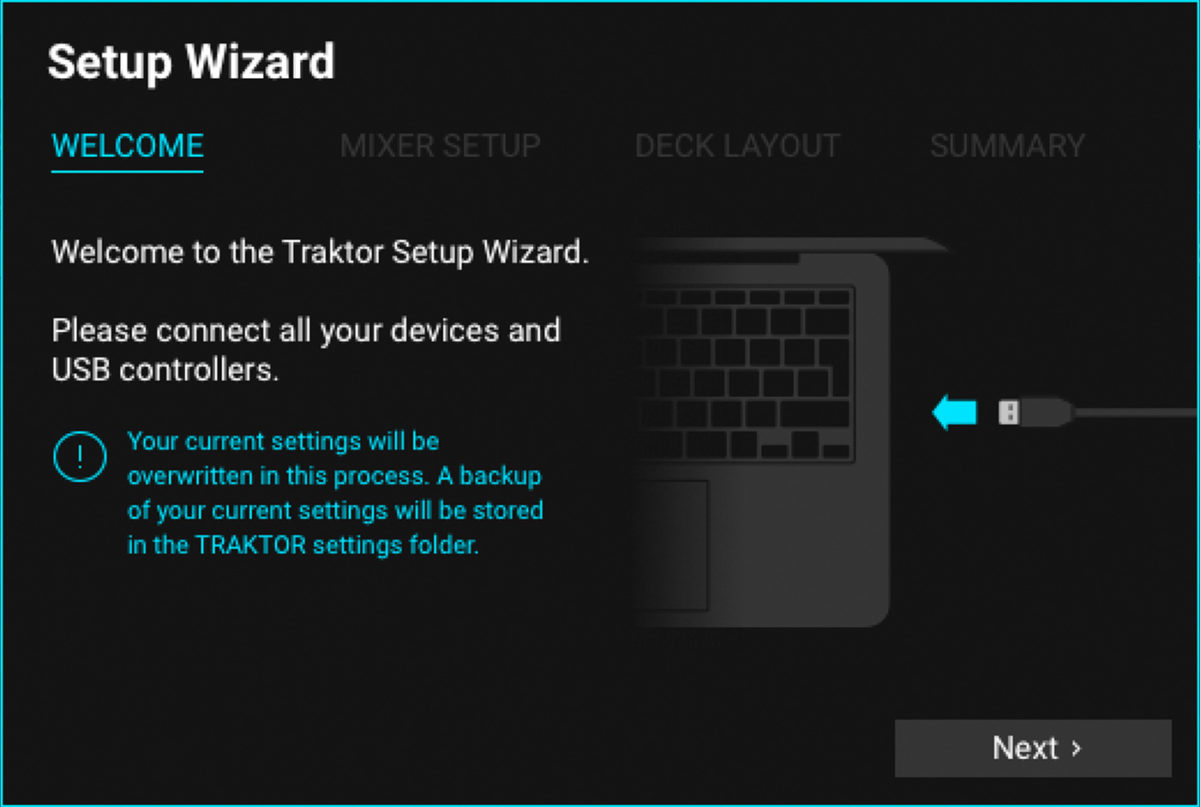
1. Mixer Setup is where you’ll select an external KONTROL device or mixer where TRAKTOR will be routed.
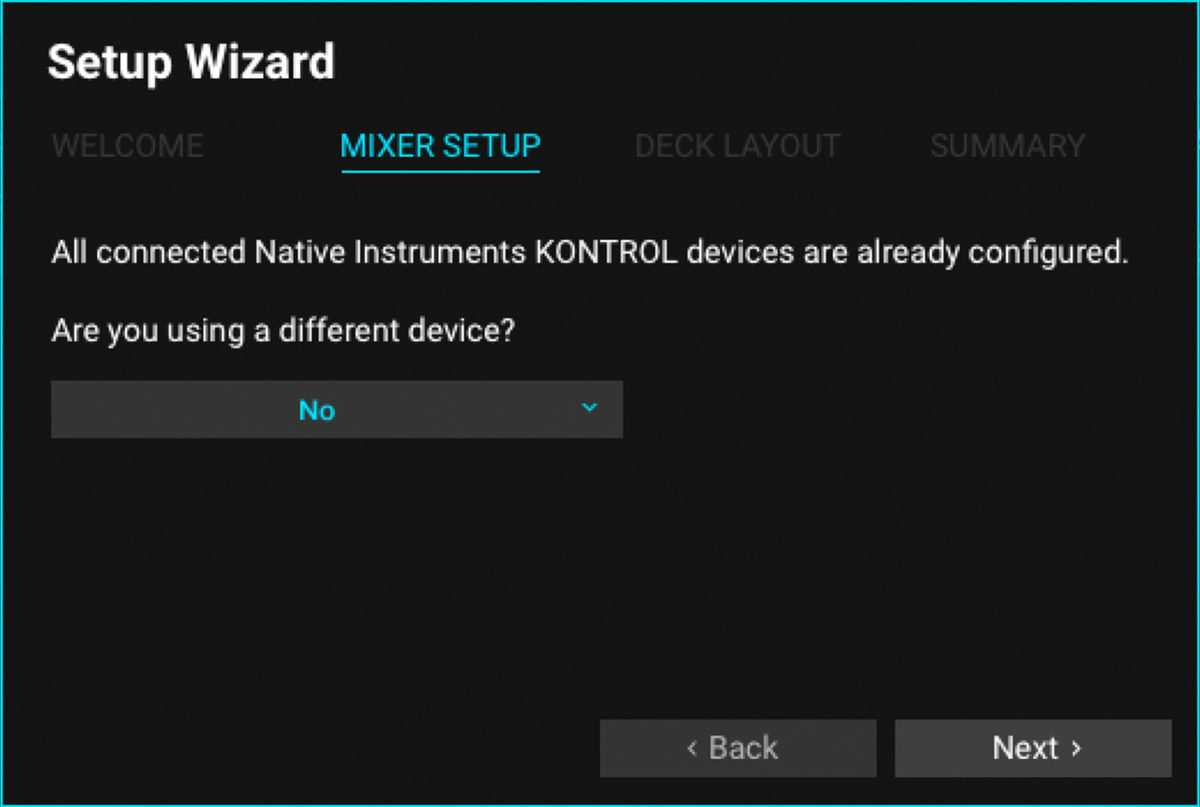
2. Deck Layout is where you can decide between a few different configurations. For your first session, we recommend starting with two Track Decks, or two Track Decks and Mixer.
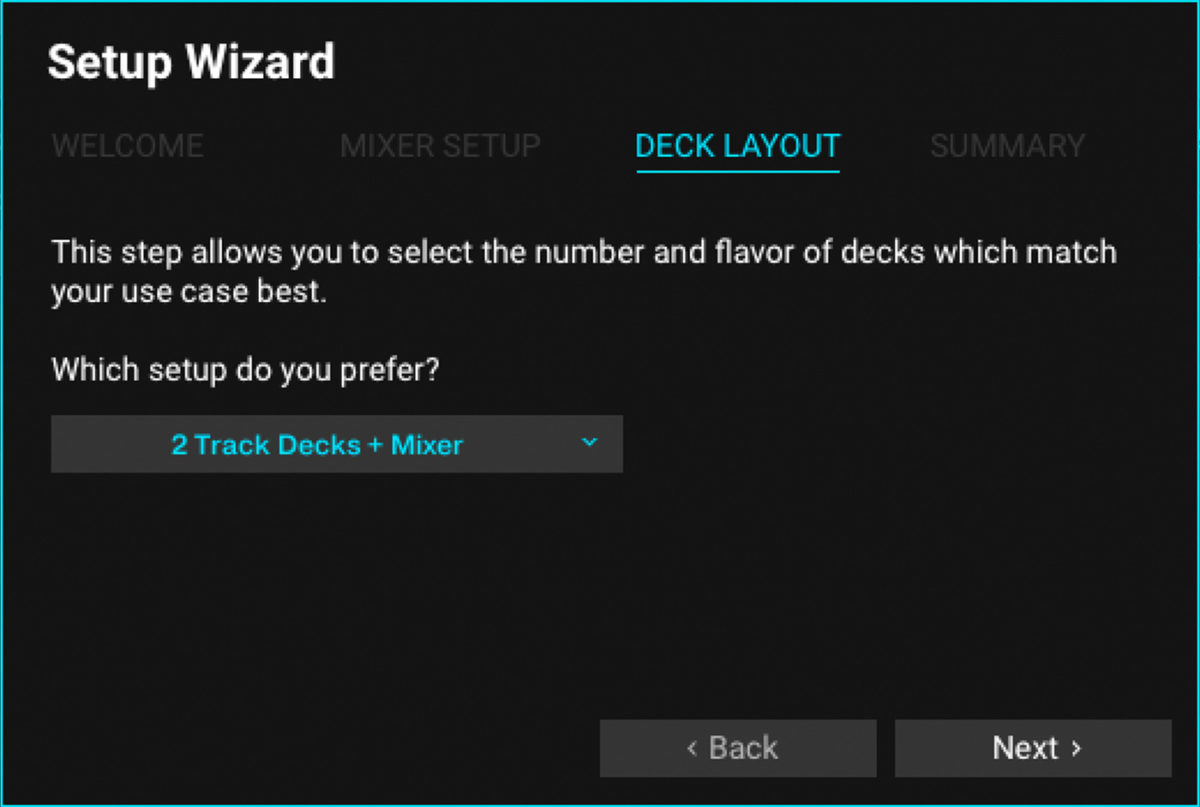
3. Summary is where you will confirm all your choices to make sure they match the setup you want.
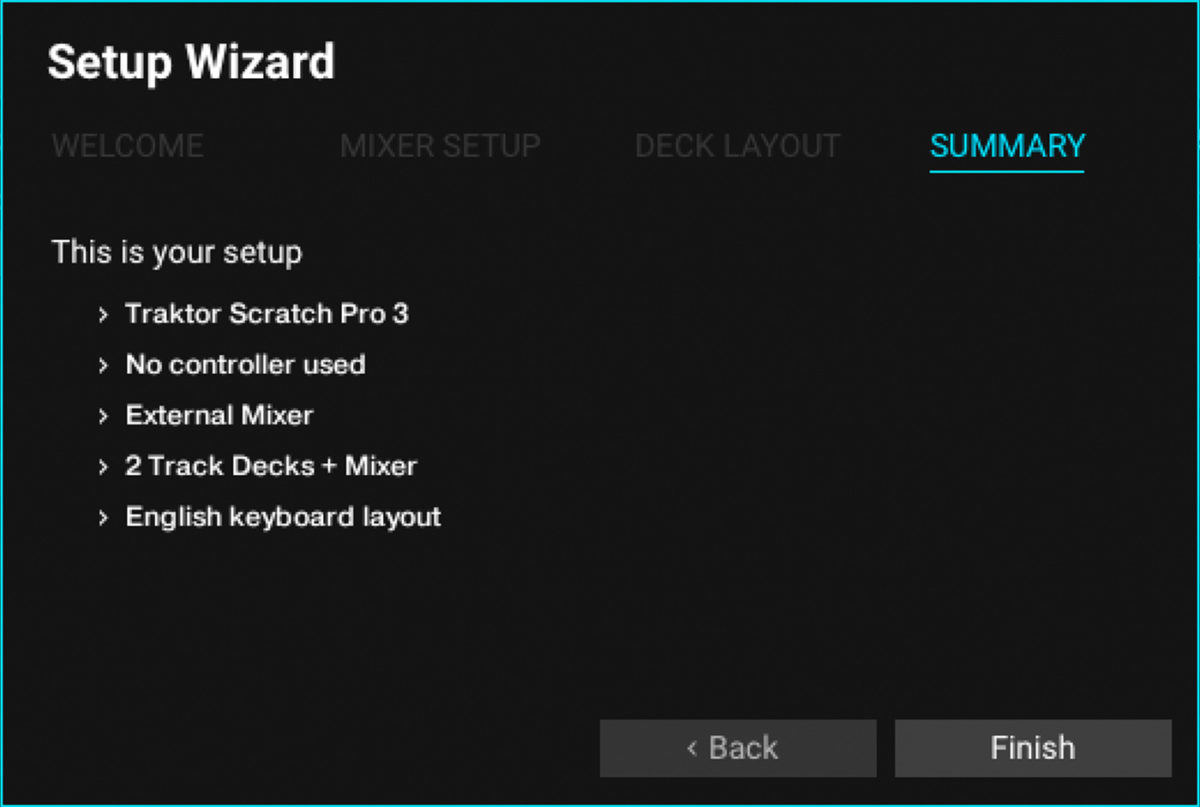
Once we’re done with the Setup Wizard, you’ll want to select the effects you’ll use. In the FX section in the upper left and right, you can select effects you want from the dropdown menus. You can also assign the Dry/Wet control to a knob on your controller, if you’re using one.
3. Create playlists
This is probably the most important part of your preparation—making sure your tracks are organized into playlists where you can find the right selection at the right time.
The first step is to organize your music into folders you can turn into playlists. Before you can do that, you’ll need to spend some time thinking about what kind of set you’d like to play, and what you need to be prepared to play at any moment. You’ll want to create playlists that allow you to find tracks easily when you are looking for them, and also to find tracks that fit the moment, even if you weren’t searching for them.
One great way to organize tracks is to create playlists around a particular mood, style or energy level. An example might be “Peak Time House Bangers” or “Early Warm Up Techno.” These will help you orient your search to the moment that fits your set. The more specific your playlist description, the easier your search will be when you want to keep the energy of your set going. Broad genre names won’t help as much as sharp, narrow categories. Think of how many different types of House music you might need for a set playing House, and you’ll get some ideas e.g. Slow Disco House, Soulful Vocal House, Dark Percussive House.
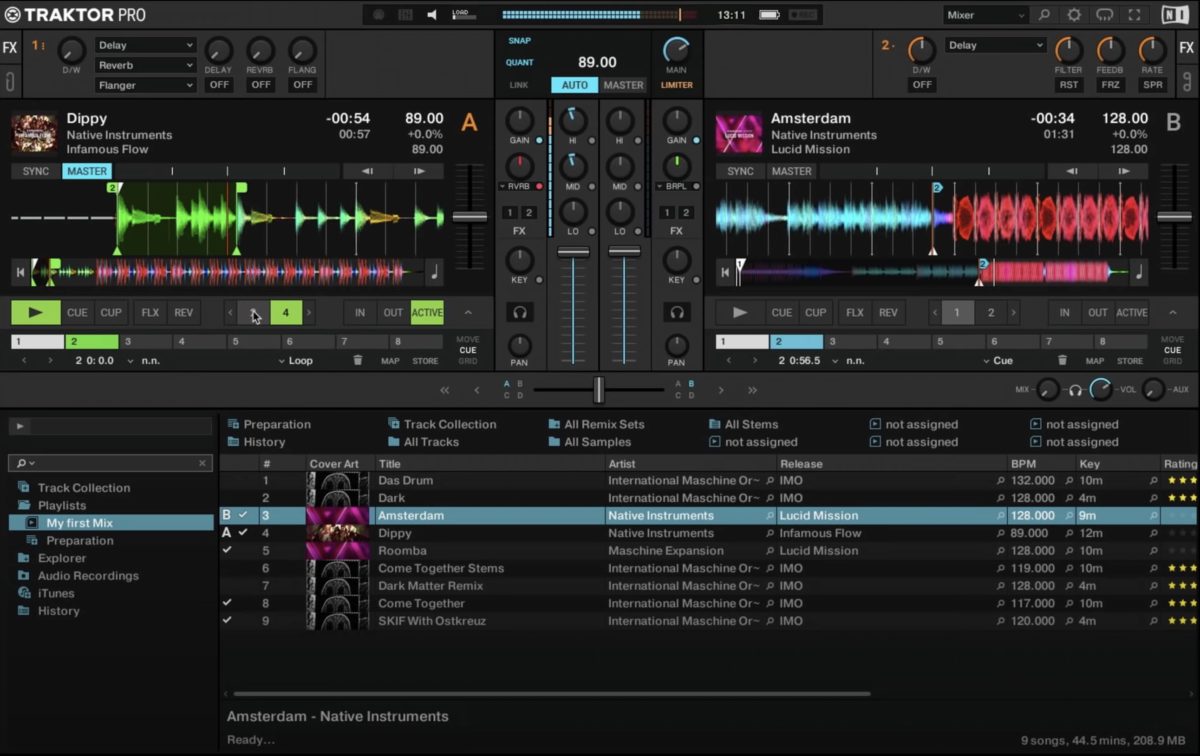
You can build those playlists in TRAKTOR by pulling tracks from your Collection, and dropping them into folders as you make them. Alternatively, you can build playlists in other software like iTunes or Rekordbox, and import them into TRAKTOR as well. If you choose this approach, you’ll want to make sure the tracks have already been imported to your Collection, and set to a Beatgrid.
Start rehearsing for your big DJ debut
Now that you’ve got your tracks imported and gridded, your TRAKTOR preferences set up, and your playlists compiled, you’re ready to start practicing your techniques. Don’t go into your first set just assuming it will all come together. You want to be confident and comfortable with the tools you’re using. Once you’ve had some rehearsal time under your belt, you’ll be ready to rock a crowd with your selections and skills!
You can learn more about how to improve your DJ skills in TRAKTOR on our TRAKTOR page.















