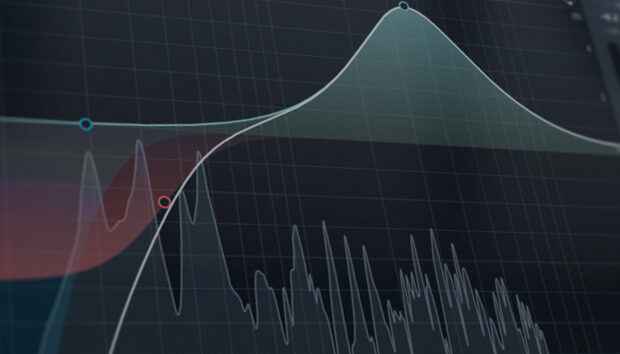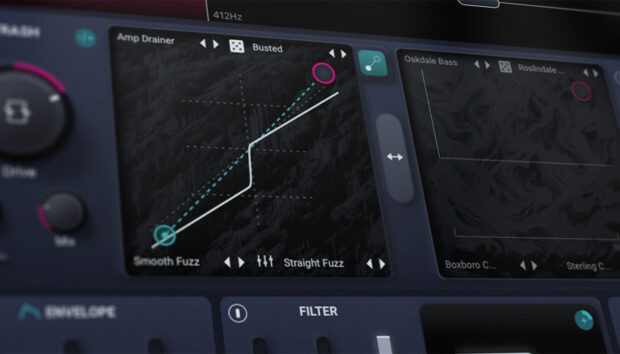Beatmatching is a necessary skill for the majority of DJ mixes. The goal of beat matching is to synchronize the bpm of two tracks so that they play simultaneously, and it requires the ability to determine which track is faster than the other.
In this guide, you’ll learn what beatmatching is, how to prepare your tracks and equipment to beatmatch, how to beatmatch in Traktor, and how to use Sync in Traktor. When you’re able to successfully beatmatch, you’re on your way to becoming a great DJ.
Jump to these sections:
- What is beatmatching?
- Setting up to beatmatch
- How to use Traktor to beatmatch
- How to use Sync in Traktor for better beatmatching
Follow along with a free trial of Traktor Pro 3, professional DJ software that can help you
What is beatmatching?
Beatmatching is a fundamental skill in DJing where a DJ aligns the tempos of two tracks so they play in sync with each other. This involves adjusting the playback speed of one track, typically via pitch control or tempo sliders on DJ equipment, to match the BPM of the other track.
The goal is to seamlessly transition from one track to another without disrupting the flow of the music.
To learn how to beatmatch, you’ll need to develop good listening skills to hear which track plays at a faster speed, and then make adjustments to the tracks until they match. The tempo of your tracks are measured in bpm, which stands for beats per minute.
Beatmatching is a challenging skill to learn and the best way to master it is to practice. Using Traktor, you can practice beatmatching and make use of the Traktor’s Sync function to match the beats together.
Setting up to beatmatch
Let’s take a look at the steps you need to take to beatmatch.
1. Select percussion-heavy tracks
Select two tracks that are percussion heavy and have intros and outros that are mainly drums. It’s easier to match drum rhythms together than it is to mix dense musical arrangements. Ideally the tracks should be in the same key, or compatible keys.
To learn more harmonic mixing and how to use the key of each track to create better mixes, check out our guide.
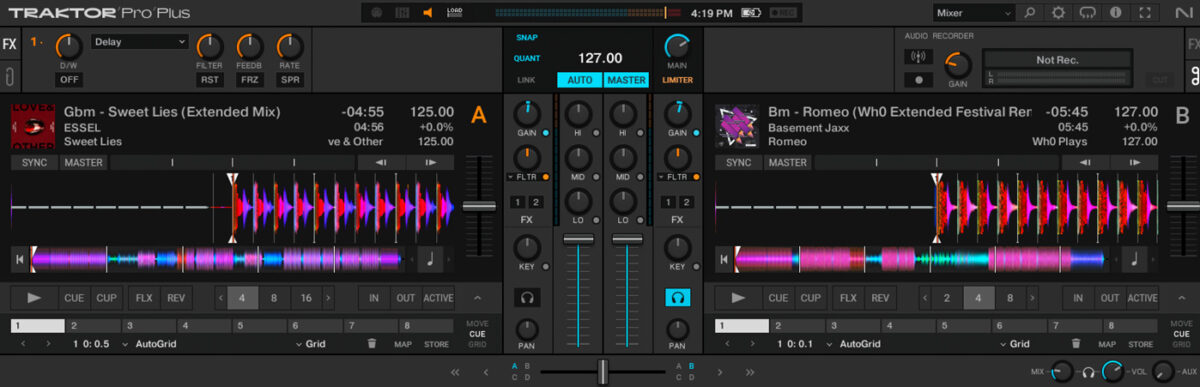
2. Use a DJ monitor
Use a DJ monitor. You will need to hear track one (Deck A) playing out of the monitor, while you listen to track two (Deck B) in your headphones.
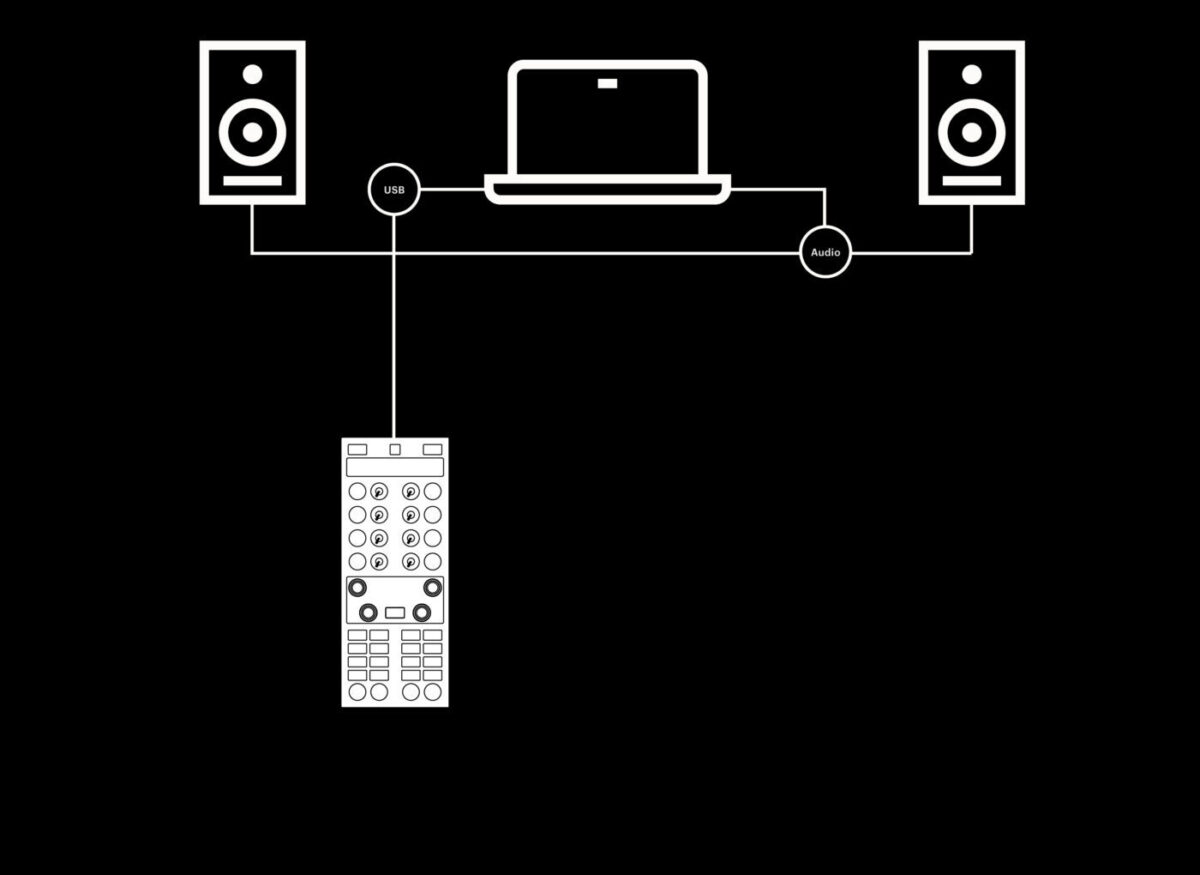
3. Find the beat and set a cue point
Find the first beat (also called the downbeat) of each track. In most cases, this is automatically marked in Traktor. If the first beat is not marked, use Cue 1 to add a cue point. Using a cue point allows you to easily return to the first beat of the track.
Learn more about how to become a DJ and the DJ equipment you’ll need to get started.
How to use Traktor to beatmatch
Let’s take a look at Traktor Pro 3 and Traktor hardware and how they work with beatmatching.
Ensure that Traktor is connected to a DJ monitor. If you’re using Traktor as stand-alone software on your computer, select your audio device in the Preferences/Audio Setup. If you’re using Traktor with a DJ controller, connect the outputs of the DJ controller to your monitors.

Load up a track on Deck A, and another track in Deck B.
Find the first beat of each track. Traktor will often mark this with an automatic cue point. If it’s not marked, create a cue point on the first beat on both tracks.
Press play on Deck A and bring up the channel fader all the way. Traktor will display the BPM in the upper right hand corner.
Sara Simms – 855 (Simmetry Sounds)
On Deck B, turn down the channel fader and select the headphone cue button. This will allow you to hear the track in your headphones when it’s playing, but it won’t play over your speakers. The BPM of the track is displayed in the upper right hand corner.
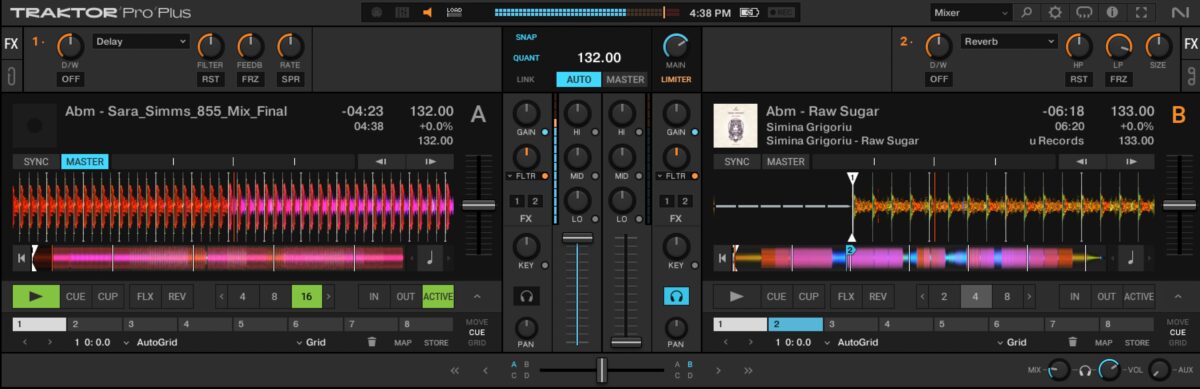
If you’re using a DJ controller, try moving the first beat of Deck B back and forth. Press play on the track, or release the track at the beginning of an eight bar sequence. Listen to the BPM of Deck B, and decide if the track needs to be sped up or slowed down to match the BPM of Deck A.
Deck A will be playing in your DJ monitors, while Deck B will be audible only in your headphones. Use the BPM information that’s displayed in Traktor as a guide. Quickly adjust the BPM of Deck B using the Pitch Fader until the BPM of Deck B matches the BPM of Deck A. If the tracks go out of sync (called a ‘train wreck’) simply bring Deck B back to the first beat, and start the mix again.
Once the two tracks are beat matched, you may need to start Deck B again from the beginning so that you can perfect the mix and bring in Deck B at the right time. To do this, simply press the corresponding cue button (eg. Cue 1) in Traktor or use DJ controller buttons to jump to Cue 1. Press Cue Point 1 on Deck B to prepare the track to play from beat one.
When the track in Deck A reaches the part you’d like to mix in on Deck B, press play on Deck B.
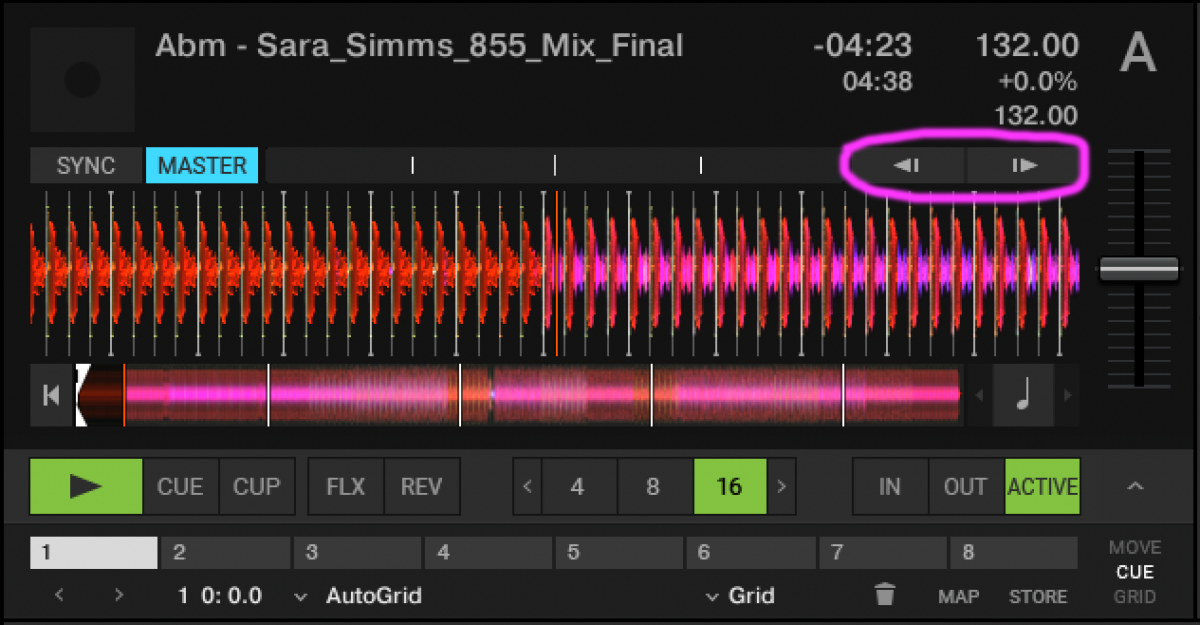
Bring up the channel fader on Deck B. The two tracks should be playing in sync! To make a slight adjustment forward or backward, use the Tempo Bend feature. This feature is the two arrow keys located on the top right hand side of each track and is often mapped to buttons on DJ controllers. Tempo Bend is a useful feature for making slight adjustments to the BPM of the track.
Sara Simms – 855 (Simmetry Sounds) & Simina Grigoriu – Raw Sugar (Kuukou Records)
If the two tracks aren’t playing exactly in sync, repeat the steps above until the BPM’s are matched. Traktor makes this process a lot easier by displaying the BPM.
If you are relying primarily on your ears to beatmatch, you will need to teach yourself how to listen to two different sources at the same time. With one ear, listen to the BPM of Deck A that’s playing on your monitors. Using your headphones, listen to Deck B. When you first begin beat matching, it’s easier to listen to one track or deck at a time in your headphones. When beat matching becomes easier, you can use the Headphone Cue buttons on both decks to listen to both decks simultaneously.
To learn more about DJing with Traktor, refer to our guide.
How to use Sync in Traktor for better beatmatching
Beatmatching can be a challenging skill to master. Luckily, advances in technology have made beatmatching easier.
Traktor’s Sync feature allows DJs to instantly beatmatch. Using Sync in Traktor can allow you to focus on more creative aspects of mixing, such as looping and applying effects.
To use Traktor’s Sync feature, Traktor’s beatgrids must be correctly aligned. The beatgrid is a fine white grid displayed on the track’s waveform. When you analyze a track in Traktor, the program calculates the BPM of your track based on the transients, which are the initial hits of each sound that appear as peaks in the waveform display. Traktor adds a beatgrid to each track.
While Traktor does a good job of automatically aligning the beatgrids, occasionally you may need to make adjustments to beat grids. Learn more about how to beatgrid with Traktor in this helpful guide to ensure your tracks are perfectly in sync.
Once your beatgrids are set, open Traktor’s Preferences and navigate to Transport.
In Sync Mode, select Tempo Sync. Press Play on Deck A and it will automatically be set to Master. This means that when Sync is activated on another Deck, its tempo will be matched to the Master Deck.
On Deck B, press the Sync button in the software or on your DJ controller. When Deck A reaches the point you wish you begin mixing, press play on Deck B. The two tracks will play at exactly the same speed.
Continue to mix the two tracks together, then bring down the channel fader on Deck A to finish the mix.
Weska ft. MC Flipside – Life Lines
Weska ft. MC Flipside – Life Lines (Weska) & Adam James – The Way You Move (Simmetry Sounds)
Start beatmatching in your sets
Now that you’ve learned beatmatching techniques, it’s time to start beatmatching in Traktor in your DJ sets. If you beatmatch tracks together, you can create smooth mixes, radio shows, and perform seamless club sets. Beat matching is one of the first steps to mastering the art of DJing.
While these techniques are fresh in your mind, pick up a copy of Traktor and your favorite Native Instruments DJ controller and start beatmatching in your sets today.