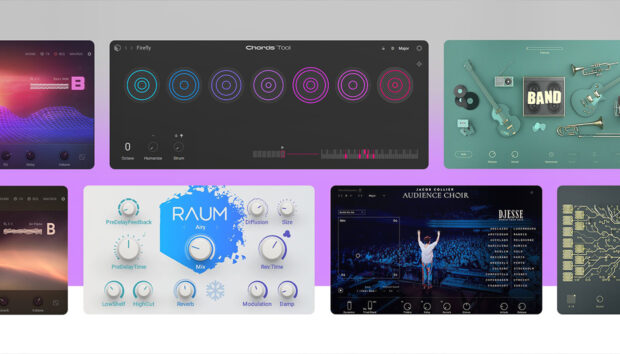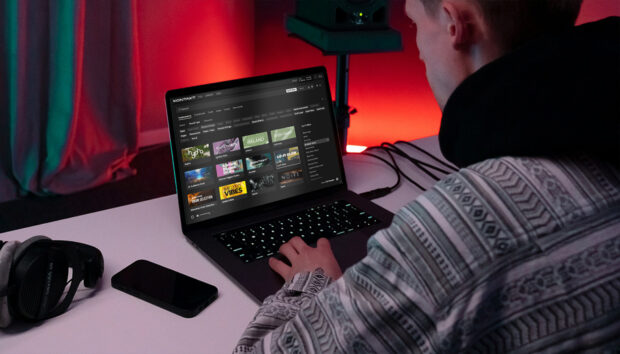If you’re thinking about getting into DJing, a good way to get started is on a laptop. Traktor Pro 4 is perfect for this and will allow you to organize your music collection, mix together tracks, create transitions between tracks, and add effects. It’s also a great way to learn basic DJ skills and a cost-effective way to learn. Once familiar with Traktor, you can easily incorporate a DJ controller into your setup and transition into using hardware alongside the software. This blog is a step-by-step guide on how to DJ with a laptop for beginners. You’ll learn how to start DJing using only a laptop and Traktor Pro 4.
Jump to these sections:
- Can you DJ from just a laptop?
- How to DJ with a laptop and DJ software
- Start DJing with just a laptop
Follow along with this tutorial using Traktor Pro 4.
Can you DJ from just a laptop?
It’s completely practical to learn to DJ using just a laptop. Beginning your journey as a DJ on a laptop using Traktor Pro 4 will allow you to learn DJ skills without investing in costly equipment. It’s also a great way to get started as you build your digital music collection and a good choice for DJs who are used to vinyl and would like to get comfortable mixing using a digital music library.

DJing on a laptop will help you become an expert mixer using the features of Traktor Pro 4. Once you get to grips with the software, you’ll be able to create DJ mixes and play everywhere, from bars and house parties to the biggest stages in the world.
How to DJ with a laptop and DJ software
To start DJing, you’ll need to invest in a good-quality laptop. This could be either a Mac or a PC. Be sure to check the system requirements for Traktor Pro 4 and ensure your laptop is compatible with them. Traktor Pro 4’s minimum supported operating system requirements are:
- macOS 12, 13, 14 (latest update), iTunes 12 (latest update), Intel Core i5 or Apple M1 / M2, 4 GB RAM
- Windows 10, 11 (latest service pack), Intel Core i5 or equivalent CPU, 4 GB RAM

1. Download Traktor Pro 4
The next step is to download the Traktor Pro 4 software. Install Traktor Pro 4 on your laptop and open the program.
2. Organize your music library
If you’re beginning as a DJ, you may not have much music yet. Start out by purchasing and downloading the music you want to play. Once you have some music, you’ll need to choose a place to keep it. The storage location could either be on your hard drive or laptop. Create one folder where you’ll store all of your music. You may want to create sub-folders in this main folder using genre names.
Import your music library in Traktor Pro 4 by dragging the audio files from your central storage location into Traktor’s track library. In Traktor, create Playlists to organize your music files. Right-click on the Playlists header and choose Create Playlist. Title the playlist according to the music genre (e.g., house, tech house, techno, etc.), an event you’ll play the songs at, and/or the month and year you purchased the tracks.

The key is having all your tracks for an event or mix easily accessible in a Playlist. A carefully organized collection means you won’t have to waste time during a set looking for tracks.
3. Familiarize yourself with the DJ software
The latest version of Traktor offers cutting-edge DJ tools, including flexible beat grids, stem separation, Ozone Maximizer, and Pattern player. Traktor Pro 4 offers studio-quality effects, reliable sync, professional sound, and compatibility with any hardware. Traktor Pro 4 gives DJs the ability to browse music, load tracks in decks, play, sync, and mix tracks. Using Traktor Pro 4, you can preview the next track using your headphones and use the Equalizer to sculpt your tracks and add effects. Learn to use cue points to mark transition points on each track, loop the tracks using predefined sizes, and adjust the beat grids on each track to keep tracks in sync.
With Traktor Pro 4, you can generate stems from tracks and load tracks as stems to make live remixes and mashups. Traktor Pro 4’s new flexible beat grids allow you to create beat grids that will keep fluctuating BPM changes in sync during a mix.
There are plenty more resources online to help you get to grips with Traktor. There are Traktor tutorials, the Native Instruments YouTube channel, and our DJ guides. Other great ways to learn Traktor include working with a mentor or enrolling in a local class or online DJ course.
4. Learn DJ techniques
As a DJ, you must learn many techniques, including beatmatching, mixing, preparing sets using cue points, and transitioning between tracks.
Beatmatching
Before you learn any DJ techniques, the first step is to learn to count bars in music in 4/4 time. Read more about how to count bars in music in our guide to becoming a DJ.
Beatmatching is the science of matching the BPM of one track to another to blend the two. To learn to beat match in Traktor, enable the Mixer mode from the drop-down menu in the top right-hand corner of Traktor. Start by loading a track into Deck A and playing it, and load another track into Deck B.
Press the cue button on Deck B to listen to this track, and adjust the pitch fader until the BPM of Deck B matches the BPM of Deck A. Traktor’s Sync mode can be used to beat match tracks together. Ensure that Deck A is set to Master, and press Sync on Deck B to match the tempo of the tracks together. To learn more about beatmatching, read our guide.
Mixing and setting cue points
You’ll need to learn how to mix tracks using harmonic mixing, create DJ transitions to flow between tracks, and set cue points on tracks to create smooth transitions. Other skills to learn include setting beat grids in Traktor, using Traktor Pro 4’s new flexible beat grids, and creating and loading stem tracks for live remixes and mashups.
For more DJ resources, check out these guides on DJing with Traktor, How to become a DJ, and How to make your first DJ set.
5. Experiment with effects
Traktor Pro 4 offers a wide array of futuristic effects for creative DJing. If you’re DJing using just a laptop, effects can be applied in Traktor Pro 4 to create a unique-sounding mix. There are two different types of effects in Traktor Pro 3; Deck FX (Single FX and Group FX) and Mixer FX. If you’re starting out as a DJ, learn to use delay and reverb as Single FX and try out more effects as you advance your skills.
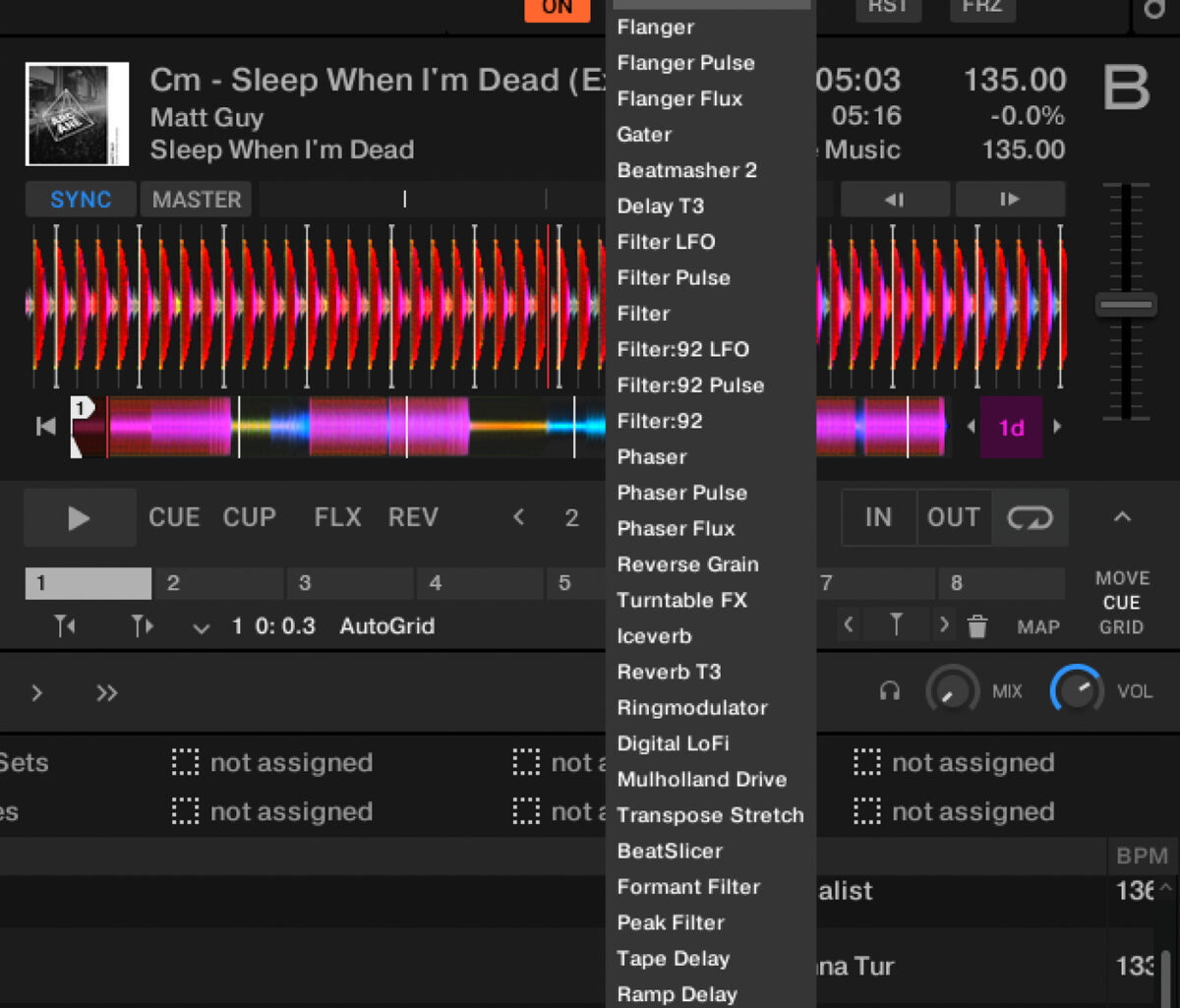
6. Build your DJ set
Once you feel confident using Traktor Pro 4, it’s time to create your first DJ set. Start by making a list of tracks that are around the same BPM and similar style. Aim to create a shorter 20 – 30 minute mix for your first demo and choose tracks that define the beginning, middle, and ending of your mix. The mix should flow together and take listeners on a journey.

Prepare your set by marking cue points on each track and choosing transitions that blend the tracks well. Record your set using Traktor’s Audio Recorder. If your DJ set consists of a combination of tracks with different loudness levels, you may want to use Traktor Pro 4’s Ozone limiter to avoid surprise peaks that can distort the overall output of your mix.
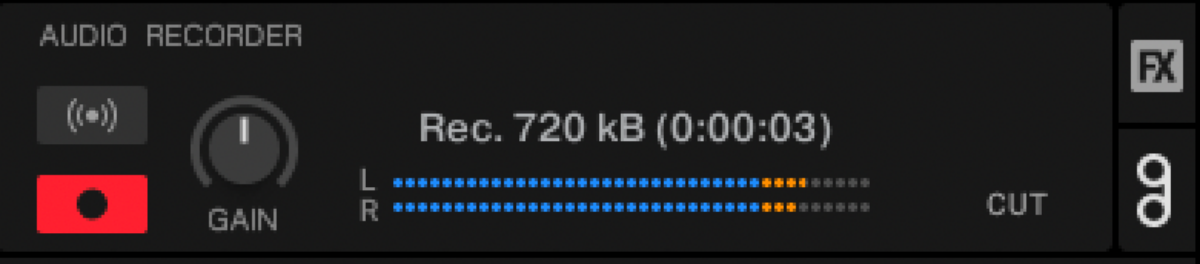
7. Incorporating Hardware
There will come a time when you’d like to incorporate a DJ controller into your setup. One great feature of Traktor Pro 4 is its ability to integrate perfectly with a wide range of DJ controllers, including the X1 MK3, Traktor Kontrol S4, Traktor Kontrol S3, and Traktor Kontrol S2. The features in Traktor Pro 4 can be mapped to any other DJ controller or used with Pioneer DJ controllers in HID mode. Starting to DJ using just a laptop and Traktor Pro 4 allows you to easily transition to using hardware when you’re ready.

8. Practice
The key to success as a DJ is to establish a regular practice routine. It’s a good idea to set aside 15-30 minutes per day, or at least three times a week, to learn to use Traktor Pro 4. Use a calendar to schedule practice sessions. Be sure to watch videos and read the Native Instruments blog to learn new tips, and then incorporate the techniques into your DJ practice sessions.

Start DJing with just a laptop
Now that you’re armed with the knowledge you need to start DJing on your laptop, it’s time to find tracks for your set and download Traktor Pro 4. Learn the basics of how to use Traktor Pro 4, and set a goal to create your first mix. You’ll quickly see how easy it is to use Traktor Pro 4 to mix tracks and create professional-sounding mixes. Within a few weeks, you’ll even be able to create your own live remixes using Traktor Pro 4’s new stem separation feature. Have fun learning to use Traktor Pro 4 and DJing on your laptop!