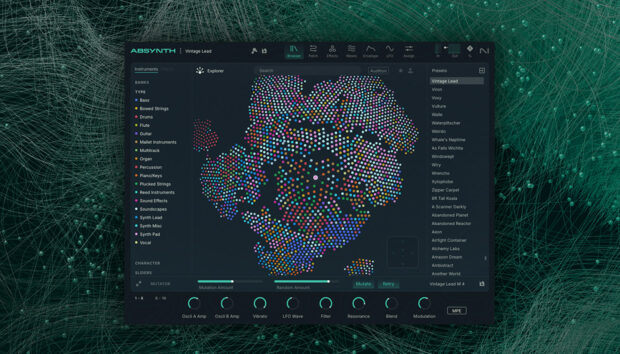Drum sequencer plugins are indispensable tools for music producers who want to elevate the rhythmic components of their tracks. These plugins allow for intricate pattern generation, extensive parameter control, and dynamic randomization, offering endless possibilities for creativity. To help you harness these capabilities effectively, this article presents five essential tips that can dramatically enhance your workflow and the quality of your drum sequences.
Whether you’re a beginner or a seasoned producer, these strategies will ensure you get the most out of your drum sequencer plugins.
Jump to these sections:
- Automatically generate drum sequencer patterns
- Use drum plugin randomization
- Humanize your drum sequences
- Trigger and choke voices
- Map drum plugin parameters to a MIDI keyboard
Follow along with Unfiltered Audio Battalion, a modern drum machine with infinitely tweakable synth capabilities.
1. Automatically generate drum sequencer patterns
A drum sequencer plugin like Unfiltered Audio’s Battalion gives you the ability to automatically generate trigger patterns with the Pattern knob found on the plugin’s Sequencer page. Turning up the Fill knob adds triggers (black) to the step sequencer, while the Pattern knob rearranges the triggers. You also have the option to manually add triggers (red).
Like Unfiltered Audio’s other plugins, such as LO-FI-AF, TAILS, and Needlepoint, Battalion rewards experimentation. You can automate voice parameters on a step-by-step basis, either by drawing in the changes or using randomization. For example, you can use different velocity, pitch, pan position, and send levels for each kick drum trigger. With this level of customization, creating natural and organic-sounding arrangements is simple.
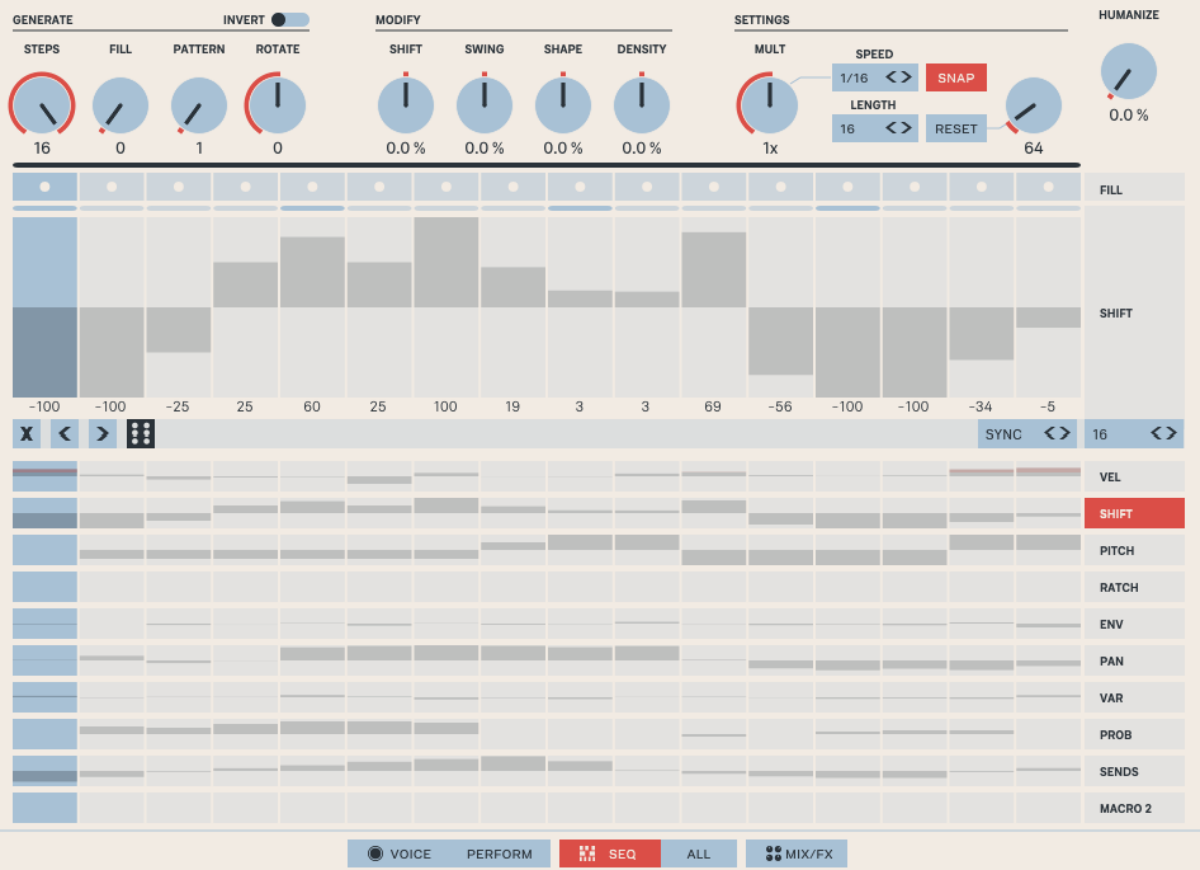
On Battalion’s All page, the sequencers for all eight voices are visible and editable simultaneously. If you’re creating a drum kit arrangement from scratch, you’ll want to use this page for convenience. To add some extra ear candy, use the Humanize knob to make drum hits early or late, recreating the believable imperfections of a live drummer.
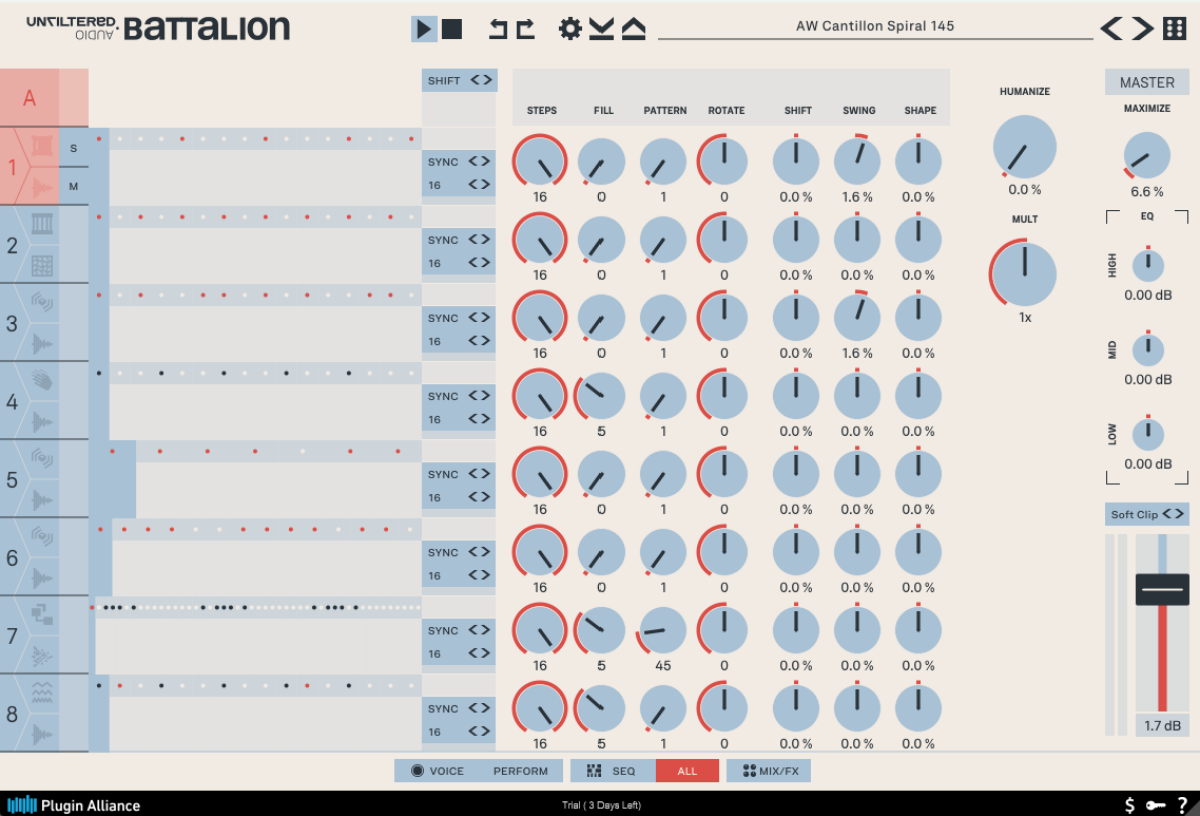
2. Use drum plugin randomization
Randomization is the cornerstone of the best drum sequencer plugins. Multiple Dice buttons are found throughout Battalion’s user interface, allowing you to add moderate to extreme randomization to different parameters. You can randomize samples, voice presets, Performance page settings, and plugin presets.

Battalion lets you adjust the depth of randomization applied by adjusting the Depth parameter in the settings menu. This feature controls how much randomization is applied to knobs, sliders, etc. when you click the plugin’s Dice buttons. Larger Depth values lead to more extreme changes.
To prevent parameter values from drifting over time, as you continuously click a Dice button, you can enable Drift Prevention in Battalion’s settings. With this feature enabled, parameters will randomize within a certain range, no matter how many times you click a Dice button. For example, a parameter set to 0% using a small Depth value of 5 will never reach 100% when Drift Prevention is toggled on.
3. Humanize your drum sequences
The difference between a drum arrangement that brings out emotions in listeners and one that falls short is often in the details. Drum sequencers can sound too perfect and come across as robotic. Real drummers add nuances and variations that breathe life into the rhythm. They subtly alter the velocity, timing, and accents of each hit, creating a dynamic and organic feel. These variations give the music a human touch, making it more relatable and engaging.
If you’re using a drum plugin like Battery, which doesn’t have built-in randomization, you can add randomization using a free Max for Live device called Device Randomizer. Automating Battery’s parameters is a little different than other plugins. You need to click on the “Automation” tab in Battery and then select the parameters that you’d like to automate. This quirk gives you control over the randomization applied because the Device Randomizer randomizes all available plugin parameters.
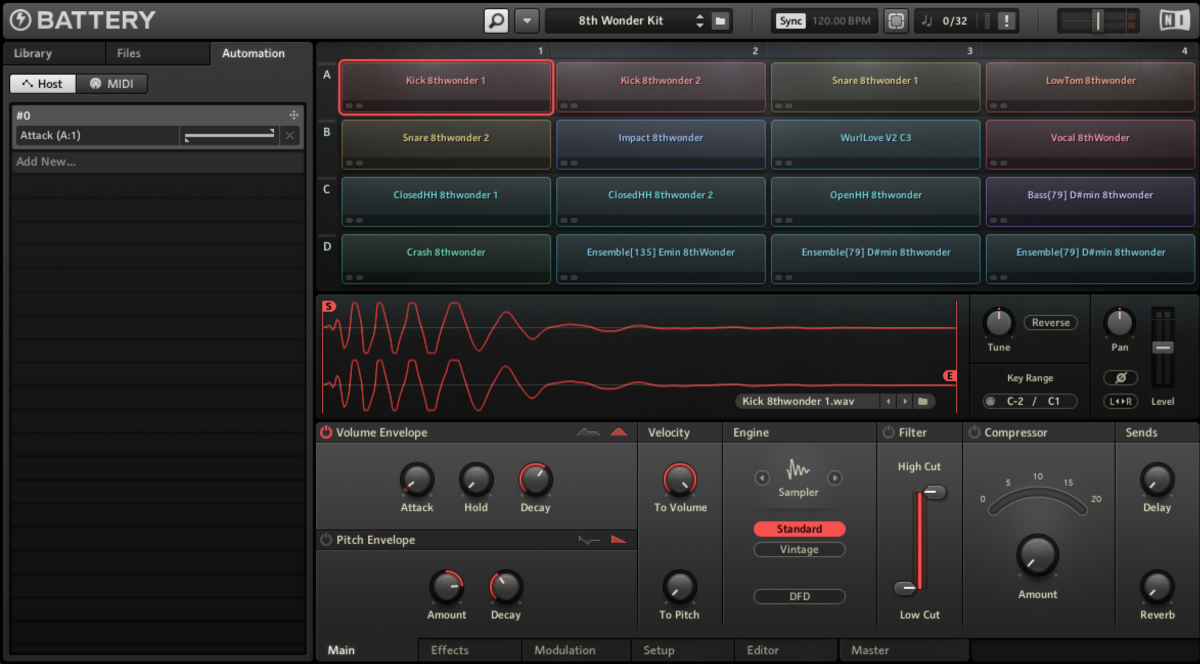
Perhaps you solely want to apply randomization to the cutoff frequency of a low-pass filter in Battery. Add the parameter in Battery’s Automation tab, click the Map button in Device Randomizer’s UI, and then click on Battery’s header in Ableton. Smooth and random automation will be applied to the parameters. Setting Device Randomizer to Trigger mode randomizes the settings the Max device is mapped to each time you click its “Randomize” button.
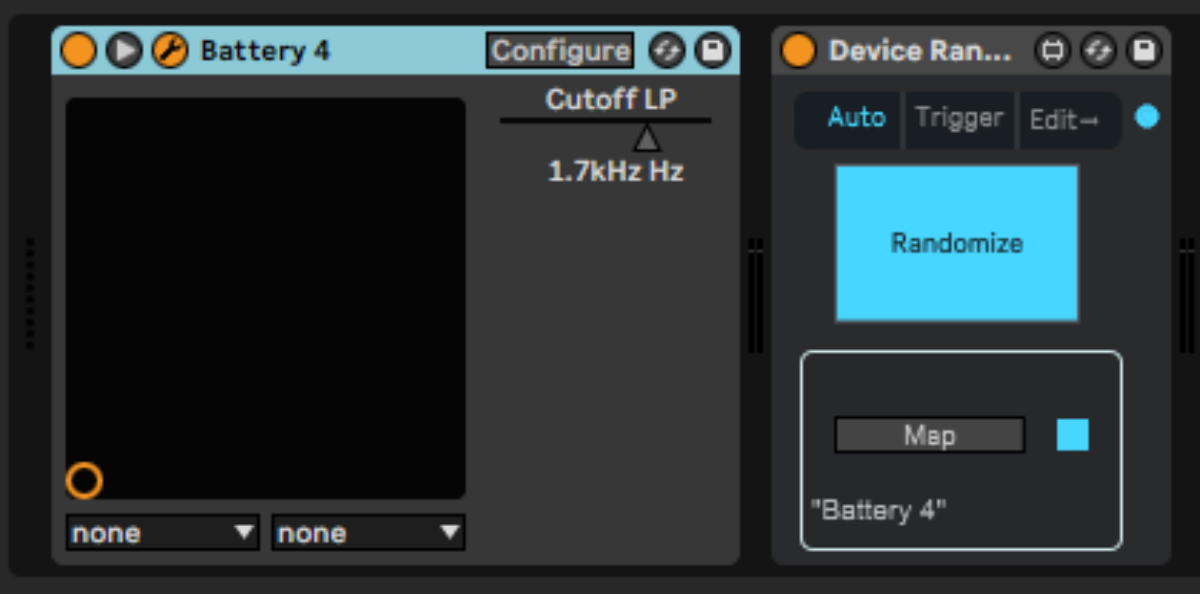
Details aside, the takeaway is that you can add randomization to most drum samplers. Compared to Battalion, Battery delivers a more standardized set of features, such as saturation, EQ, compression, etc. It’s a robust sampler, while Battalion is a hybrid plugin that allows you to generate drums using synthesis while blending sounds with samples. Battalion’s sampling features aren’t quite as advanced as Battery, but the synthesis component makes up for it and adds a unique twist to the workflow.
4. Trigger and choke voices
It’s possible to modify the playback behavior of voices in Battalion using the trigger and choke settings. Adding a trigger to a voice causes the voice selected in the “Trigger” dropdown menu to play each time the original voice plays. For example, if you select “5” as Voice 1’s trigger, Voice 5 will play each time Voice 1 plays. You can use this feature to layer sounds, such as adding a click to a kick to help it cut through the mix.

Assigning a choke to a voice will cause it to mute the voice selected within the Choke dropdown menu. Perhaps you’d like a snare loaded into Voice 2 to mute a cymbal loaded into Voice 3. Select “3” from the Choke dropdown menu of Voice 2 to create this behavior. Choking staccato sounds won’t have much of an audible effect. Sounds with a long decay time will exhibit the most audible muting effects.
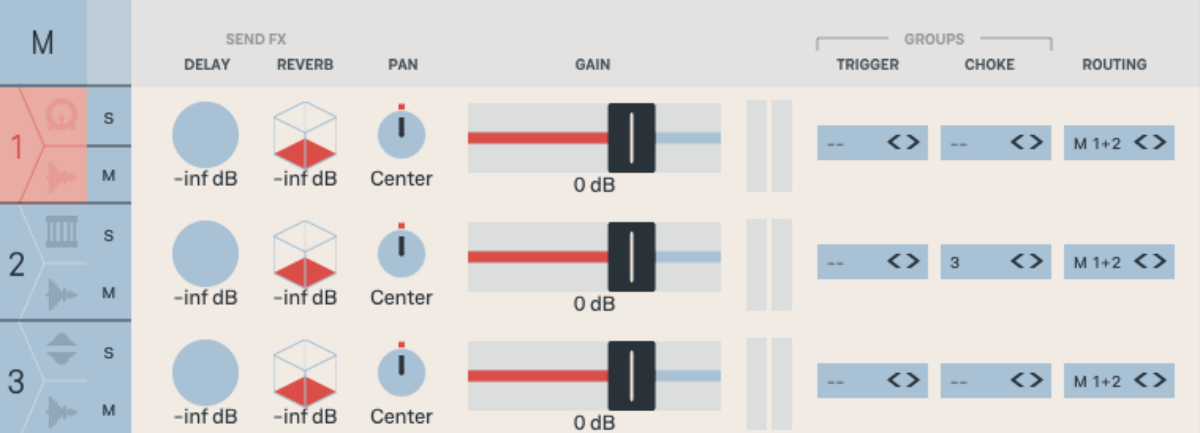
It’s possible to assign “Delay” or “Reverb” as the choke value, allowing you to get creative with gated delay and reverb effects. A recording mishap during the 80s led to the popularity of gated reverb on drums. Phil Collins of Genesis was playing a beat that was accidentally picked up by a hot vocal microphone, leading to a thick and punchy drum sound.
5. Map drum plugin parameters to a MIDI keyboard
Mapping sequencer parameters to a MIDI keyboard allows you to use a drum plugin like Battalion in live sets. Many drum sequencers are full of features and challenging to map. Battalion overcomes this issue with its Performance page, which includes controls that modify the parameters of every voice simultaneously.
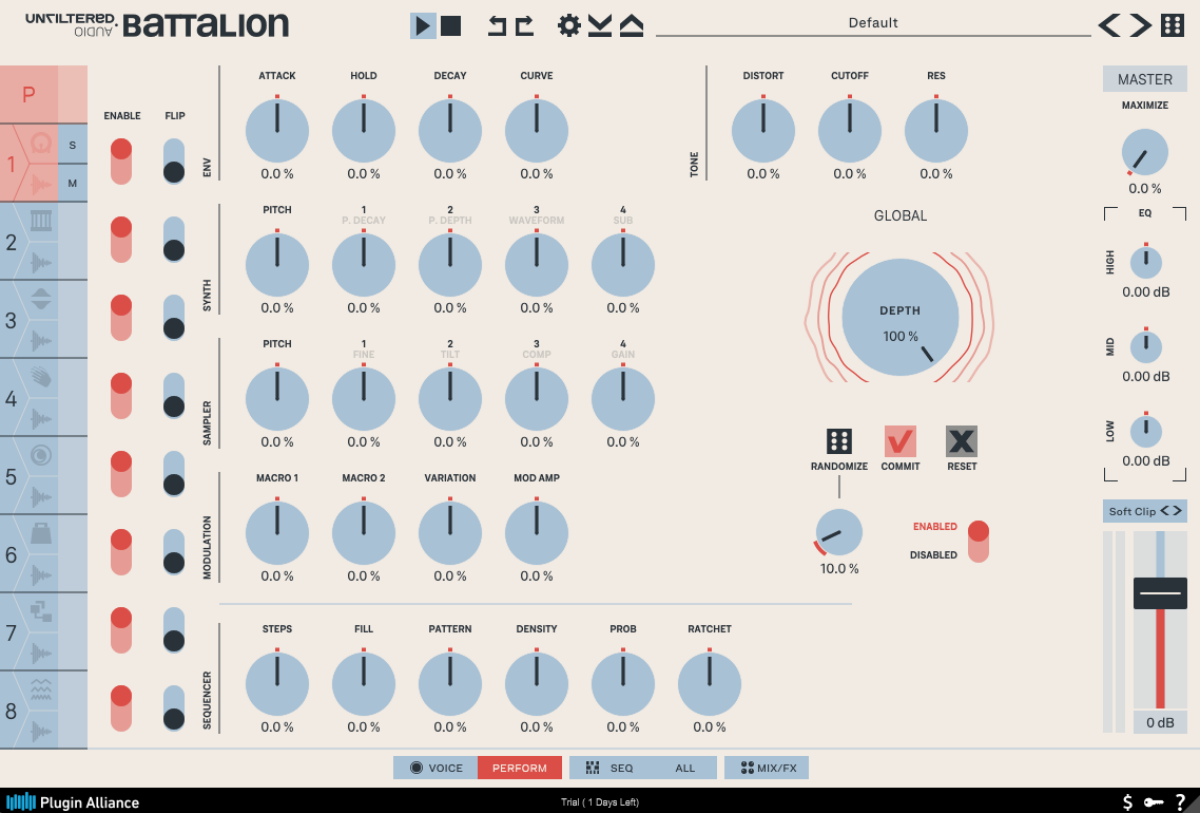
The first row of knobs affects the attack, hold, decay, and curve of Envelope 1 and 2 for every voice. Meanwhile, the other rows offset all the parameters for each voice’s synth engine, sample engine, and macro parameters. There’s also a dedicated row to offset the values of each voice’s sequencer. By mapping these controls to a MIDI keyboard, you can control the entire plugin rather than just a single voice.
NKS support for Plugin Alliance products is in high demand but has yet to be implemented. However, Kontrol S-Series keyboards still allow you to manually map their buttons and knobs to the parameters on Battalion’s Performance page. The Kontrol MK3 S61 has eight buttons and knobs that can be mapped, but you’re able to toggle between MIDI mapping pages using the keyboard’s display. As a result, you can control plenty of Battalion’s Performance page parameters with this keyboard, making it a great fit for live performances.

Use drum sequencers for even better productions
A drum sequencer plugin like Battalion allows you to generate patterns, use randomization, humanize sequences, trigger and choke voices, and map parameters to a MIDI keyboard. Combining these production techniques can lead to drum arrangements that sound lively, captivating, and emotional. Want to learn more about drum programming? Check out Drum programming 101: How to program your drums, and explore all that drum sequencers like Unfiltered Audio Battalion has to offer.