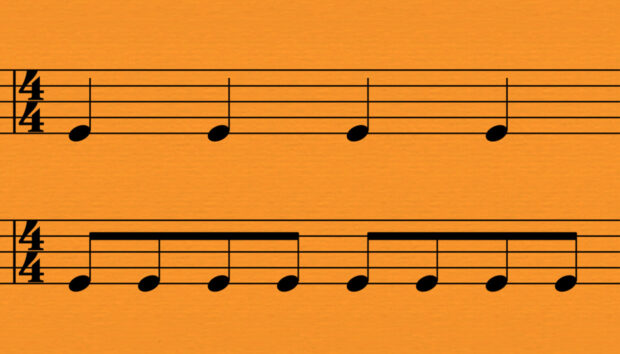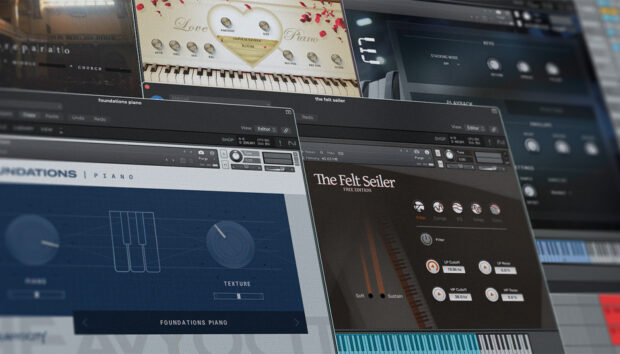The new Kontrol S-Series MK3 MIDI keyboard is here to bring your music to life. We’ll guide you through this comprehensive video tutorial that covers every aspect of this versatile and dynamic instrument. From setup and installation to advanced integrations including Kontakt and your DAW, this guide will help you make the most of your Kontrol S-Series MK3.
Already have the Kontrol S-series MK3? Join the conversation on our community.
How to use everything in the Kontrol S-Series MK3
1. Setup and installation (00:28)
Before you can unleash your creativity, it’s crucial to start with the basics. Learn how to set up and install the software included with the Kontrol S-Series MK3 properly. This section will cover connecting the keyboard to your computer, installing necessary drivers and firmware, and installing your software bundles that come with the Kontrol MK3 keyboard, including Komplete 14 Select, Ableton Live Lite, iZotope Elements Suite, Reaktor 6, and Kontakt 7.
2. Sustain and expression pedals (03:44)
Discover the world of nuanced expression by connecting your sustain and expression pedals. We’ll show you how to configure and use these pedals for added control over your music.
3. DAW configuration (05:25)
While the Kontrol S-Series comes with Ableton Lite Live, understanding how to configure your digital audio workstation (DAW) for optimal compatibility with the Kontrol S-Series MK3 is essential. Our video will guide you through the process of integrating your keyboard seamlessly into Ableton Lite Live or your preferred DAW environment.
4. Kontakt integration (06:57)
Kontakt is Native Instruments’ flagship software sampler, and it’s fully compatible with the Kontrol S-Series MK3. You’ll learn how to harness the power of Kontakt for realistic instrument sounds and articulation, including browsing, instrument selection, filter preferences, and more.
5. Light guide (18:31)
The Light Guide is a remarkable feature of the Kontrol S-Series MK3 that provides visual feedback with switches, key zones, scales, and more lit up in front of you. We’ll delve into how to use it for easy navigation, music creation, and more.
6. Using Komplete Kontrol (21:21)
Komplete Kontrol is your hub for exploring the vast library of Native Instruments Kontakt libraries. Discover how Komplete Kontrol can also load synths, loops, and one shots, as well as how you can utilize scales, chord, and arp mode. You’ll discover how to browse and load loops and synths as well as how to customize parameters.
7. Effects (27:27)
Unleash your creativity with built-in effects in the Kontrol S-Series MK3. This section will guide you on how to use these effects to shape your sounds and take your music to the next level, including Native Instruments and NKS effects.
8. Polyphonic aftertouch (30:06)
Polyphonic aftertouch is a feature that provides individual control over each key’s expression. Unlike regular aftertouch, which affects all the keys simultaneously, polyphonic aftertouch allows individual control of the pressure applied to each key. This means that while playing a chord or multiple notes, a musician can apply varying degrees of pressure to different keys, resulting in nuanced and expressive control over each note’s parameters, such as pitch bend, modulation, filter cutoff, or volume. Learn how to use this advanced feature to add depth and emotion to your performances.
9. Next-gen NKS (34:39)
In addition to hardware and software upgrades, there’s also improvements made to next-gen NKS for instrument builders and developers as well as allowing you to customize your sound easier than prior versions of NKS. Explore the Next-Generation Native Kontrol Standard (NKS) and understand how it streamlines the integration of third-party plugins with your Kontrol S-Series MK3.
10. Play Assist (37:59)
The “Play Assist” functions (previously known as the Smart Play features) can help you stay in key and create impressive performances, even if you’re not an experienced keyboard player. Discover how to use scale mode, harmonizer mode, chord mode, and arp mode.
11. Advanced integration (44:29)
If you’re looking to take your Kontrol S-Series MK3 to the next level, this section will show you advanced techniques and creative ways to integrate it into your music production workflow, such as advanced DAW integration, recording, quantization, automation, and more.
12. Keyboard settings (49:57)
Finally, learn how to customize your keyboard settings to match your preferences and optimize your workflow. Learn how to adjust the brightness of your LEDs, adjust the velocity curve of your keybed, and more.
Perfect your sound with the Kontrol S-Series MK3
With the help of this comprehensive guide, you’ll be able to unlock the full potential of your Native Instruments Kontrol S-Series MK3 keyboard. Whether you’re a beginner or a seasoned musician, these tips and tricks will help you take your music production to new heights.