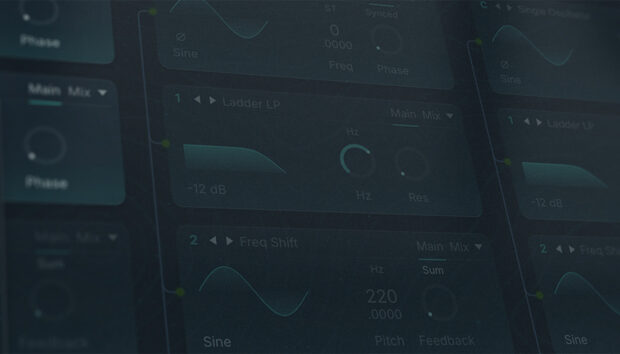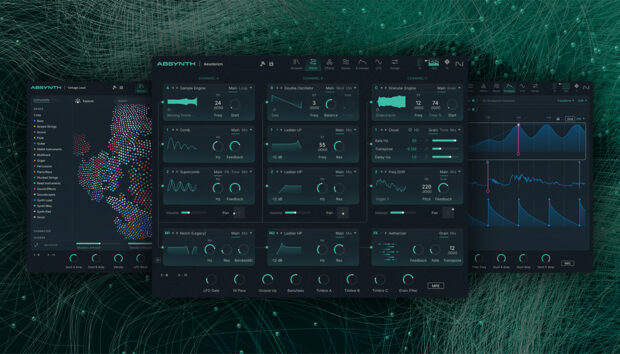Combining hard-hitting trap beats and bass with a reggaeton-inspired musicality, Latin trap has been around since the 2000s, and more recently has begun to see worldwide recognition with Latin trap artists such as Bad Bunny, J Balvin and Young Miko achieving mainstream success.
In this guide to making Latin trap music we’ll show you how to make a beat using Komplete 15 Select Beats Edition, including rolling 808-style beats, heavy bass, and catchy reggaeton-style synth lines
Jump to these sections:
To follow along with this tutorial you should have Battery 4, Kontakt 8 or Kontakt 8 Player with the Latin Trap Expansion and Cloud Supply Instrument, Massive X, Ozone Elements, Transient Master, Supercharger GT, and Raum. These are included in Komplete 15 Select Beats Edition, Komplete 15 Standard, Komplete 15 Ultimate and Komplete 15 Collector’s Editions. Raum is available for free as part of Komplete Start.
What is a Latin beat?
Historically a Latin beat refers to rhythmic patterns commonly found in Latin music, though today, when people talking about a “Latin beat,” they might be referring to genres like Latin trap or reggaeton. Latin trap, in particular, has gained global popularity, characterized by its syncopated rhythms, heavy bass, and urban influences, while still drawing from Latin musical roots. Latin trap is sometimes called “trap Latino” or “trapeton,” a nod to its reggaeton roots.
How to make a Latin trap beat
1. Programming a drum part
Begin by setting your DAW to 100 BPM.

Load up Battery 4 on a MIDI track, and in the list of presets double-click 808 Multiple Kit to load it up.
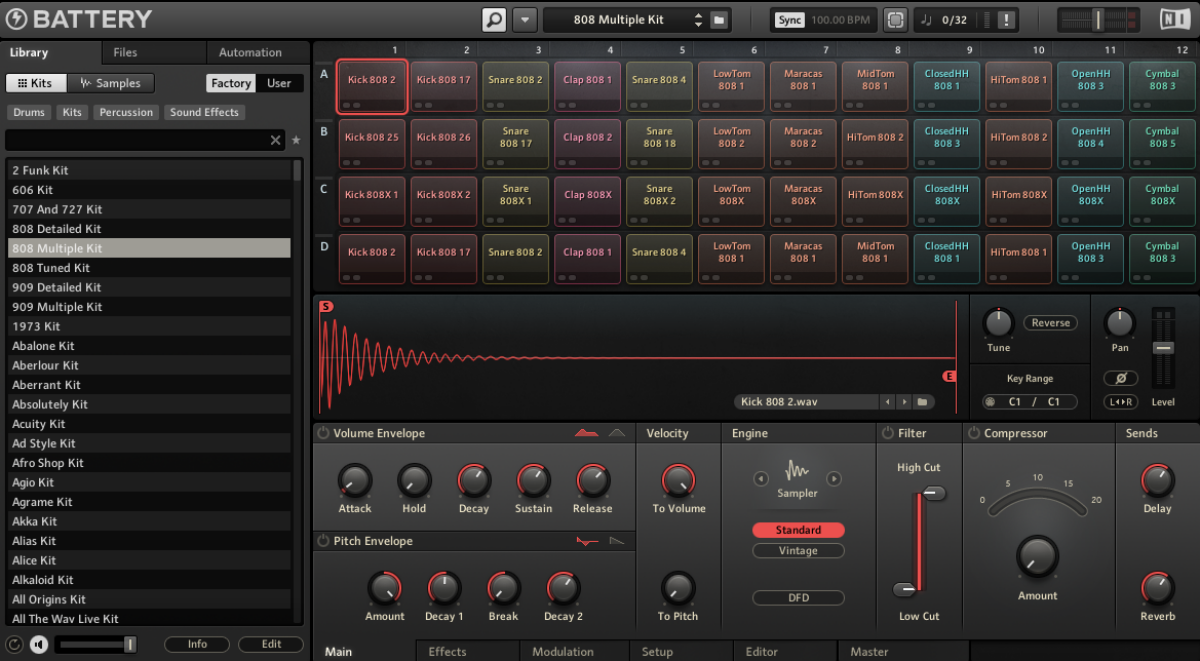
Create a two-bar MIDI clip, and add D#2 claps on the second and fourth beats of each bar. We’ll use velocity values of 100 for everything in this walkthrough.
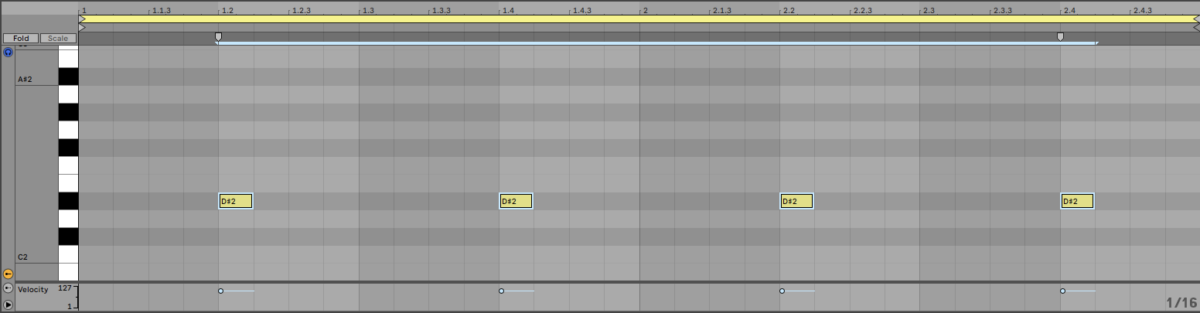
Now add G#2 closed hats on 8th notes.
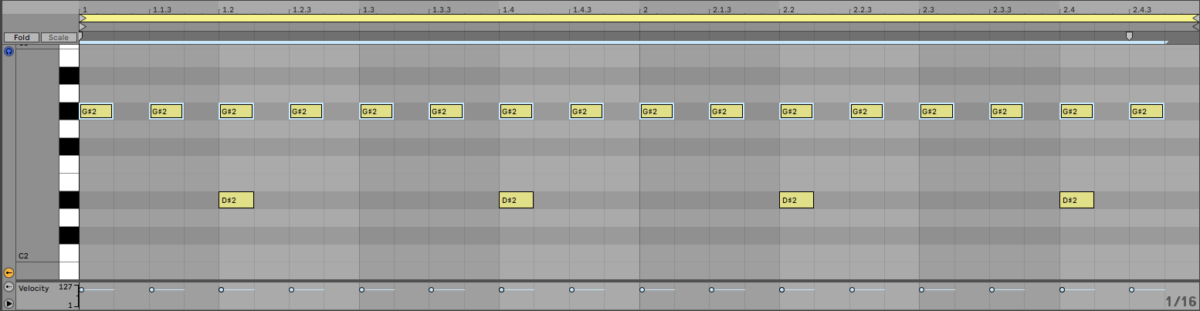
Now let’s add some trap flavor with 32nd note hat rolls on the third beat of each bar, and an extra 16th note before the fourth beat of the second bar.
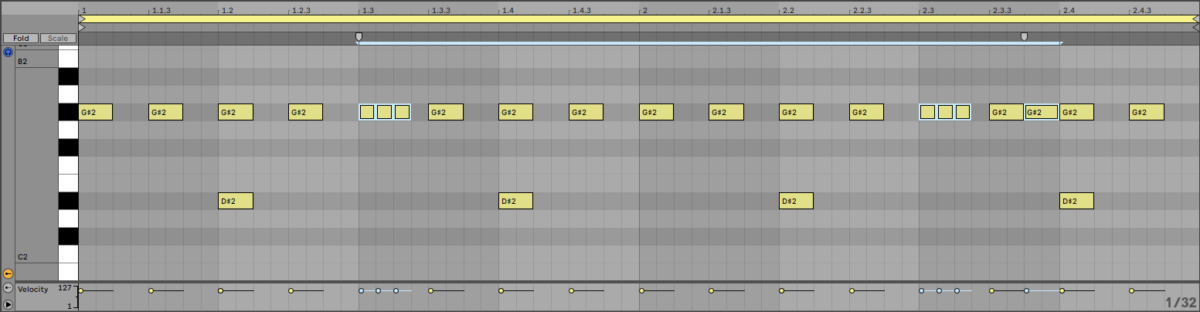
Put C2 bass drums on the first two 16th notes of both bars.
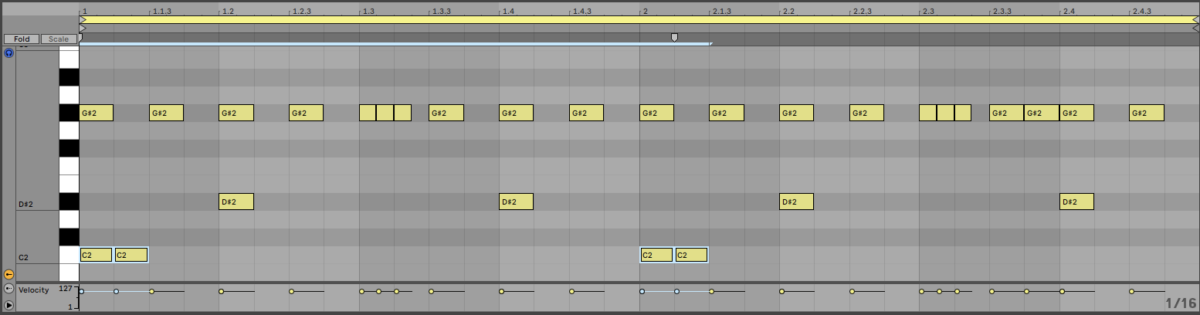
Continue to add rhythmic flavor with E2 snare drums on the seventh and eighth 16th notes on the first bar, and seventh, eighth and tenth 16th notes of the second bar.
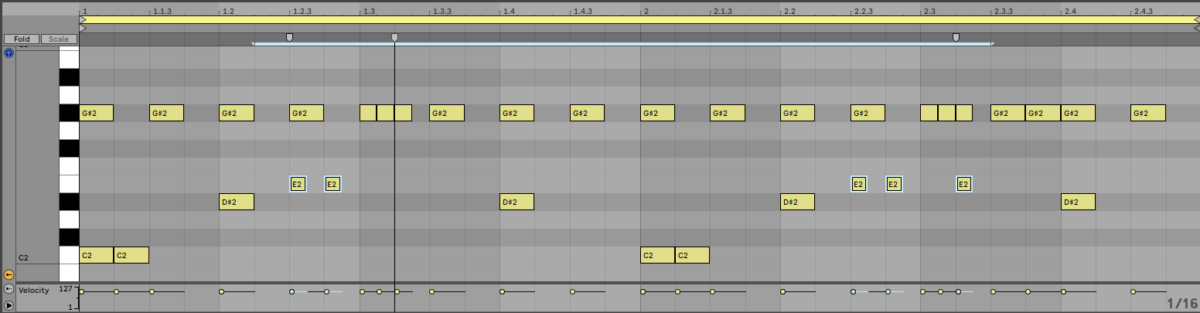
For the final Latin touch place F#2 maracas on every other 8th note.
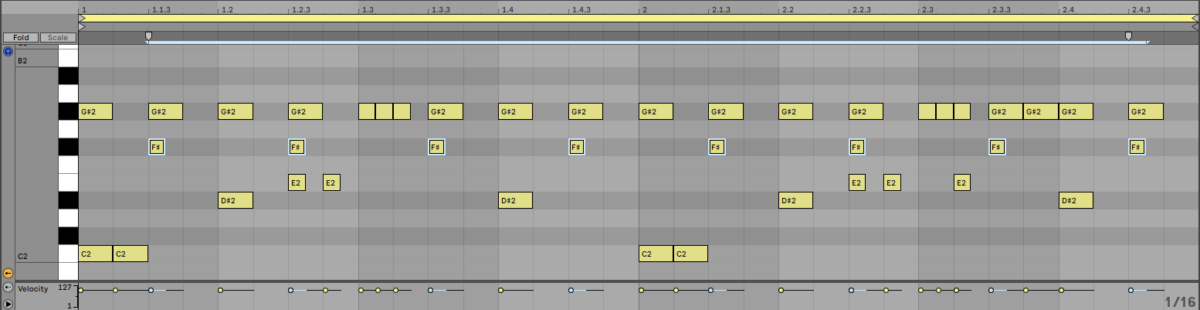
For a tight, modern feel, add Transient Master to the track. Set its Attack to +4 %, and its Sustain to -59 %. This makes the hits feel more aggressive and tighter.

Take this track’s volume level down to -6 dB to provide headroom for adding further elements.
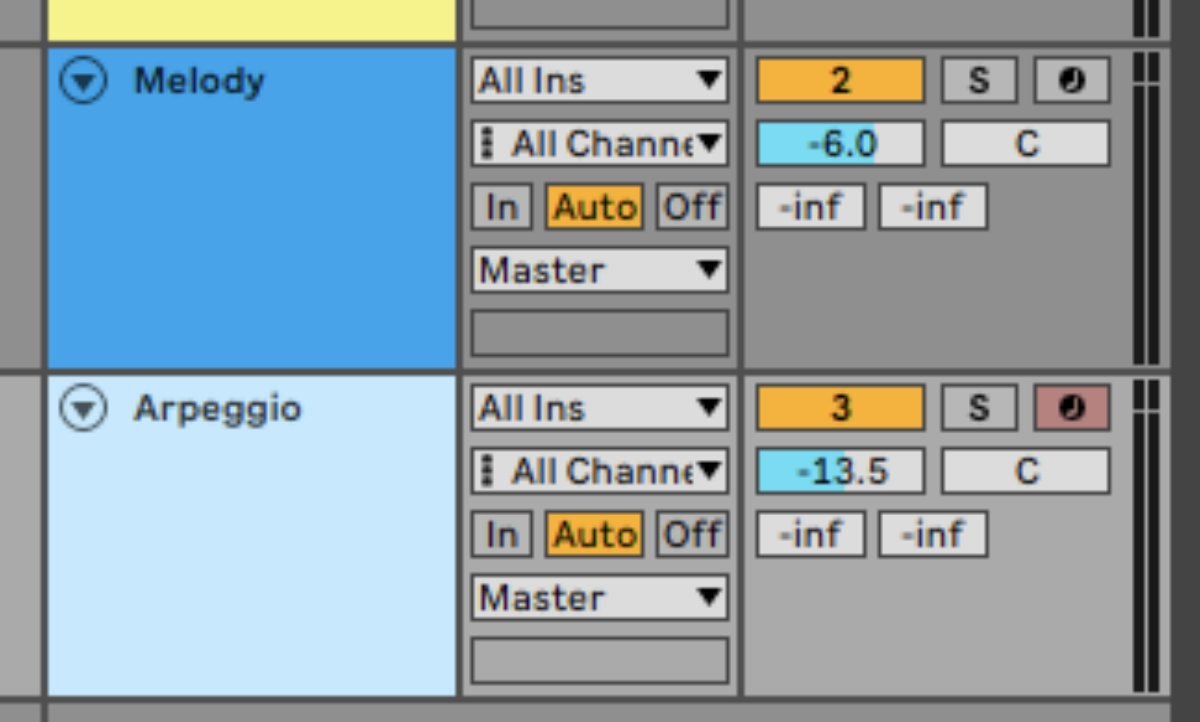
2. Adding Latin trap synth loops
Next we’ll find some inspirational musical loops from Kontakt 8’s Latin Trap Expansion.
On a new track add Kontakt 8 or Kontakt 8 Player. Click the Leap button to display the available Leap Expansions, then click the Latin Trap Expansion and double-click Bromas Kit to load it up.
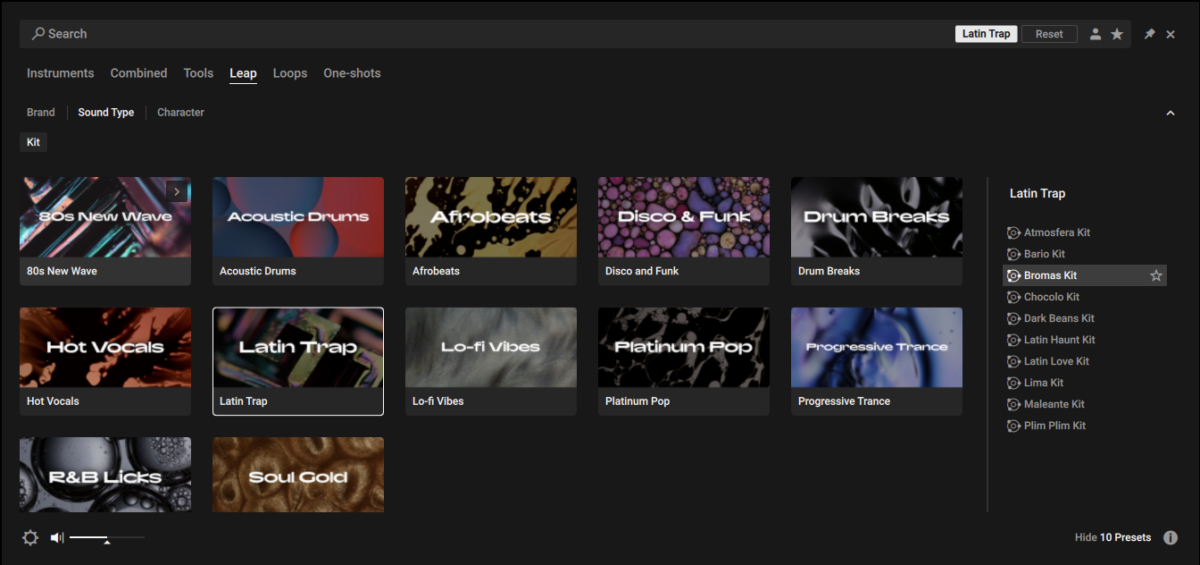
This kit features 16 loops, playable from C2 to D4. These are all automatically warped to sync with the project tempo, and they’re all in the same key. We can see the default key at the bottom right-hand corner of the interface, and it’s F minor in this case.
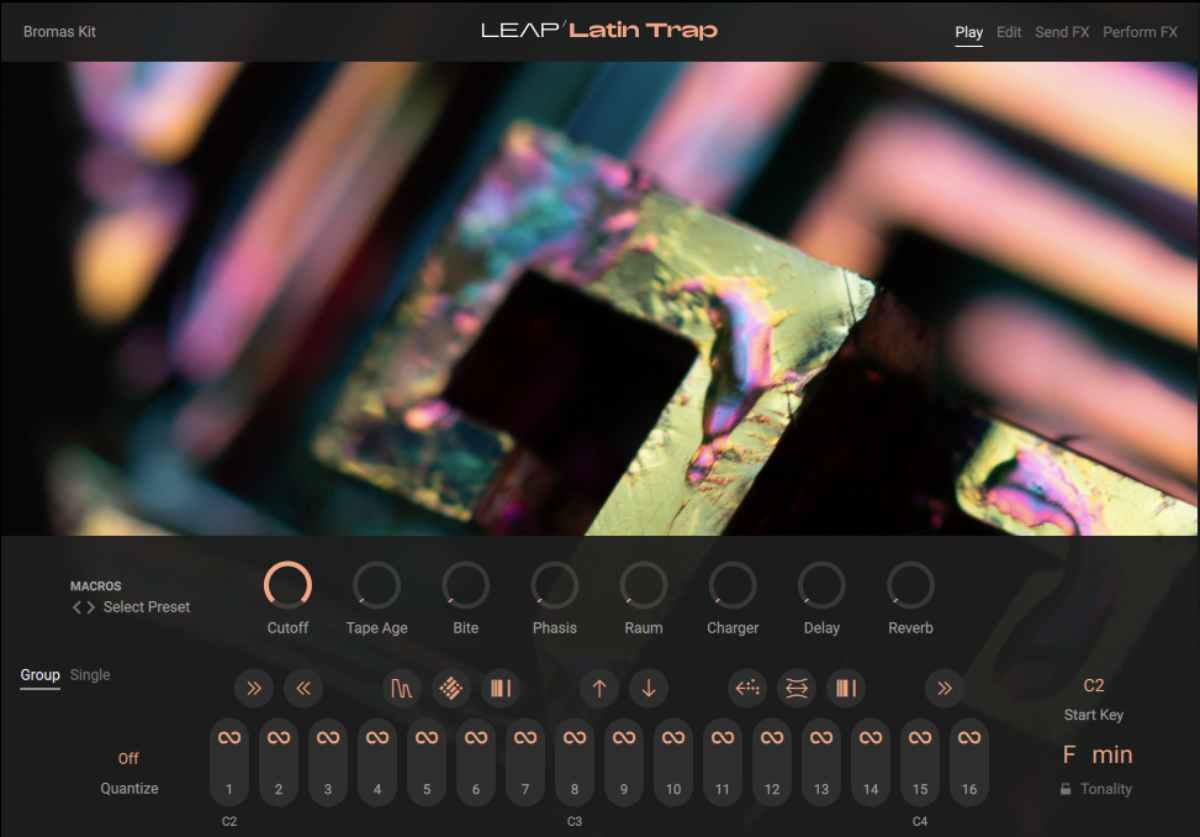
We can adjust the key of the samples’ playback if necessary, but F minor will work well with the drum beat we’ve just programmed. Sequence an A2 note that plays for four bars on this track, which plays a Latin-inspired synth loop.
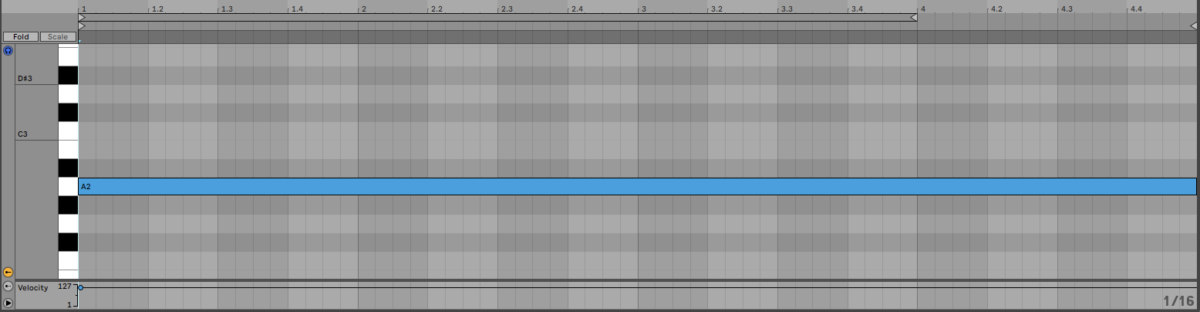
Duplicate the drum beat out to last for four bars, the same length as the synth loop.

Now set the synth loop track to -6 dB to balance it with the drums.
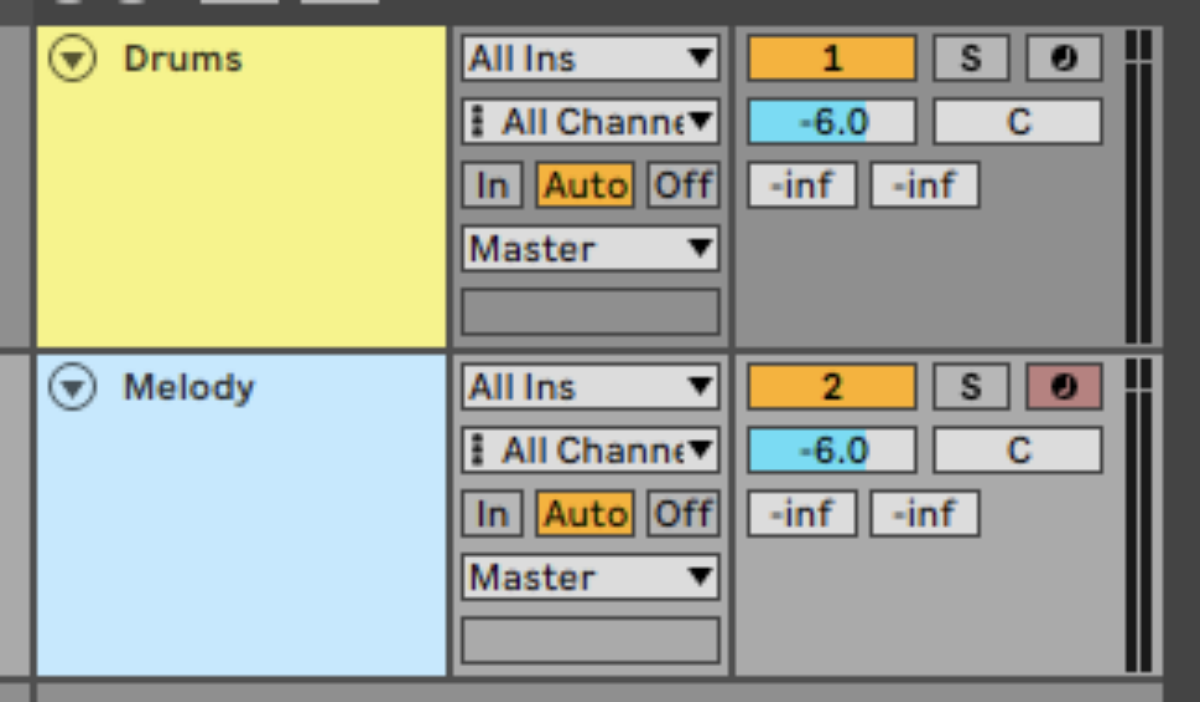
Let’s add another synth loop from Latin Trap. We’ll add this on a separate track so we can balance and arrange it more easily. Create another MIDI track, and again load up the Bromas Loop from Latin Trap. On this new track, sequence C3 to play for four bars.
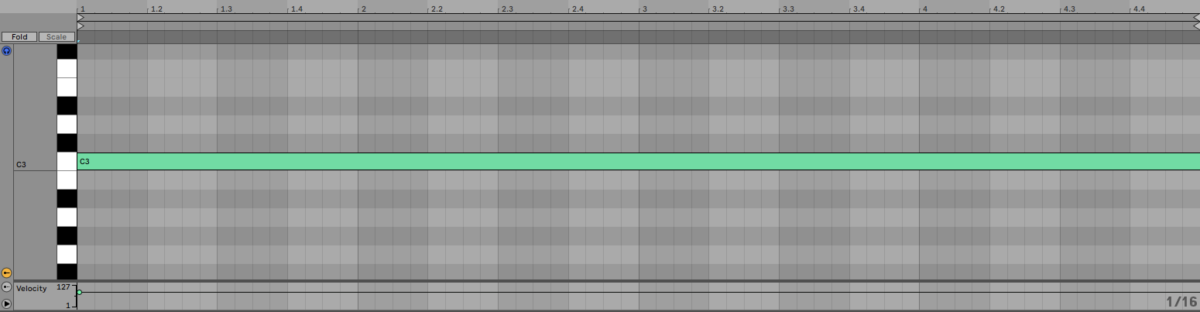
Set this track to -13.5 dB to balance it with the other elements.
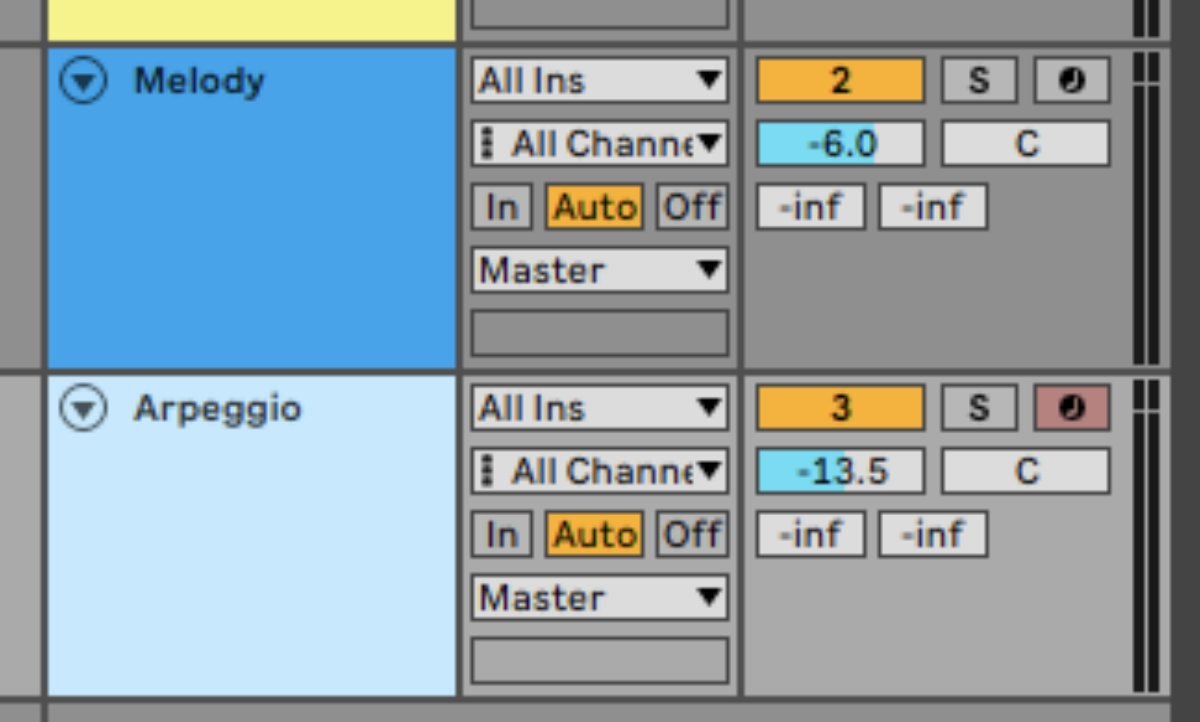
Now we have a solid musical idea, let’s add some low-end to give the track a heavy feel.
3. Making an 808-style bass line
We’ll use Massive X to make our heavy 808-style bass line. Add a new track, load up Massive X, then click the patch name to bring up the patch browser. Click the Bass tag, then double-click Essential Eight to load the preset.
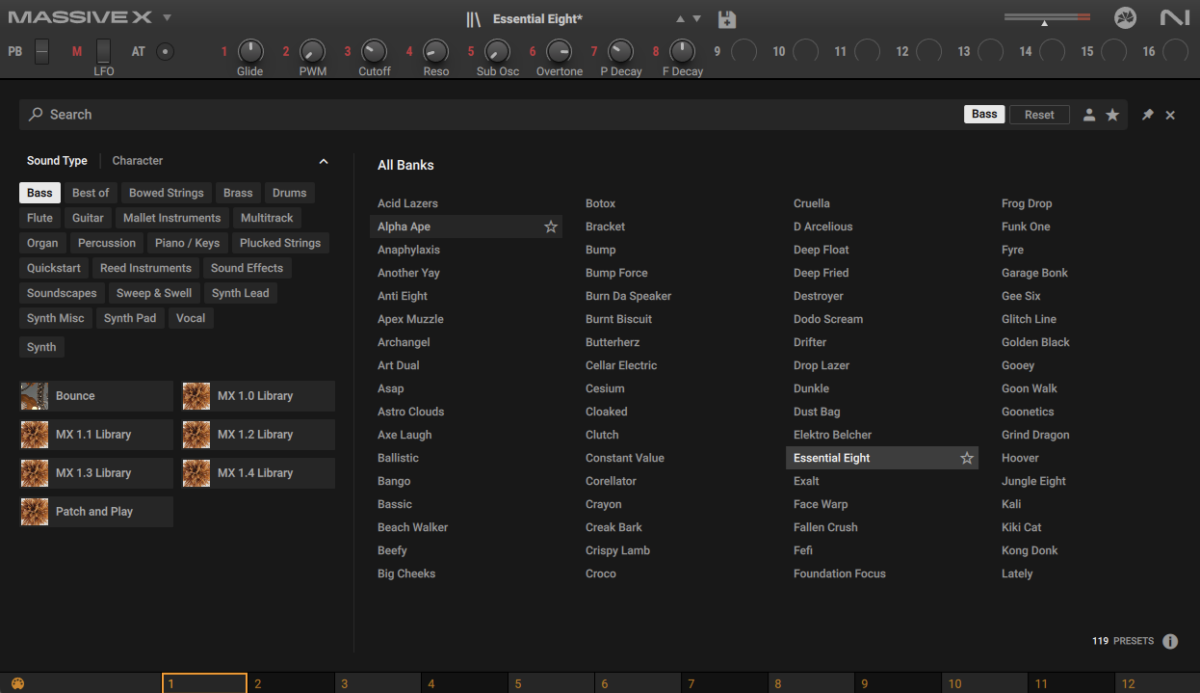
Create a two-bar MIDI clip, and sequence the synth to play F2 on the first, fourth, seventh and ninth 8th notes, with a C3 on the twelfth 8th note, and a D#2 on the fifteenth 8th note.
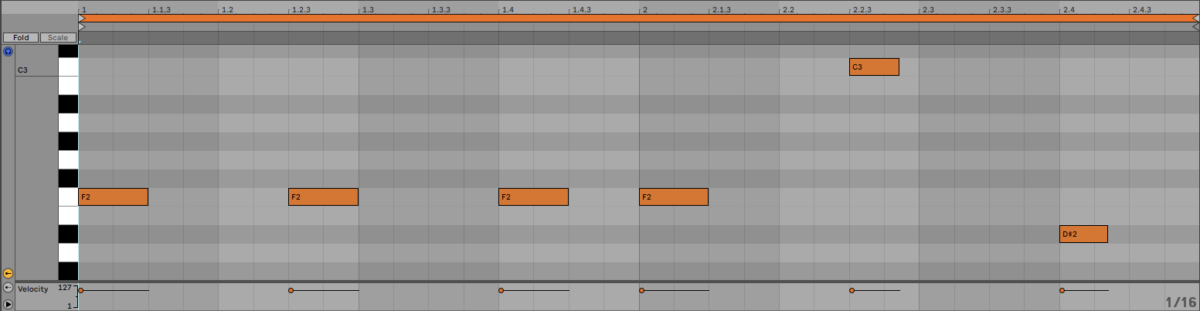
Duplicate the MIDI clip so that the bass line plays for four bars.
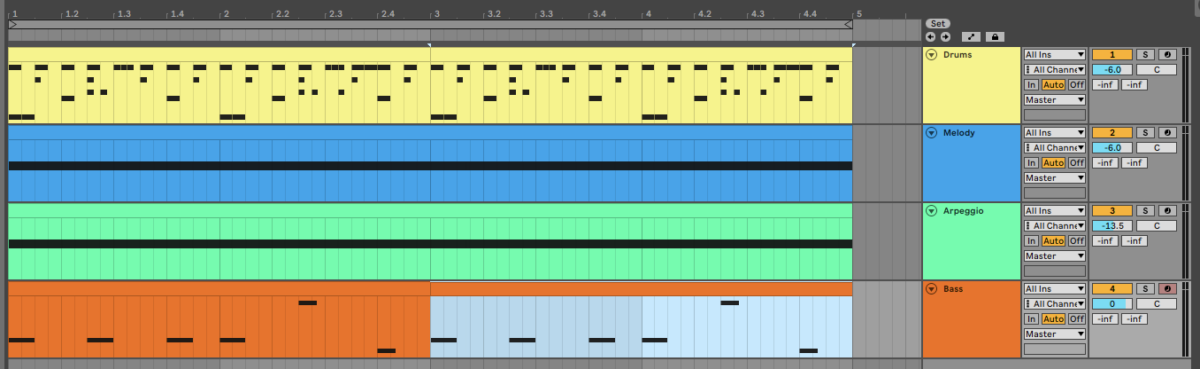
Let’s add some processing to give the bass a touch more dirt. Add Supercharger GT to the bass track, and load the Fat Kick preset. Turn the Saturation up to 6.80.

This brings out the grit of the bass line, and also brings its average level down, helping it sit in the mix with the other elements.
4. Compose a counter-melody
So far we’ve added two synth lines from Latin Trap, a main melody and rolling arpeggiator. Let’s create a counter-melody to give us something extra to work with when it comes to arranging the track.
Add another MIDI track, and this time load up Kontakt 8 or Kontakt 8 Player, select the Cloud Supply Instrument, and double-click the Balkim preset to load it up.
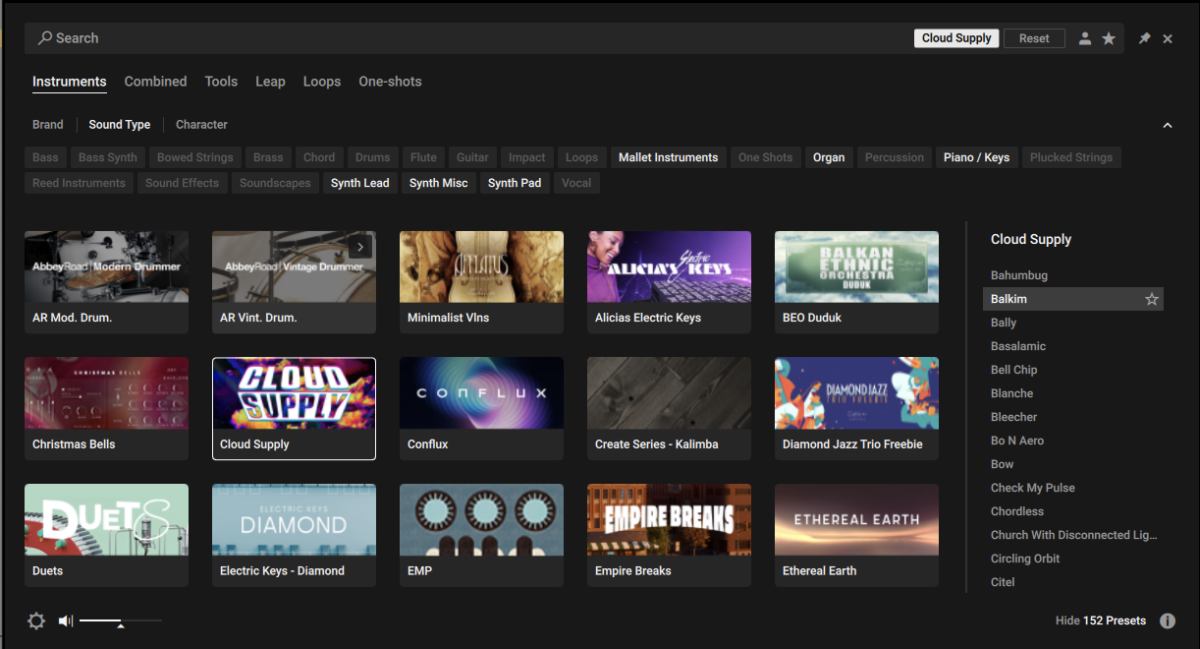
Set this track to -10.5 dB to balance it with the other elements.
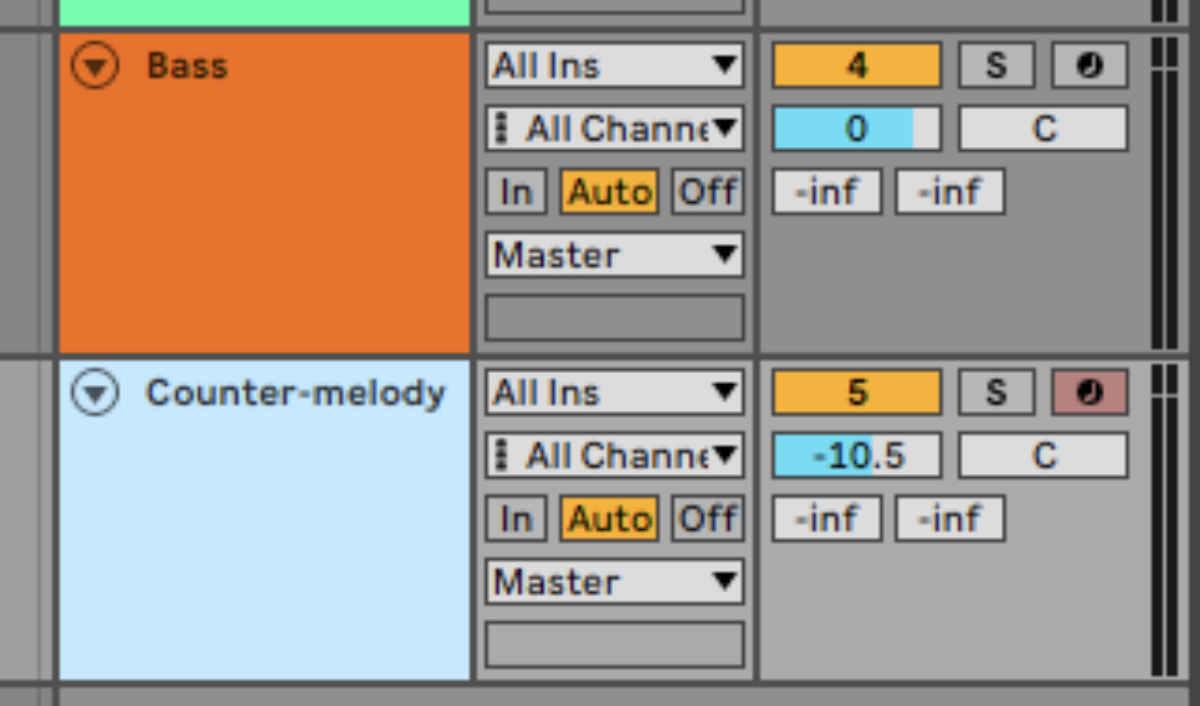
Create a four-bar clip and copy the sequence we’ve used here, which plays C3 on the second beat of the first bar, D#3 on the first beat of the second bar, C3 on the third beat of the second bar, F3 on the first beat of the fourth bar, and C3 on the third beat of the fourth bar. Note that these notes play slightly off-grid for a natural, unquantized feel.
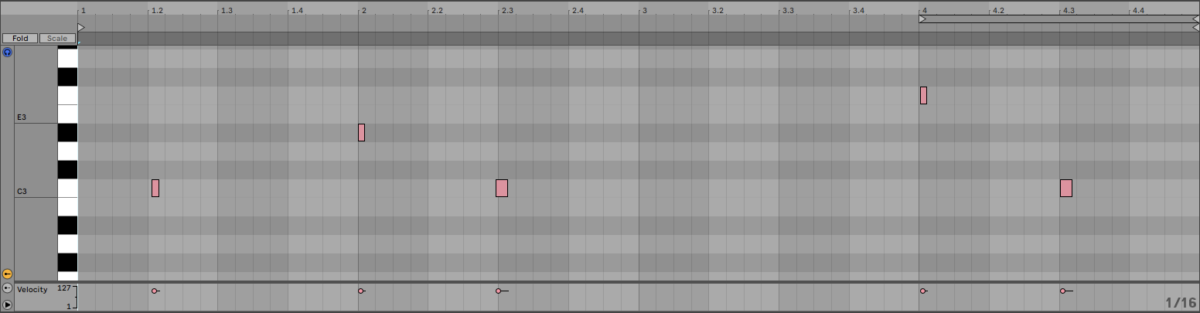
This sounds a touch dry in context, so let’s add some Raum reverb to give it a more natural feel. Add Raum reverb to the track, and load up the Factory Presets > Large> Pluck Wash preset.
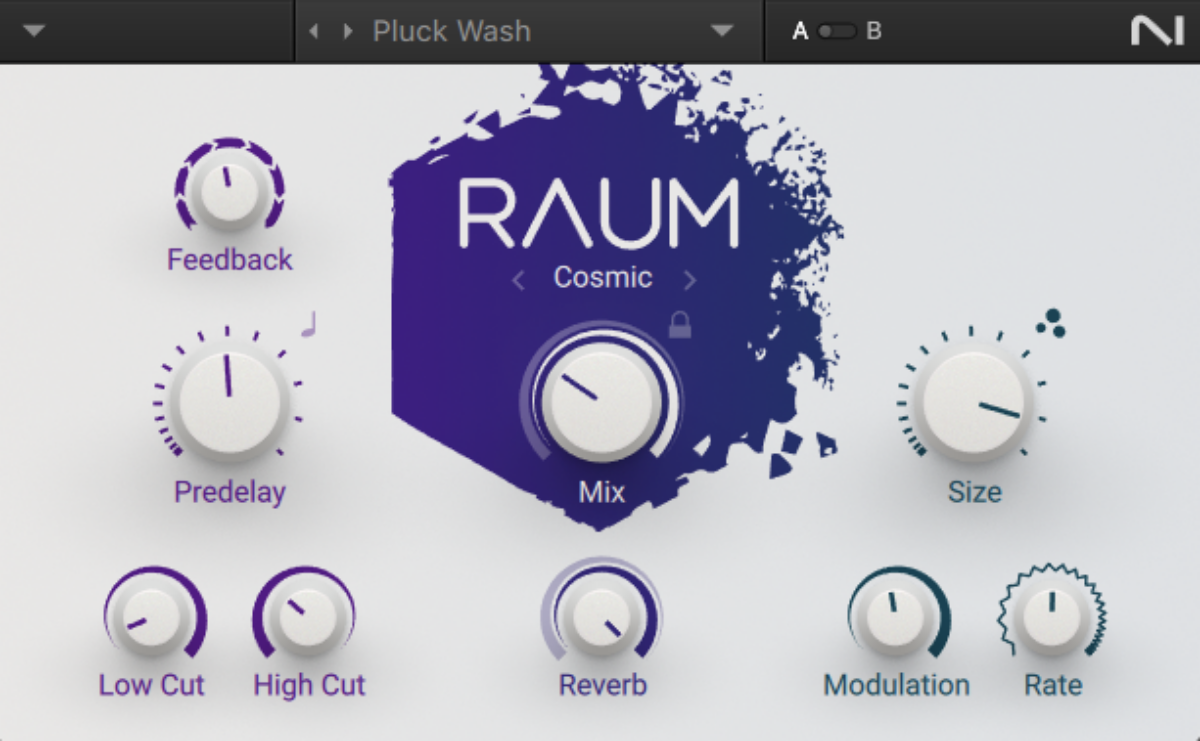
This gives the counter-melody an atmospheric, natural-sounding feel.
5. Arrangement
Here’s an example arrangement that you can copy. Note that elements are added or removed every four or eight bars. This helps give the arrangement a feeling of progression and keeps things interesting for the listener.
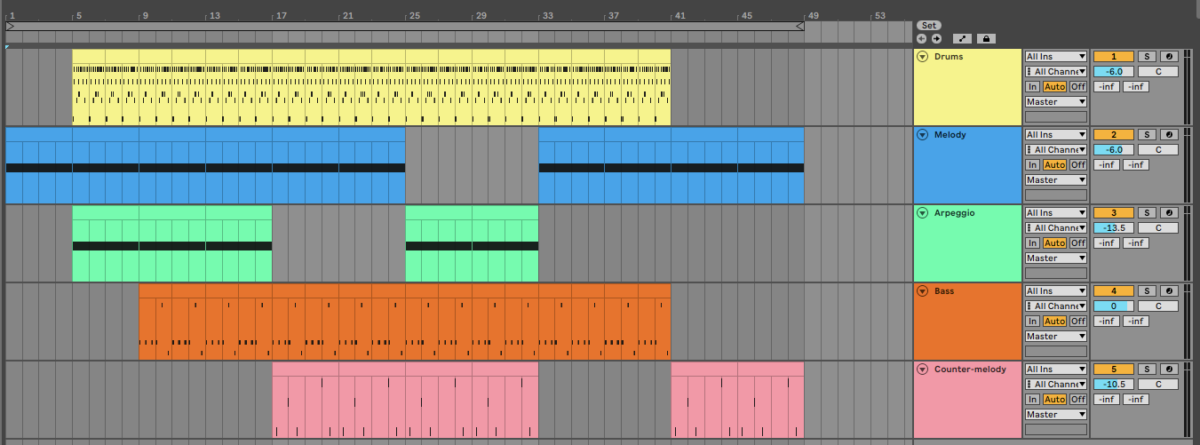
6. Mastering
We can use Ozone Elements to make a quick master automatically. Add Ozone Elements to the project’s master track. The plugin will ask you to play the project back from the loudest part. Click the Start Listening button, and play the project back from the bass drop on bar 9. Bear in mind that when Ozone Elements has finished analyzing the project, its volume level will be boosted significantly.
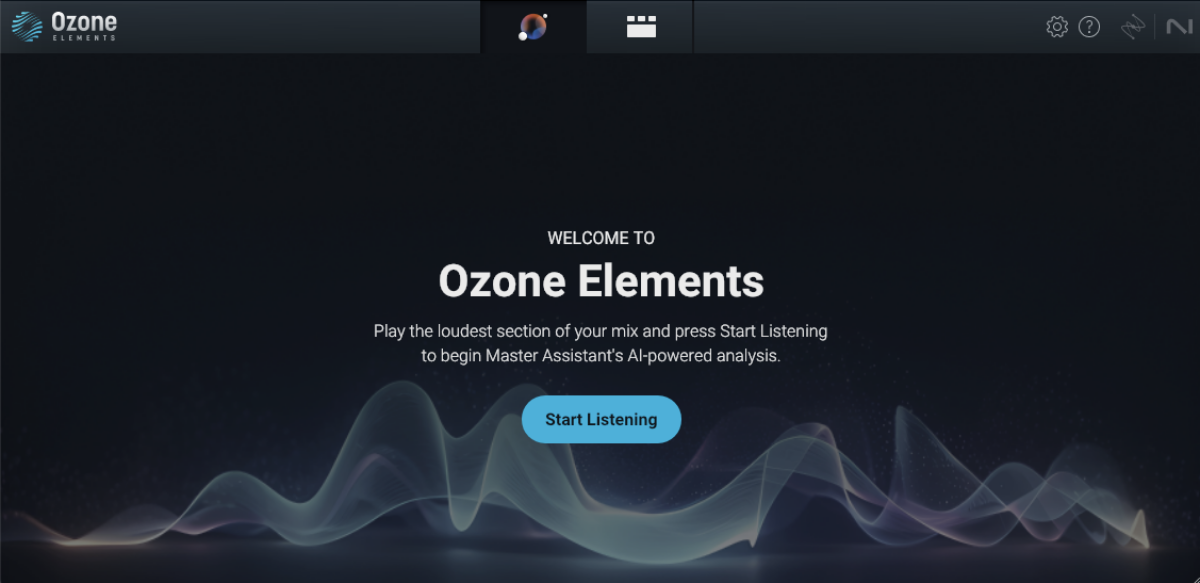
Ozone will determine what style of music the project is, and create a custom mastering chain. You can adjust the target style, but Ozone Elements has picked Hip-hop/Rap for this project which is ideal, so let’s leave it at that.
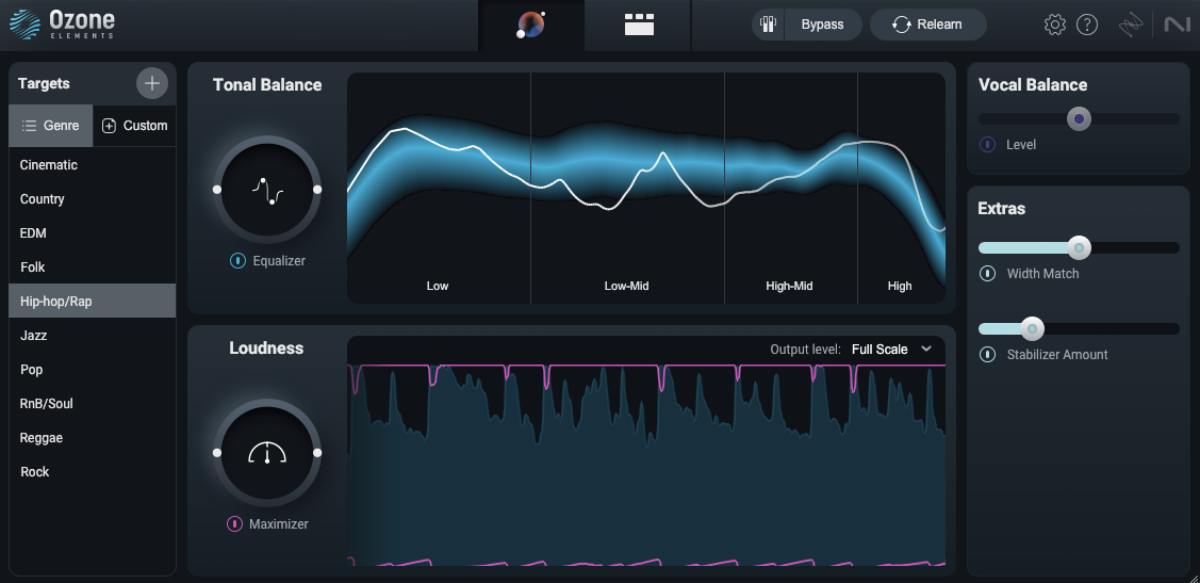
Start making Latin trap beats with Komplete 15 Select Beats Edition
Here we’ve seen how you can make a Latin trap beat with Komplete 15 Select Beats Edition’s Battery 4, Kontakt 8 or Kontakt 8 Player with the Latin Trap Expansion and Cloud Supply Instrument, Massive X, Ozone Elements, Transient Master, and Supercharger GT, plus Raum from Komplete Start.
If you’d like to read more check out How to make a trap beat and What is reggaeton? How to make reggaeton beats that move you.