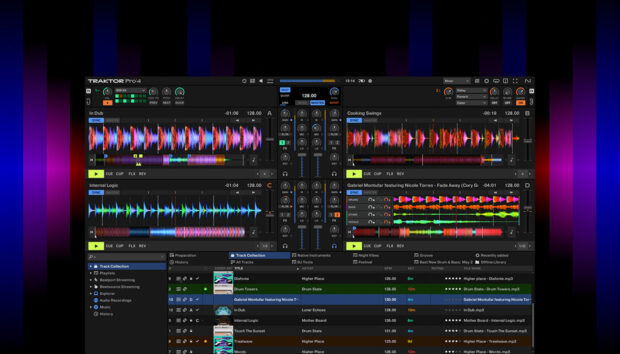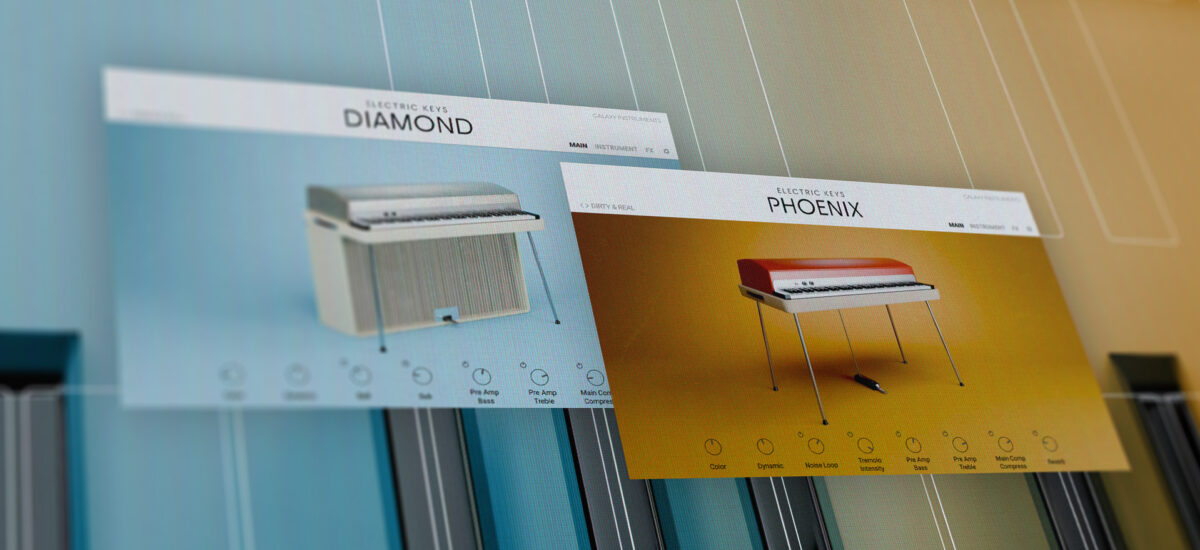
Chillstep is an electronic music subgenre that combines ambient melodies and hypnotic beats with serene sonic landscapes to create a laid-back, immersive listening experience. In this blog, we’ll discover what makes chillstep music so mesmerizing and learn how to create a chillstep track using the new Electric Keys – Tines Duo from Native Instruments.
From understanding the fundamental elements of chillstep to harnessing modern production techniques, you’ll be able to bring depth and atmosphere to your compositions that can sound like this:
Jump to these sections:
Follow along with Electric Keys – Tines Duo, a versatile pair of treasured electric piano emulations that bring pure, authentic tones to your music.
What is chillstep music?
Chillstep is a style of chillout music that takes inspiration from early dubstep, and the work of Burial in particular. It often features soothing melodies, lush synthesizers, ethereal vocals, and slow, rhythmic beats, creating a serene listening experience.
Skippy beats, throbbing legato bass lines and plaintive vocals are all present, but while Burial’s tracks are imbued with a chronic sense of urban alienation, chillstep eschews dystopian vibes for a relaxing, soothing take on the sound.
The typical BPM (beats per minute) of chillstep music generally ranges between 100 and 140 BPM. However, chillstep is known for its flexibility, allowing producers to experiment with tempo variations within this range to create different moods and atmospheres in their compositions.
What does chillstep sound like?
Chillstep takes rhythmic cues from dubstep and 2-step garage music, combining their slinky beats with chilled-out musical elements, soulful vocals and rumbling legato bass lines. Chillstep can be relaxing and nostalgic, or atmospheric and plaintive.
How to make chillstep music
Let’s learn how to make a chillstep track using Electric Keys – Tines Duo, along with Kontakt 7, Battery 4, Massive X, Raum reverb, which you can pick up for free along with Komplete Kontrol as part of the Komplete Start bundle, and the Infamous Flow and Borough Chops expansions.
We’ll also use iZotope Ozone 11 to create a master of our track once it’s complete.
1. Make a beat
First, set your audio editing software’s project tempo to 140 BPM.

Now load up Komplete Kontrol on a MIDI track. Use the Search bar to search for ‘Fixr Kit’, then double-click the kit to load it up.
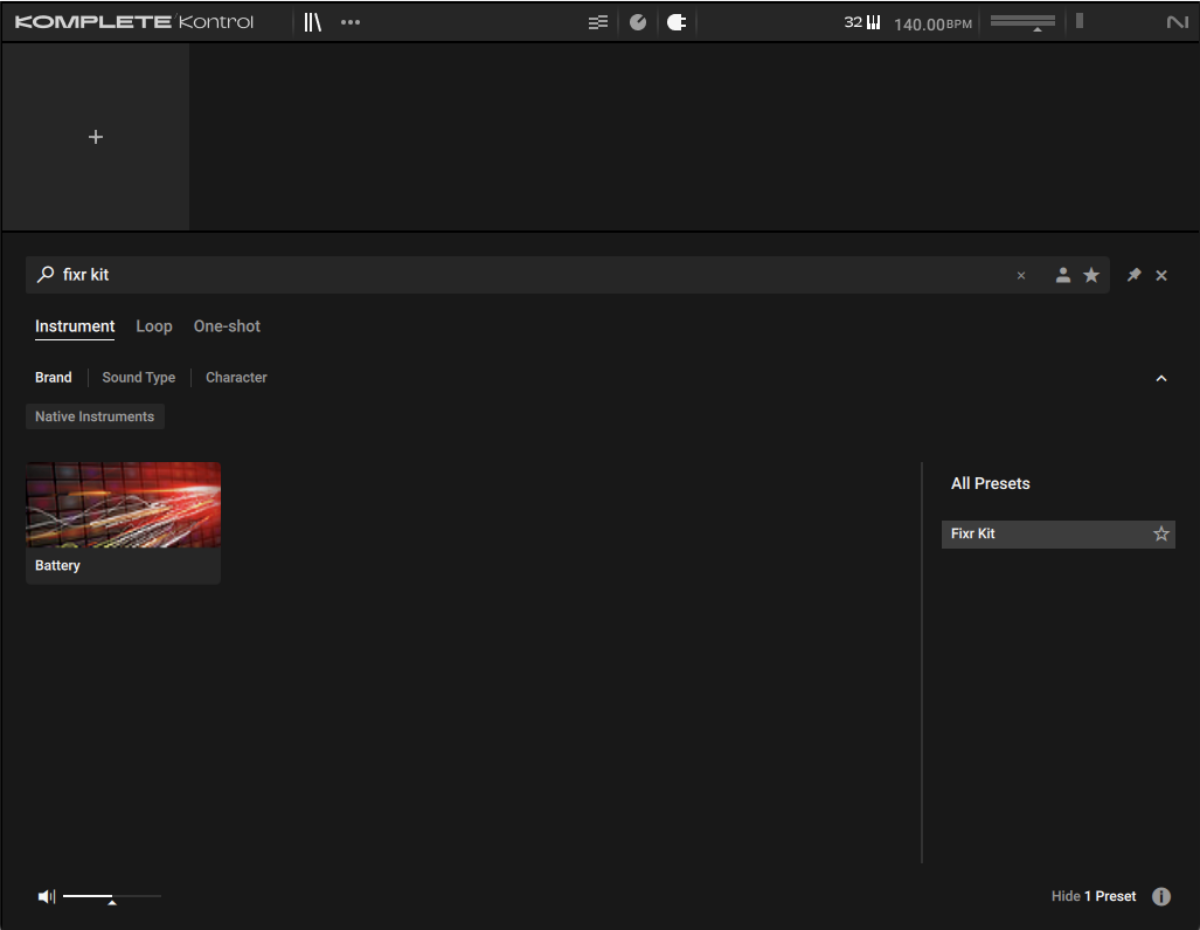
Now create a MIDI clip that’s two bars long, and add D1 snares and E1 claps with velocity values of 77 on the third beat of each bar.
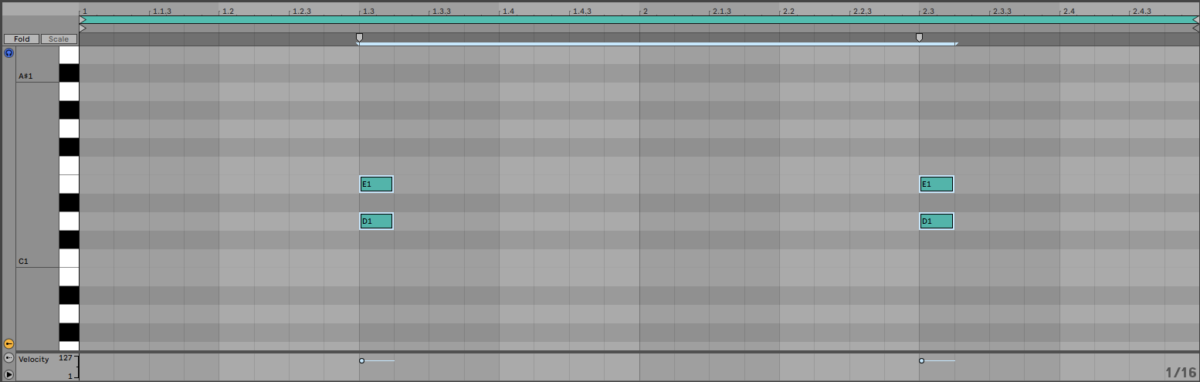
Now add C#1 kicks on the first beat of the first bar, and the first and second 8th notes of the second bar. We’ll use velocity values of 100 for these, and all MIDI notes going forward unless otherwise specified.
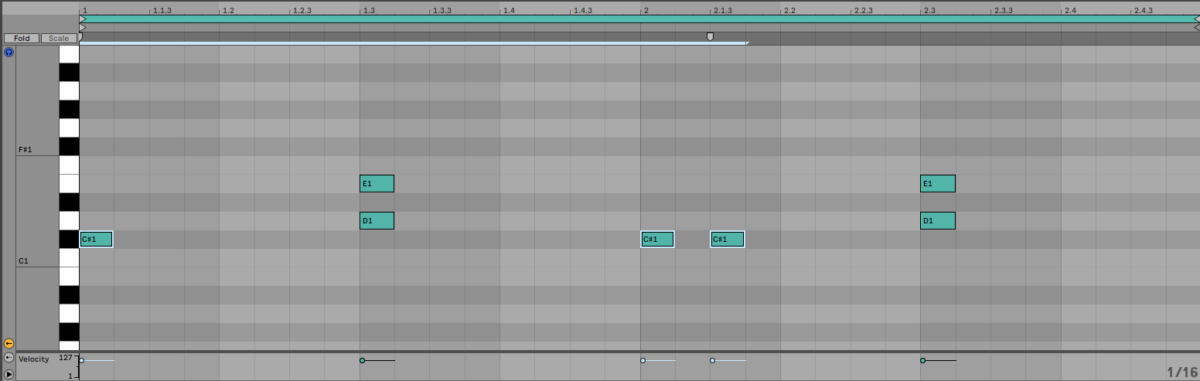
Now add a G#1 closed hat on the first beat of the first bar with a velocity of 68. Then, turn your DAW’s snap-to-grid off and add another closed hat just after the second 16th note with a velocity of 30. This gives us a swung hi-hat sound.
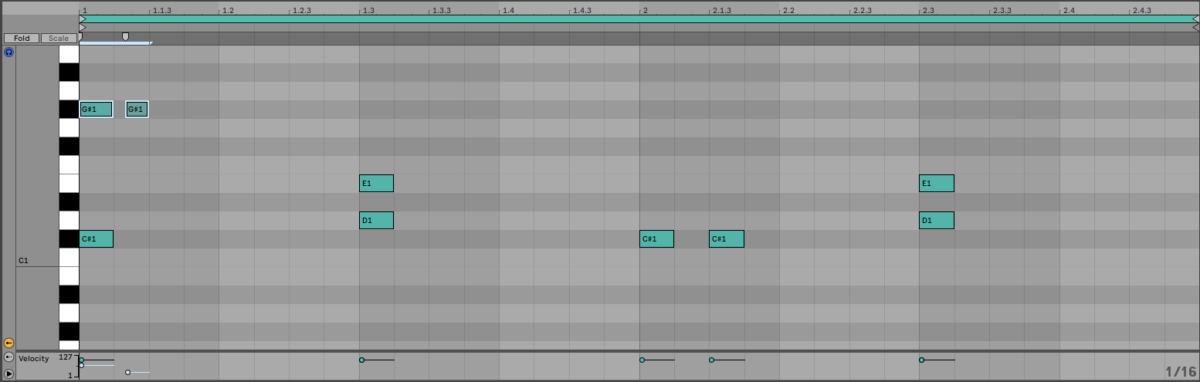
Now duplicate the hats out for the rest of the two-bar clip.
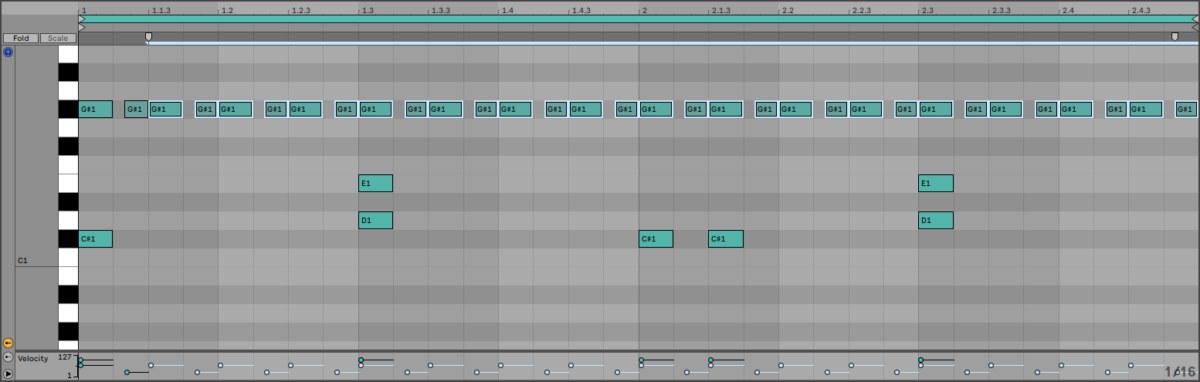
Set the track to -6 dB to give us more headroom to add other elements.
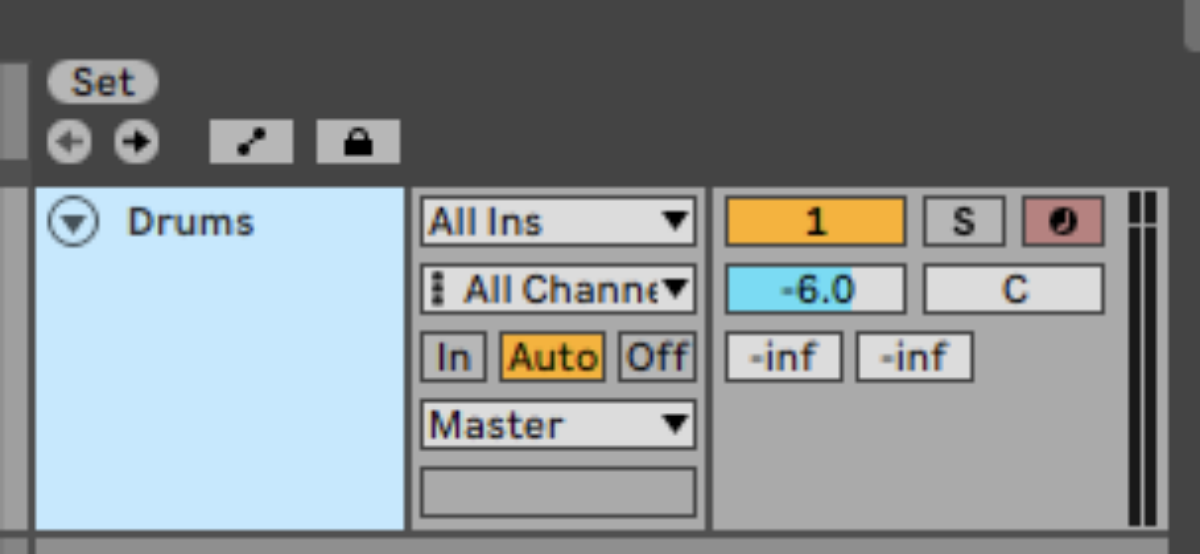
2. Add atmosphere
Atmospheric noises are a common feature of chillstep tracks, so let’s add some now. Add another track, and again load up the Fixr Kit preset in Komplete Kontrol. This time sequence a D#1 note for the whole two bars. This gives us an evocative vinyl crackle sound.
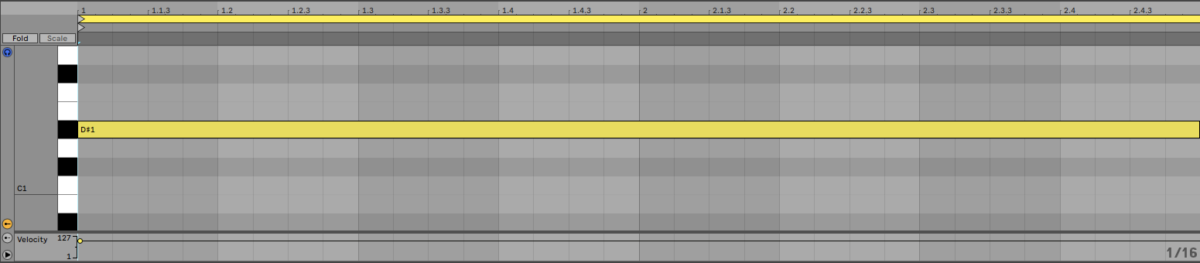
Set the track to -10.6 dB to balance it with the beat.
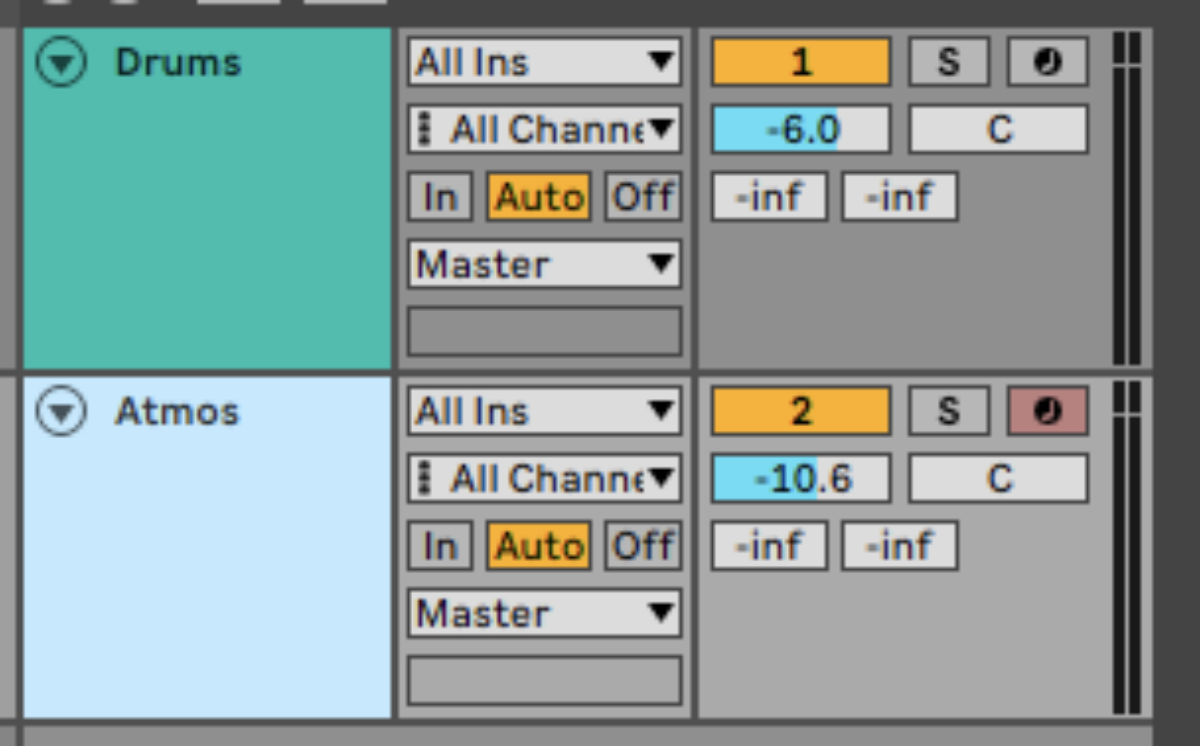
Duplicate the beat and atmosphere MIDI clips out to give us a four-bar sequence to work with.

3. Compose chords
Now we have a beat and some atmosphere, let’s create a chord progression with Electric Keys: Diamond. Load up Kontakt 7 on a MIDI track, then in Kontakt’s interface click Electric Keys – Diamond, and double-click Pedal Resonance in the list of presets.
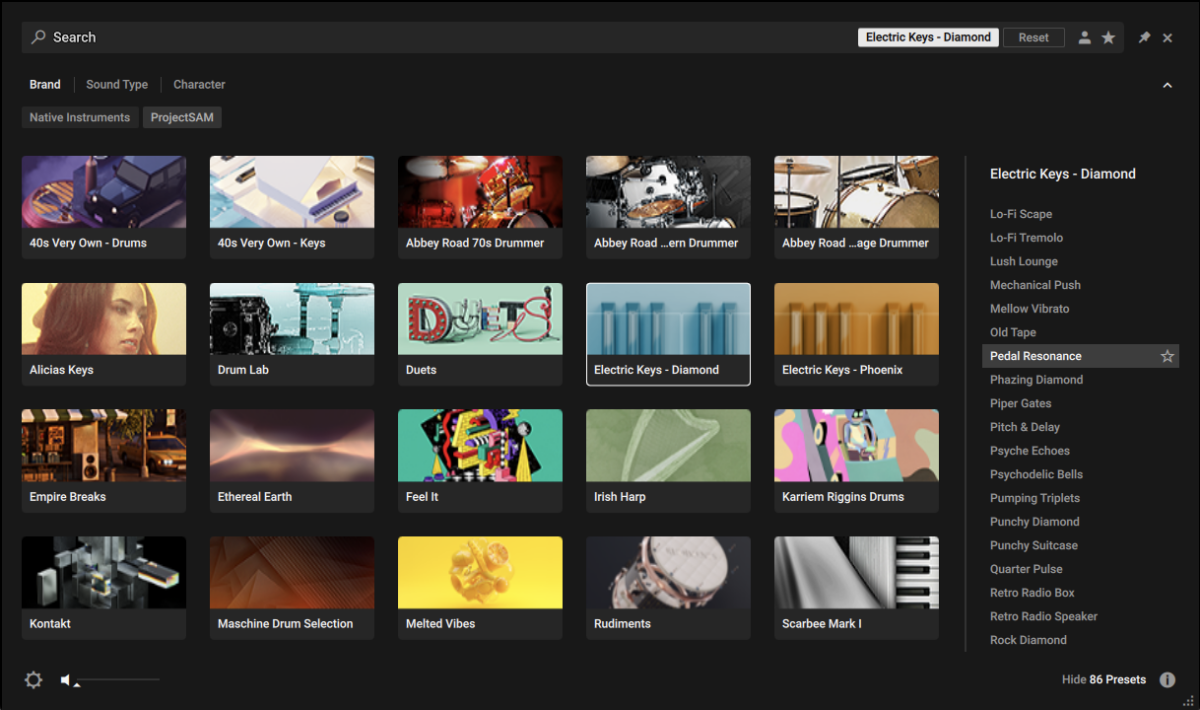
Copy the chord progression we’ve used here, which consists of an F min7, an Eb maj 7 (sus2), a Bb Maj add 9, and a Db Maj 7 with a velocity value of 74 Using flowing jazzy chords like this helps establish a smooth, relaxing vibe.
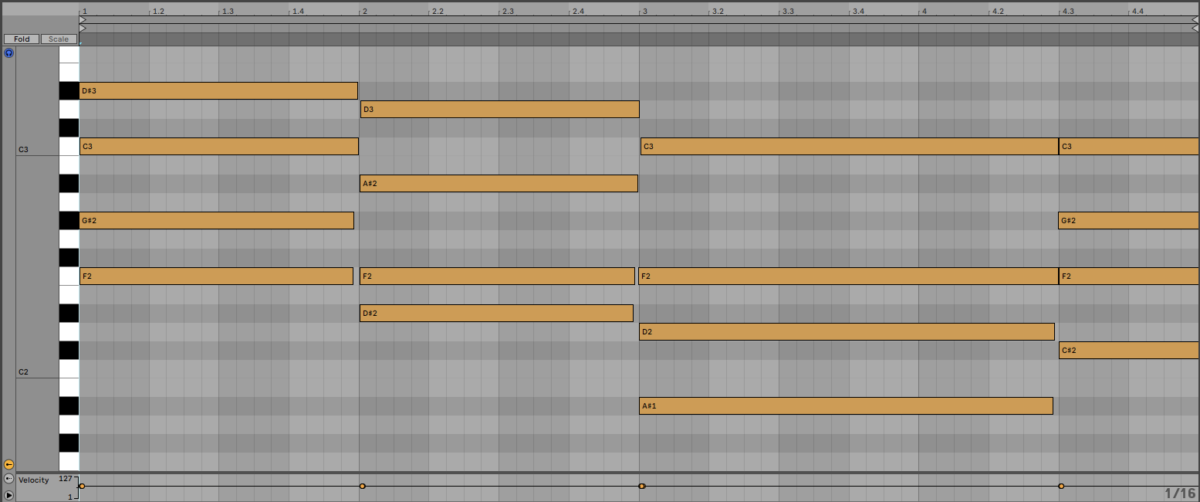
Let’s add a touch more reverb. Turn up the Reverb macro at the bottom of the instrument’s interface to -0.4 dB.
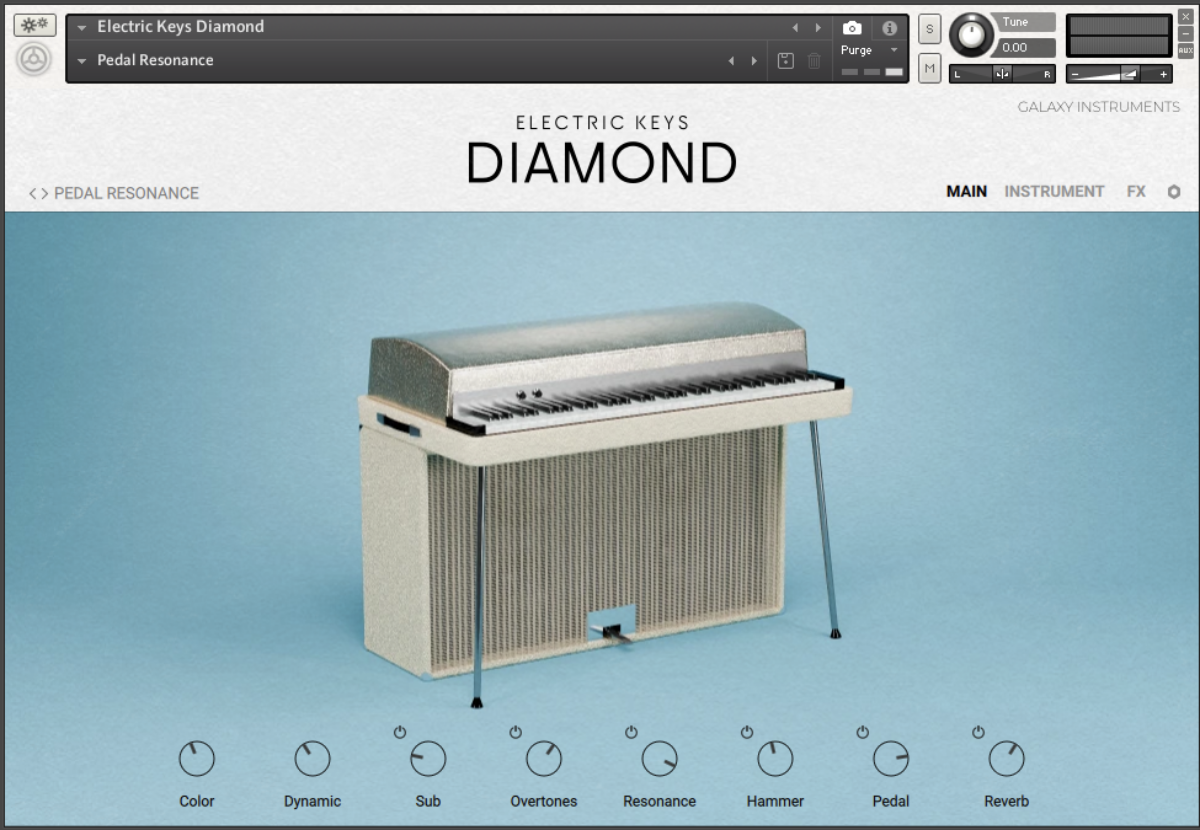
Set this track to -3 dB.
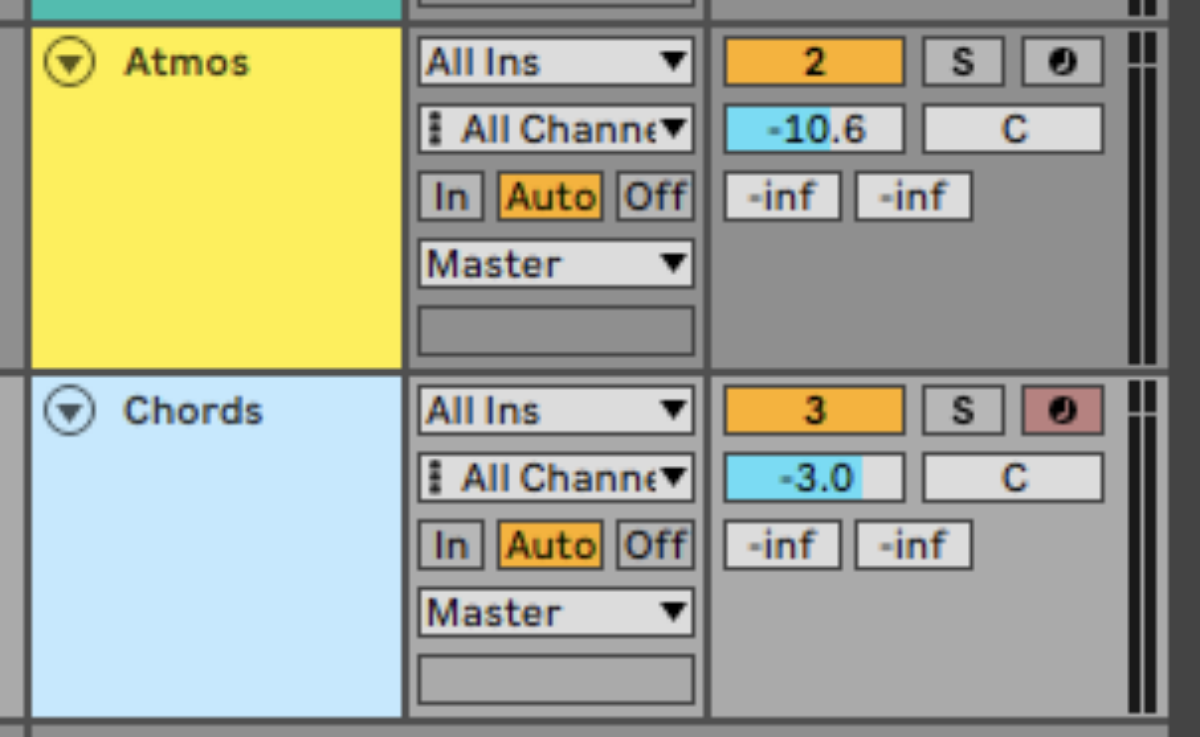
4. Make a bass line
Now we have our chords we can make a complementary bass line. Add another MIDI track and this time load up Massive X. In the Browser, search for the ‘Dust Bag” preset, and double-click it to load it up.
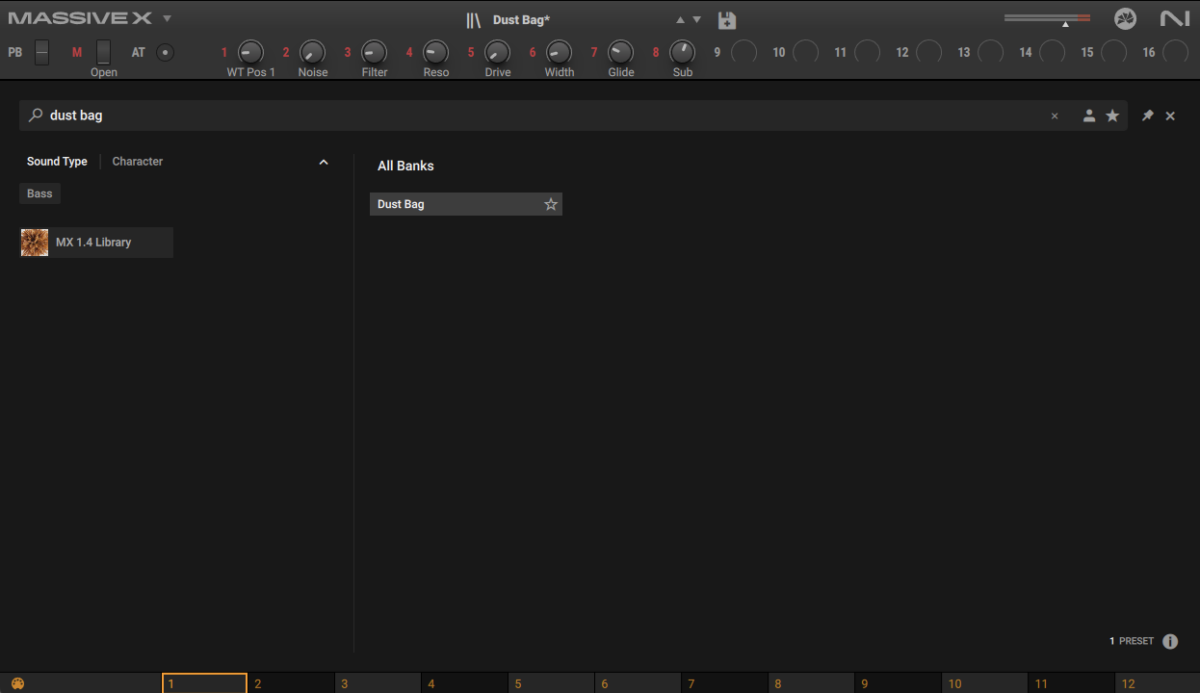
Set this track to -12.8 dB.
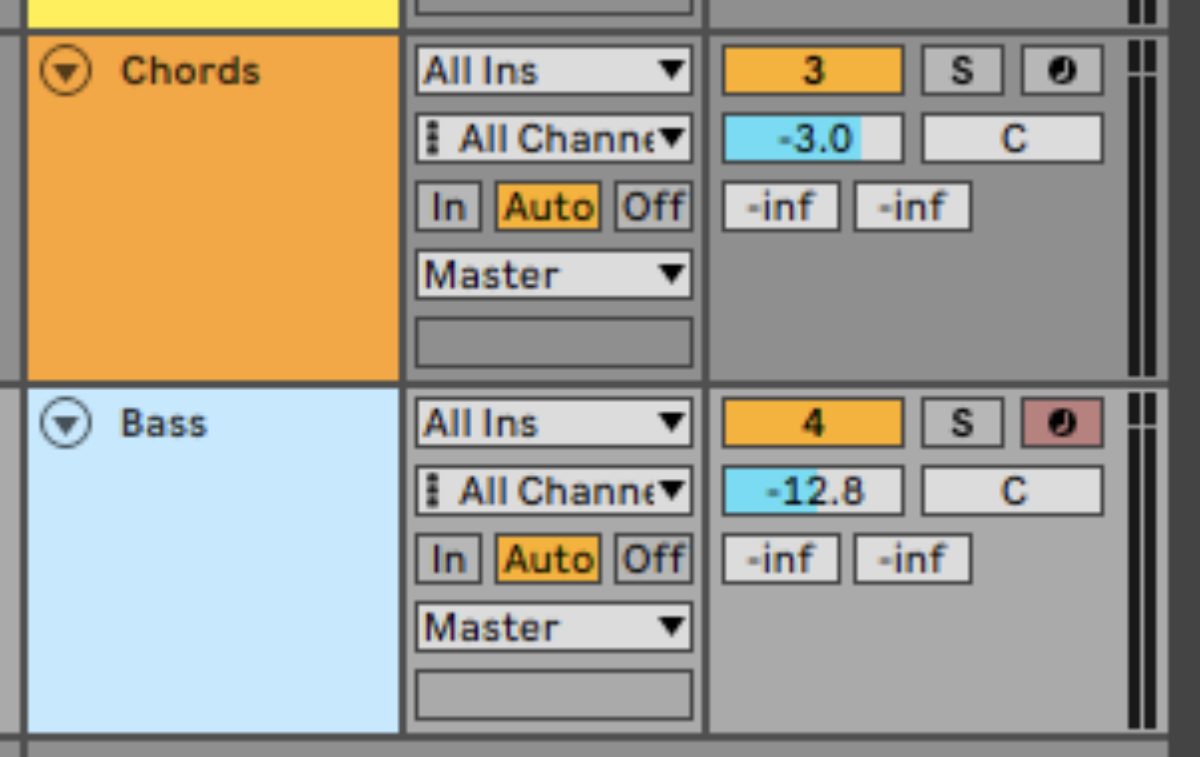
Copy the bass line we’ve used here, which plays F1, Eb2, Bb1, and Eb1.
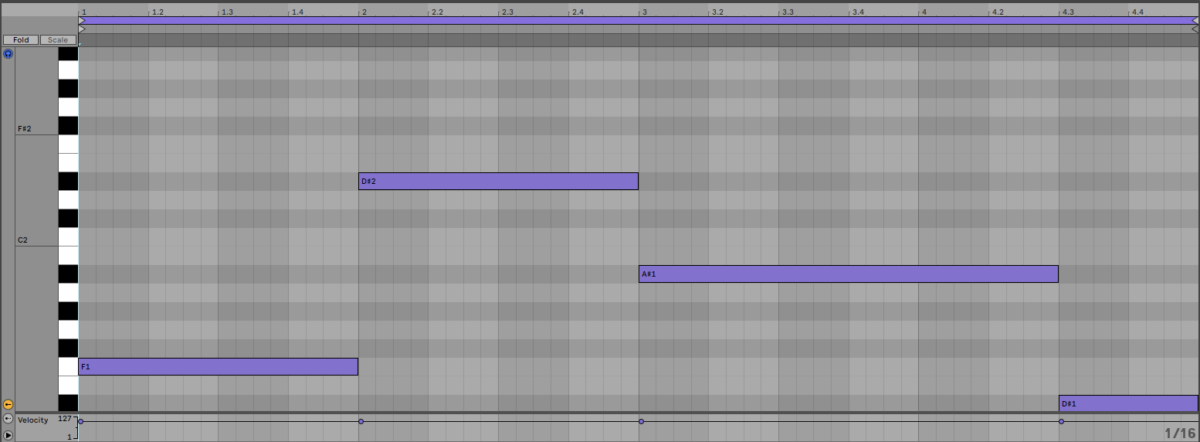
5. Create a lead line
On a new MIDI track, add an instance of Kontakt 7 and this time load up Electric Keys: Phoenix’s Smoking Phoenix preset.
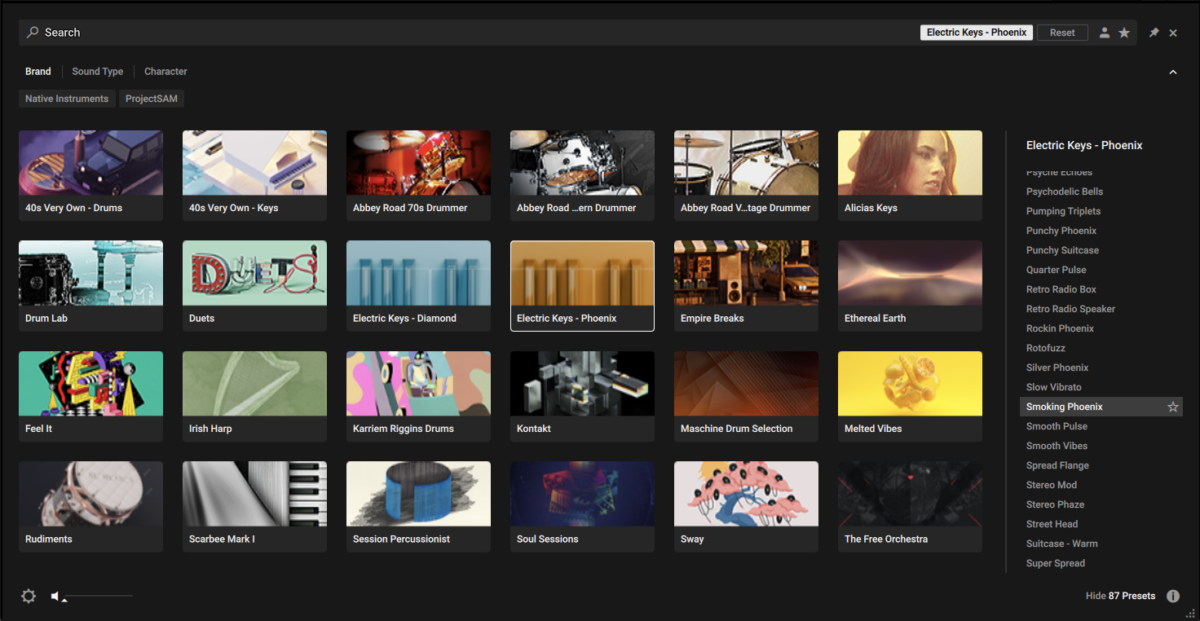
Copy the lead line we’re used here, which uses velocity values of 71.
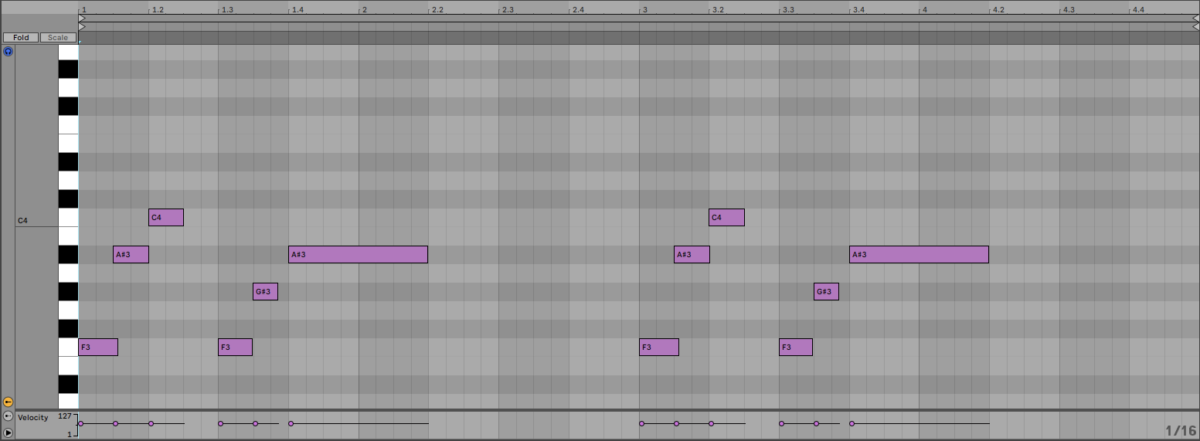
Let’s mellow this sound out slightly. Set Preamp Drive to 23% and the Hot Solo+ to 4%.
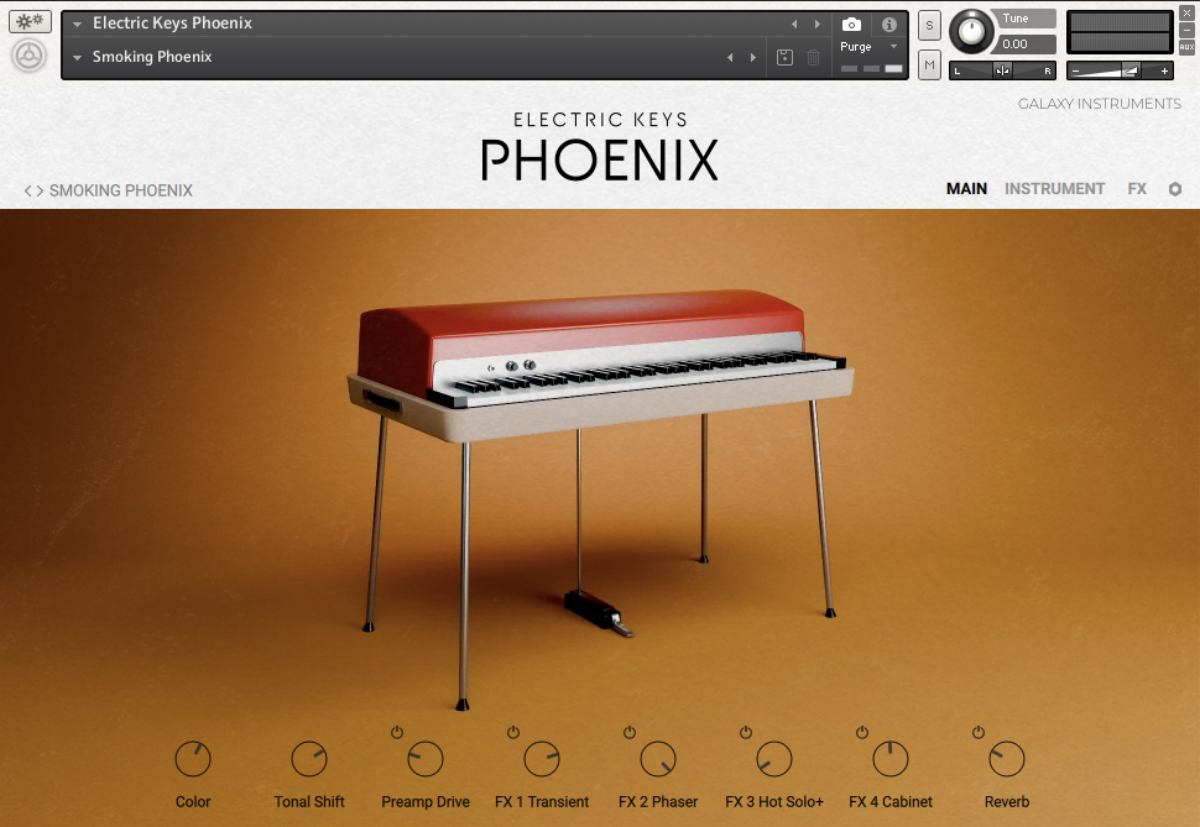
Set the track to -2.4 dB.
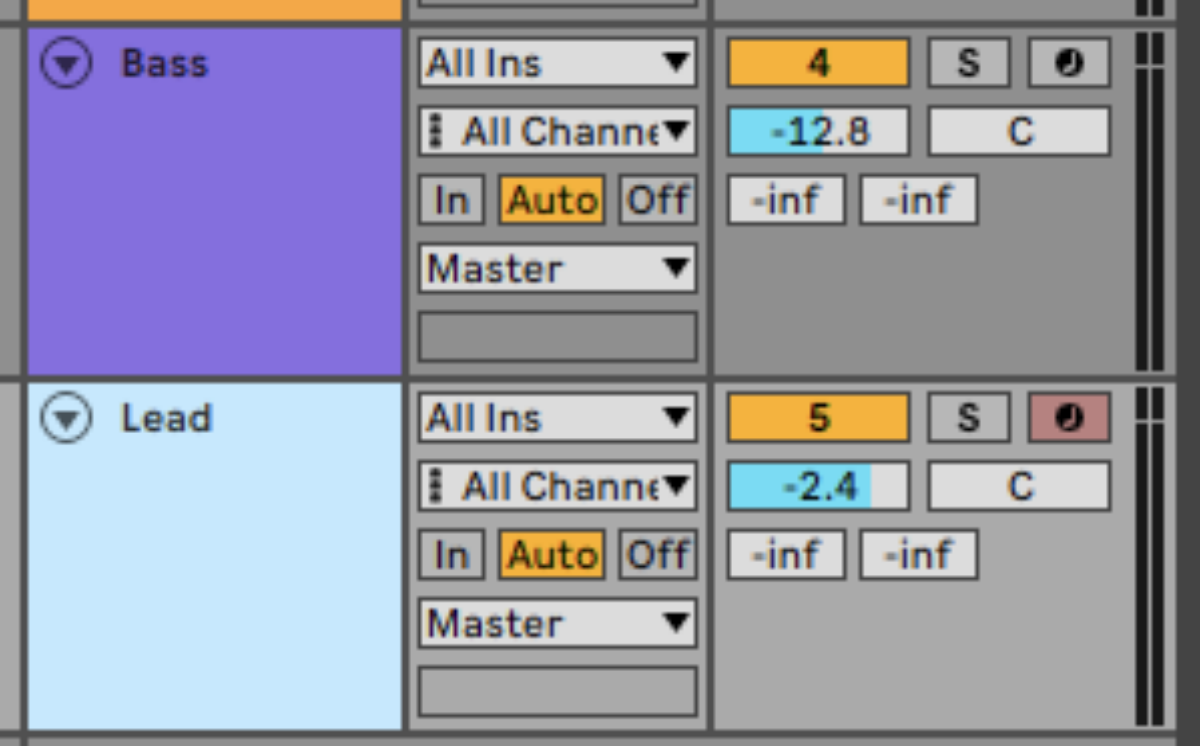
6. Add a vocal
Add another MIDI track with an instance of Komplete Kontrol on it, and this time set the sound type to One-shot and search for ‘Vocal D Helium.’
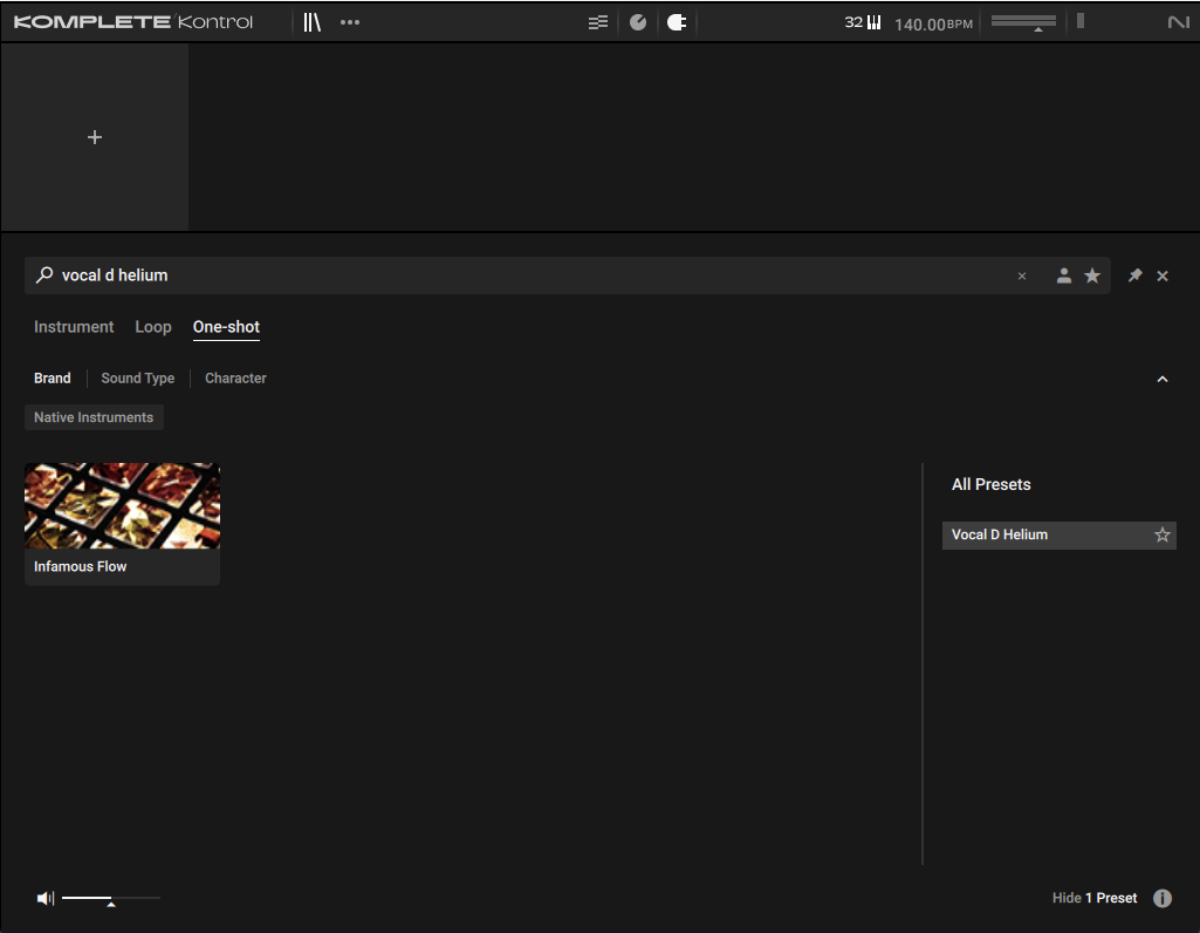
Set this track to -6.3 dB.
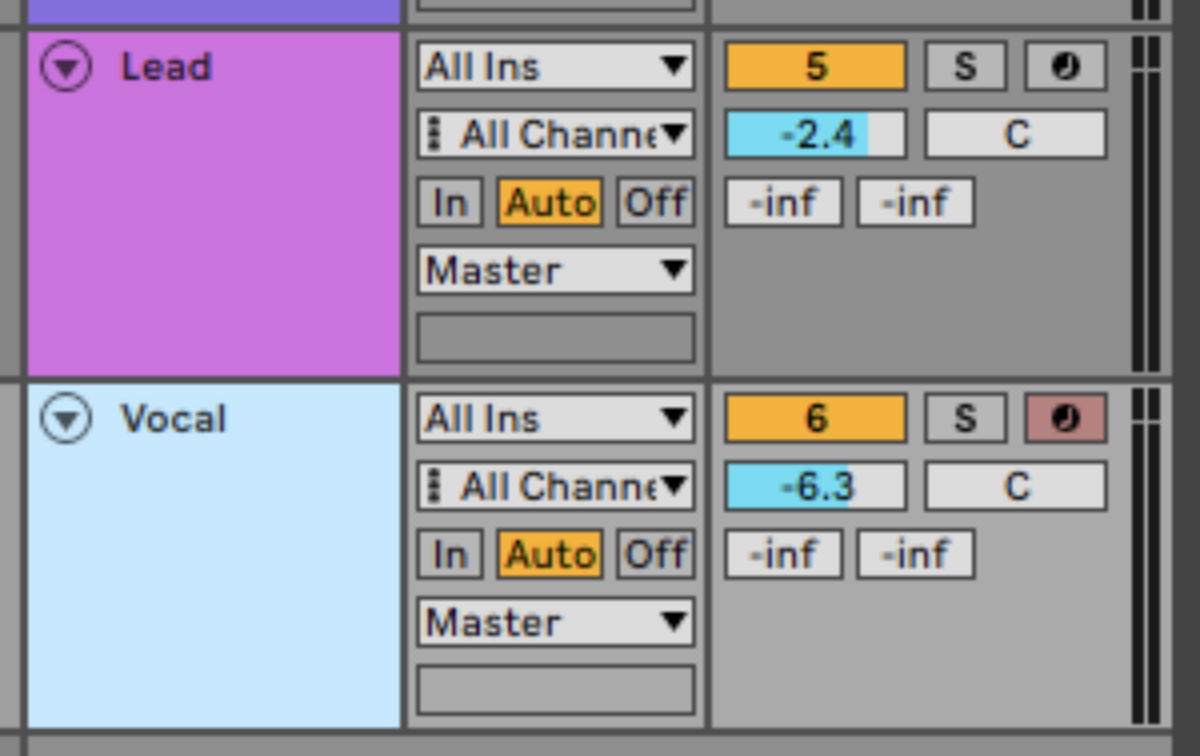
We only want this sample to play for as long as a MIDI note is active, so set its Envelope Type to ADSR.
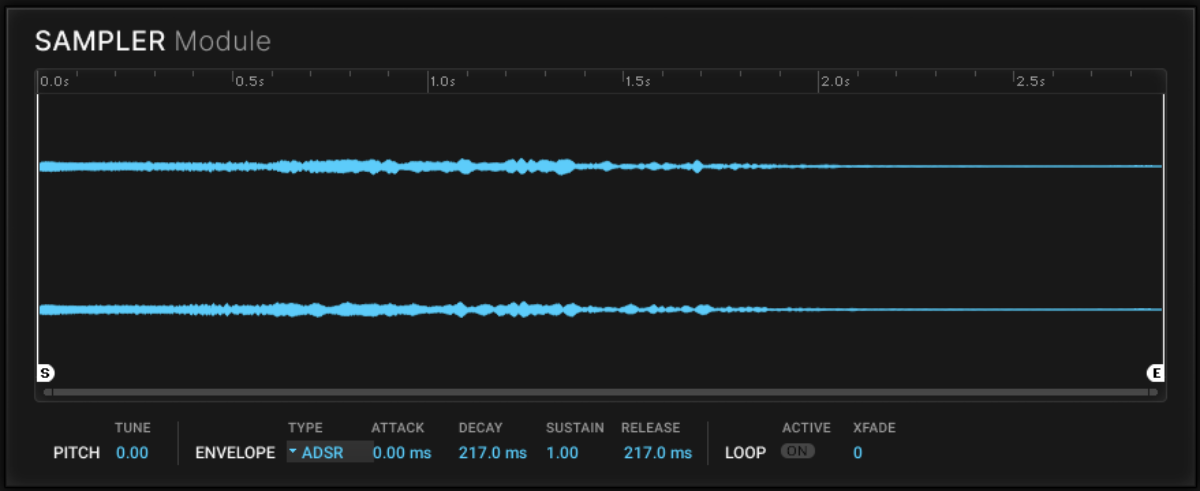
Now copy the vocal sequence we’ve used here. This plays the vocal on two octaves, giving us an uncanny vocal vibe that will sound great with some processing. For this part we use velocity values of 127.
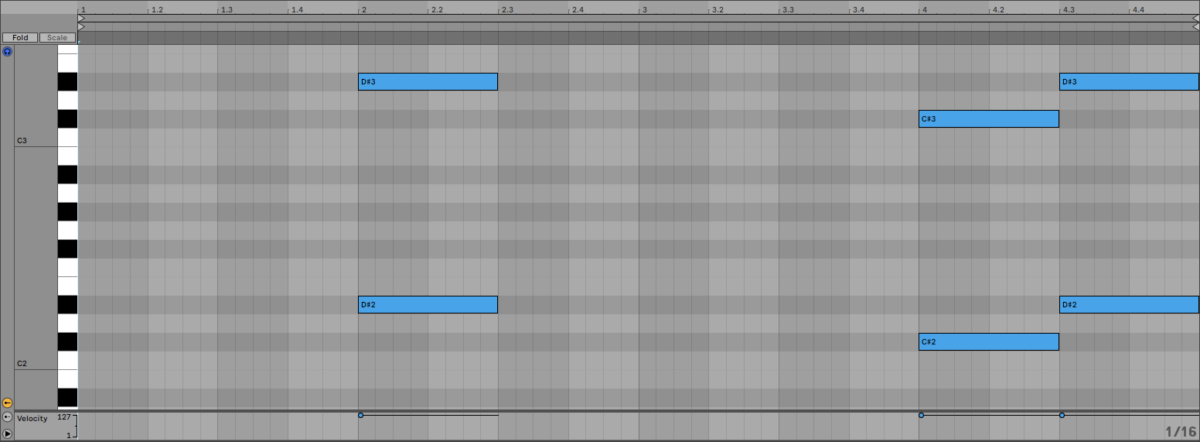
Now add a delay effect set to quarter note sync.
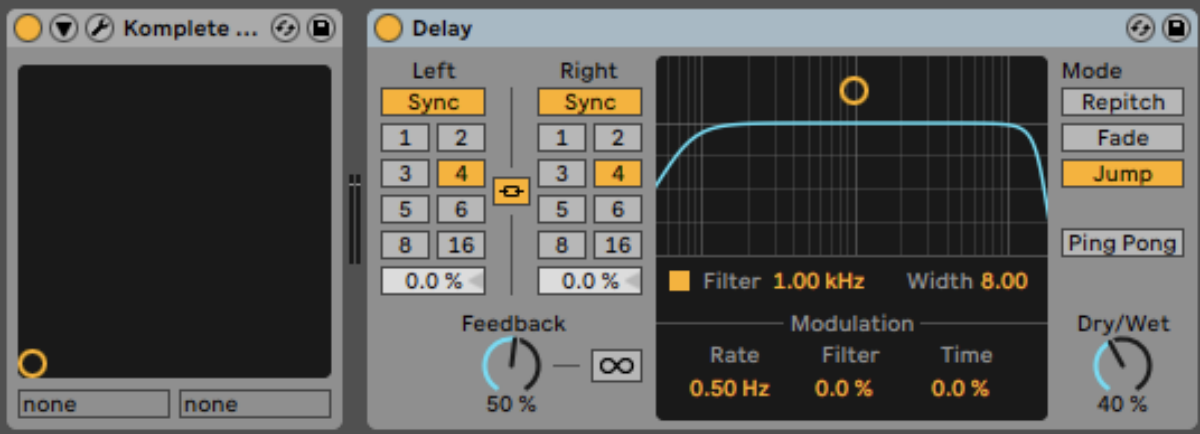
Now add Raum, and load up the Large > Dark Mod Hall preset.
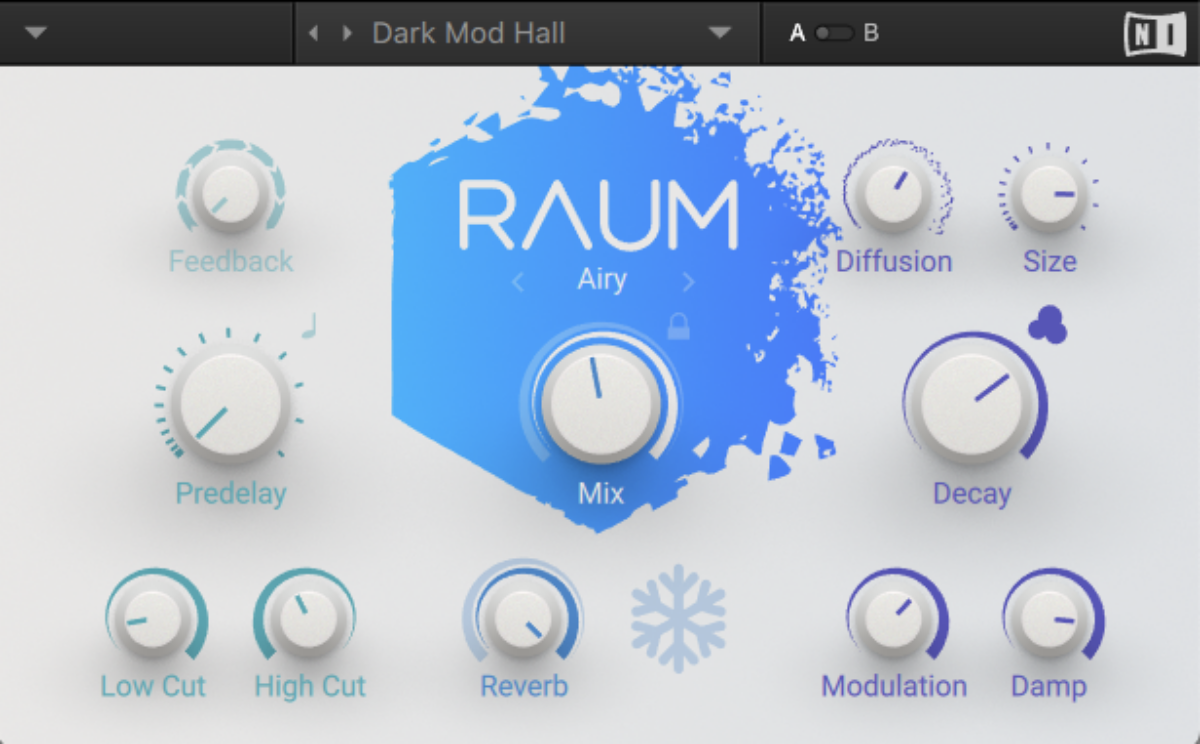
7. Conjure a counter-melody
The final element we’re going to add is a counter-melody. Add another MIDI track, load up Massive X, and this time in the Browser search for ‘Siney’. Double-click the Siney preset to load it up.
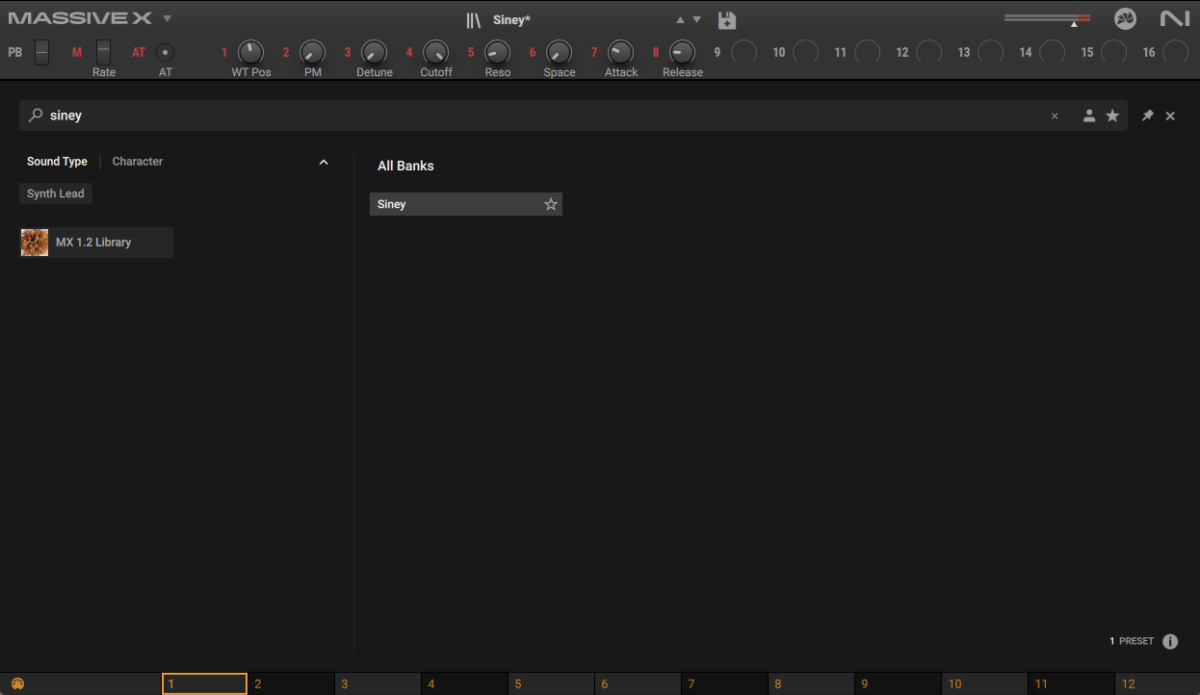
Set this track to -20 dB.
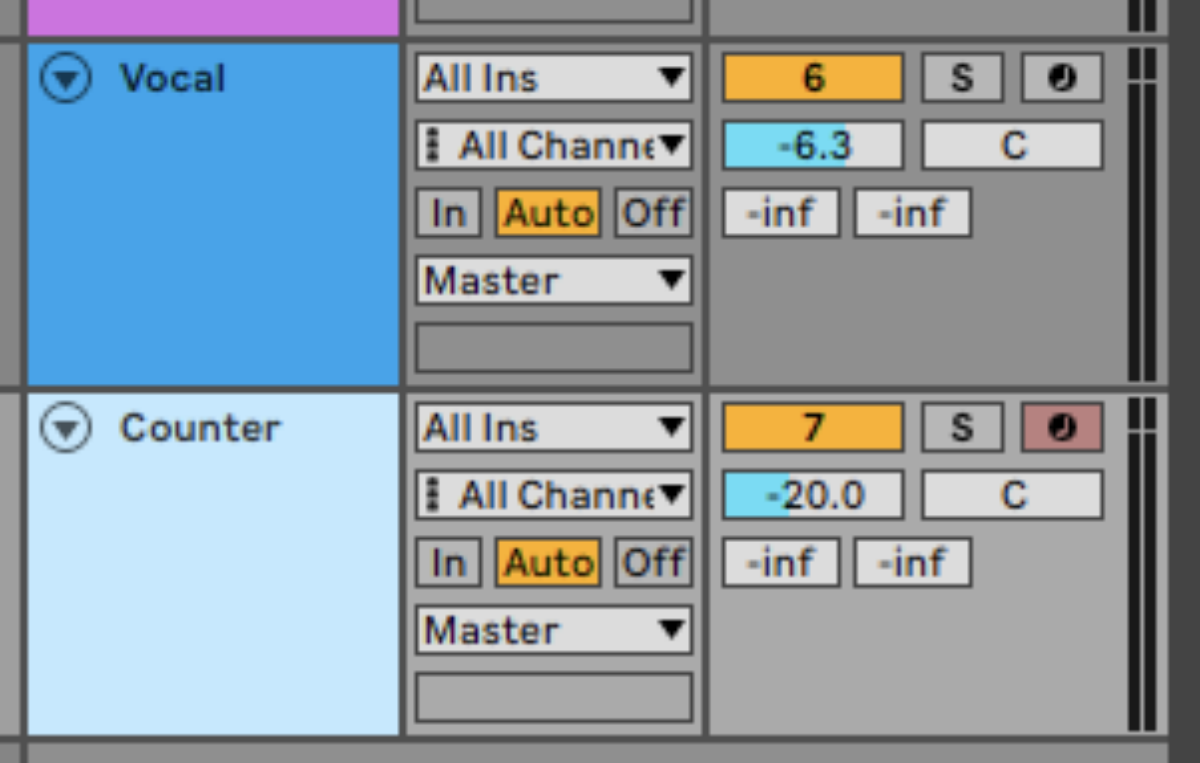
Copy the counter-melody we’ve used here, which plays F3, C3, Eb3, G2 and F2.
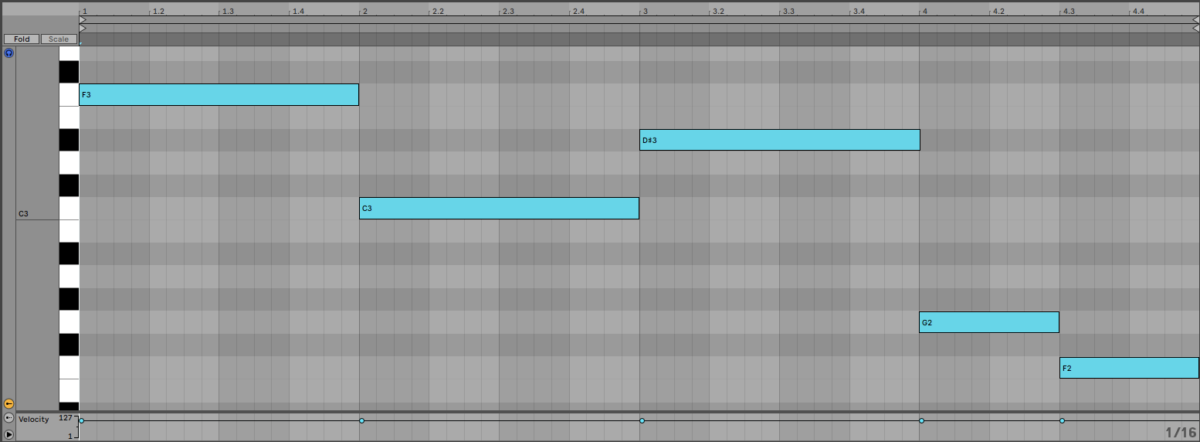
Now add Raum, and load the Large > Cosmic Keys preset.
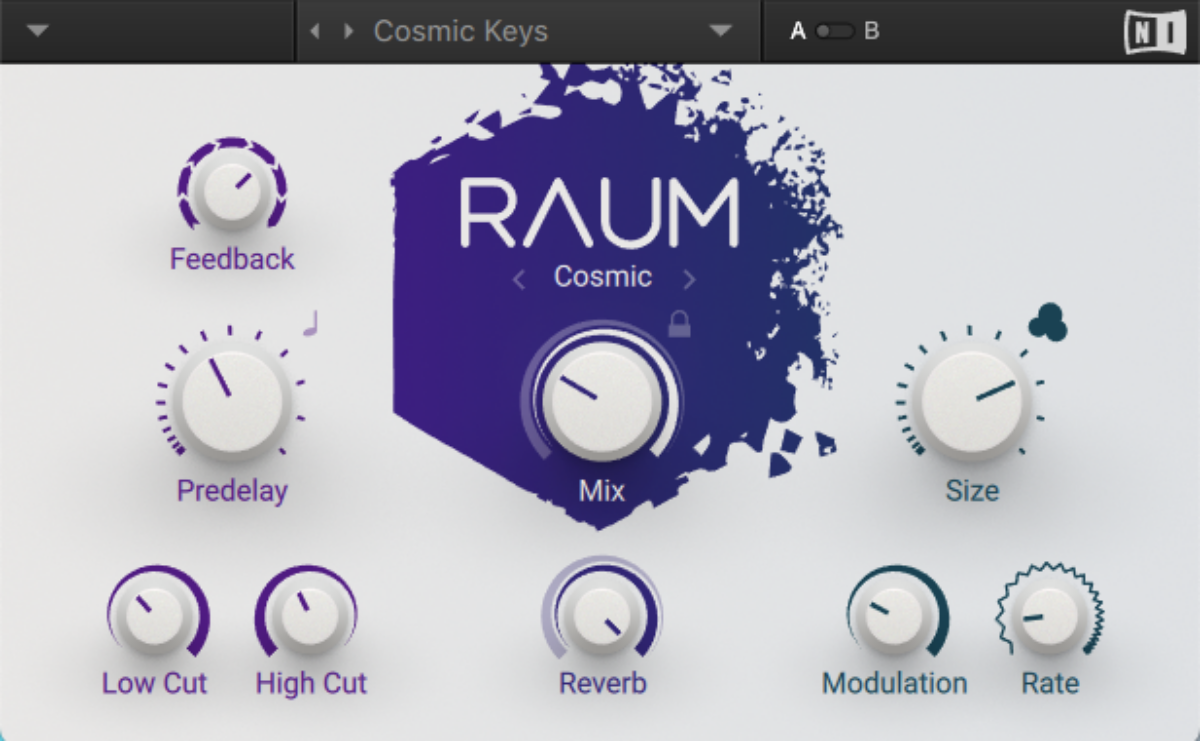
8. Make an arrangement
Now we’ve got all the elements of our track, let’s turn them into an arrangement.
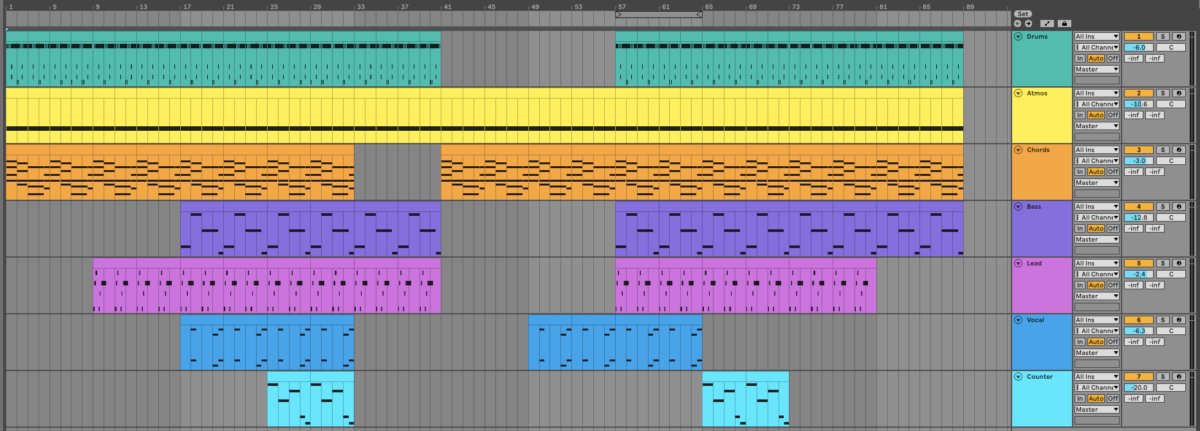
This arrangement adds or removes elements every eight bars, keeping things interesting for the listener, and creating a gradually evolving soundscape for them to lose themselves in.
9. Master your track
Add Ozone 11 to your master track, and click the Assistant View button.
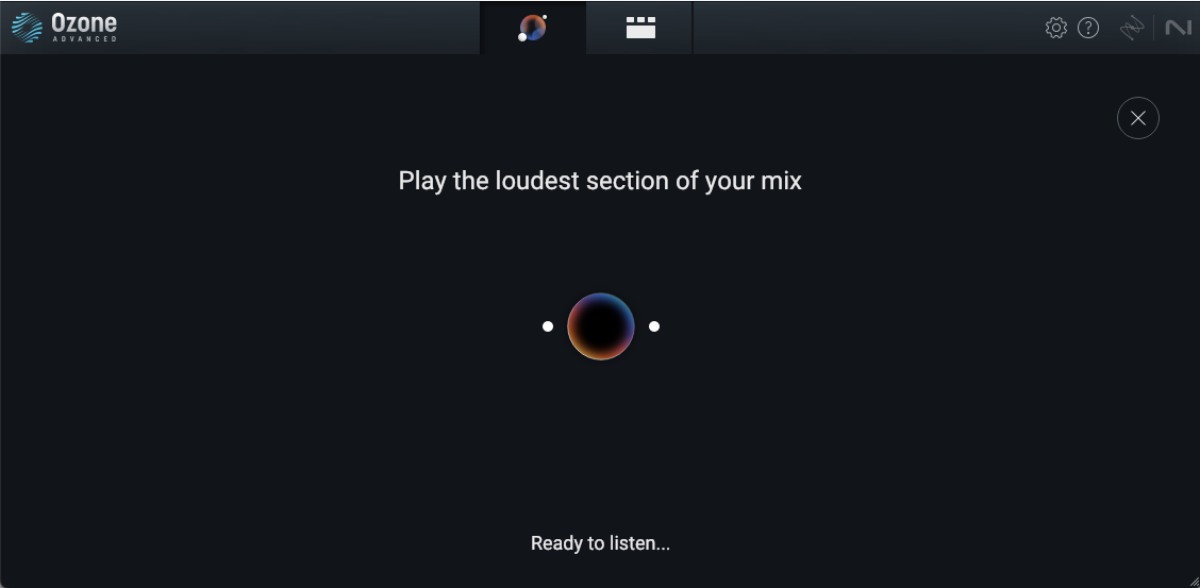
Ozone 11 will ask you to play back the loudest part of the track. Play back from bar 25, and the plugin will create a custom mastering chain for your project.

Start making chillstep with Electric Keys
Here we’ve seen how you can make your own relaxed, atmospheric chillstep song with Electric Keys – Tines Duo. If you’d like to read more, check out our music production guide, how to make a synthwave track, and how to make lo fi music.