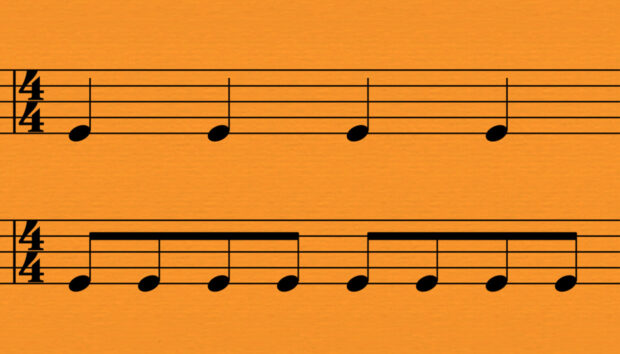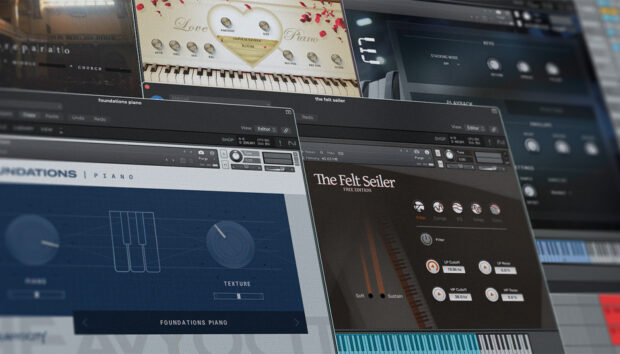Bass lines are an important part of popular music: they’re what give tracks their weight, and are an essential element of how a piece of music gets its groove.
Many types of music tend to use synthesized analog or digital bass sounds, but some styles sound better with authentic-sounding acoustic or electric bass. With Native Instruments ICON BASS you can create authentic electric bass parts in your audio editing software with ease. In this tutorial we’ll show you how to use ICON BASS to create five styles of bass line covering pop, rock, funk, R&B and EDM styles.
Jump to these sections:
Follow along with SESSION BASSIST – ICON BASS, a powerful instrument that brings a professional session bassist to your DAW with a range of patterns, effects, and articulations captured from an iconic electric bass guitar.
What is MIDI bass?
MIDI bass lines can come in many forms, and if you already have experience making music with software you may have used synths or samplers to make bass sounds. SESSION BASSIST – ICON BASS is a sophisticated sample-based electric bass instrument that features meticulously recorded sounds, realistic effects processors and MIDI recordings of expert bass players. Together these elements create a virtual instrument capable of creating electric bass lines that are indistinguishable from the real thing.
If you’re unfamiliar with the term MIDI, fret not: it simply refers to the data that computers and other music-making hardware use to communicate musical sequences to each other. MIDI stands for Musical Instrument Digital Interface, and in this tutorial we’ll use and edit ICON BASS’ pre-recorded MIDI data to make our own groovy bass lines.
Is there a MIDI bass guitar?
One can absolutely create the sound of a bass guitar using a virtual MIDI instrument. For truly authentic electric bass lines Native Instruments’ SESSION BASSIST – PRIME BASS and SESSION BASSIST – ICON BASS can deliver ultra-realistic results.
MIDI bass guitar instruments haven’t always been so realistic. For example, you can hear a more primitive sample-based electric bass in the theme tune to the 90s sitcom Seinfeld. Despite its lack of authenticity, this MIDI bass line has become iconic in its own right.
What songs have good bass lines?
Chic’s disco anthem “Good Times” is considered to have an all-time classic bass line, which was hugely influential in hip-hop and formed the basis of The Sugarhill Gang’s “Rapper’s Delight.”
Other classic bass lines include The O’Jays’ funky “For the Love of Money,” Herbie Hancock’s catchy “Bring Down the Birds,” The Stranglers’ crusty “Peaches,” Muse’s intense “Hysteria,” and Gorillaz’ groovy “Feel Good Inc.”
How to create realistic MIDI bass lines
Let’s look at five music styles and see how we can make a satisfying bass line for each one. For this we’re going to use ICON BASS.
1. Pop bass
Let’s make a pop bass line. Here’s a 112 BPM drum loop sample with a four-to-the-floor disco-style beat that’s going to make an ideal foundation for a relatively simple pop groove.

To use ICON BASS, open KONTAKT 7 and select Icon Bass in the instrument’s library. Then double-click the Icon Bass instrument to load it up.
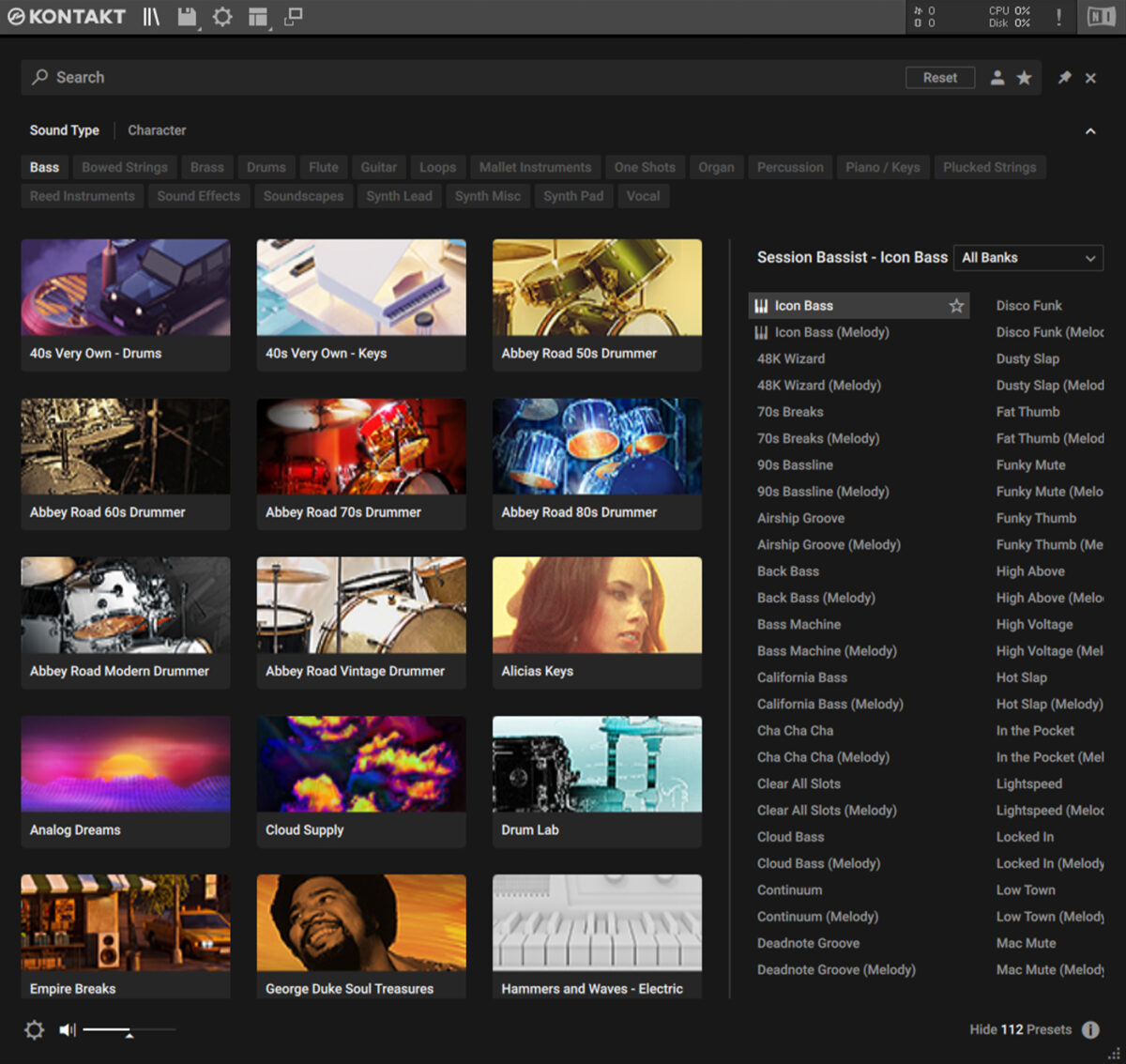
With ICON BASS we can quickly create bass lines using the instrument’s Song Presets. Let’s find a suitable preset now. If you hover your cursor over the current Song Preset (1 – Dusty Slap) a spyglass icon will appear. Click this to bring up the Song Browser.
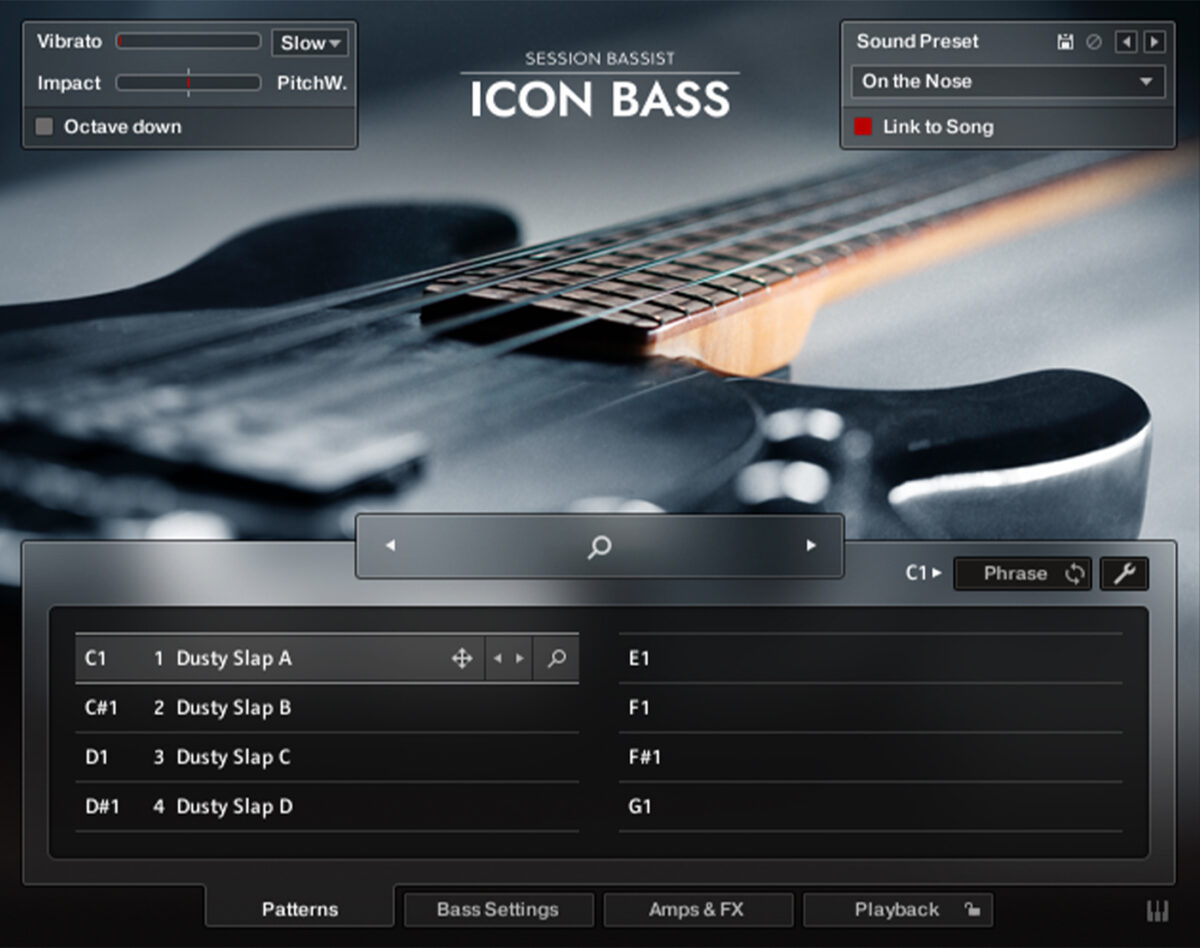
In the Song Browser we can filter Song Presets by style. Click the Pop filter, and only pop presets will be displayed.
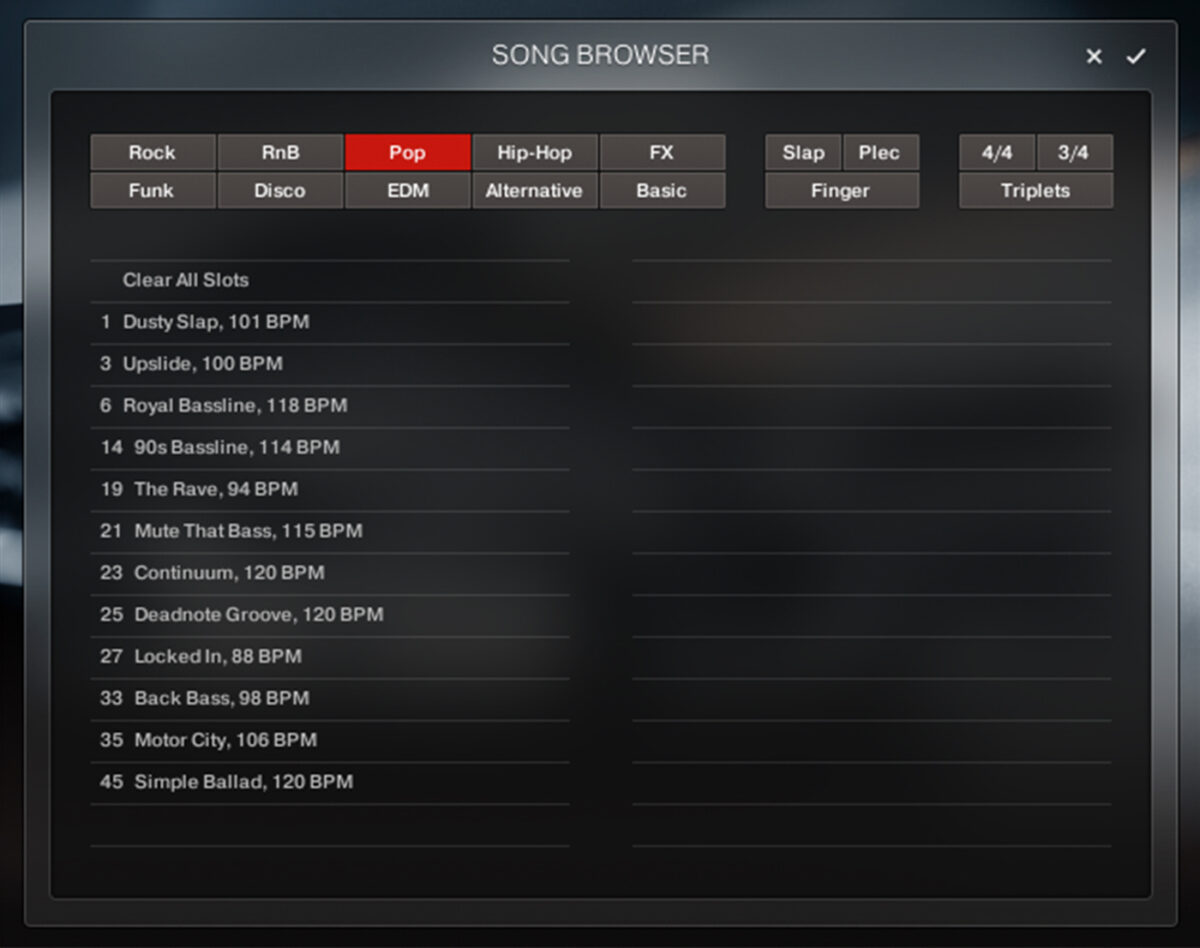
You can preview Song Presets by clicking them. Double-click ‘35 Motor City, 106 BPM’ to load it up. Don’t worry that the song’s preset isn’t the same as our project, the instrument will adjust the timing of the MIDI playback to fit the project tempo.
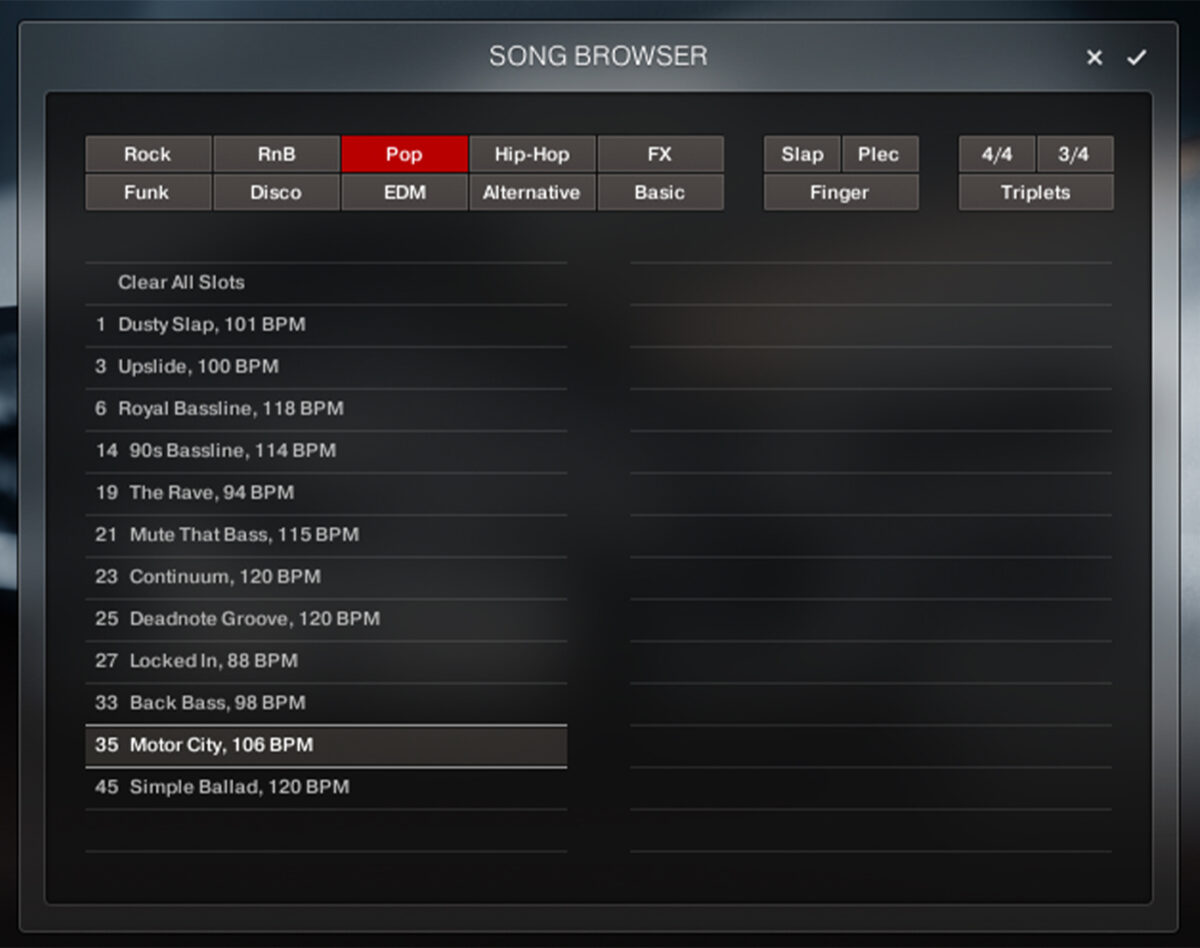
A Song Preset consists of a bass guitar sound, and also various MIDI patterns that give it the feel of a real electric bass player. We can play these patterns in whatever key we desire via MIDI. Sequence a MIDI clip that plays C3 for the first three bars, followed by F3 for two beats and D#3 for another two beats.
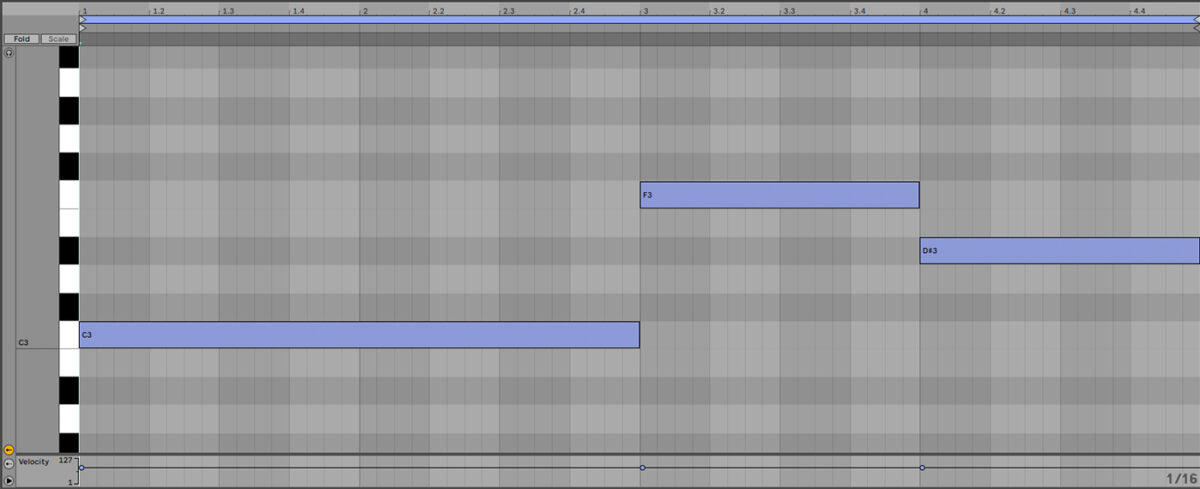
2. Rock Bass
Now let’s make a rock bass line. Here’s a 118 BPM rock drum loop that will provide an appropriate accompaniment to a rock bass line.

In ICON BASS open the Song Browser, and this time use the Rock filter.
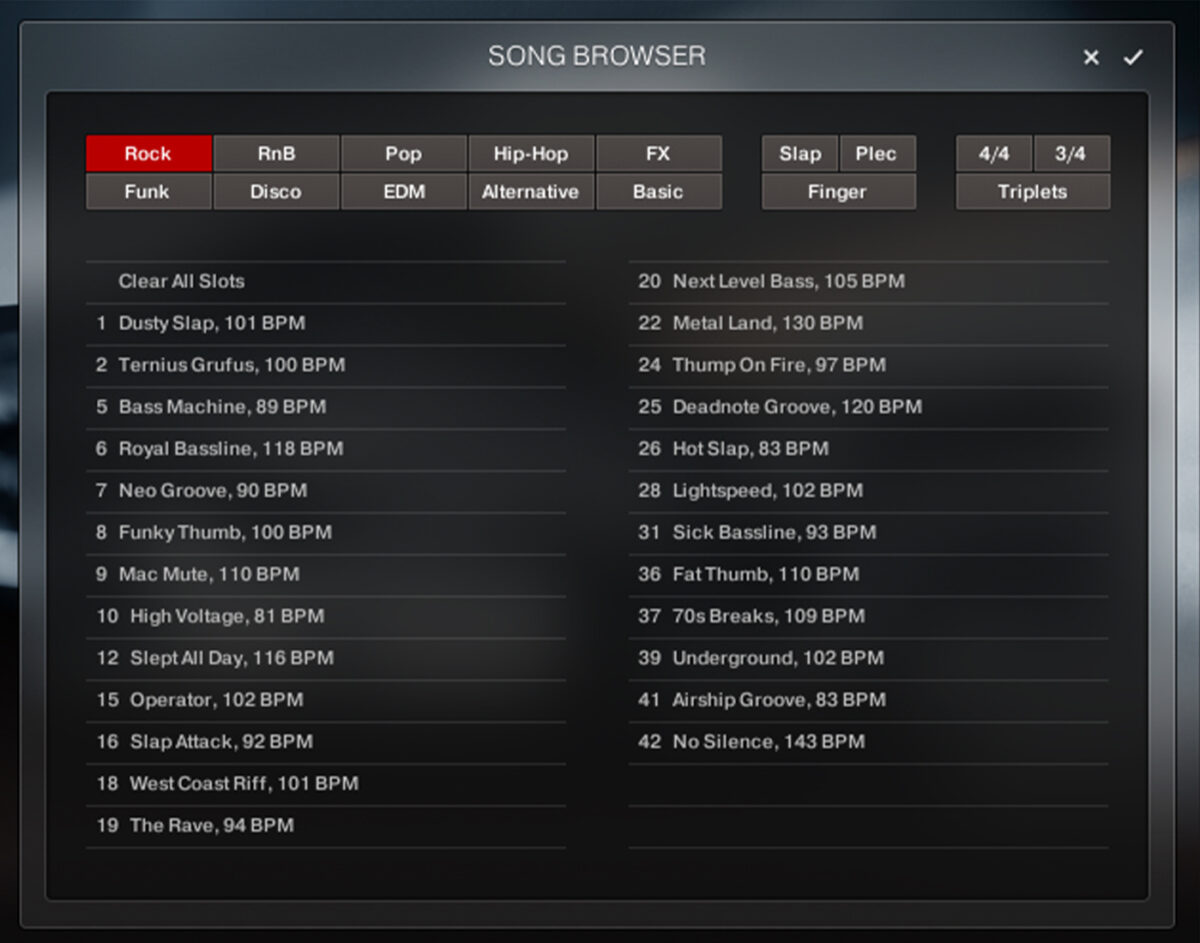
Double-click 25 Deadnote Groove, 120 BPM to load it up.

You’ll notice that each Song Preset has a selection of different phrases that can be used to create more complex bass lines. These can be switched between using the MIDI note “keyswitches” to the left of their names. Currently 97 Deadnote Groove A is selected. So, if we sequence a C3 note for the four-bar sequence, it’ll play that phrase for the whole thing.
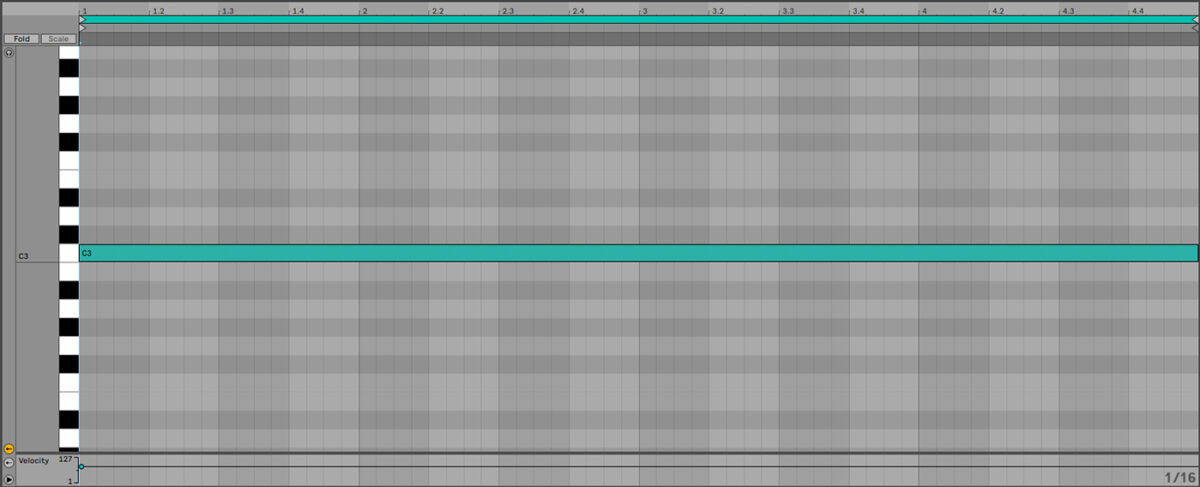
Sequence a C1 note that plays for the first three bars, followed by a C#1 note that plays for the final bar. This will swap between the C1 phrase (97 Deadnote Groove A) and the C#1 phrase (98 Deadnote Groove B), giving us a more involved bass line.
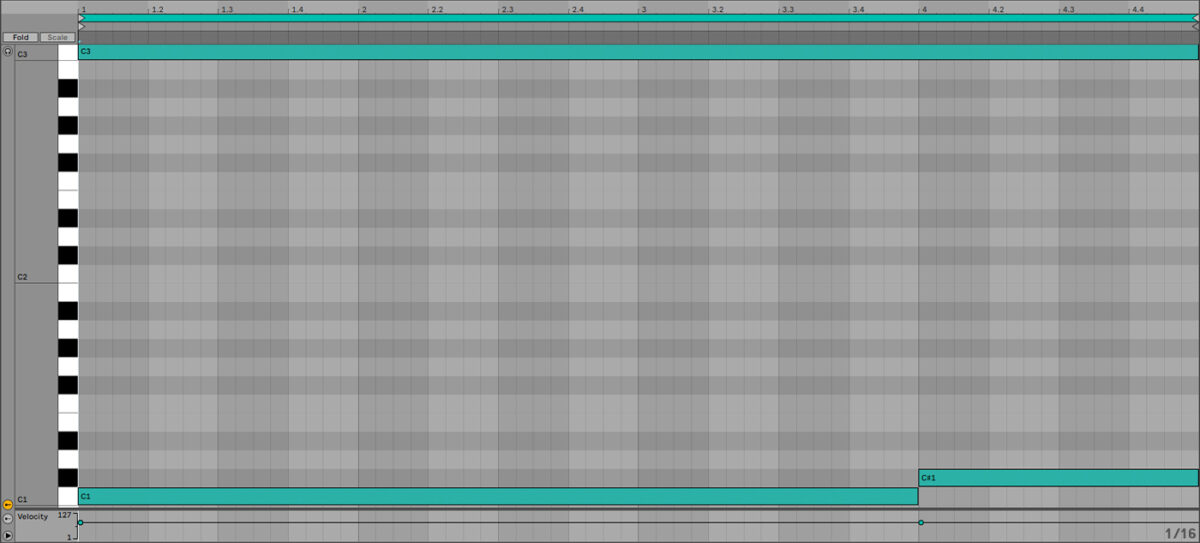
Currently the timbre of our electric bass is a touch on the mellow side, so let’s make it a bit rougher to suit our project. Click the Sound Preset and a list of factory preset timbres will be displayed. Click the ‘Rip that Cone’ preset in the HIGH GAIN section to load it up.
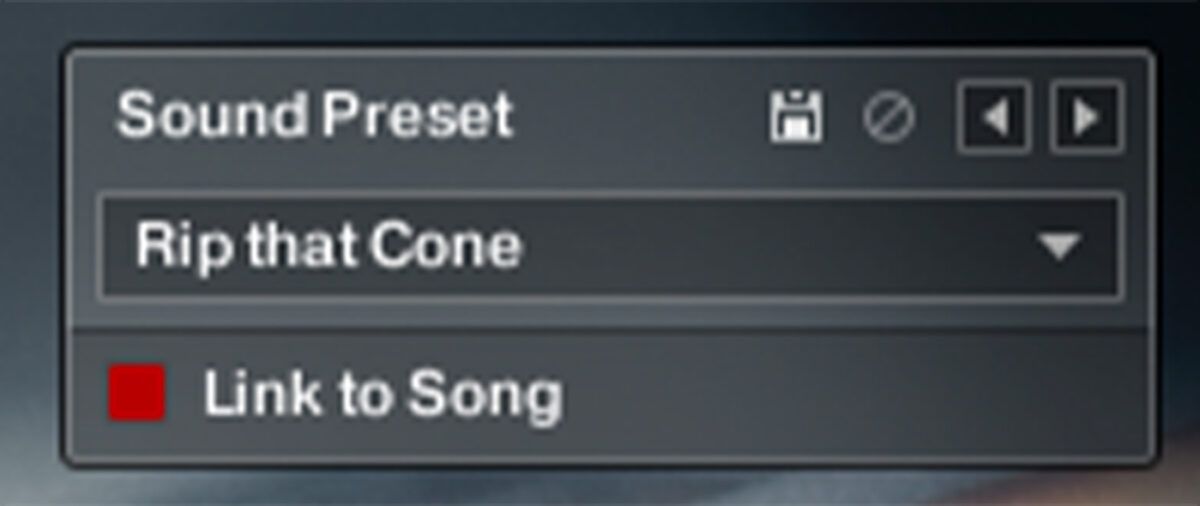
This gives us a crunchier tone that enhances our project’s rock vibe.
3. Funk bass
Here’s a funk beat at 105 BPM. Let’s add a funky slap bass line to this beat.

Open up the Song Browser, and select the Funk filter.
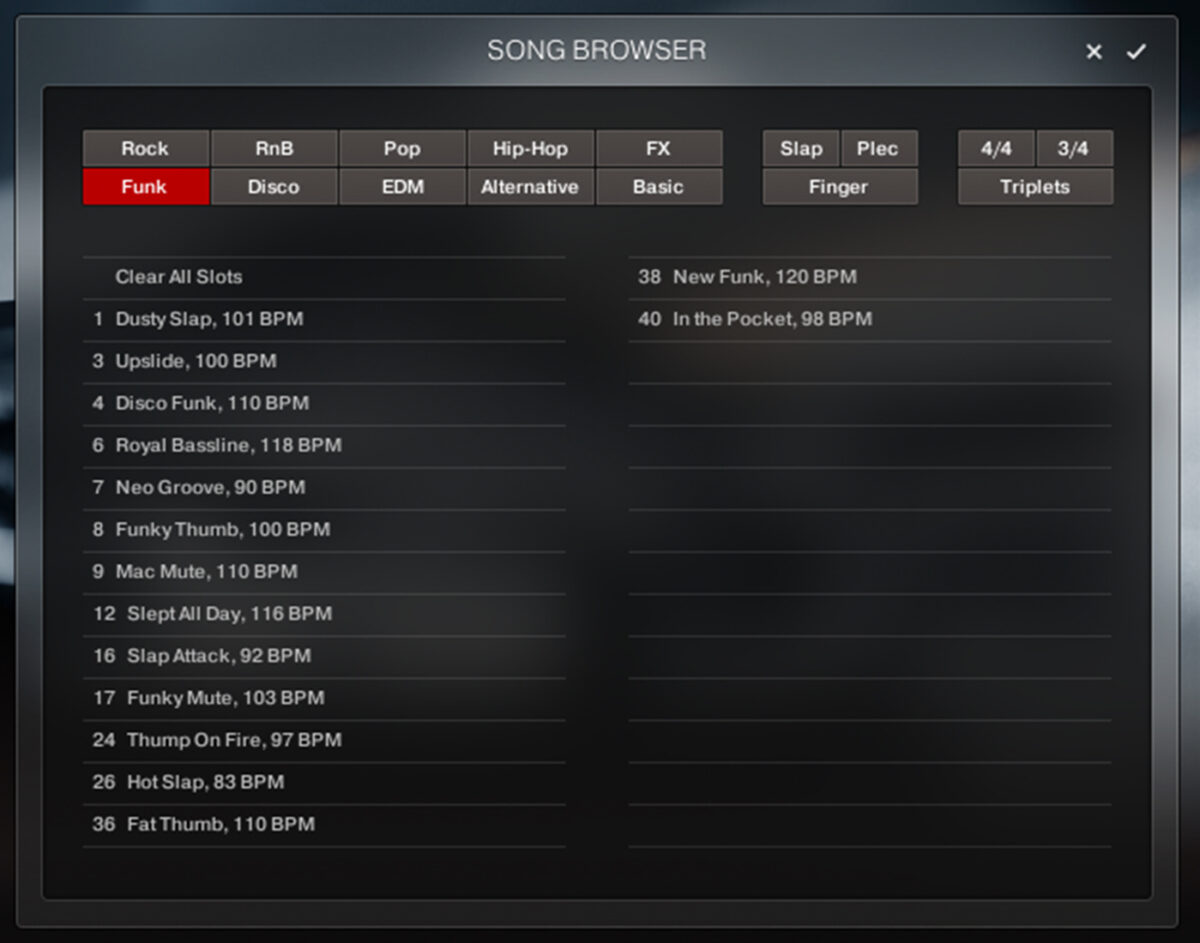
Double-click 8 Funky Thumb, 100 BPM to load it up.
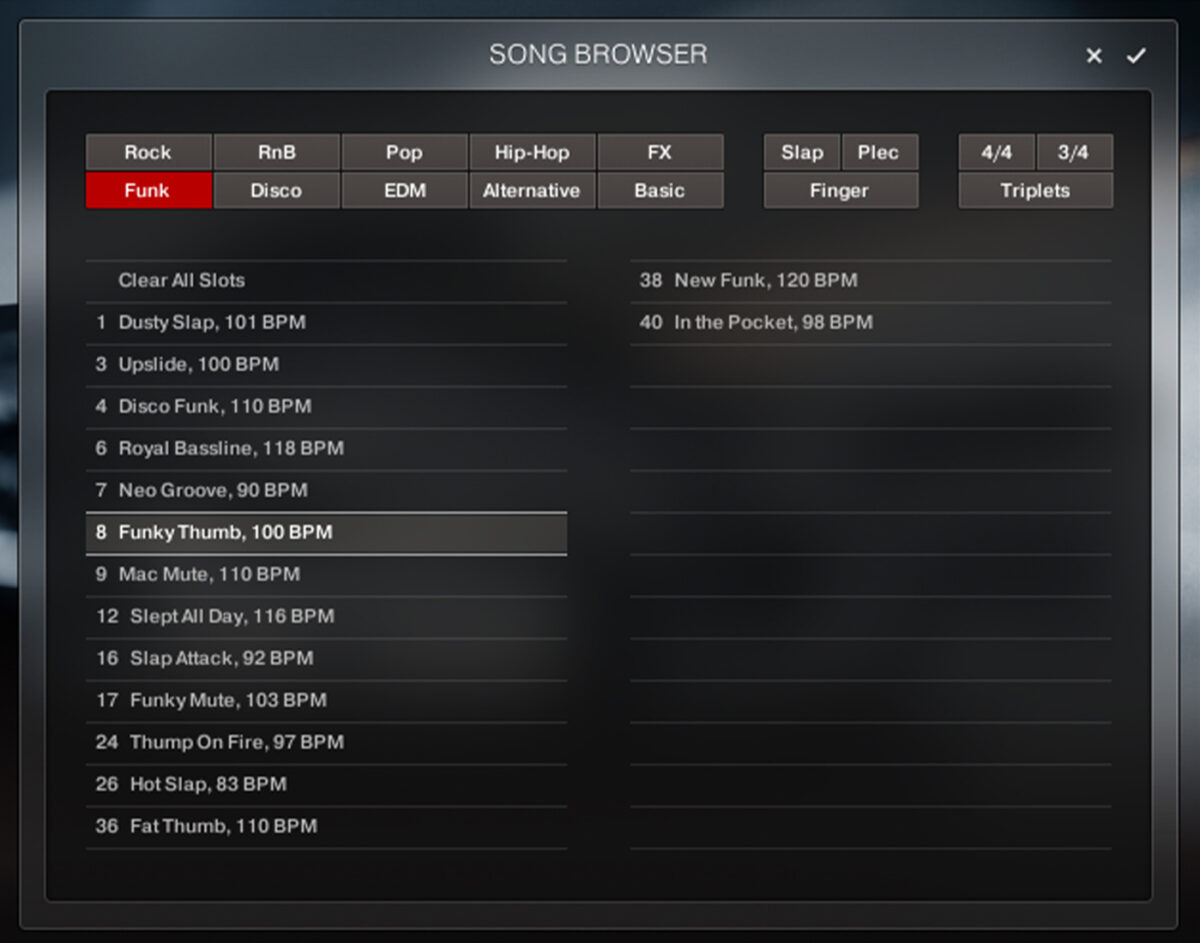
To select a phrase we can use MIDI keyswitches, or if we just want to use a single phrase we can simply click on it in ICON BASS’ interface. Click on 31 Hard Slap D to select it.
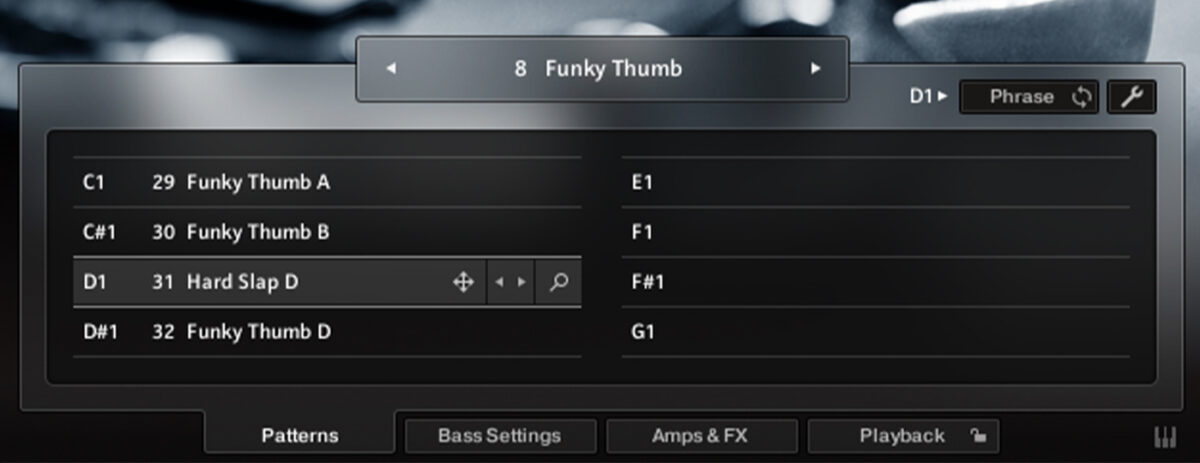
Now if we play C3, ICON BASS will play the slapping bass phrase in that key.
However, this is a little busy for our pared-back groove, so let’s simplify things. Click the Phrase / One Pitch button to toggle it to One Pitch.
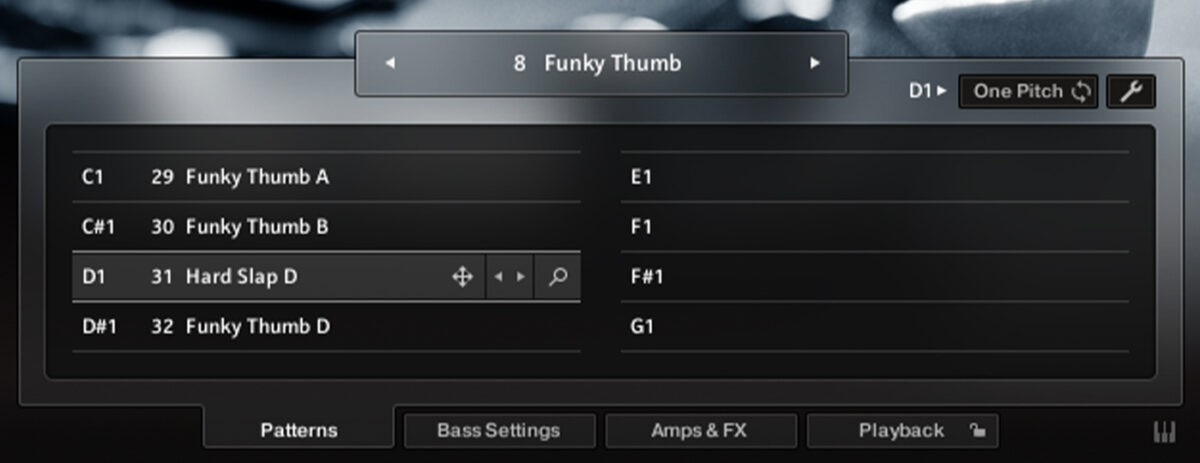
Now when you play a note, ICON BASS will play the same rhythm as before, but this time on just a single note. Sequence a part that plays C3, F3, and C#3 to give us a musically simple, but highly rhythmic bass line.
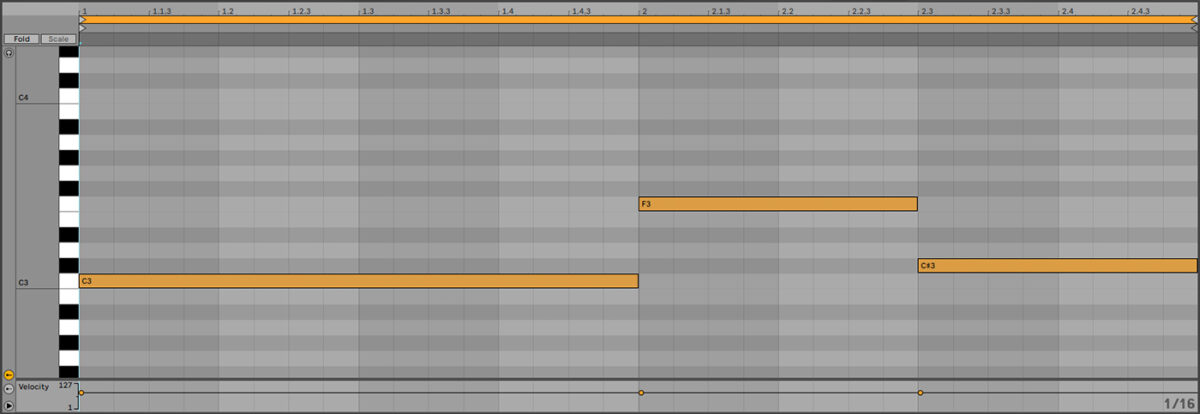
4. R&B Bass
Next let’s make an R&B bass line. Here’s a laid back beat at 85 BPM.

In ICON BASS, open the Song Browser, and this time select the RnB filter.
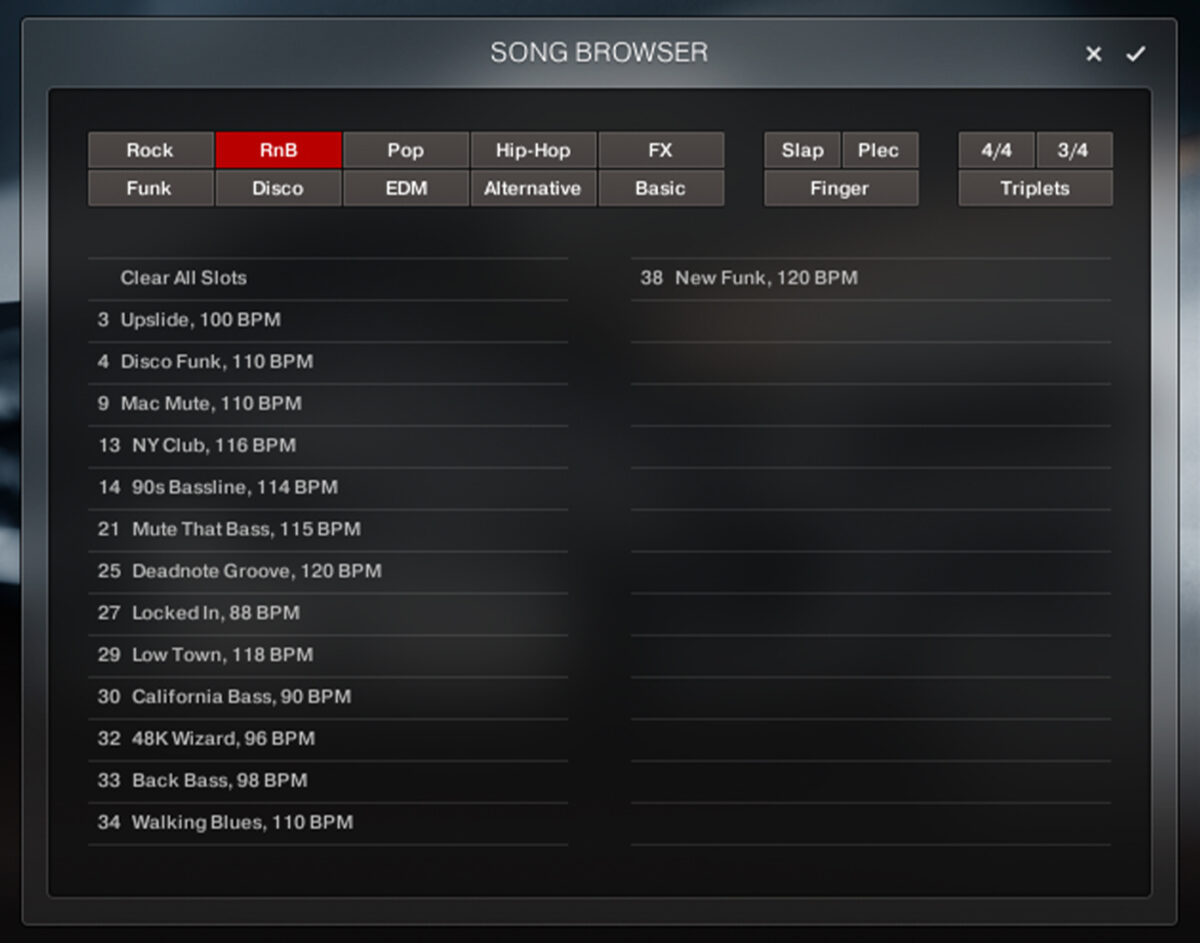
Double-click 27 Locked In, 88 BPM to load it up.
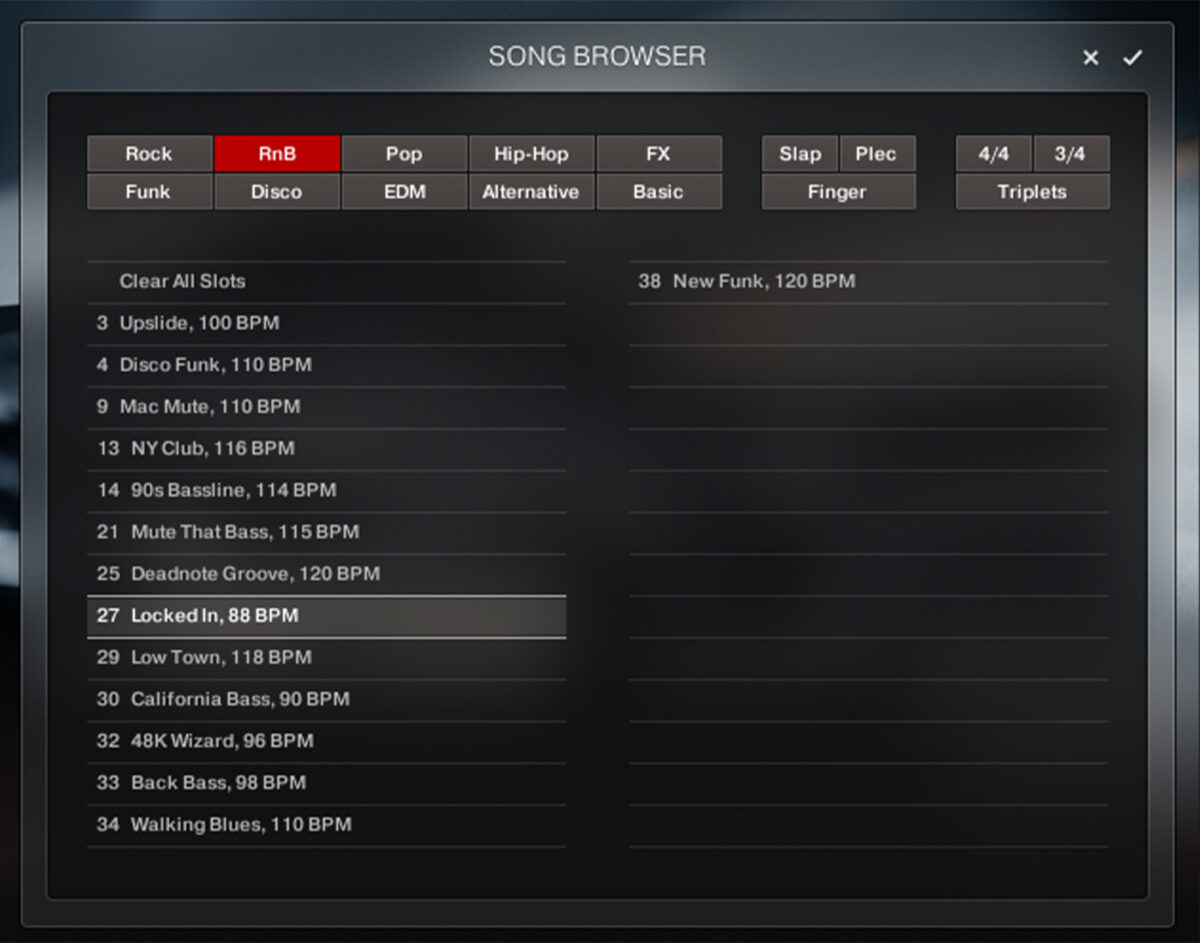
Sequence the instrument to play C3 for the whole four-bar sequence.
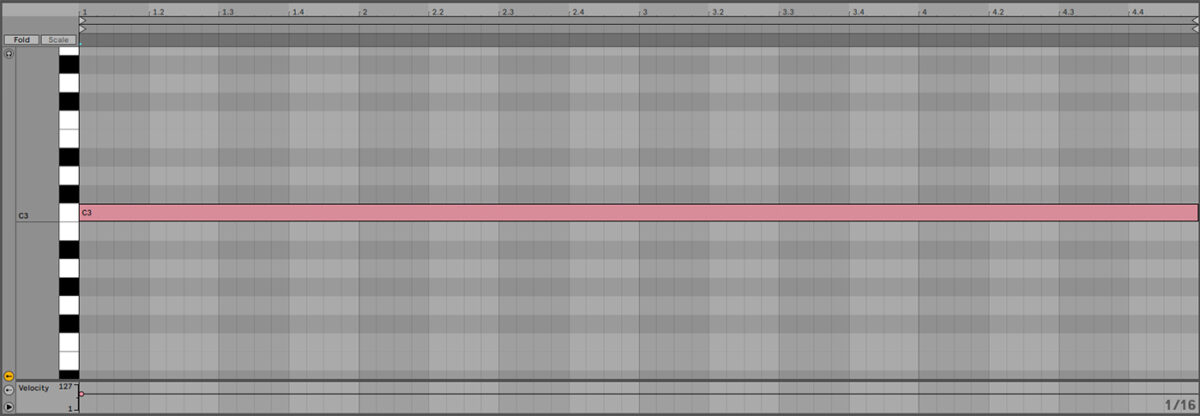
This sounds okay, but this combination of beat and bass line could pop more if we bring out the bass a bit more.
Click the Amps & FX button at the bottom of ICON BASS’ interface to bring up the Amps & FX page.
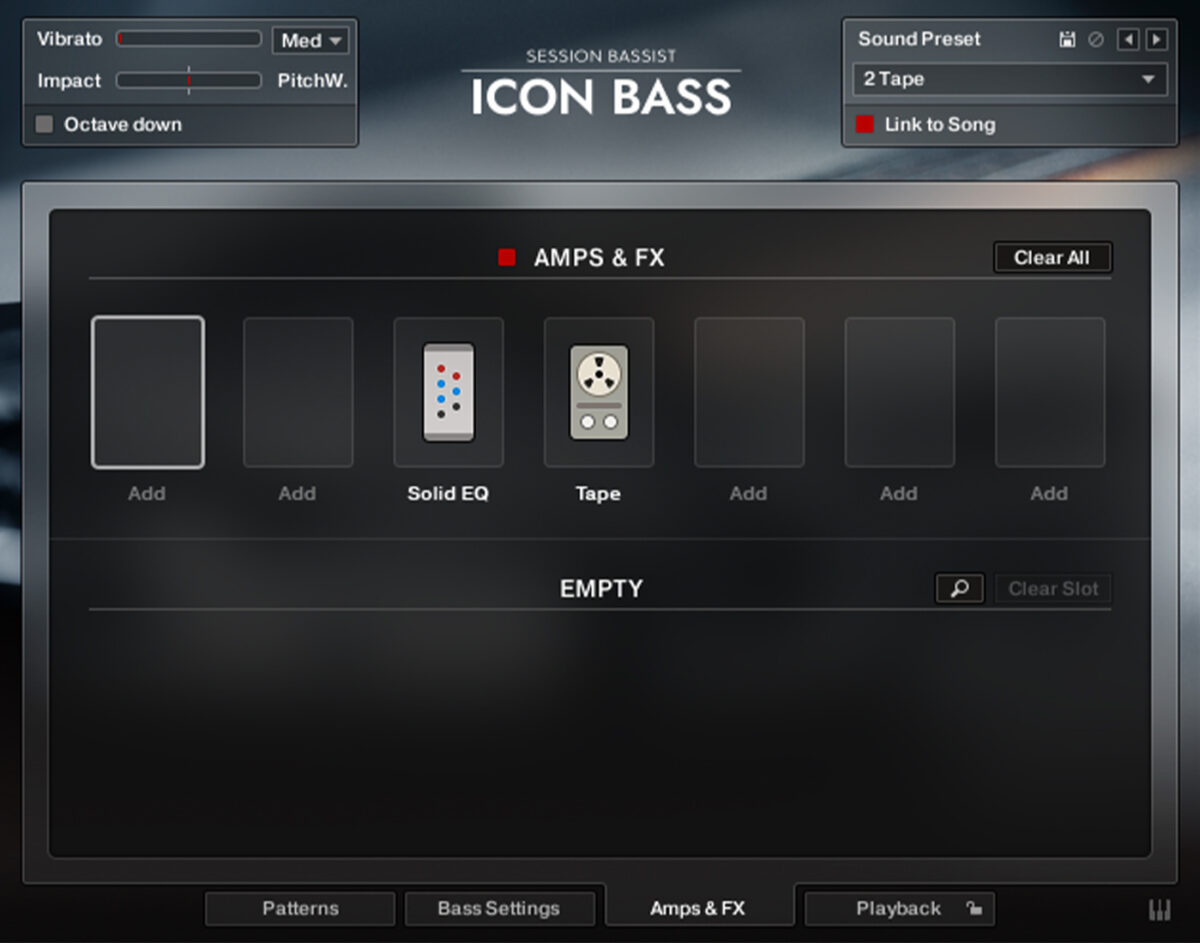
Here we can see that this Sound Preset is relatively simple, featuring just an equalizer and a tape saturator. Let’s add some distortion. However your cursor over the first FX slot and a spyglass will appear. Click this to bring up the Amps & FX browser.
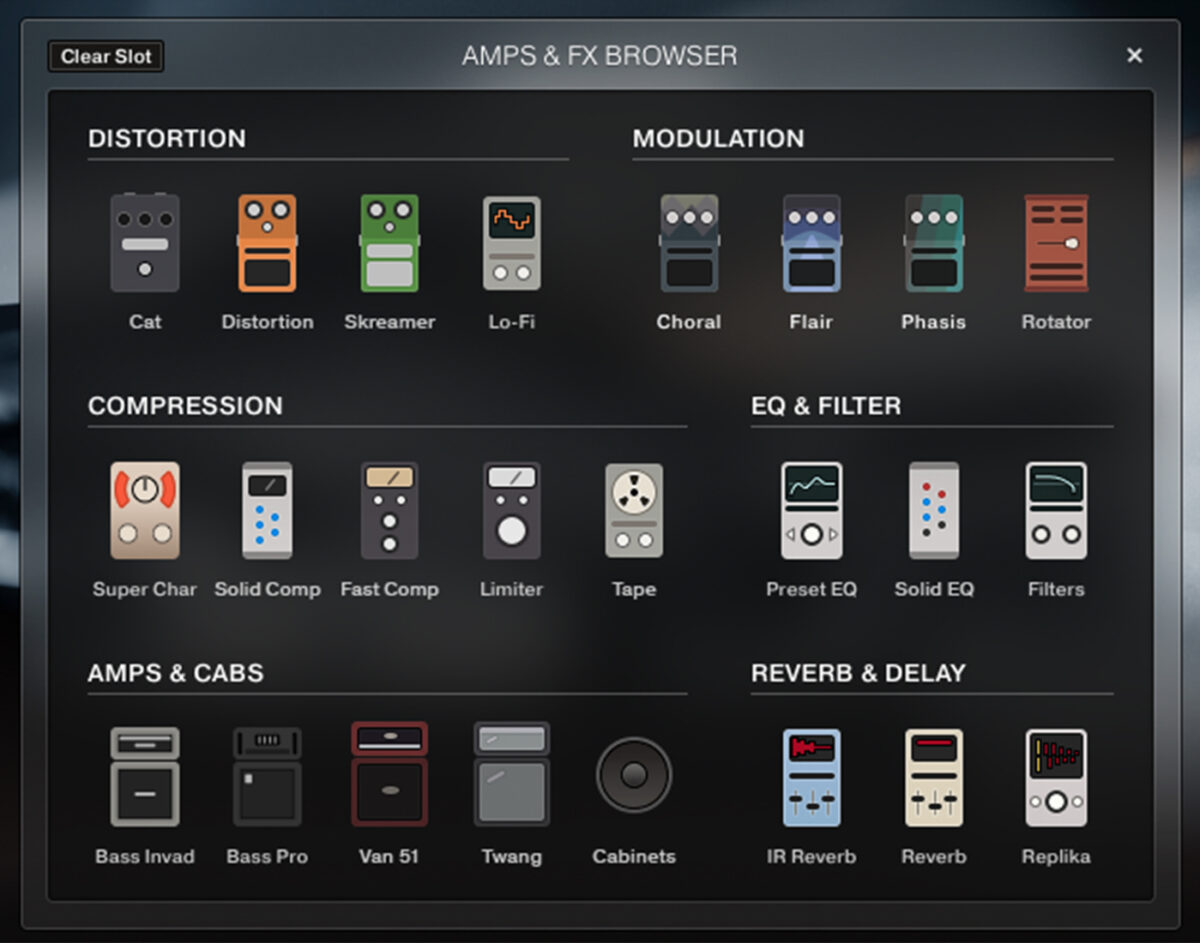
In the Distortion section, click the Distortion effect to add it to the FX chain.
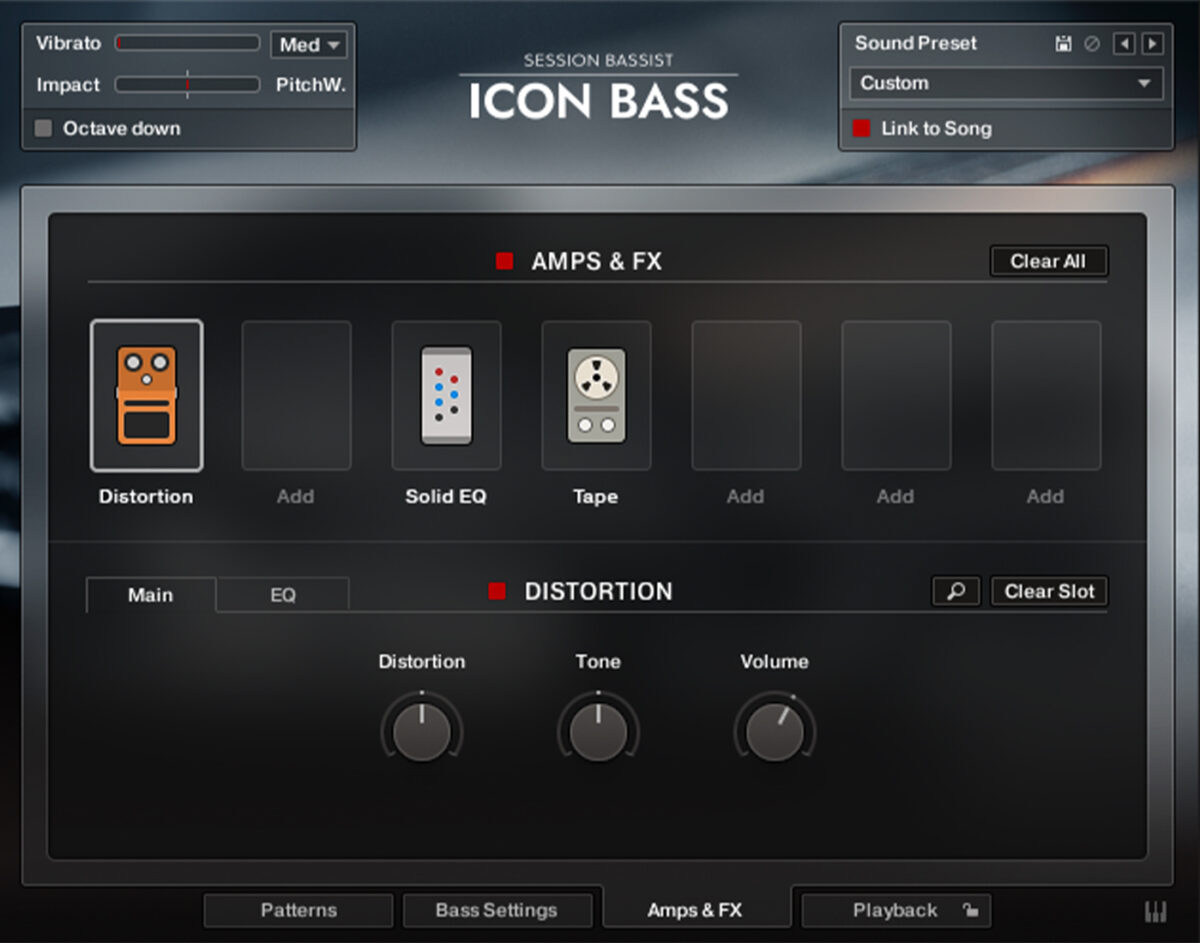
This gives us a very full sound that’s an overcorrection from the subdued sound we had before.
Let’s tame this sound by turning down the Distortion to 2.4%, the Tone to 1.9%, and the Volume to 33.3%.
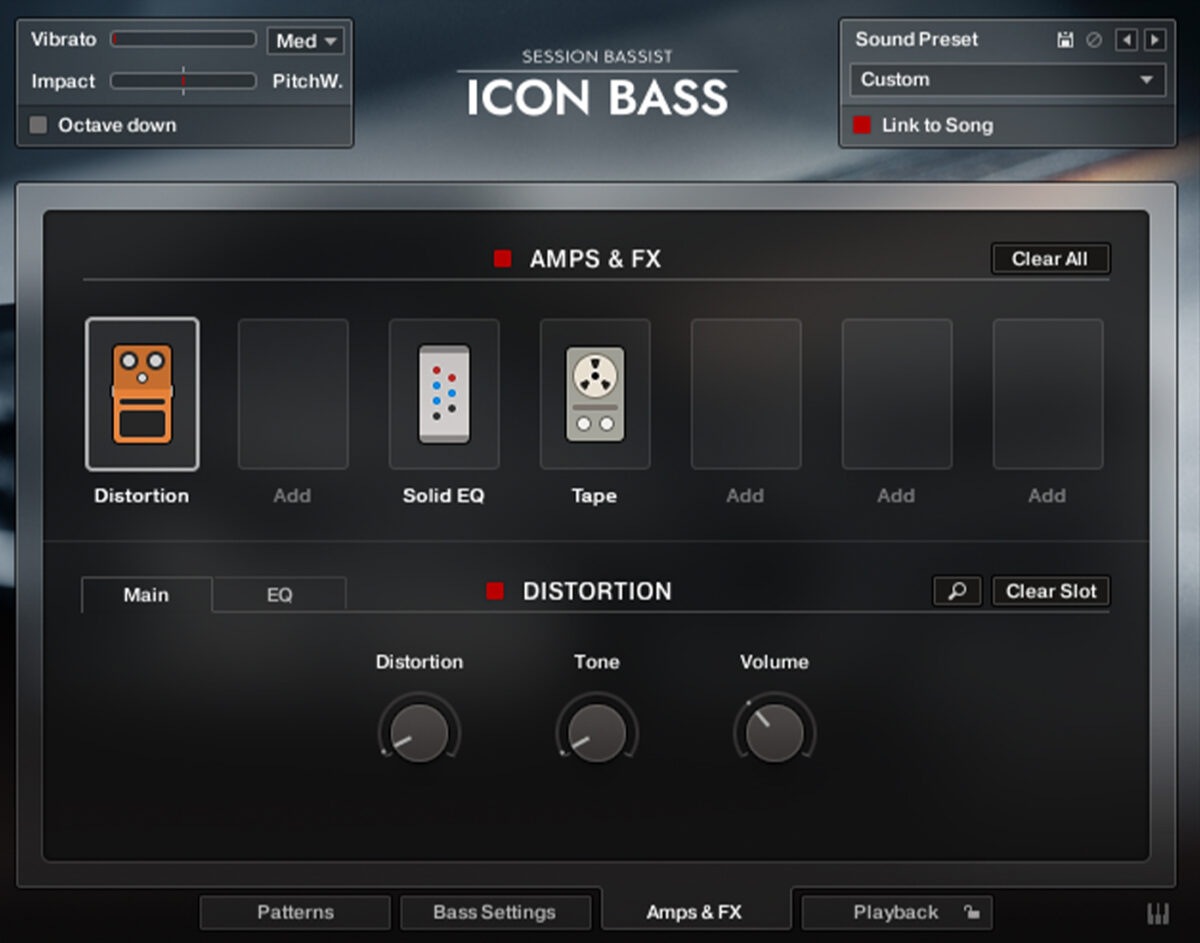
This gives us just a touch of distortion that gives us a better balance between beats and bass.
5. EDM bass
Finally, let’s make a bass line for an EDM track. Here’s a 128 BPM EDM drum beat.

In the Song Browser, select the EDM filter.
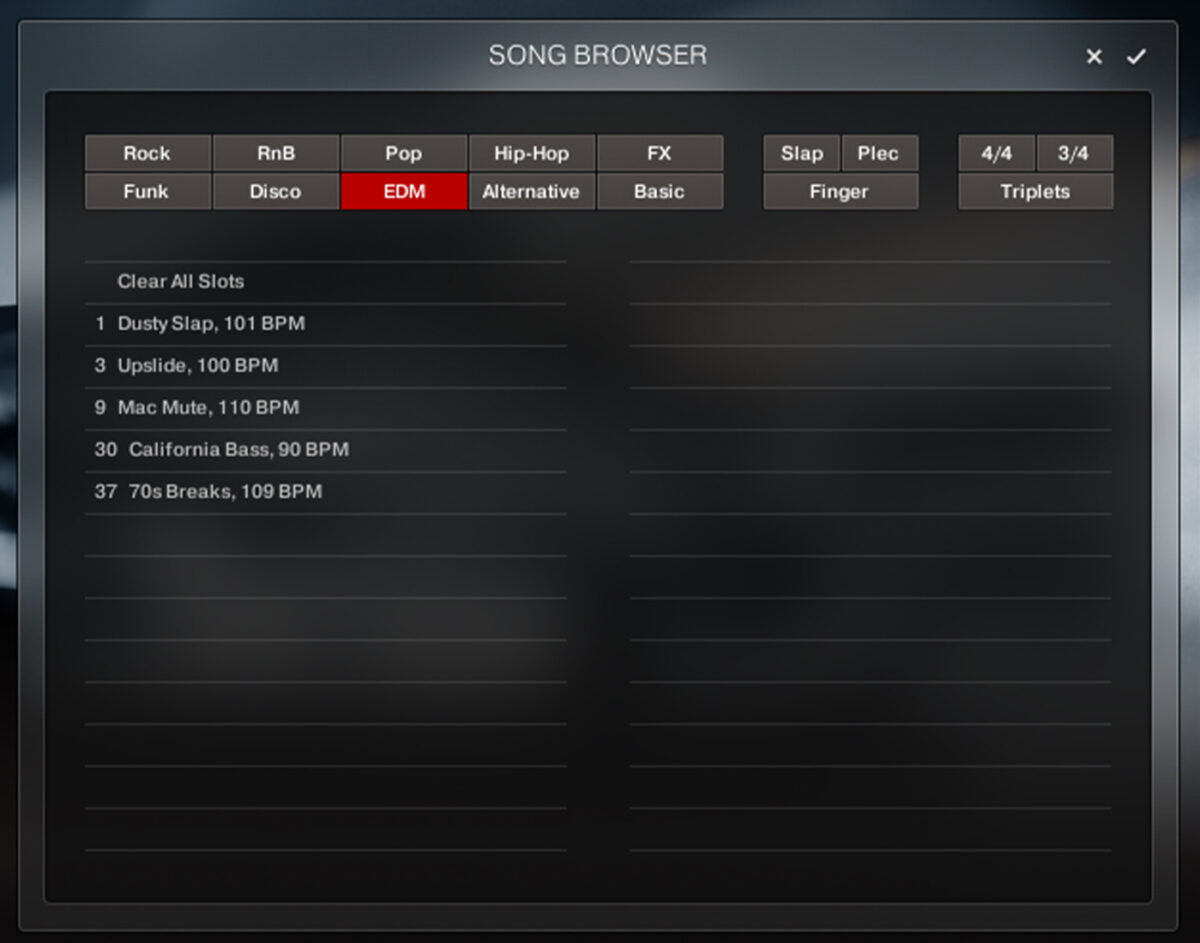
Double-click 3 Upslide, 100 BPM to load it up.
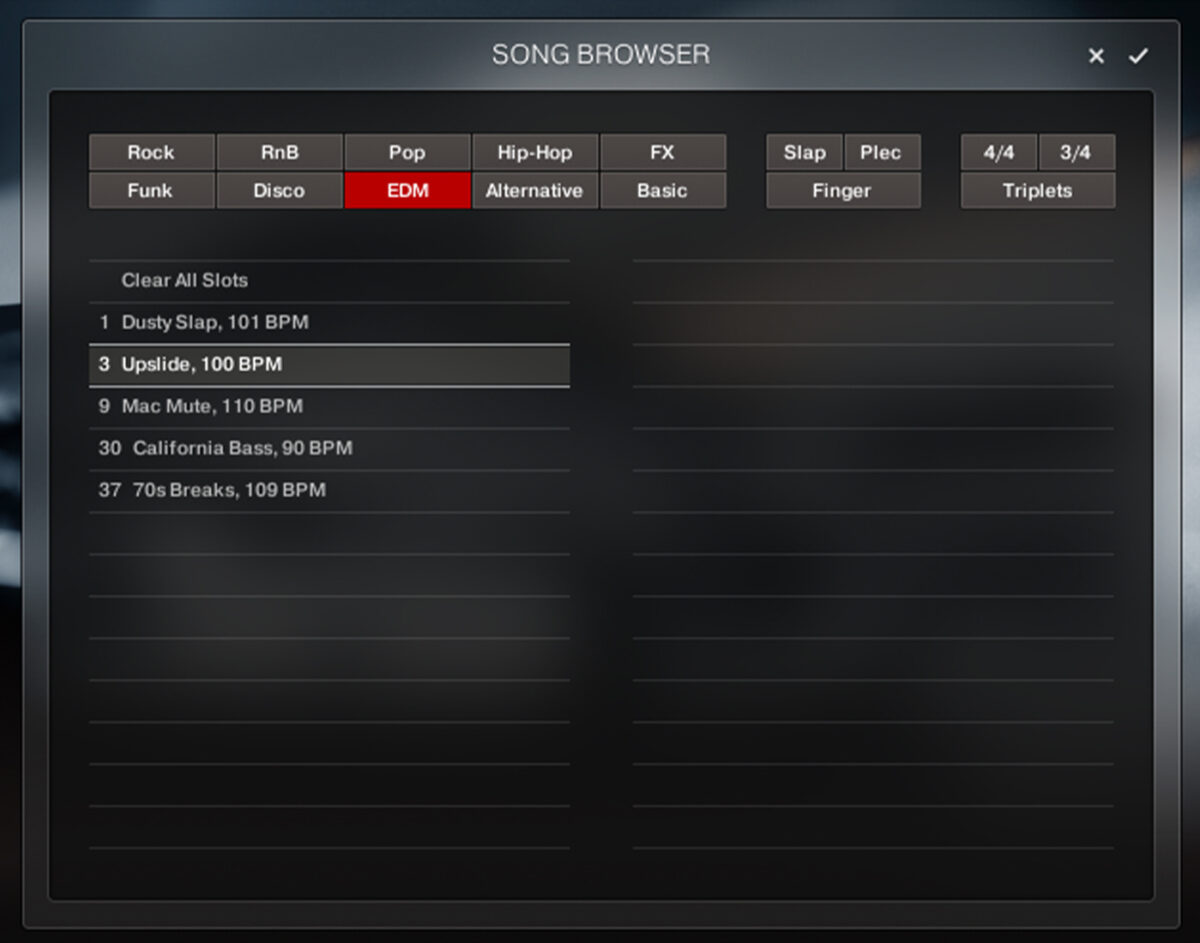
Click the 10 Upslide B phrase to select it.
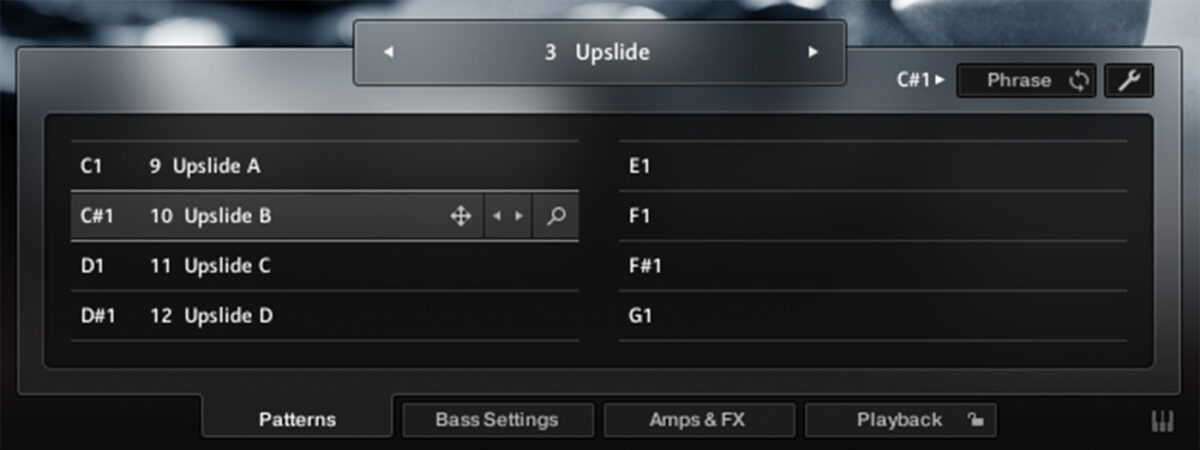
Sequence a bass line that plays C3 for the two-bar sequence.
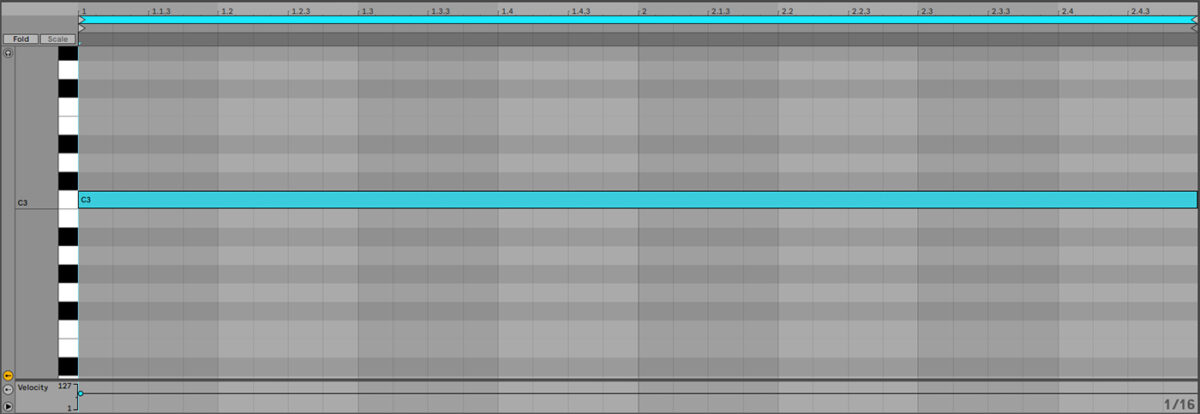
This sounds cool, but the funky phrasing at the end of the bass line might be a little much in conjunction with our heavy EDM beat.
Let’s simplify the bass line. Click the wrench icon to bring up the Pattern Inspector.
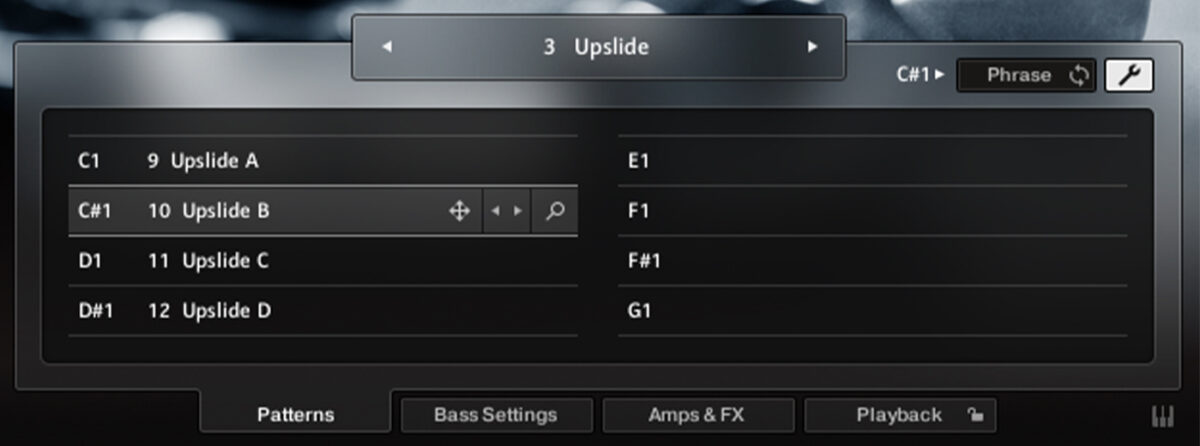
Drag the End value down to 16 so that the phrase is reduced to a single bar in length.
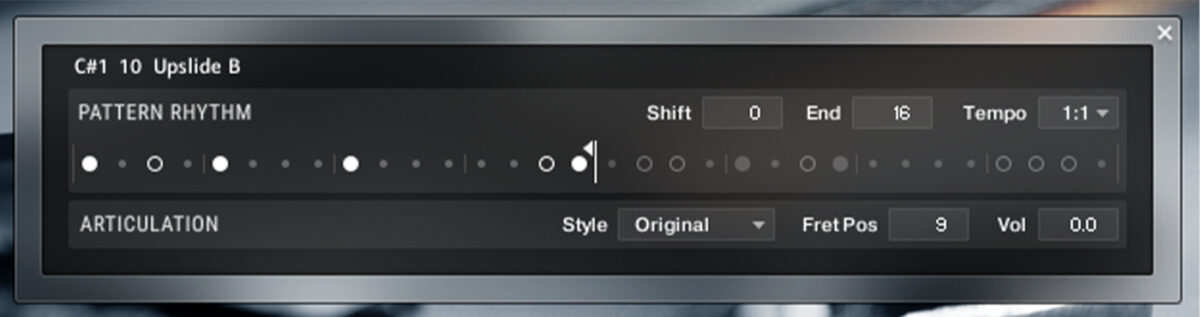
This gives us a simpler, more hypnotic bass line that works well in an EDM context. However, it could do with a little more grit. Click the Sound Preset dropdown menu, and select High Voltage in the HIGH GAIN section.
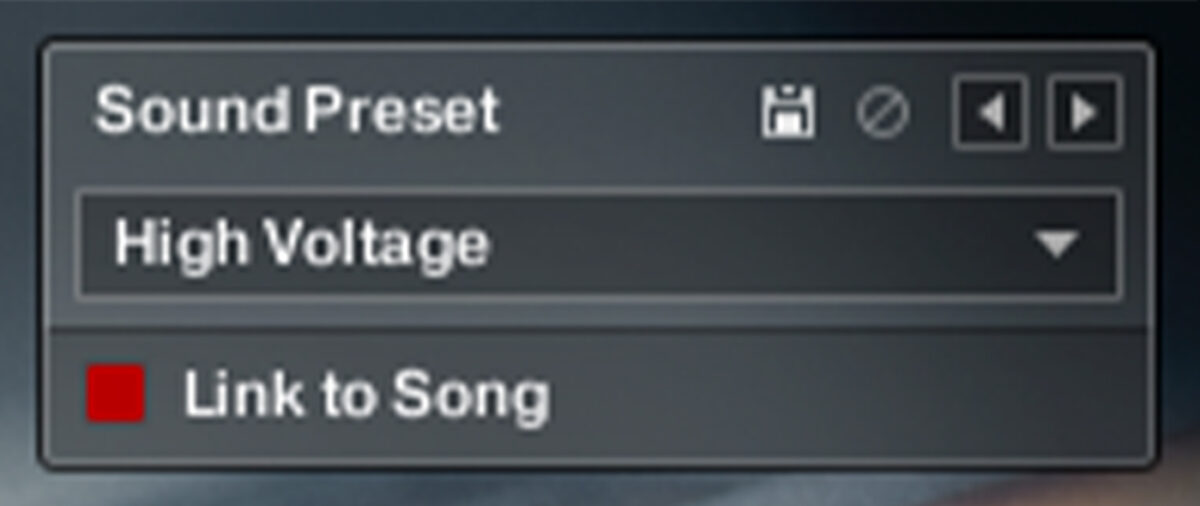
Now select the Amps & FX page, click the Cabinets effect, and turn the Volume up to 3.3 dB.
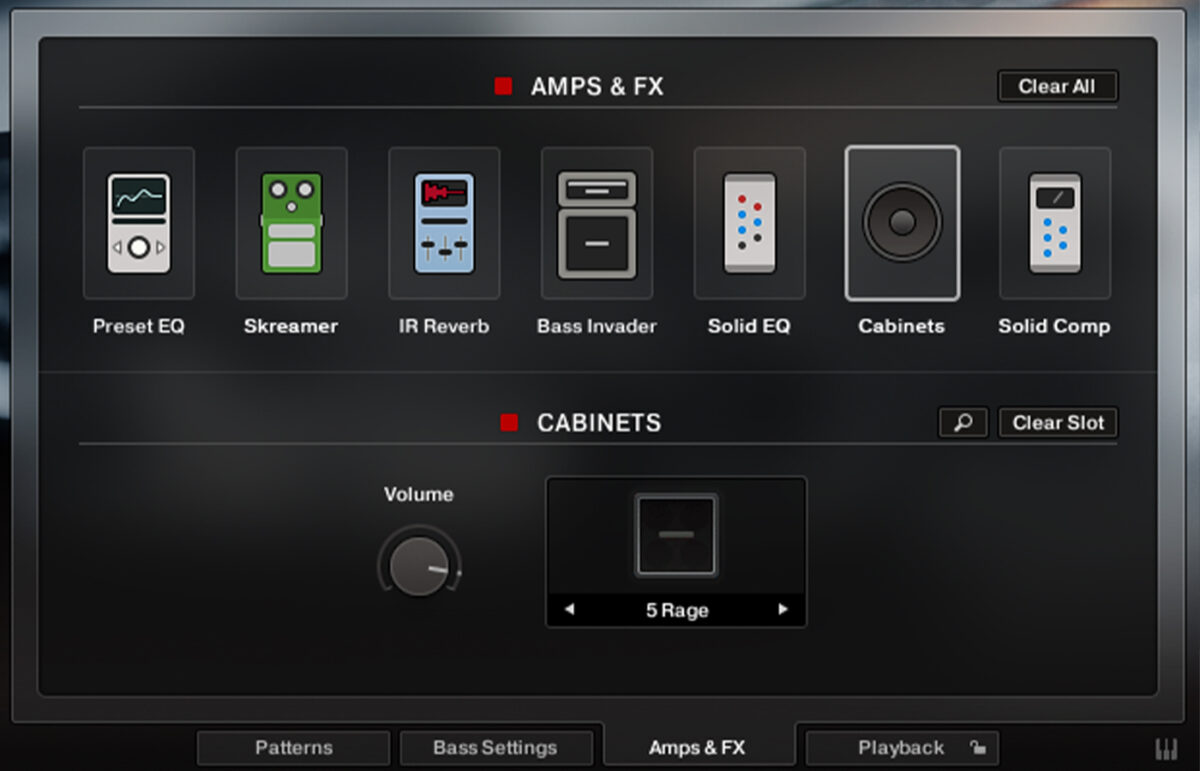
This gives us a chunkier tone that complements the bass line.
Start making “real” sounding bass with MIDI
Here we’ve seen how you can make your own realistic-sounding electric bass parts with MIDI using SESSION BASSIST – ICON BASS.
If you’d like to learn more check out How to write a bass line: 8 key steps to support your song, How bass works and 8 ways to make your bass stand out.