
Neofolk is an ethereal style of acoustic music that takes traditional folk and updates it with modern production to deliver a fresh take on its timeless sound.
In this tutorial we’ll use Native Instruments’ new Spotlight Collection: Ireland to create a neofolk song in your DAW. Spotlight Collection: Ireland is the latest installment of the Spotlight series, and features 11 traditional Celtic instruments recorded in conjunction with renowned Irish musician Noel Hill, and we’ll be making a track that sounds like this:
Spotlight Collection: Ireland features polyphonic aftertouch capabilities and release velocity features, which you can utilize with a compatible controller such as the Native Instrument S-Series MK3, or via your audio editing software.
Jump to these sections:
Follow along with Spotlight Collection: Ireland, a collection of 11 traditional Irish instruments, including tin whistle, fiddle, bodhrán, and Irish harp.
What is neofolk music?
Neofolk is a genre of music that emerged in the 1980s and is characterized by its blend of folk and experimental or avant-garde elements. It is a predominantly acoustic style of music that uses traditional instruments to create a feel that harks back to pre-industrial times. Characteristics of neofolk include poetic lyrics and a connection to nature and history. Popular neofolk artists include Tenhi and Sangre de Muerdago.
To follow along with this tutorial you’ll need Spotlight Collection: Ireland – compatible with both Kontakt 7 and the free Kontakt 7 Player, and the epic Raum reverb, which you can pick up for free as part of the Komplete Start bundle. We’ll also use iZotope Ozone 11 to master the track.
How to make neofolk music
1. Make an accordion melody
Let’s begin by employing one of Spotlight Collection: Ireland’s helpful features, Performance Keys. These playback preset phrases, and we’re going to use these phrases to give us a melody to base a song off.
Begin by setting your project tempo to 110 BPM.

Now bring up Kontakt 7 or Kontakt 7 Player, select Spotlight Collection: Ireland in the Library, and double-click the Button Accordion instrument to load it up.
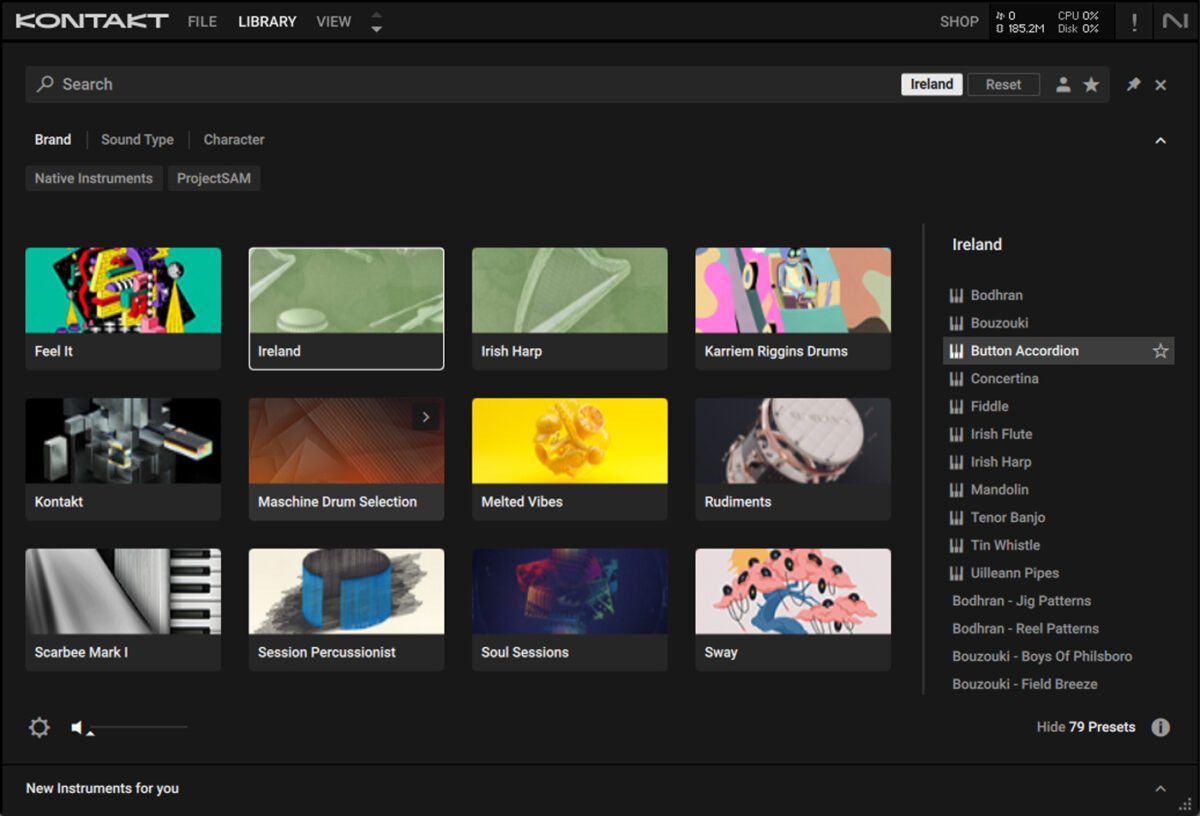
If you check out the bottom left-hand corner of the instrument’s interface you’ll see that by default the Performance Keys are set to the ‘Night At The Fare’ phrases, at a tempo of 126 BPM.
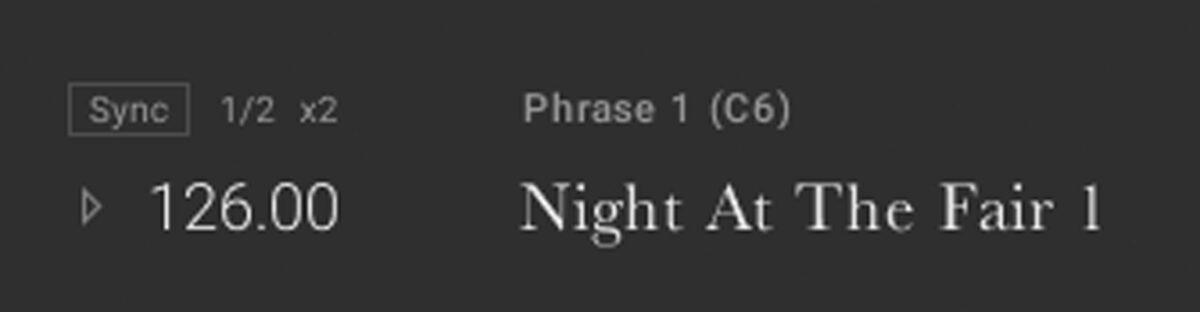
We want them to play back at our project’s tempo of 110 BPM, so click the Sync button, and the instrument’s tempo will change to 110 BPM.
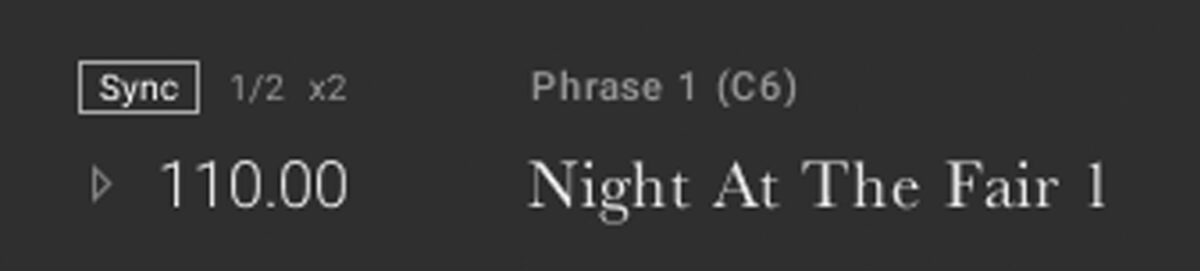
Now the phrases will play back in time with the project tempo. As you can see from the violet highlighting on the virtual keyboard, you can use the keys in the octave of C6 to play these phrases.
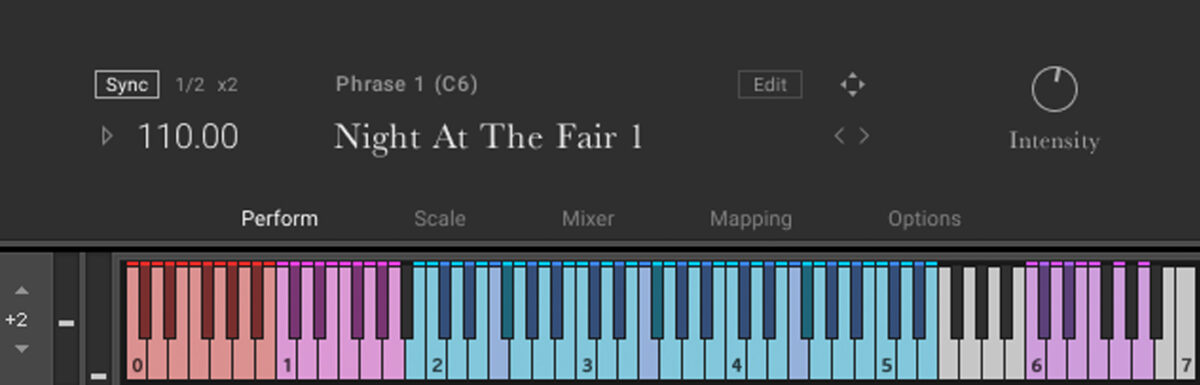
Copy the sequence we’ve used here which plays C6, D6, E6 and F6 for two bars each. We’ll use velocity values of 100 for all velocity values in this guide unless otherwise stated.
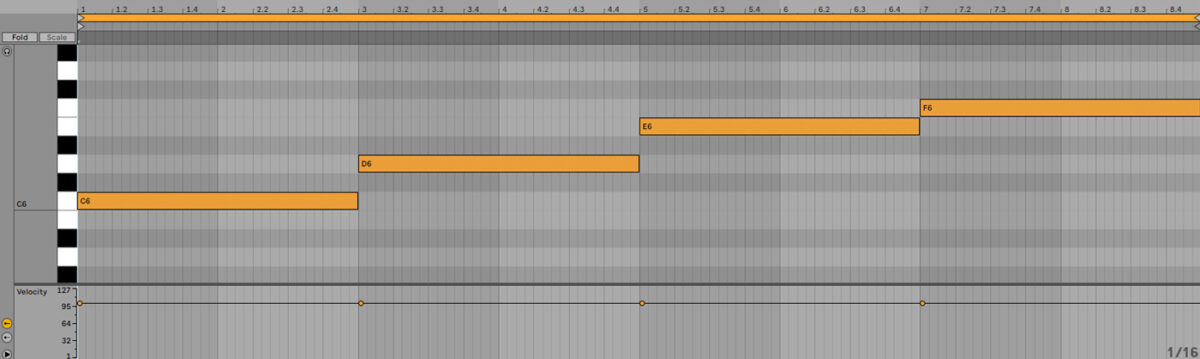
Let’s get a slick contemporary sound with a touch of ethereal reverb. Add Raum on the button accordion track, selecting the Factory Presets > Large > Canyon Piano preset.
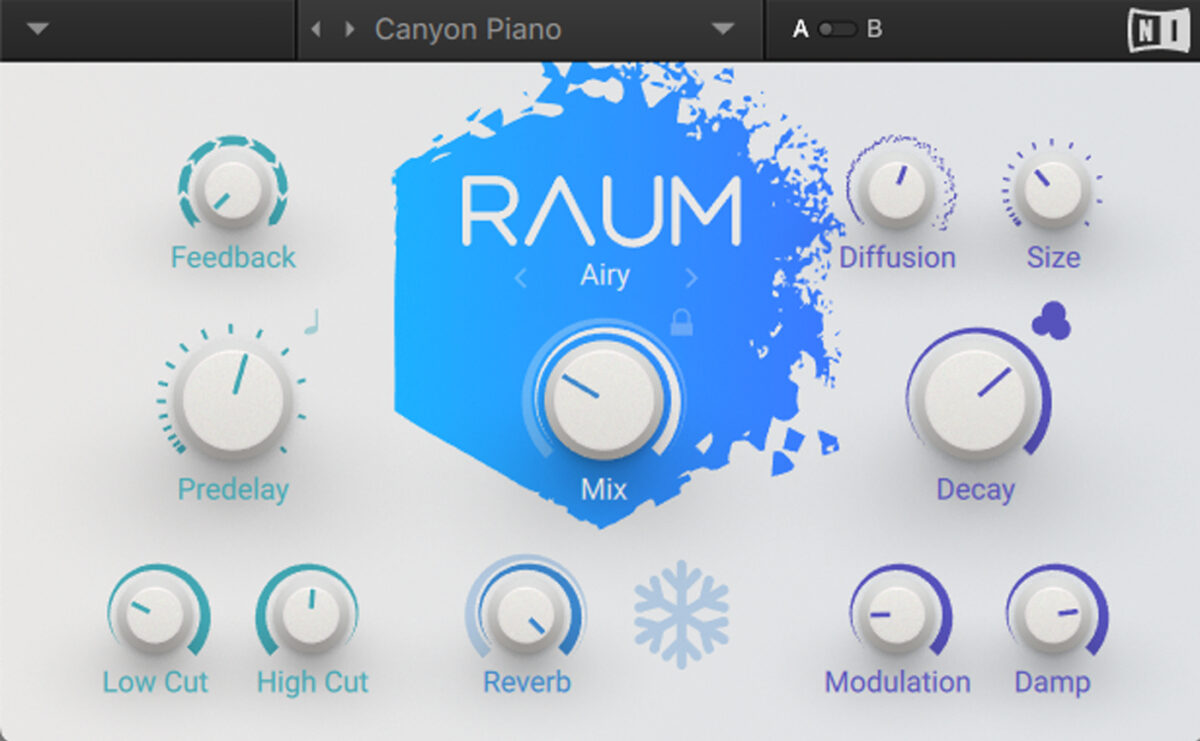
2. Add drums
Before we start to develop our song musically, let’s add some drums to give our tune a solid foundation. Add another MIDI track, and this time load up Spotlight Collection: Ireland’s Bodhran – Reel Patterns preset.
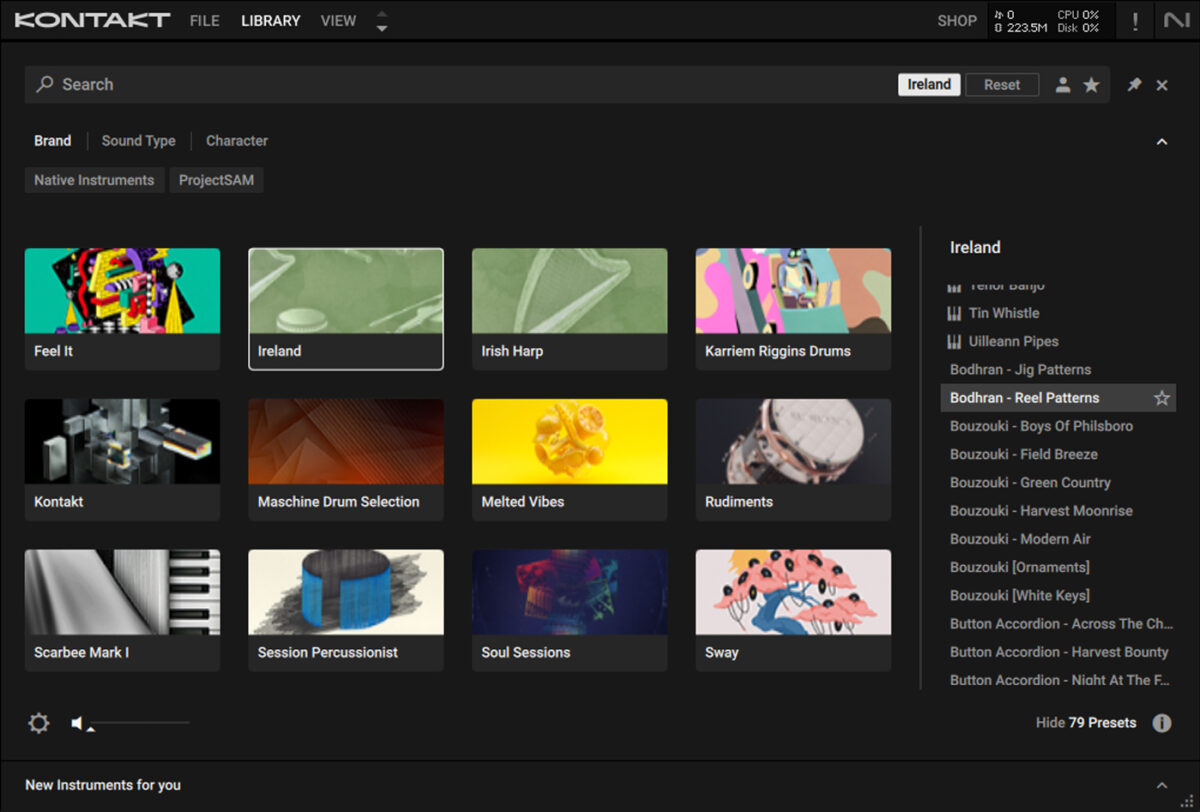
Here the red keys on the keyboard show which notes trigger sequenced drum patterns. Again, let’s sync the instrument to the project tempo with the Sync button.
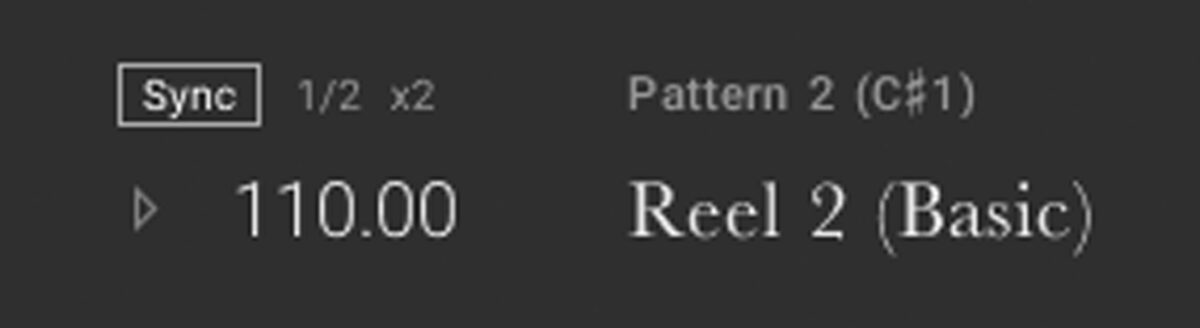
Sequence a C#1 note to play four times for two bars each.
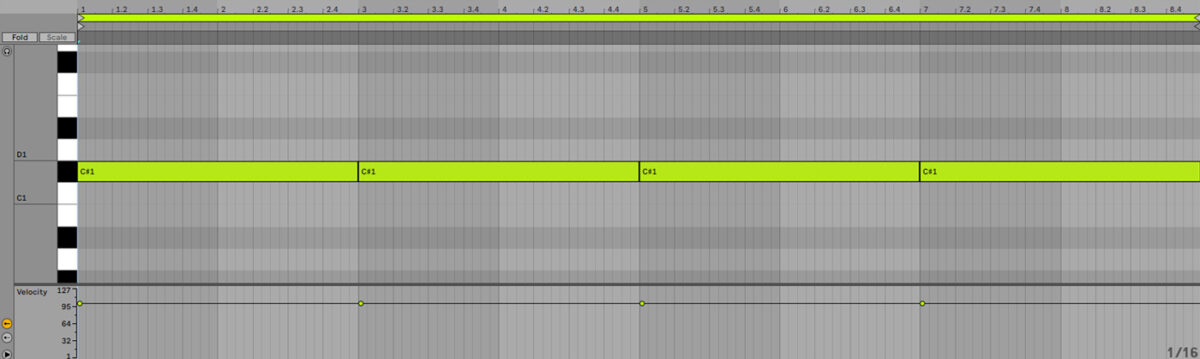
3. Create a counter-melody
Let’s make a counter-melody to complement the accordion line. If you check out the instrument’s interface, you’ll notice that in the top right-hand corner we’re given some information about the accordion phrase we’re using, specifically that it’s in the key of A, using Dorian mode.
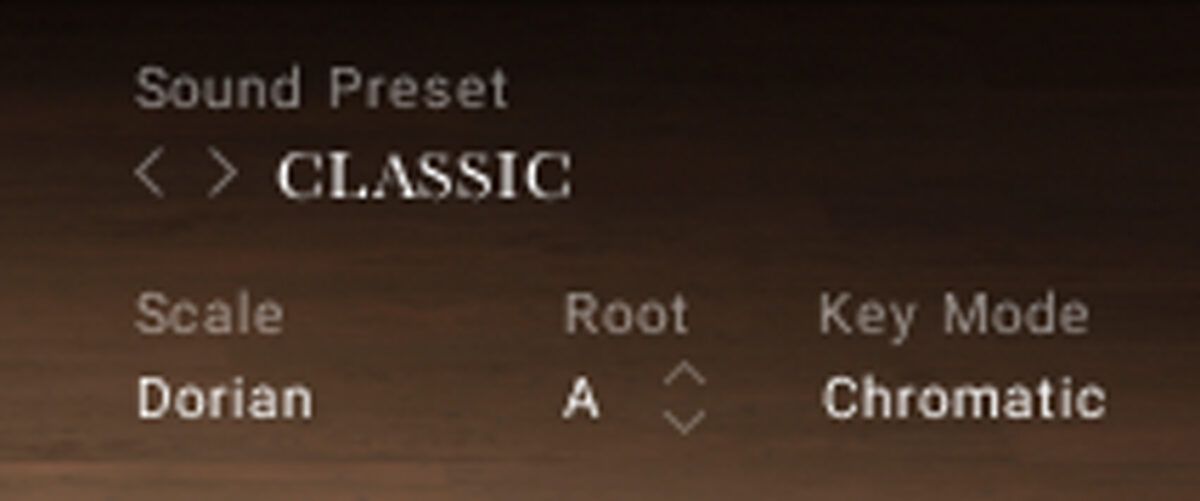
So, Dorian in A gives us seven notes in the scale: A, B, C, D, E, F# and G. Let’s make a counter-melody using these notes. First we need an instrument. Add a new MIDI track and load up the Irish Harp instrument.
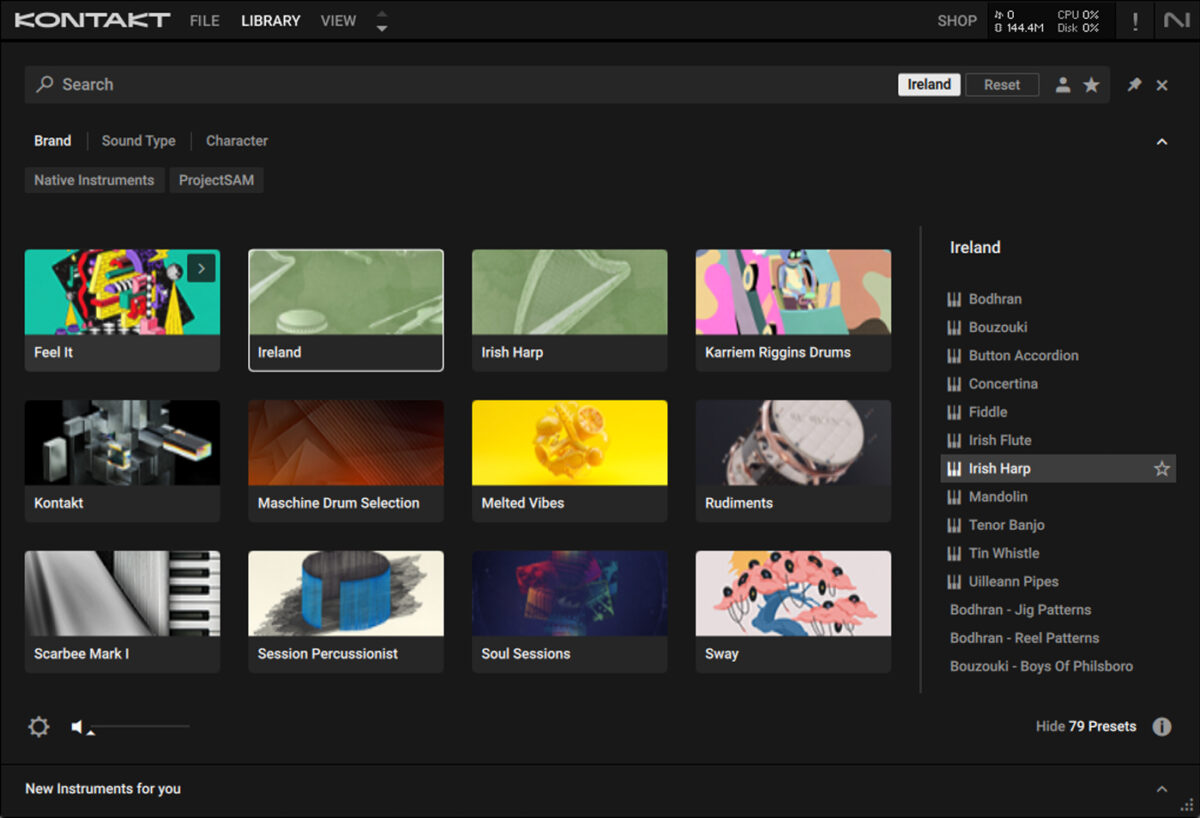
You can create your own counter melody, or copy the one we’ve used here. Note that this isn’t quantised, and has natural velocity variations, giving it an organic sound.
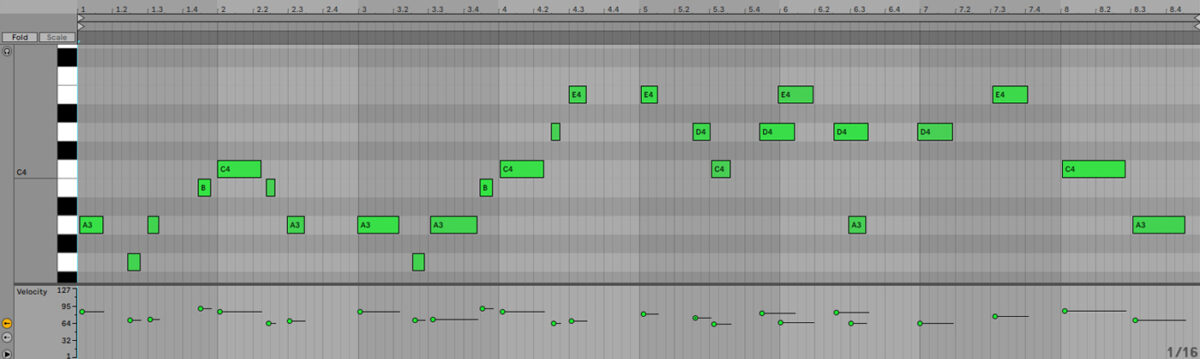
Add an instance of Raum to this track, this time selecting the Factory Presets > Large > Dub Ignition preset.
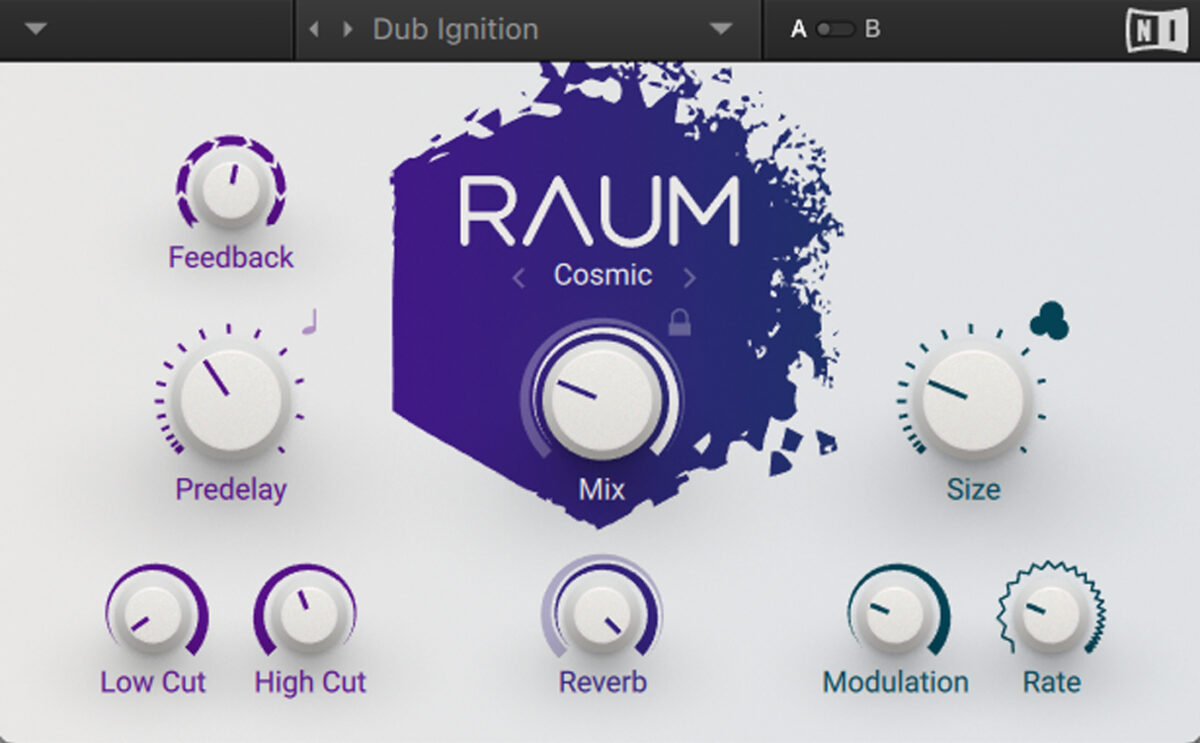
4. Layer low-end
Folk music doesn’t tend to use a lot of bass, but we have a couple of instruments here that go relatively low. Let’s use them to beef up the bottom-end of our mix.
First, make another MIDI track, and this time load up the Uilleann Pipes instrument.
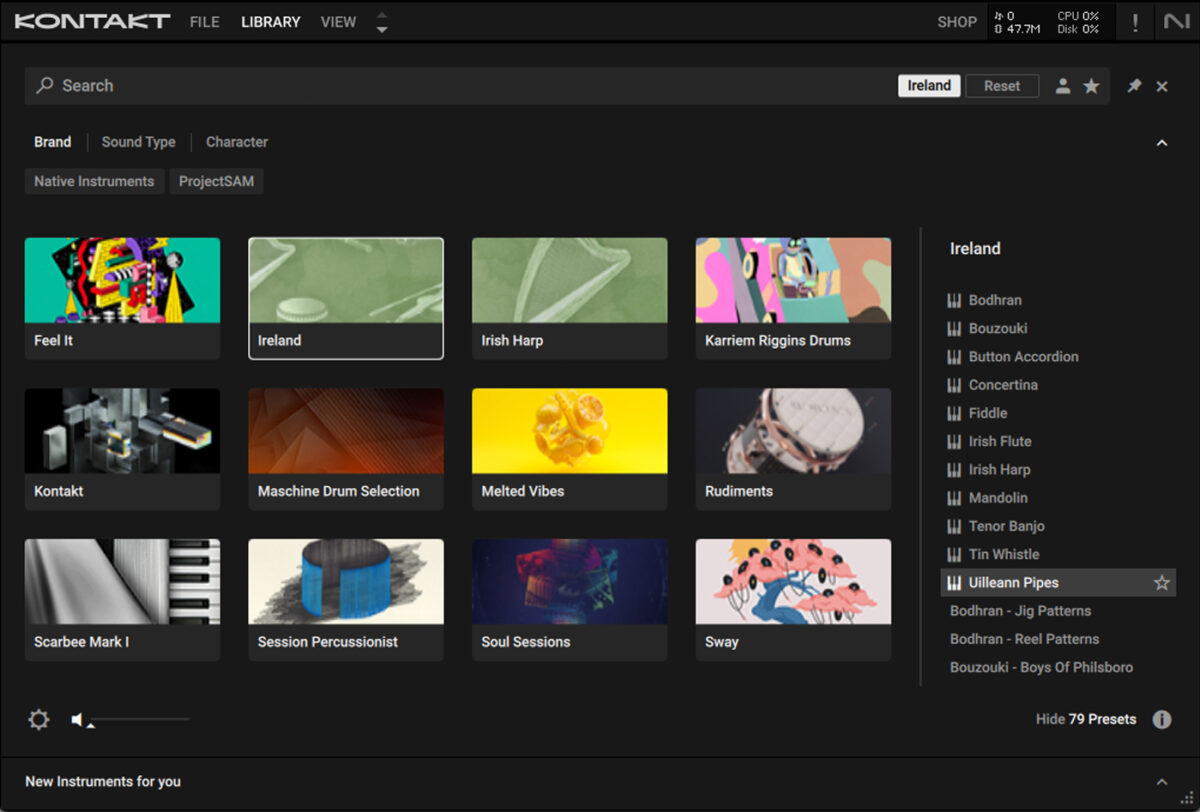
Also known as Irish Bagpipes, the uilleann pipes can give us some relatively low sound. Again using Dorian in A, create a bass line, or copy the one we’ve used here.
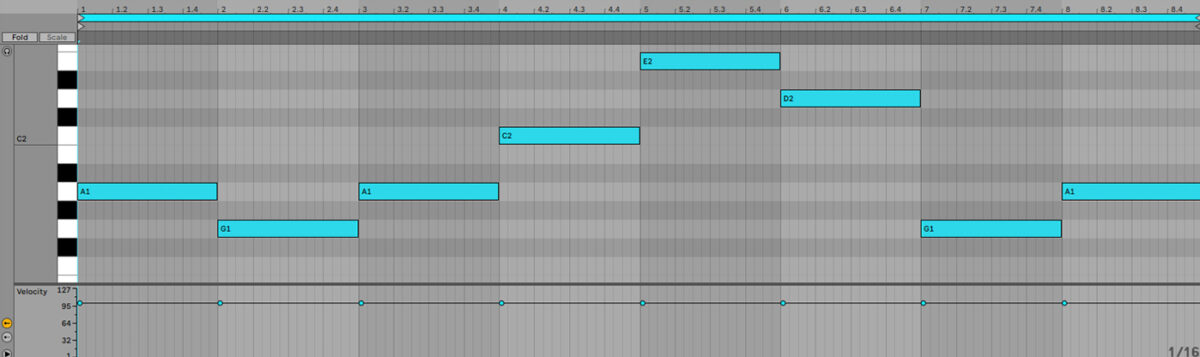
Again, add a Raum with the Dub Ignition preset selected.
Let’s layer the pipes up with another instrument. Add another MIDI track, and this time load up the Bouzouki instrument.
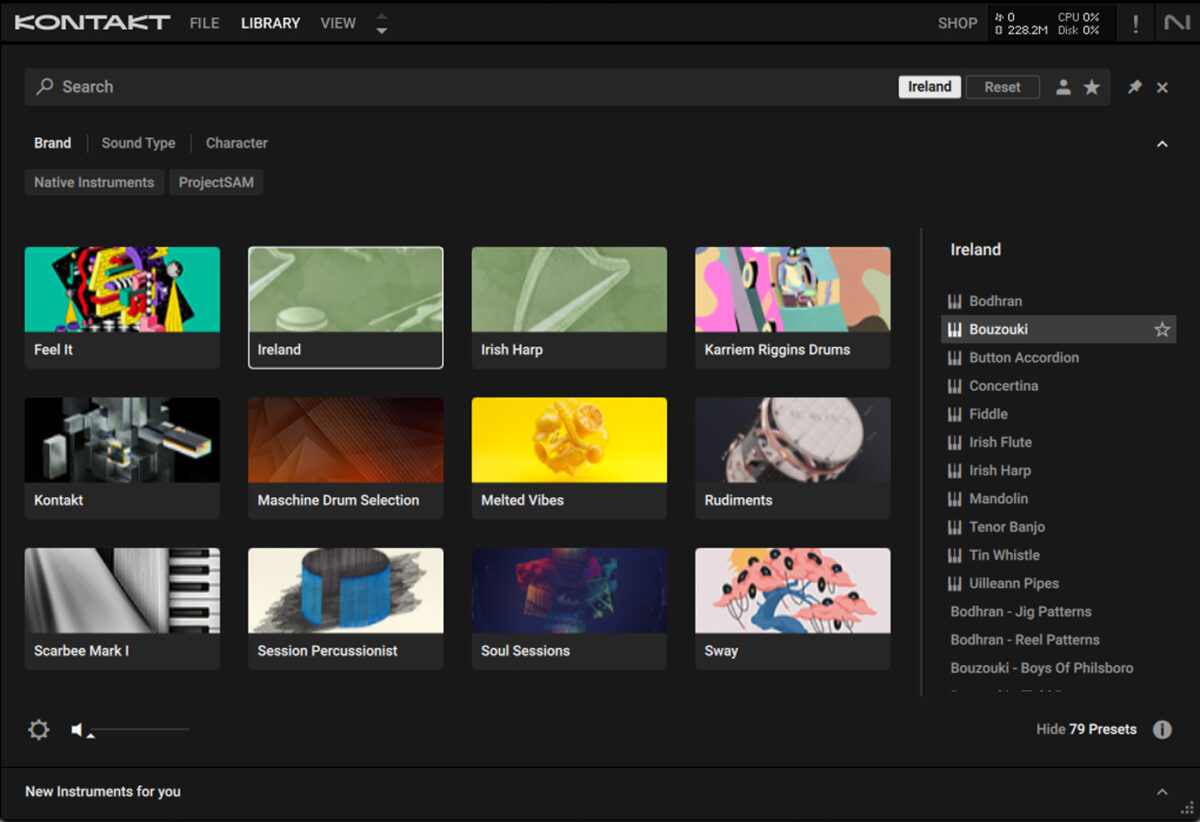
Set this track to -8.4 dB.
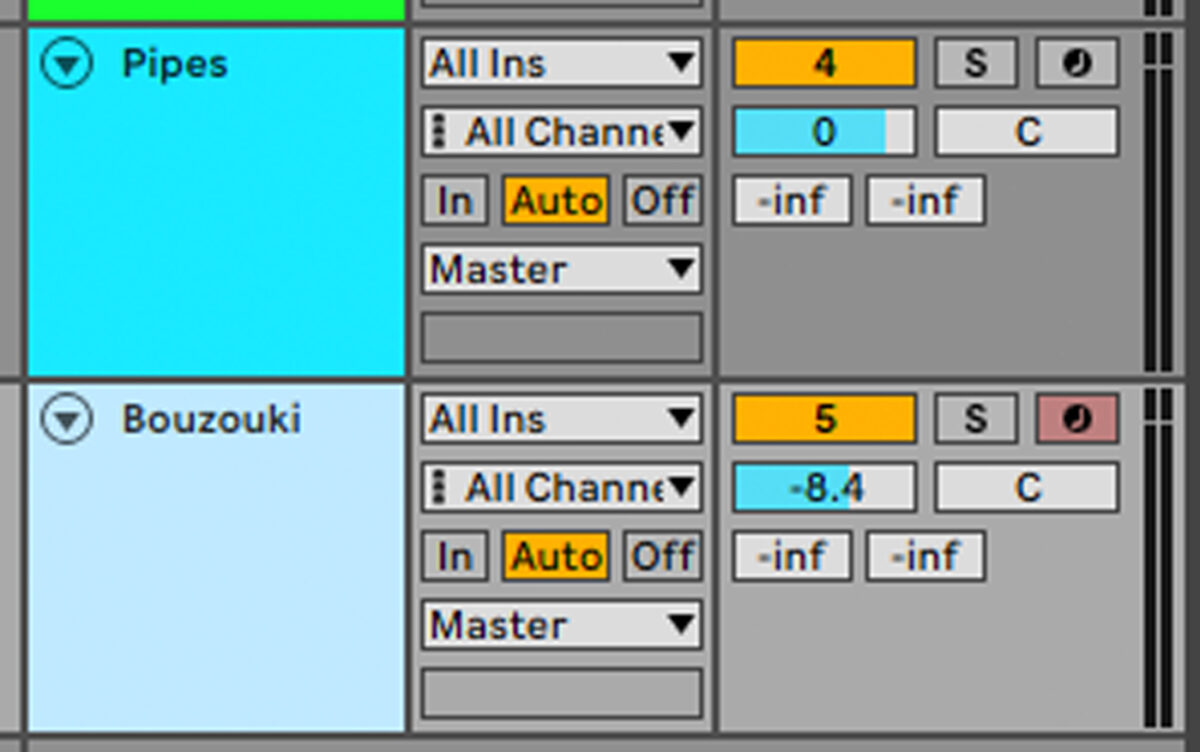
Duplicate the MIDI over from the pipes track, and transpose it up an octave.
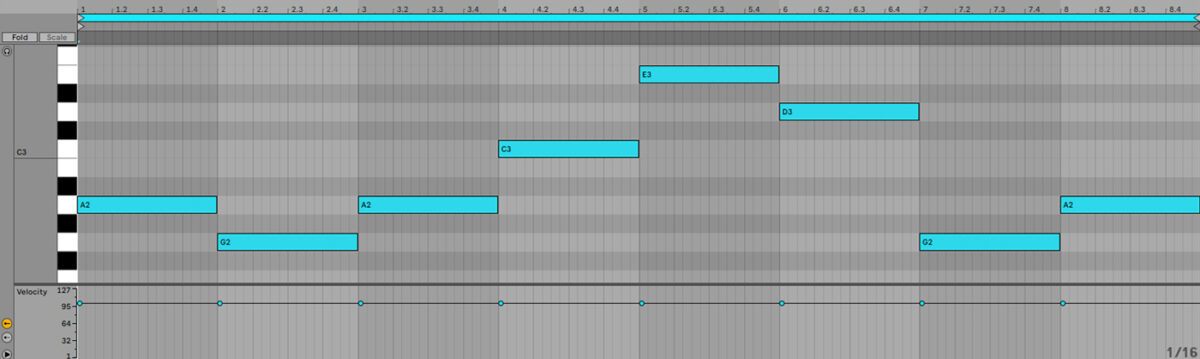
Now let’s add a Raum set to Dub Ignition too.
5. Add further instrumentation
We still have a lot of instruments to play with, so let’s add a couple more. This will help when it comes to the mastering stage.
First, add another MIDI track, and this time load up the Irish Flute instrument.
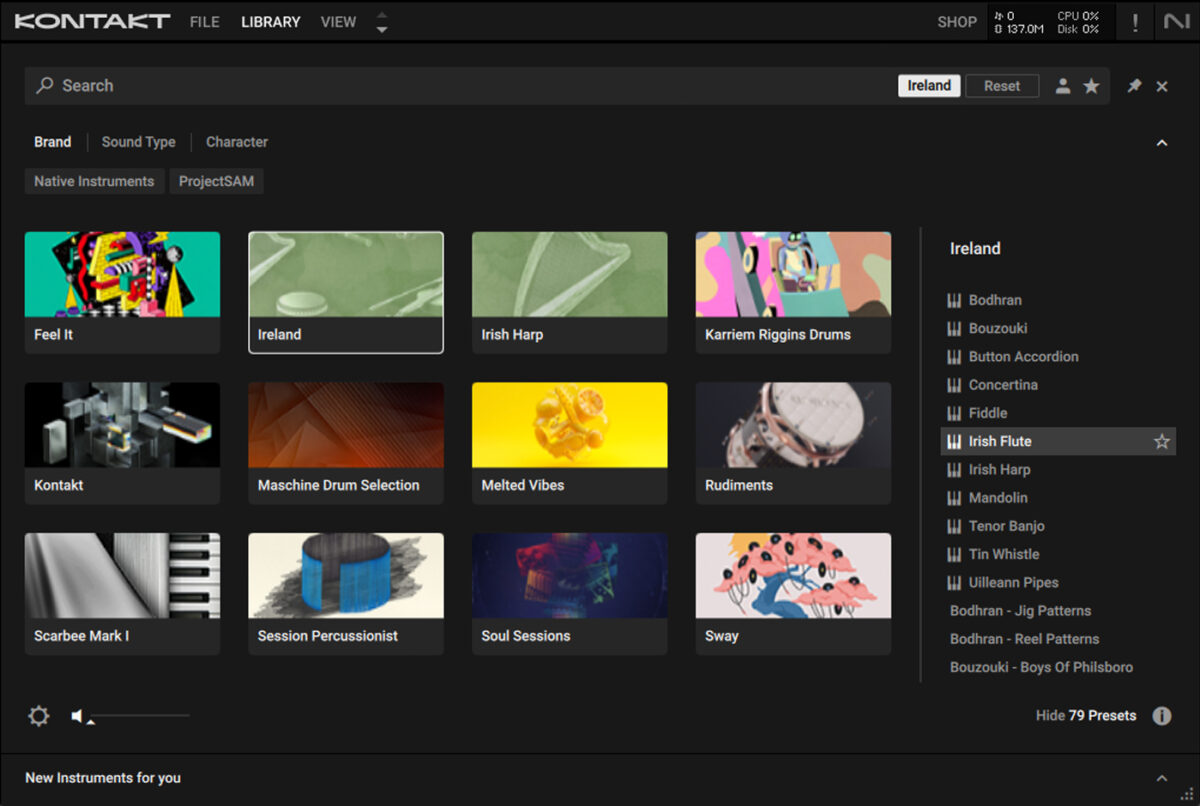
Set this track to -4.7 dB.
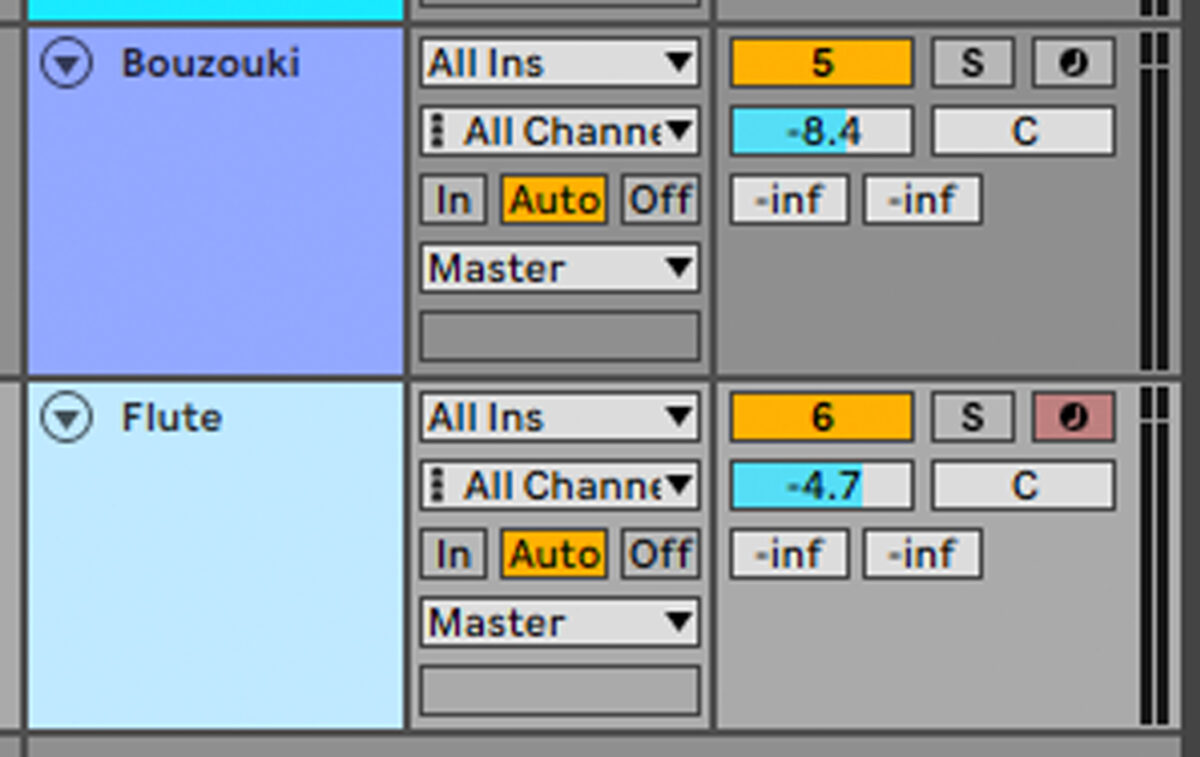
Let’s add a simple melody. You can make your own, or copy the one we’ve used here which uses values of 58 for all velocity levels.
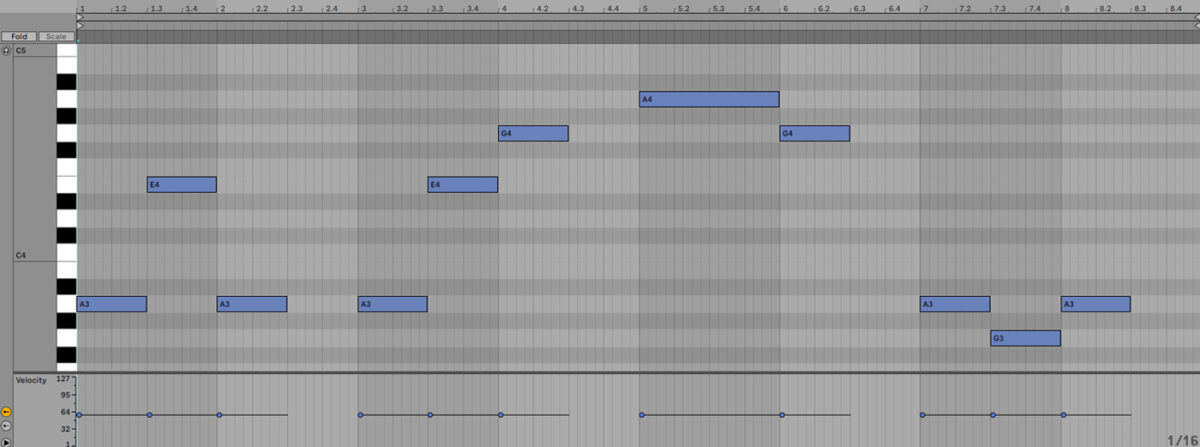
To get a touch more expression in there, add some aftertouch pressure using your DAW’s MPE capabilities. Alternatively can play these in live when you record MIDI if you’re using a compatible controller like the S-Series MK3.
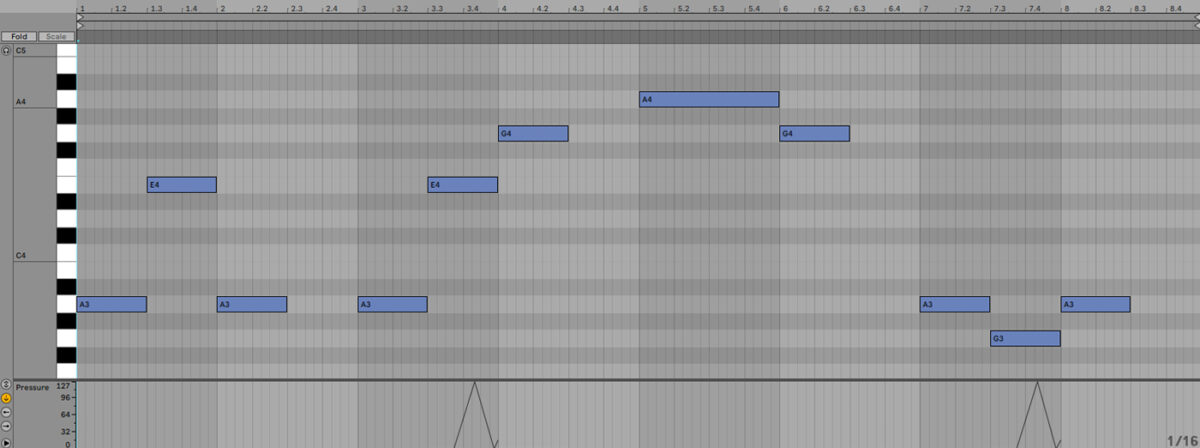
Again, add Raum with the Dub Ignition preset selected.
Now let’s create a variation on the counter-melody. Add another MIDI track, and this time load up the Tin Whistle instrument.
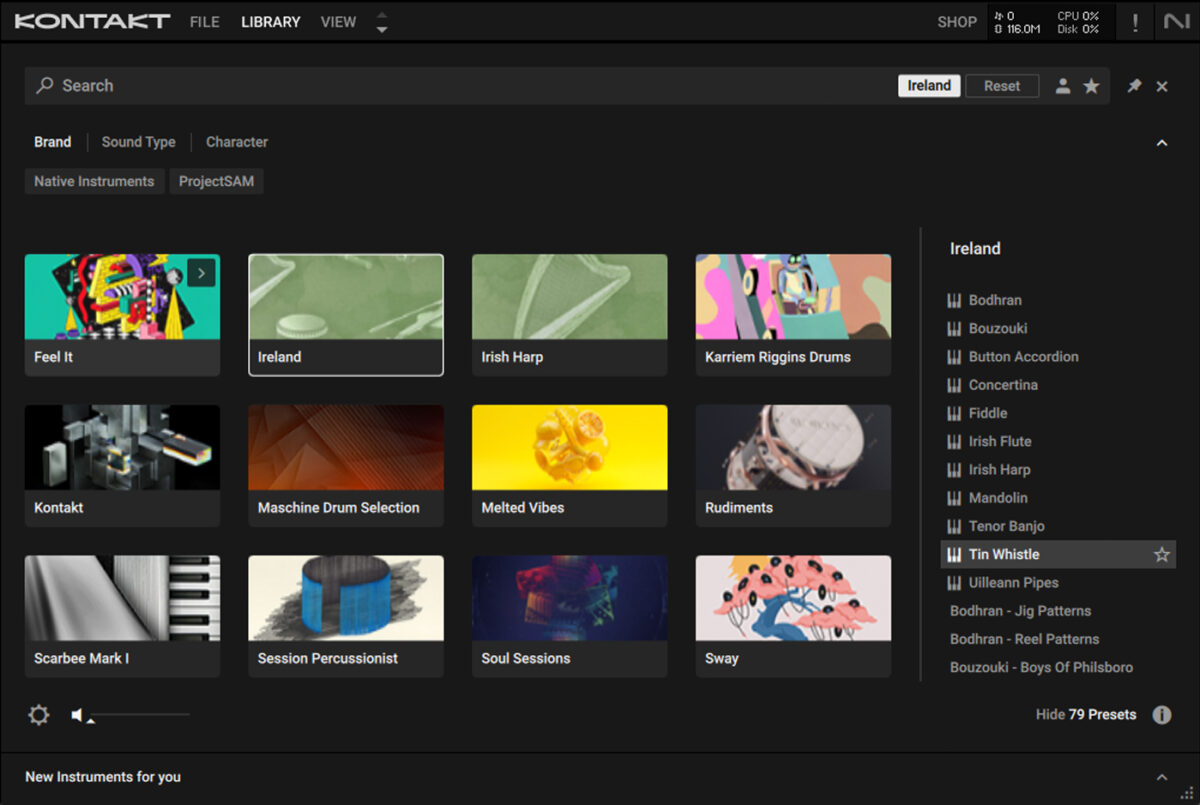
Set this track to -4.9 dB.
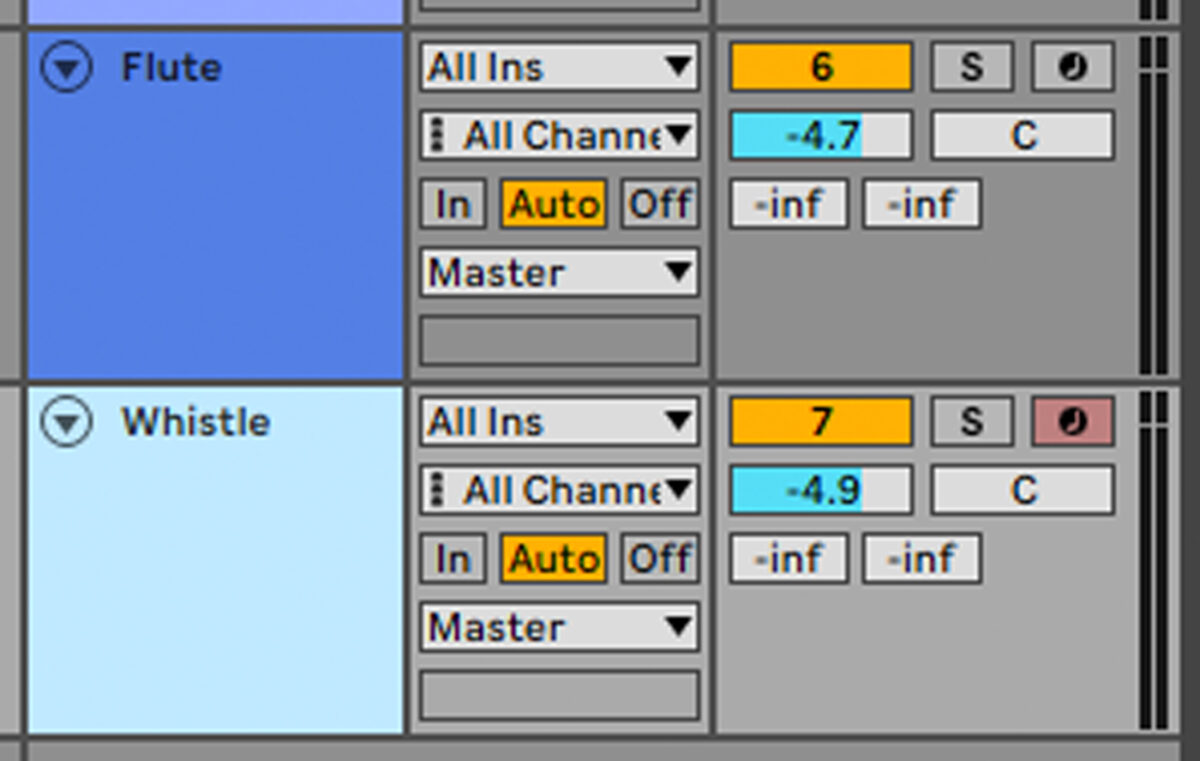
For this instrument we’re going to use a variation on the counter-melody that uses longer, legato notes, and also has increased Release Velocity levels. If you’re using a compatible controller like the S-Series MK3, this expression will be recorded automatically when you record a part.
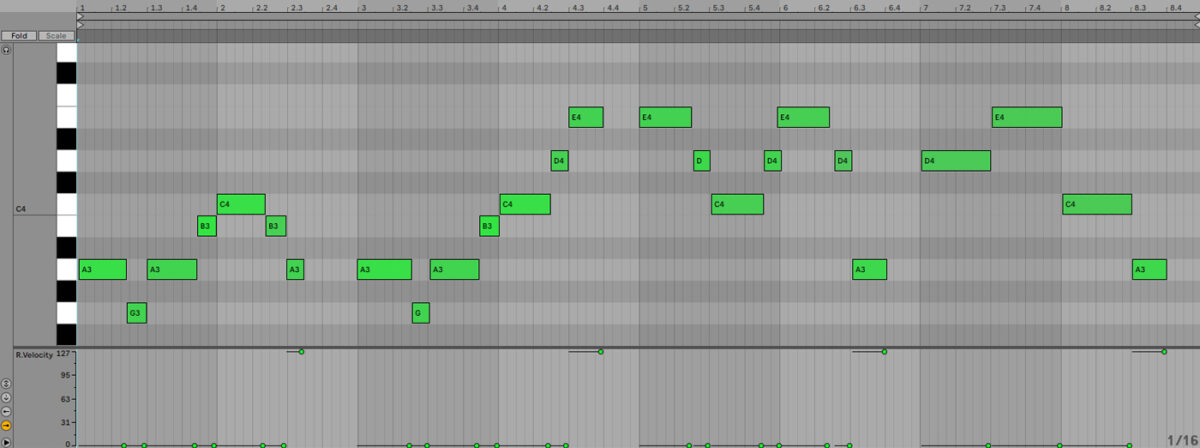
This time add Raum and select the Factory Presets > Large > Arcadia Dream Hall preset.
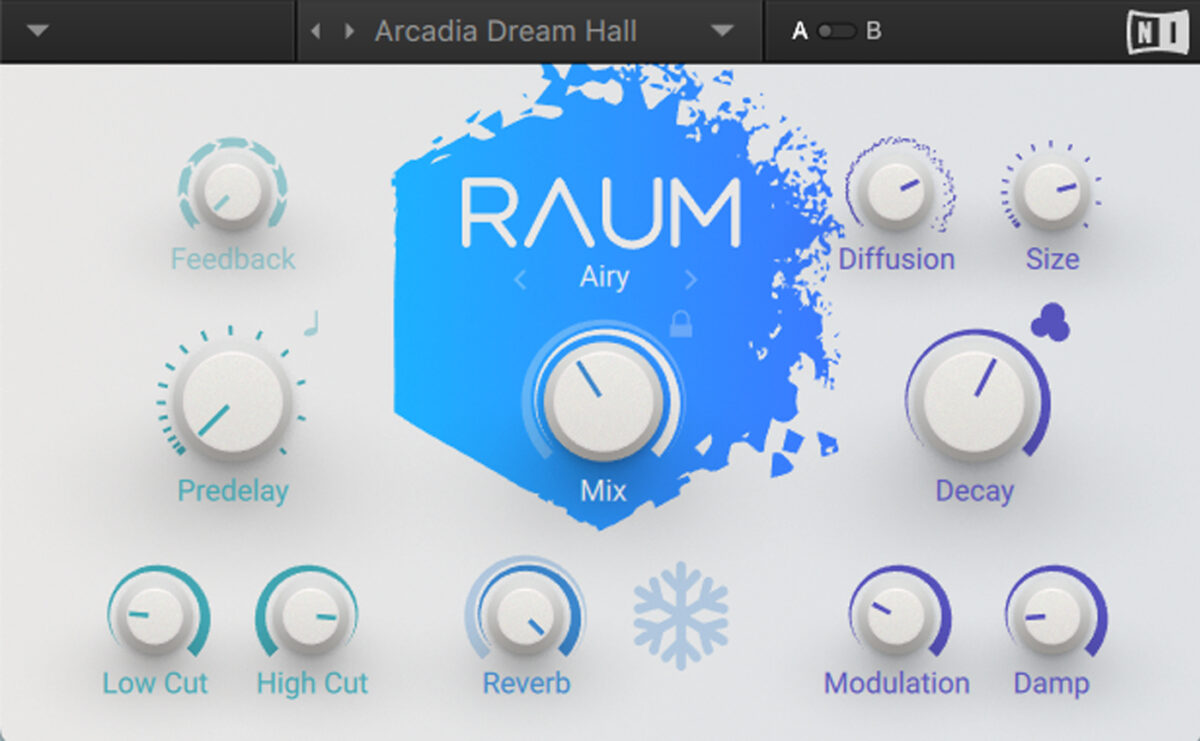
6. Make an arrangement
Here’s our song’s arrangement.
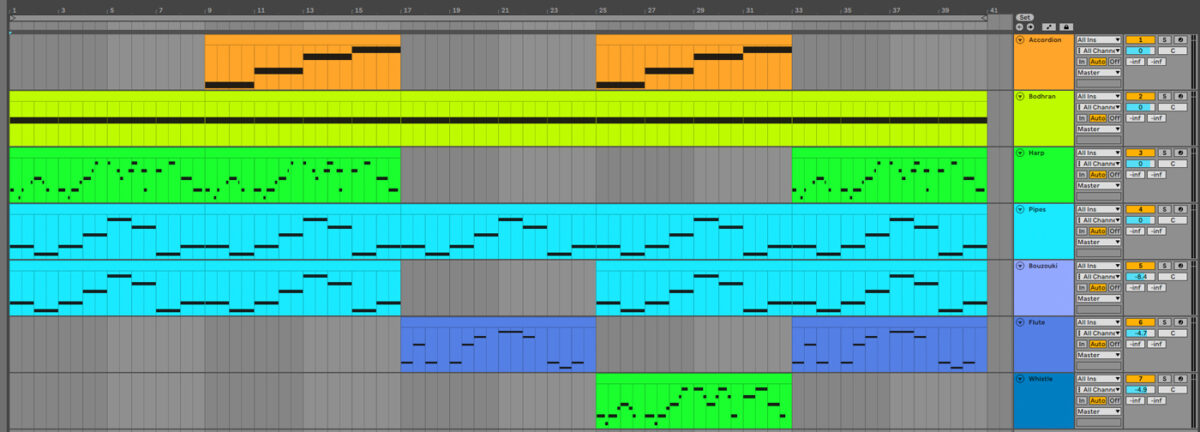
This arrangement is simple, but it keeps things interesting by adding and removing parts every eight bars, and avoids being overly busy-sounding by not having too many parts playing at once.
7. Master your track
Add iZotope Ozone 11 to the master track, and click the Assistant View button.
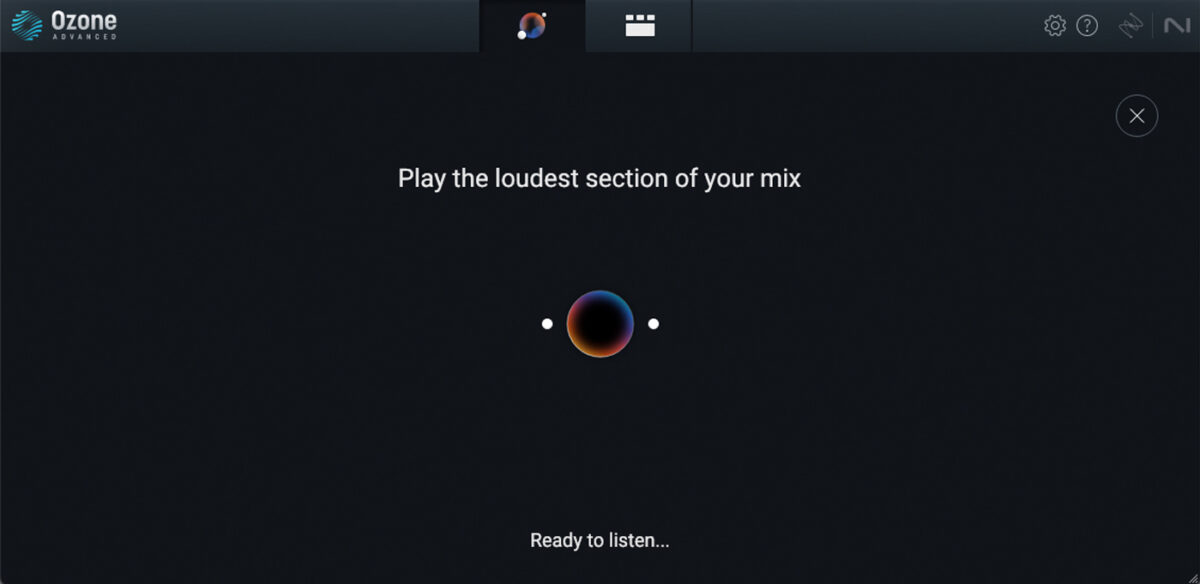
Ozone 11 will ask you to play back the loudest part of the track. Play back from bar 9, and the plugin will create a custom mastering chain for your project. Change the Target to Folk for a smoother sound that works well in this context.
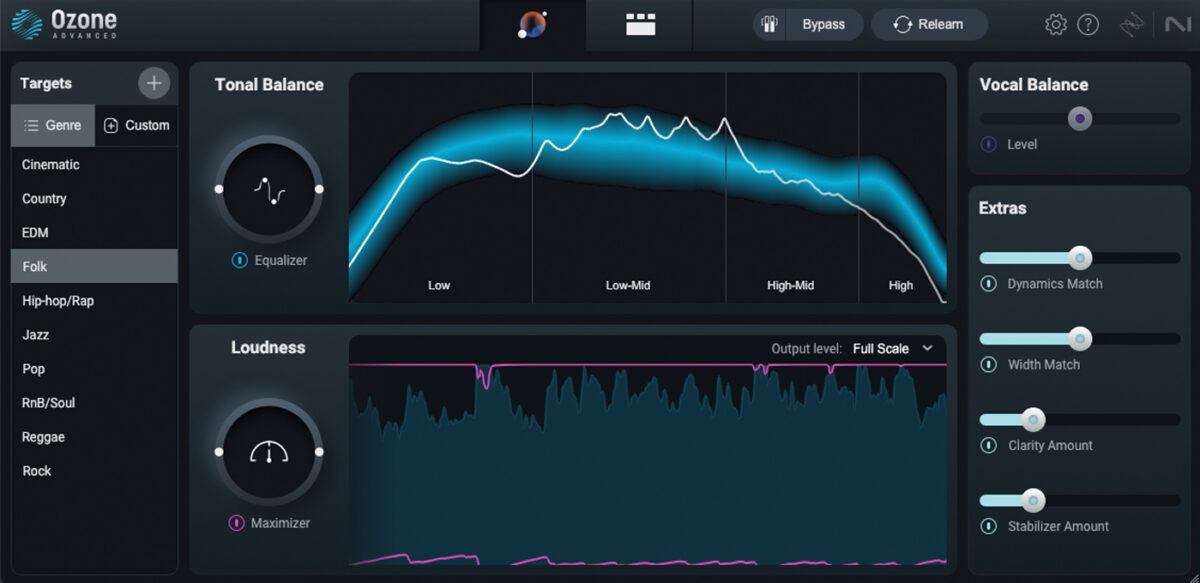
Start making neofolk with Spotlight Collection: Ireland
Here we’ve seen how you can make your own neofolk song with Spotlight Collection: Ireland. If you’d like to read more check out Music production 101: How to start producing music, 5 essential pop chord progressions and how to use them and How to get started with Irish Harp.
For instruments, effects and expansions you might find useful, take a look at Spotlight Collection: Ireland, Komplete Start, and iZotope Ozone 11.















