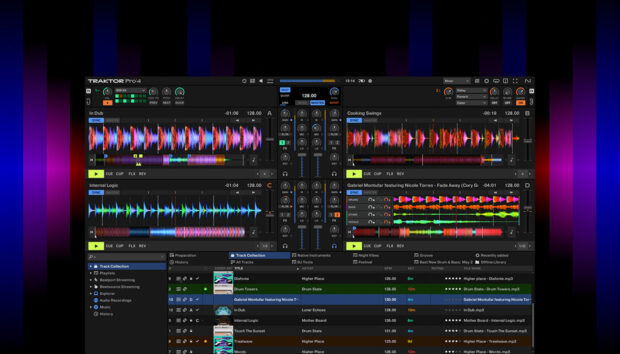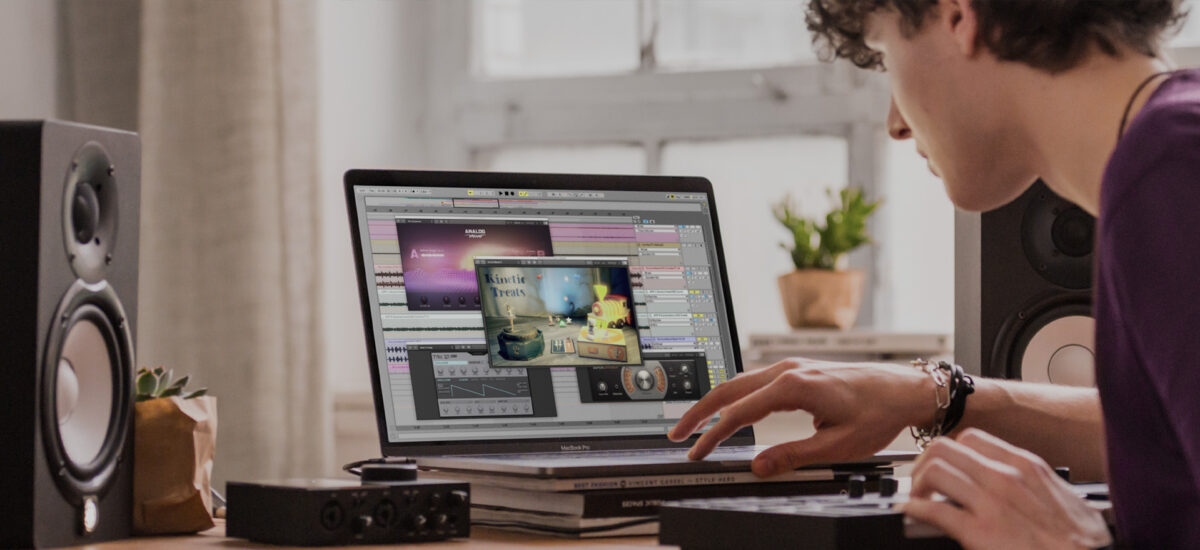
Music production can be intimidating when you’re starting out. Manuals and tutorials are filled with advanced terms and obscure abbreviations. VST is one such term. If you’ve ever played around in a DAW like Ableton Live or FL Studio, you’ve probably used a VST plugin. But it might not be clear what a VST actually is, or how to get the best out of it when you’re making music.
So what is a VST in music exactly? In this article, we’ll tell you everything you need to know about this crucial production tool. We’ll explain what a VST plugin is, discuss the benefits of using VST instruments and effects, and show you how to deploy VSTs in your own productions.
Jump to these sections:
- What is a VST plugin?
- History of VST technology
- How VST plugins work
- Types of VST plugins
- How to use a VST plugin
Follow along with Komplete Start, a free bundle of virtual instruments, tools, and VST plugins that can inspire you to create your unique sound.
What is a VST plugin?
VST—short for Virtual Studio Technology—is a software interface that allows you to use software instruments and effects inside a DAW like Ableton Live or FL Studio. Think of your DAW (Digital Audio Workstation) as the main control center for your productions. VST plugins are useful add-ons that offer extra functionality, whether for beat-making or sound design.
Common VST plugins include synthesizers, samplers, and audio effects like reverb and compression. DAWs tend to feature built-in VSTs, and numerous manufacturers offer VSTs that are compatible with your DAW.
VSTs have revolutionized music production. Before the ‘90s, building a music studio was a complicated business. Each instrument or effect typically came as a separate hardware unit. These were often expensive, took up space, and could be laborious to set up and use.
From the mid ‘90s, VST technology replicated these hardware units in the software realm. Suddenly, you could get your desired sound much more easily, by dragging and dropping a file inside your DAW. A whole new world of bedroom production opened up.
Many of the most widely used VSTs are digital emulations of existing hardware units, such as classic synths and effects. These VSTs typically feature a Graphical User Interface (GUI) on which you can twist knobs and move sliders as if you were interacting with the original unit. But not all VSTs are imitations. These days, many VST plugins are imaginative creations that never existed in the hardware realm.
What is the difference between a plugin and a VST?
VST is a type of audio plugin, but it’s not the only one. You may come across AU (Audio Unit) plugins—created by Apple and compatible with Mac OS systems—or Avid’s AAX plugins, compatible with Pro Tools.
Many software instruments and effects are available in all three formats (VST, AU, and AAX), with no real difference in functionality. VST is the most widely compatible format, and the most commonly used.
What is the use of VST plugin?
VSTs can be used in many aspects of music production, from synthesizing sounds and triggering samples through to processing audio with effects and monitoring it using visualizers.
VST plugins can be used to make music more quickly, easily, and cheaply than ever before. Software plugins such as VSTs typically cost much less than their hardware equivalents, are quicker to use, and can be stored on your laptop hard drive, allowing you to make music wherever you are.
Still, many producers feel there is something special about the sound and tactility of hardware units, and continue to use them when they can. In many modern studios, VSTs and hardware work side by side.
A brief history of VST technology
The first VST standard was released in 1996 by Steinberg, the company behind the DAW Cubase. Initially, just a few VST effects were available. The first VST instrument, a polyphonic virtual analog synthesizer called Neon, followed in 1999.

Since then, the technology has been gradually updated, incorporating features like per-note expression and sidechain inputs. The technology is currently in its third version, VST3.
Other plugin formats followed hot on VST’s heels, such as Apple’s AU (launched in the early 2000s) and Avid’s RTAS and AAX. But VTS was the first major audio plugin format, and remains the most widely used.
How VST plugins work
VSTs are simple to use. They are usually quick to install and compatible with most operating systems and DAWs. Still, to get the best out of your VSTs, it helps to understand a little about how they work. Let’s take a look at some key issues.
VST Standard
The power of VST plugins is their broad compatibility. Many audio companies release their tools as VSTs, and all VSTs work in pretty much the same way. This is because, while VST was developed by Steinberg, anyone can use the VST standard to develop plugin instruments and effects.
Steinberg has released a few VST standards over the years. Two are available currently: VST2 (which is often simply called “VST”), and the more sophisticated VST3.
Integration with DAWs
VSTs are compatible with most major DAWs, such as Ableton Live, Cubase, Logic Pro, and FL Studio. One exception is Pro Tools, which only supports its proprietary format, AAX. Don’t worry, though: Many VST plugins are also available in AAX and other formats. When you purchase a plugin, the manufacturer will often give you the option to download it in VST, AAX, or AU format.
VST compatibility
VST is the most broadly compatible audio plugin format. It works on both Windows and Mac operating systems, making it a good choice if you plan on switching machines. Still, as with any software, there’s always a chance of compatibility issues when using VST plugins. To avoid surprises, make sure to check the developer’s specifications before downloading a plugin.
Types of VST plugins
VST plugins come in two main types, which play different roles in the production process. They receive different kinds of input and will often behave differently in your DAW, so it’s worth learning the differences.
Virtual instruments
A virtual instrument (or VSTi) is a tool for generating sounds. It typically receives MIDI data as an input, either from the piano roll of your DAW or from your MIDI keyboard or other device. It outputs audio.
The two main kinds of virtual instruments are synthesizers—which generate audio from scratch based on MIDI input—and sample-based instruments, which trigger chunks of pre-existing audio.
VST synthesizers might be emulations of a classic hardware synth, such as Native Instruments’ FM8, or bold new creations, such as Massive X. Sample-based VST instruments, hosted on platforms such as Kontakt, are a powerful way of emulating real-world instruments. They are a central tool in modern scoring and composition.
Audio effects
Unlike VST instruments, VST effects do not generate audio themselves. Instead, they process and change incoming audio. They perform the same role as hardware rack FX units, pedals, or effects built into mixing consoles.
VST effects cover all forms of signal processing, from EQs, compressors, reverbs and delays to more out-there creations. As with virtual instruments, they might be emulations of beloved hardware or completely new designs.
VST effects take audio as both input and output. An effect must be placed after a VST instrument (or other sound source) in the signal chain inside your DAW. Multiple effects can be placed one after another to create an effects chain. In fact, many classic production techniques rely on a chain of effects, such as applying EQ, compression, and reverb to a vocal.
It is easier to create complex effects chains with VSTs than it is with hardware effects. The desired effects can be quickly dragged into position without laborious patching. You can even chain together multiple instances of the same effect, or create ultra-long chains that, in hardware form, would be too large for your studio.
Some VST effects don’t alter sound, but monitor it instead. These effects, such as iZotope’s Insight 2, pass through the audio fed to them without changing it. They display useful information on this audio, such as loudness level or frequency spectrum, on a Graphical User Interface (GUI). These VST effects are important for technical production tasks such as mixing and mastering.
How to use a VST plugin
Now you know what VST plugins are and how they work, let’s look at how to use a VST in your own productions.
First, choose your VST. There are countless options out there, covering everything from synthesis and sample instruments through to effects of all kinds. Many cost money, but not all.
Komplete Start is a free production suite from Native Instruments featuring 18 instruments and effects alongside over 2,000 studio-quality sounds. It’s a great place to start building your VST collection.
Next, install your VST. Most VSTs can be downloaded from the manufacturer’s website (or a plugin store such as Plugin Alliance). They come with an installer, meaning they’re quick to get up and running.
To make things even easier, Native Instruments VSTs can be downloaded and installed from a single portal, Native Access.
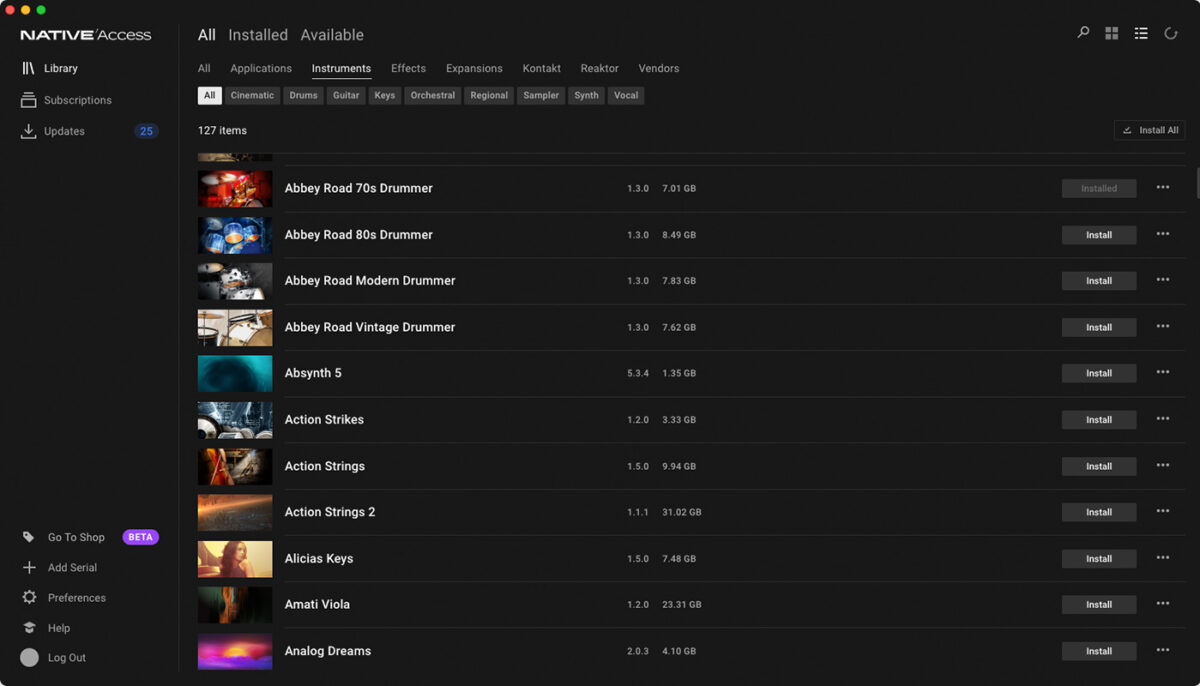
Next, find your VST inside your DAW. Most DAWs will automatically recognize your newly installed VST. Navigate to the VST folder in the DAW’s browser to locate it.
If it’s not there, you can manually scan for new VSTs. In Ableton Live, this is done in the Preferences menu under plugins. Once the scan is complete, it should show up in the VST folder in the DAW’s browser.
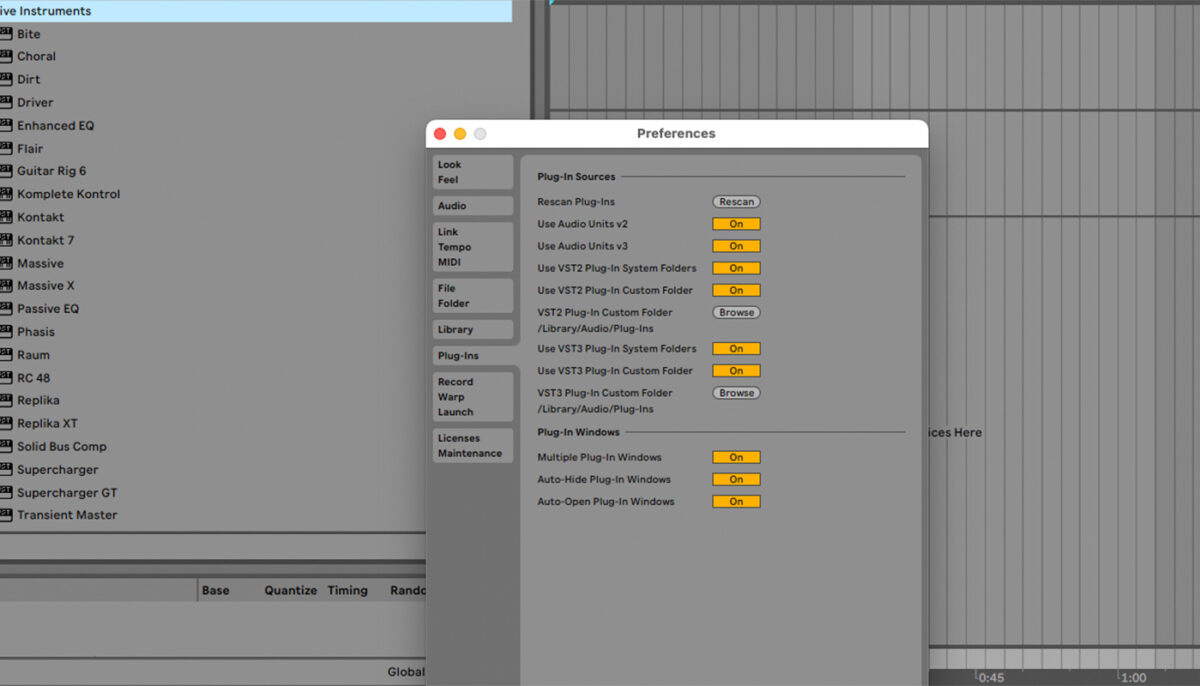
Now it’s time to use your VST. Drag it from the browser folder in your DAW onto a channel. If you are adding a VST instrument, it will need to go at the start of the signal chain. If it’s a VST effect, it should come after an instrument or other audio source.
We’ve added a VST instrument, Native Instruments’ Massive X.
Let’s play some chords on our VST instrument. If you have a MIDI controller connected with your DAW, the VST should automatically recognize its input. In Ableton Live, you need to record enable the channel containing the VST.
Play a few notes to hear how the VST sounds. Or, if you don’t have a MIDI controller, try adding notes to the piano roll in your DAW.
The starting sound might be a bit basic. Open the VST’s Graphical User Interface (GUI) to tweak its settings. On Ableton Live, this is done by clicking the tool symbol at the top of the VST window.
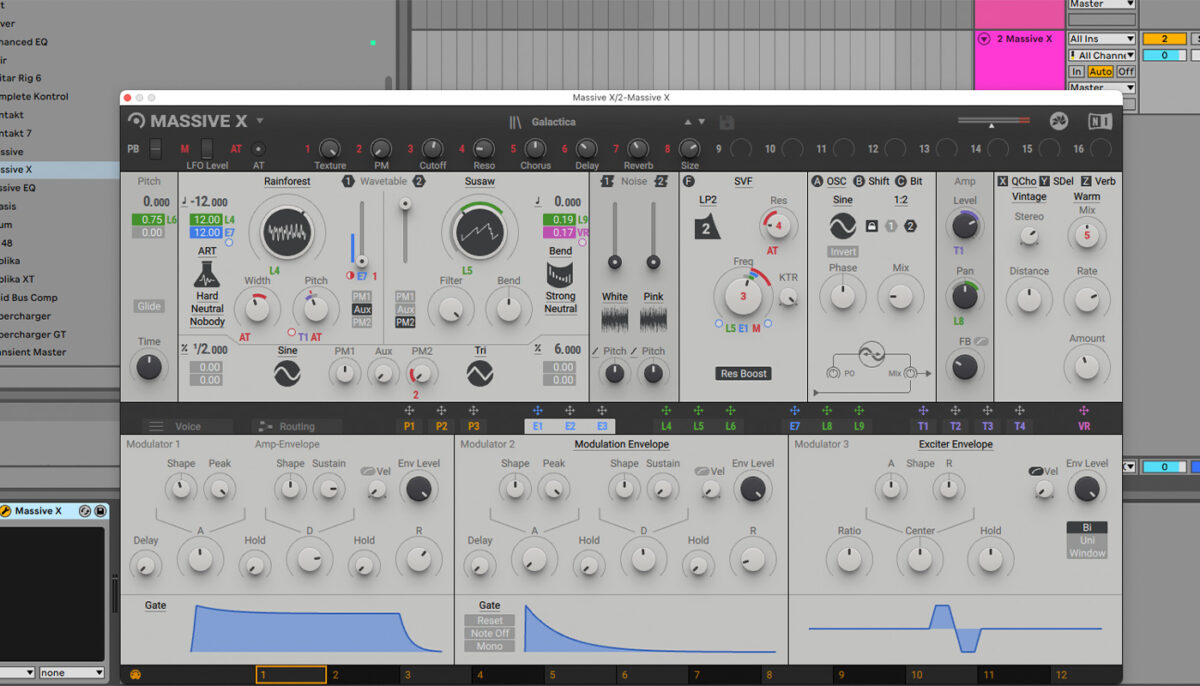
Tweak the dials and sliders on the GUI to get a sound you like. Or why not try one of the presets that comes with the VST? In Massive X, these can be accessed by clicking the black bar at the top. We’ve gone for a spooky pad sound called Galactica. Here’s how it sounds.
Start using VST plugins in your music
In this article we’ve explained everything you need to know about VST plugins in audio production. We’ve outlined what VSTs are and where they came from, discussed the benefits of using VSTs over hardware, and demonstrated how to use VSTs in your own music.
Now it’s time to start using VSTs in your productions. Featuring 18 instruments and effects and over 2,000 studio-quality sounds—and all for free—Komplete Start is a great place to begin building your VST collection.
*VST is a registered trademark of Steinberg Media Technologies GmbH.