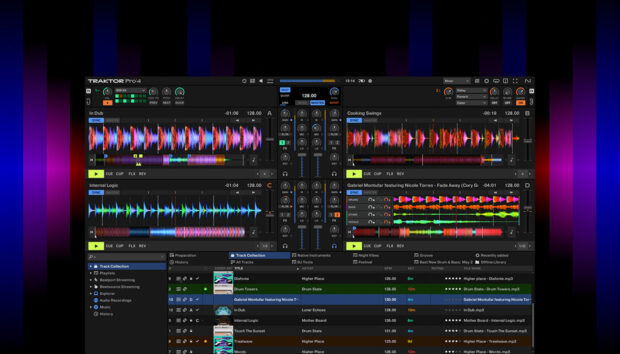Drill is a gritty subgenre of hip-hop that has much in common with trap music, but features different rhythmic motifs, darker musical stylings, and bleaker lyrics. Much drill music is produced entirely in-the-box, and often features skippy drum patterns, big portamento bass lines and processed piano, string and vocal parts.
In this beginner’s guide to making a drill beat we’ll show you how to make a drill drum pattern, a big drill bass line, and accompanying musical elements that together form the foundation of a drill instrumental that sounds like this:
What is drill music?
Aggressive, straightforward, and bleak, drill music captures the essence of urban alienation fueled by a culture of hyper-individualism. Emerging from Chicago in the early 2010s, drill initially was hard to differentiate from trap stylistically, aside from a lyrical preoccupation with gang violence.
Arguably the most hardcore contemporary hip-hop style thanks to its lack of pretension and absorption with violence, drill collaborations and remixes have been used by mainstream artists as a way to reiterate their hood credentials.
UK drill has subsequently become an influence on US hip-hop styles, and its rhythmic patterns and musical style becoming evident in more mainstream music.
In this walkthrough we’re going to use Native Instruments’ LOCKDOWN GRIND and YOUNG PHANTOM expansions along with KOMPLETE KONTROL, BATTERY 4, MASSIVE X, MASSIVE and iZotope Ozone 10 to create an eerie drill beat with big beats and bass, and a haunting vibe.
How to make a drill beat
1. Create a drum pattern
Begin by setting your drill tempo in your DAW to 146 BPM.

Let’s use a drum kit from the LOCKDOWN GRIND expansion to make our drum part. Load up KOMPLETE KONTROL on an instrument track, and in its browser navigate your way to where the LOCKDOWN GRIND expansion is located.
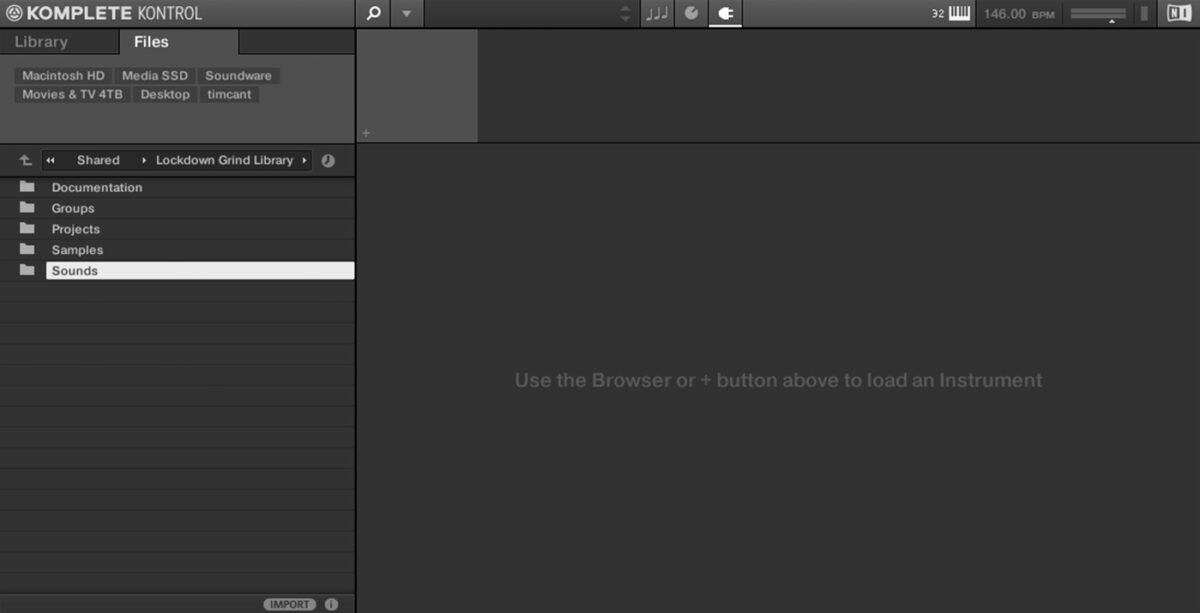
If you’re not sure where to find the LOCKDOWN GRIND expansion, open Native Access, click on Lockdown grind and select the Installation Path tab on the right to reveal where its files are located.
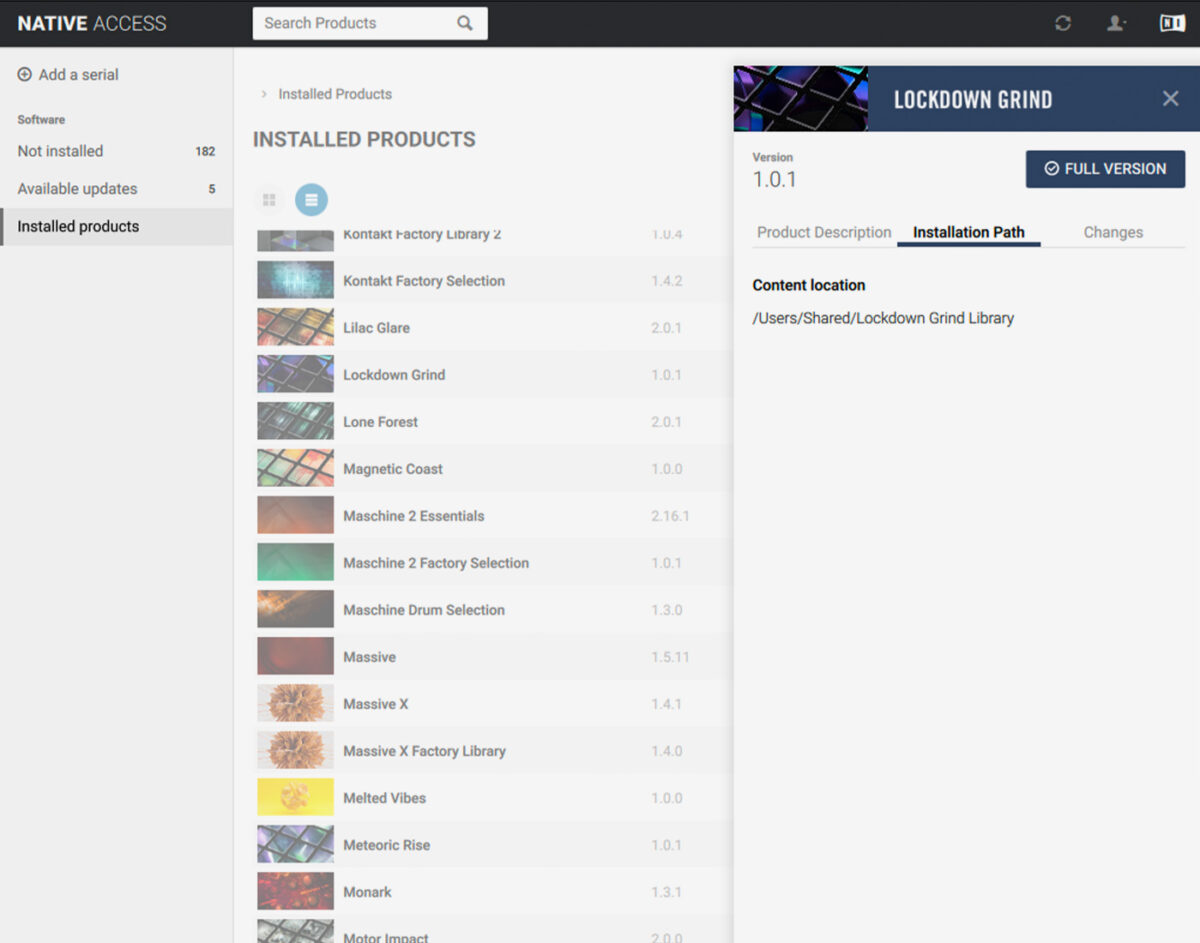
Open the Sounds / Battery Kits folder, and double-click Brixton Kit to load it up.
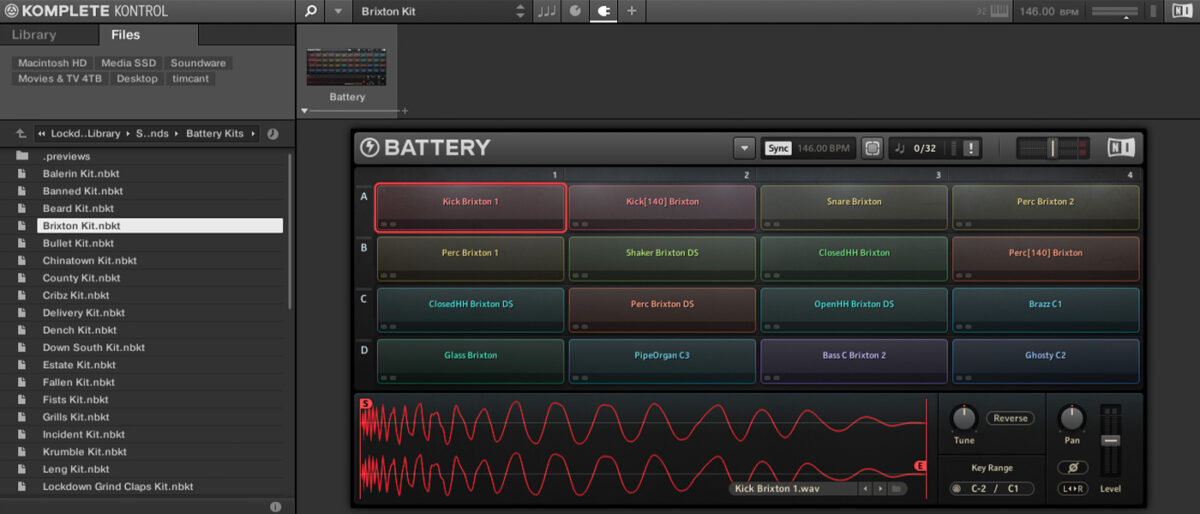
Let’s start with the hi-hat pattern. Create a two-bar MIDI clip. We’re going to use velocity values of 100 for this tutorial unless otherwise stated. Add a G#1 hi-hat on the first, fourth and seventh 16th notes. This gives us a basic tresillo rhythm.
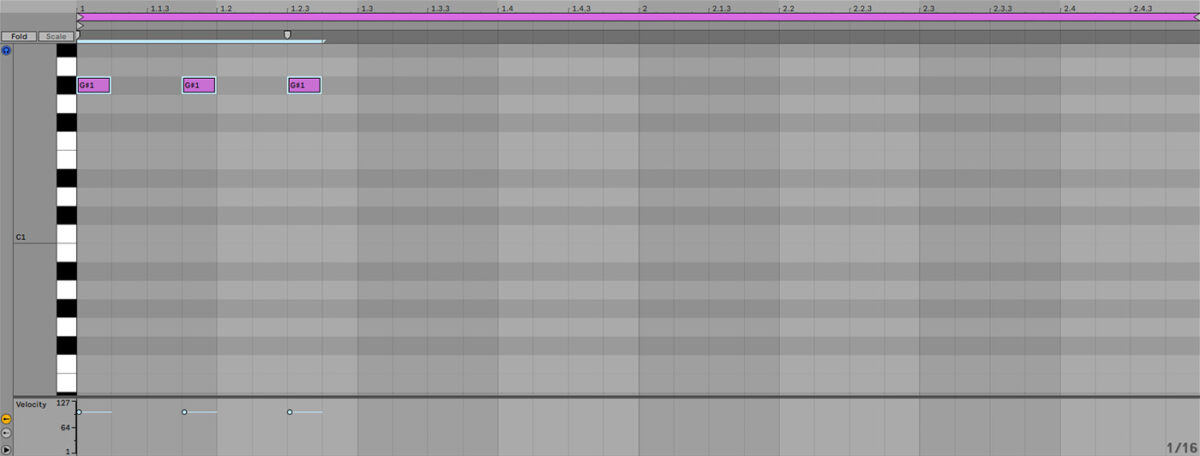
Bring the velocity of the second hat down to 87, then duplicate out the pattern on the next two beats.
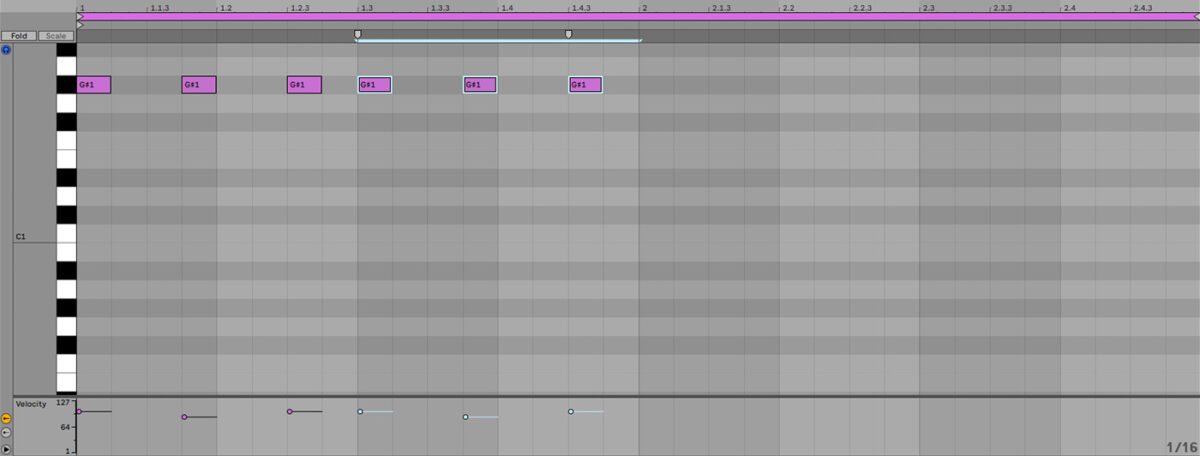
Add another hat on the final 16th note, this time with a velocity of 52. Now duplicate this bar out, and the second time around delete the quieter hat at the end.
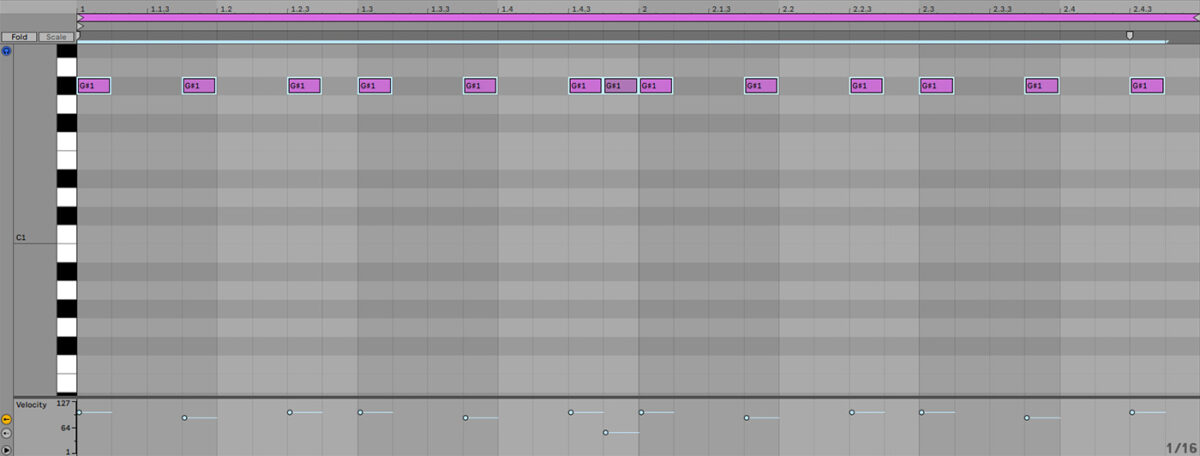
Now let’s add some snares. Put a D1 snare on the third beat of the first bar, and another on the fourth beat of the second bar.
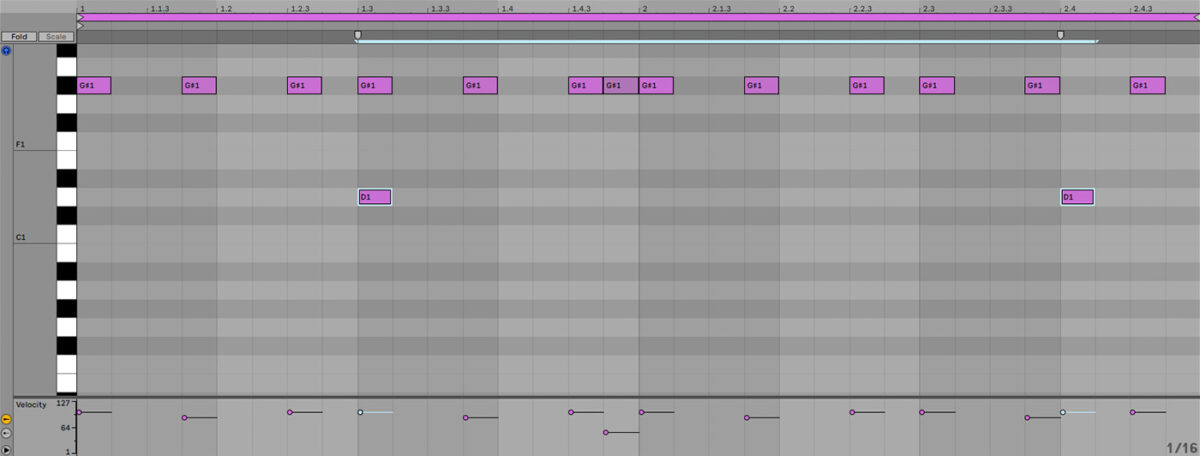
Now let’s add some kicks. Place kicks on the first and eighth 8th notes of the first bar, and on the first, fourth, seventh and fifteenth 16th notes of the second bar. Turn the velocity of the last kick on each bar down slightly to 96.
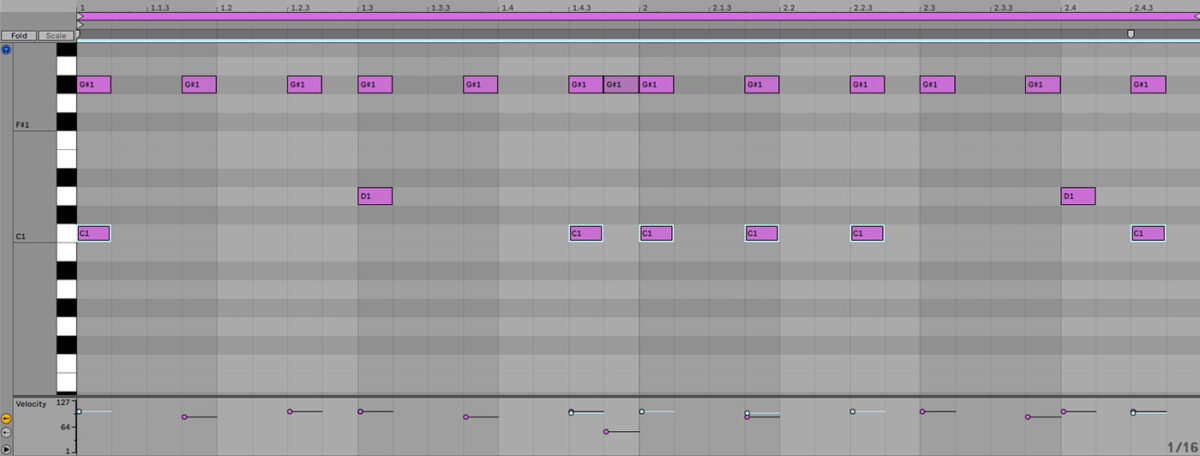
Let’s add a couple more percussion sounds to give our beat a touch more character. Place a G1 percussion hit on the third beat of the second bar, and E1 percussion sounds with a velocity of 91 on the first beat of the first bar and the final 8th note of the second bar.
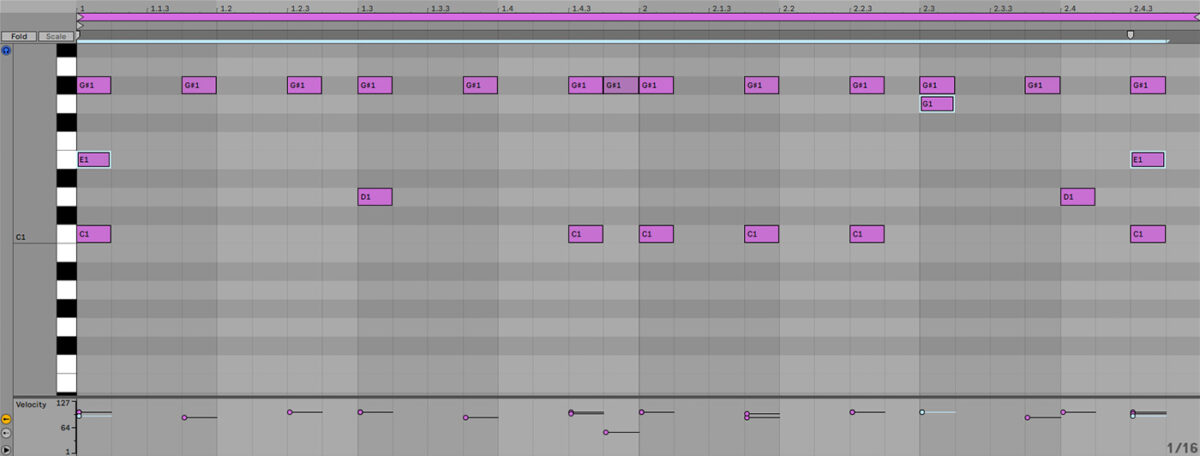
Set this track to -7 dB to give us more headroom to add other elements.
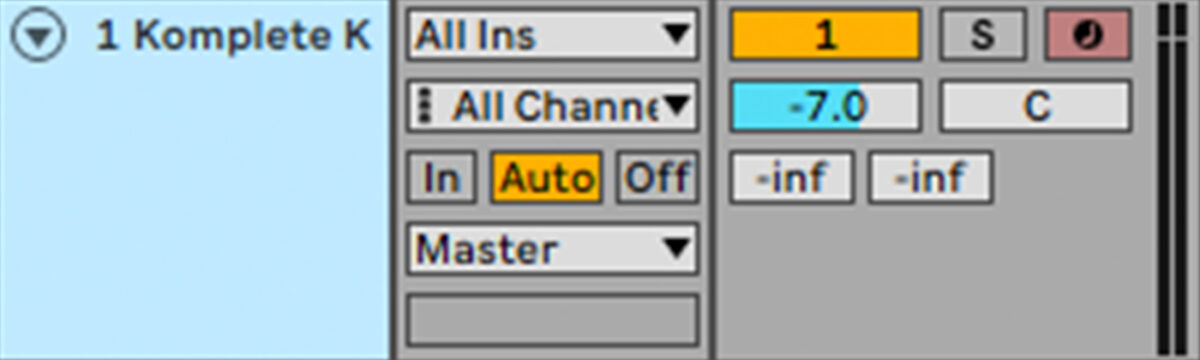
2. Add the keys
Now we have a drum part, it’s time to add some music to set the tone for our beat. LOCKDOWN GRIND includes many musical loops to quickly create a suitable mood. Add another instance of KOMPLETE KONTROL on a new instrument track. Open LOCKDOWN GRIND’s Samples > Loops > Keys folder, and drag Piano[145] C#m Fabrik 3.wav onto an audio track.
The tempo of this sample is slightly different to our project tempo, so use your audio editing software’s time stretching functionality to stretch it to the correct tempo. To do this in Live, we activate the clip’s Warp function, set the Warp Mode to Complex Pro, and set the Segment BPM to 145.

To balance this piano loop with our beat, set the track’s volume level to -20 dB.
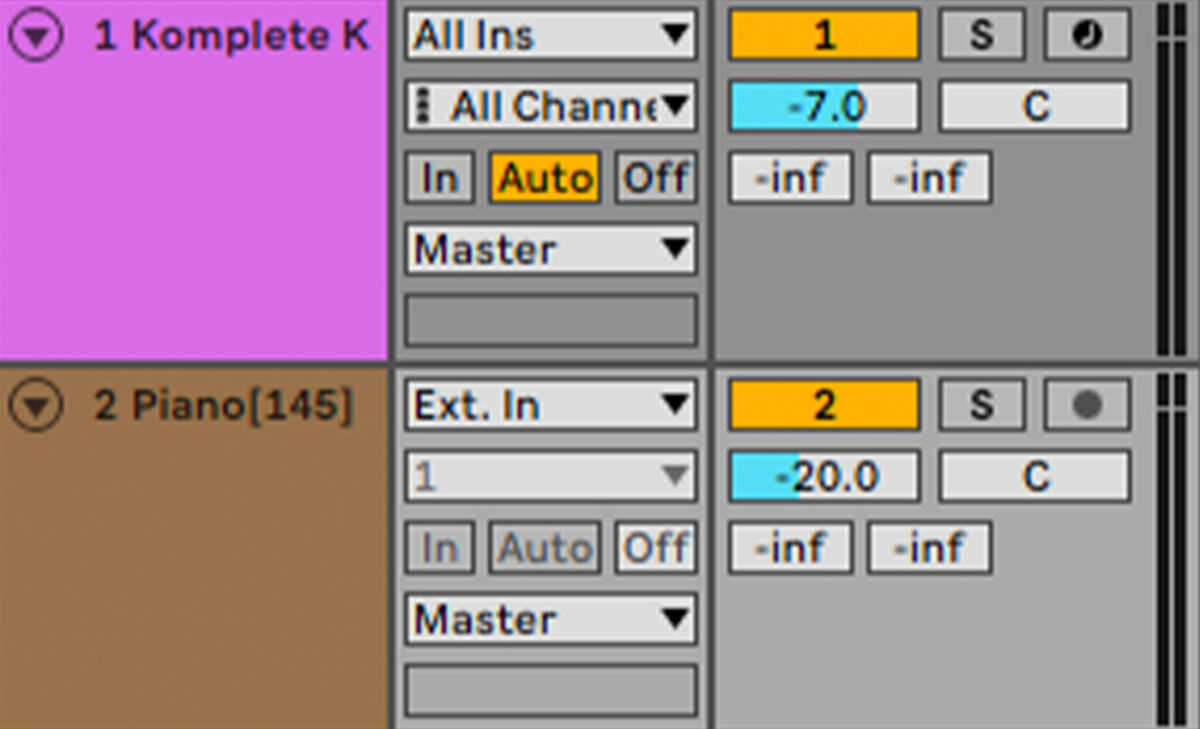
This key loop is quite crisp and clean sounding, but we can make it sound more bleakly atmospheric and help the tops of the drums pop through the mix by filtering it. Add a low-pass filter such as Live’s Auto Filter to the track, and set the filter cutoff frequency to 750 Hz.
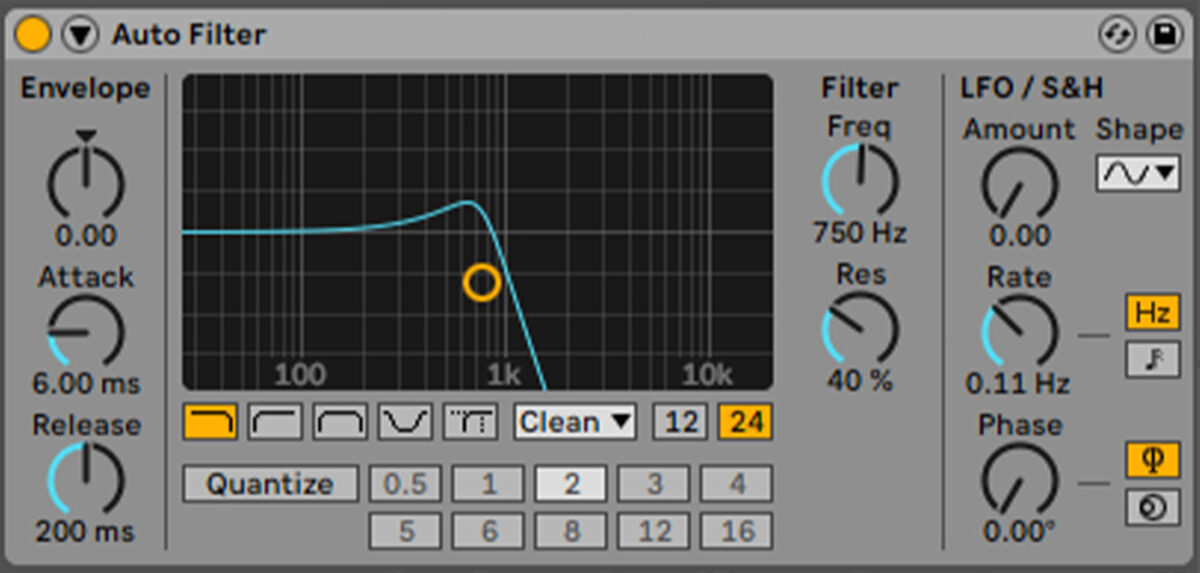
3. Write the bass line
Add MASSIVE X on a new virtual instrument track. Open the browser, and select the Bass tag. Double-click the Mafia Eight preset to load it up.
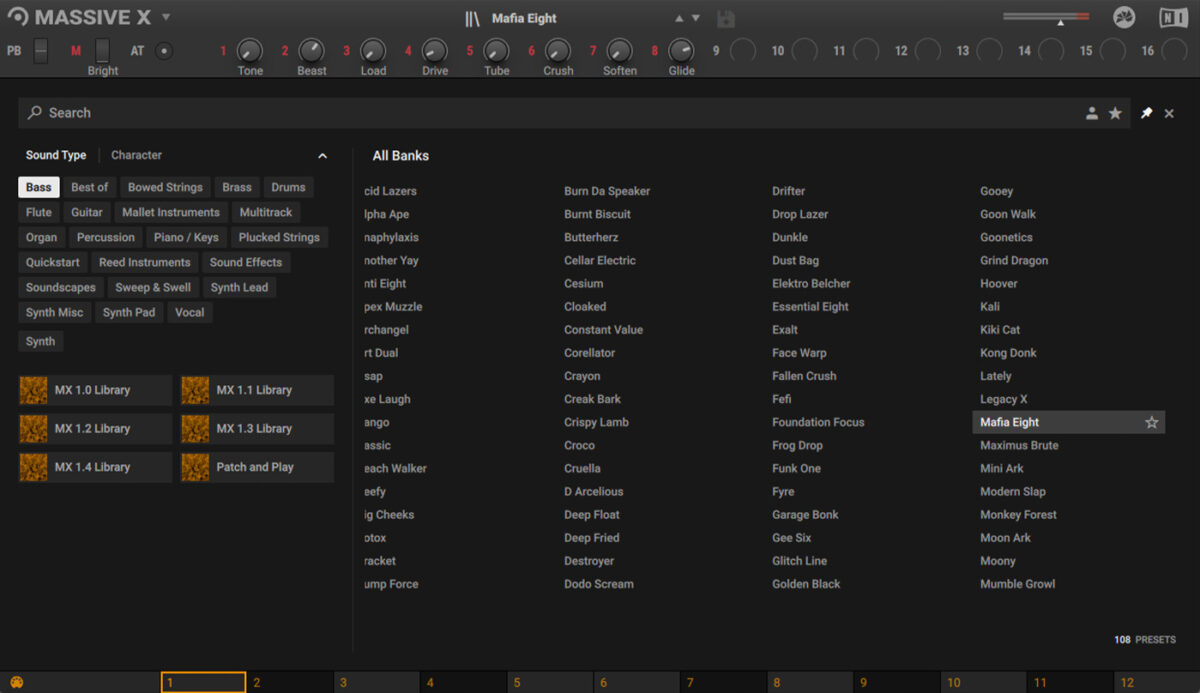
Set this track to -7 dB to balance it with the other elements.
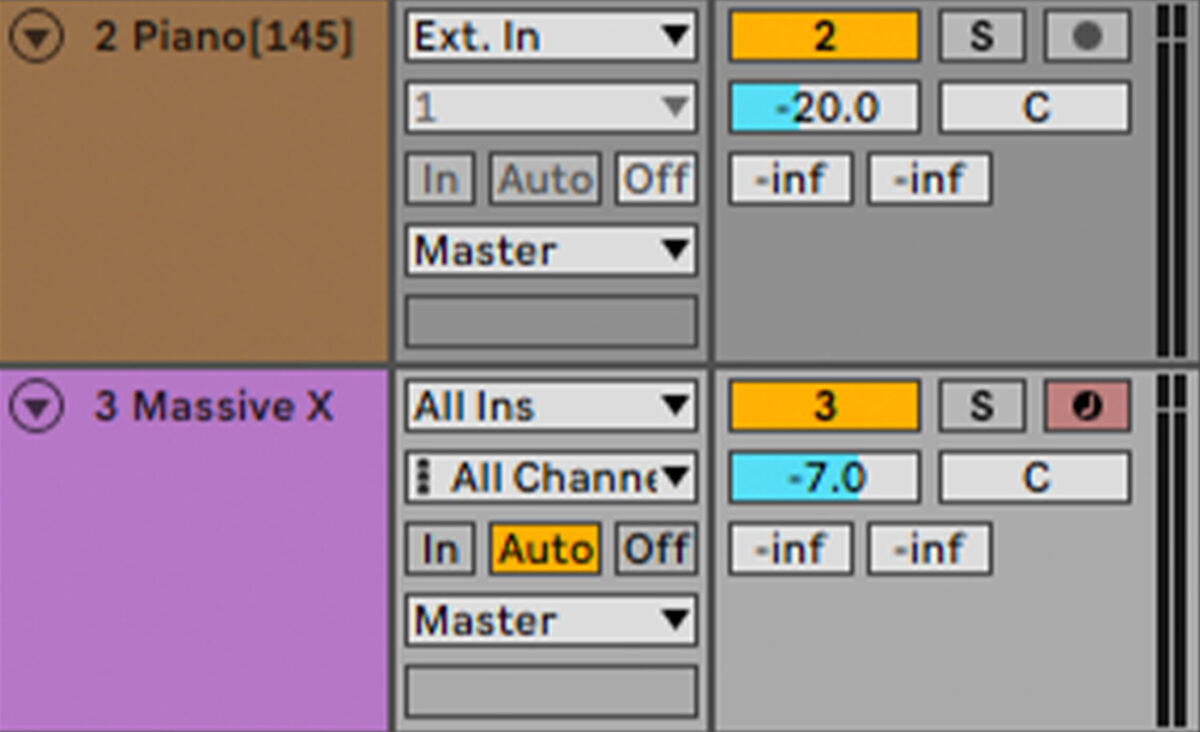
Sequence a bass line that plays C#2 for the first bar, and G#1 for the second bar.
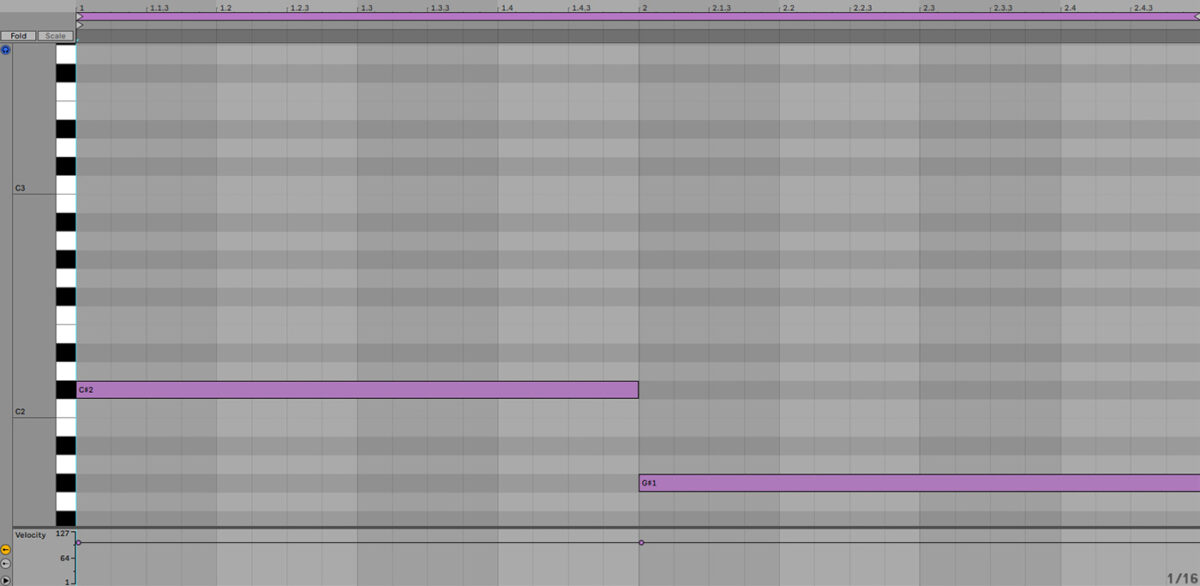
Now add F#3 16th notes on the final two 8th notes of the clip. Because these overlap with the G#1, the pitch of the instrument will glide between the notes smoothly, giving us a cool flourish.
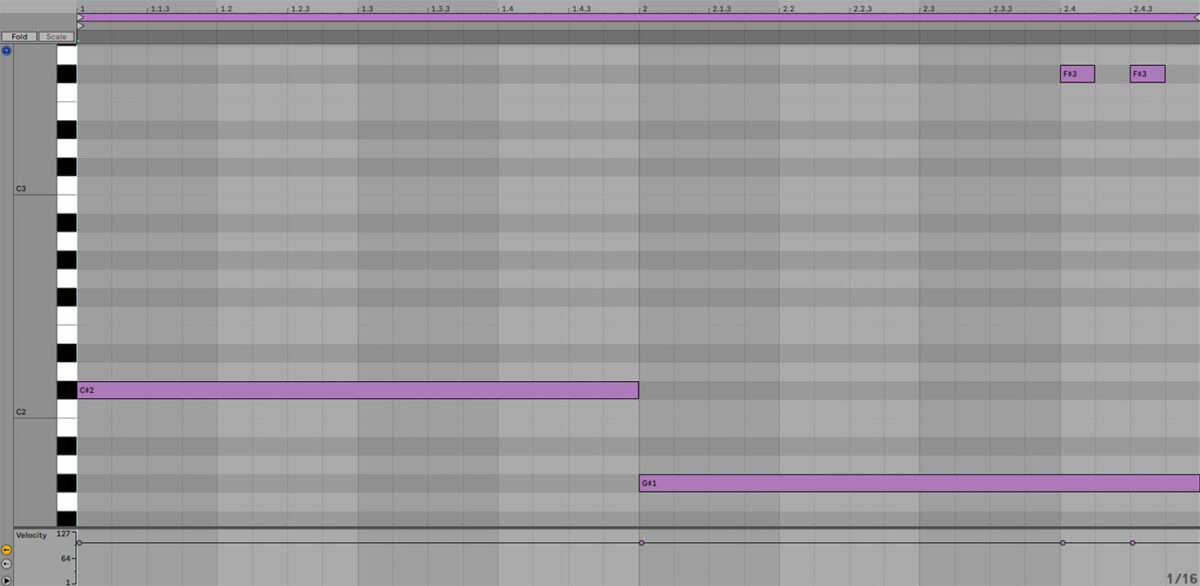
4. Compose the lead
Let’s add a lead layer. Add another KOMPLETE KONTROL on an instrument track, and this time navigate your way to LOCKDOWN GRIND’s Sounds > Massive Sounds > folder. Double-click the Muckae preset to load it.
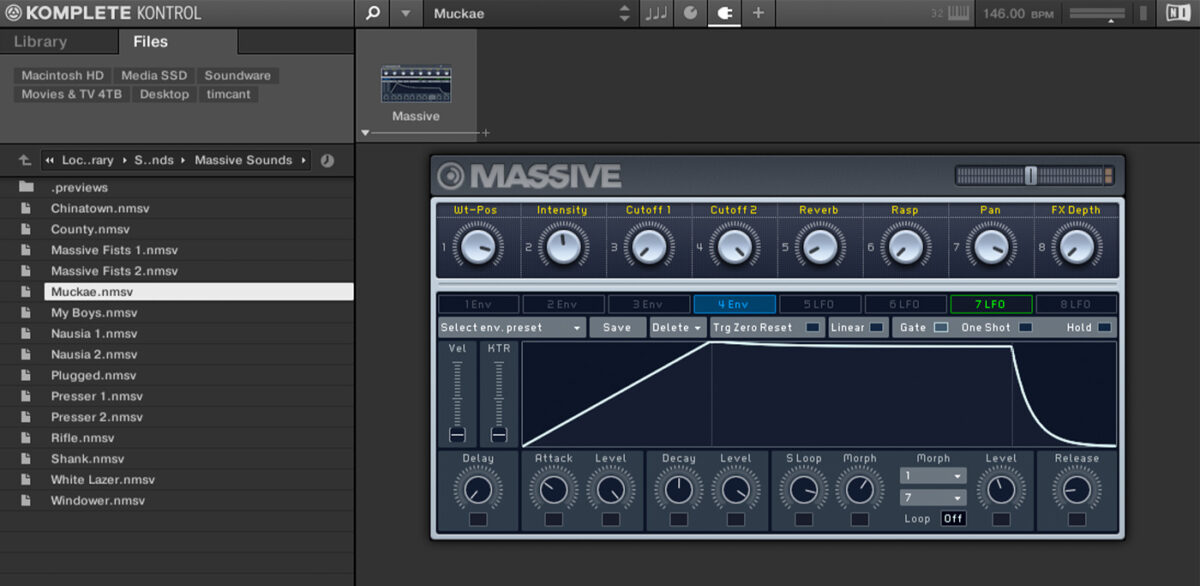
Set this track to -9 dB.
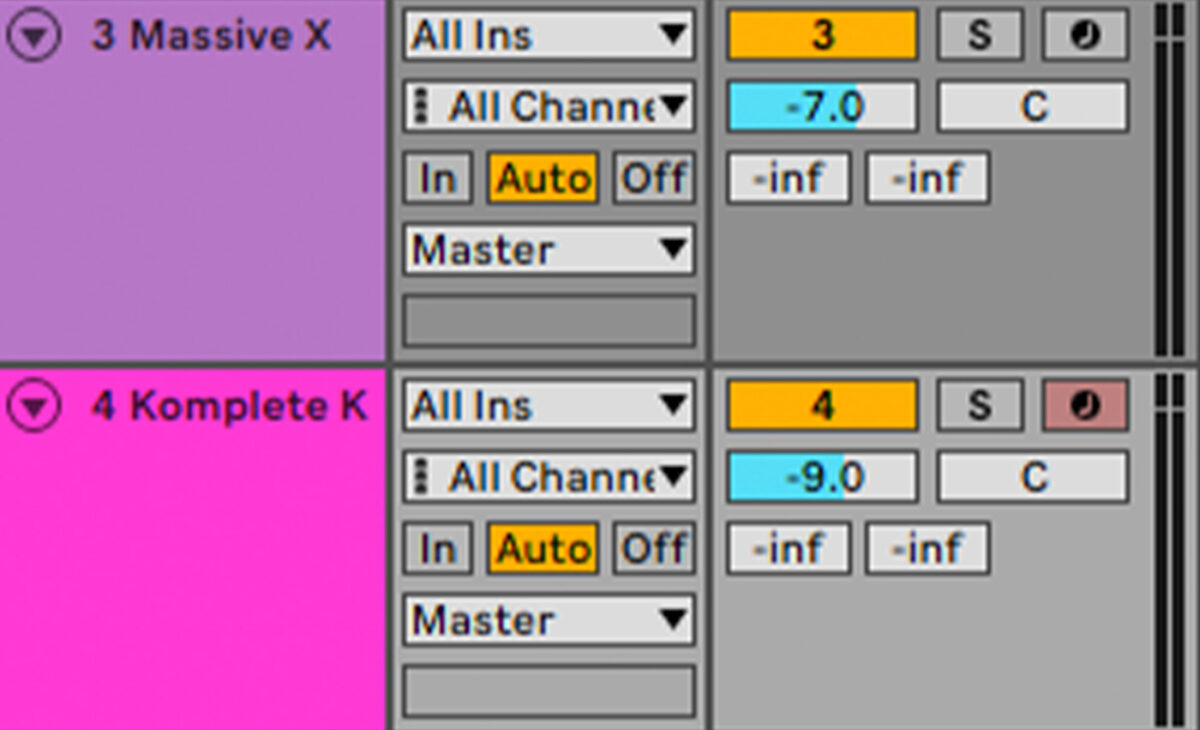
Sequence a lead line that plays C#4 at the start of each bar, with a D#4 on the last beat of the clip. Don’t worry about perfectly positioning these notes on-grid, some looser timing here can add to the part’s feel.
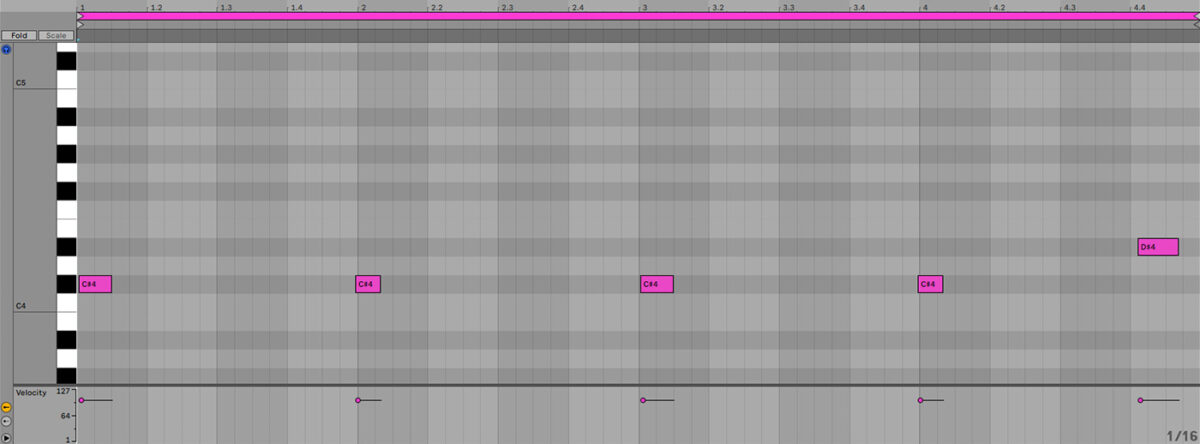
5. Add a vocal
Adding a subtle vocal sample can help give this beat a more atmospheric vibe. Add a new KOMPLETE KONTROL track and this time navigate to the YOUNG PHANTOM expansion. In the Samples > One Shots > Vocal folder drag Vox Intense 1.wav onto an audio track. Position the sample on the third beat of the first bar.
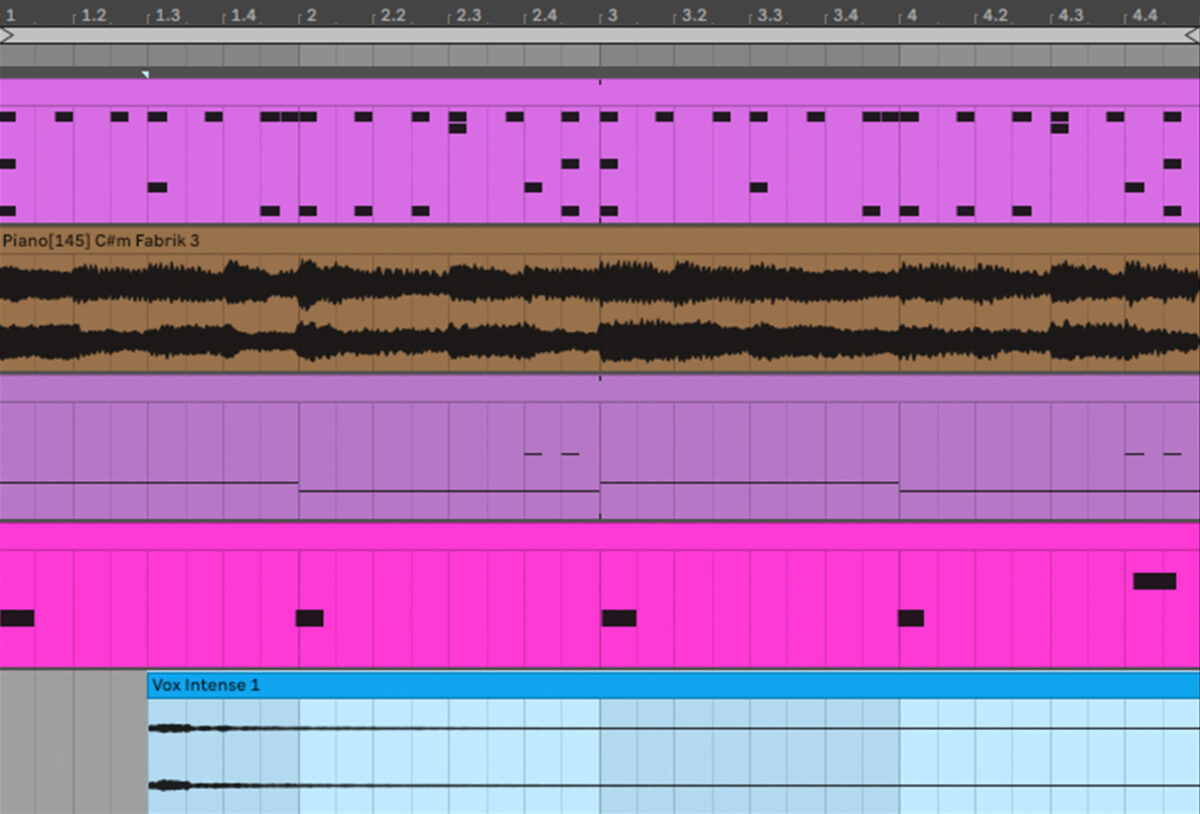
Set this track to -3 dB.
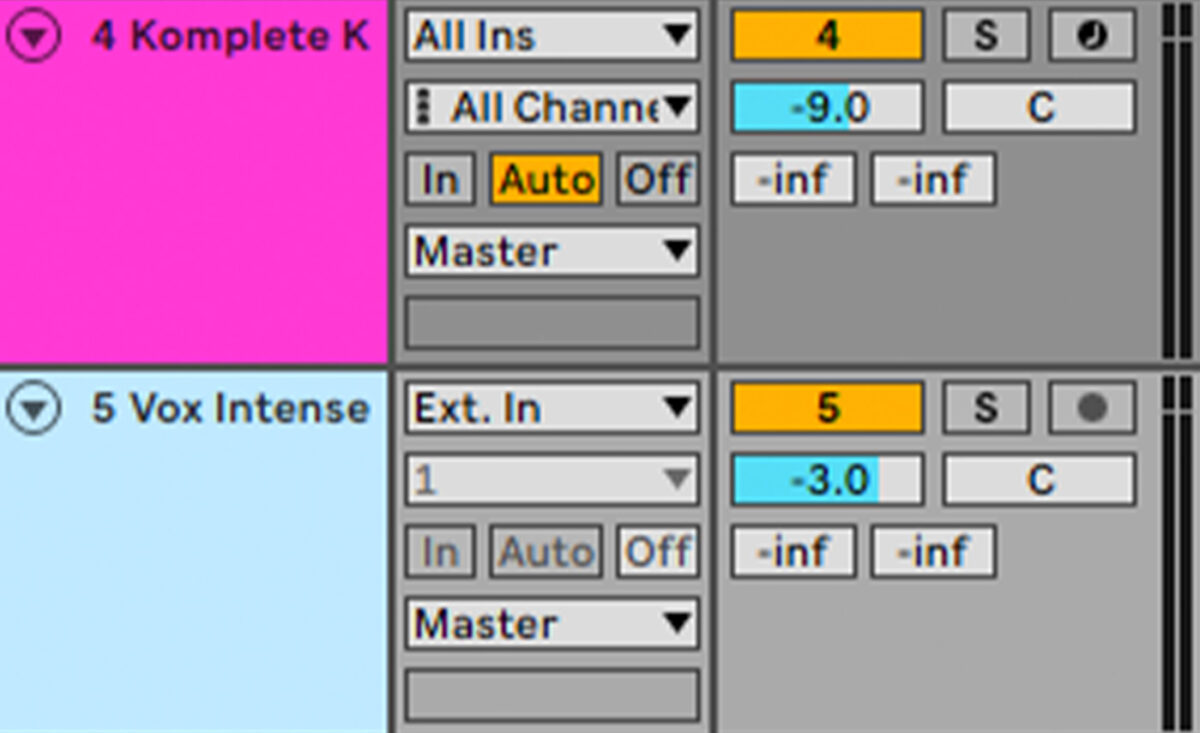
Turn the vocal down to -4 semitones so that it sounds more musical with the rest of the elements.

6. Master your drill track
To get a big, loud sound for this mix, add iZotope Ozone 10 Maximizer to the master track, and use the Master Assistant to get a loud, clear master that you can dial-in to taste.
Here’s what the final drill beat sounds like.
Start making drill today
Here we’ve seen how you can make your own drill beat. If you’d like to learn more check out Beat-making 101: How to make a beat and Music production 101: How to start producing music.
For instruments, effects and expansions you might find useful, be sure to check out KOMPLETE START, LOCKDOWN GRIND, YOUNG PHANTOM, BATTERY 4, MASSIVE X, MASSIVE and iZotope Ozone 10.