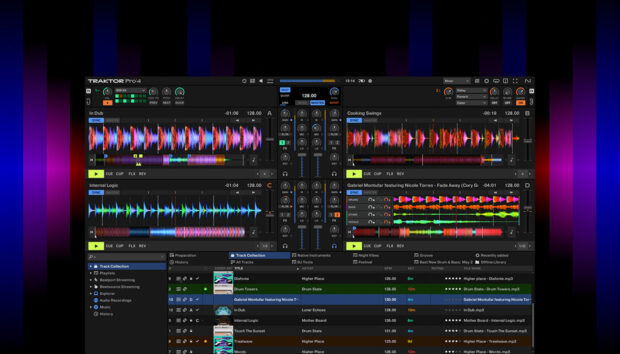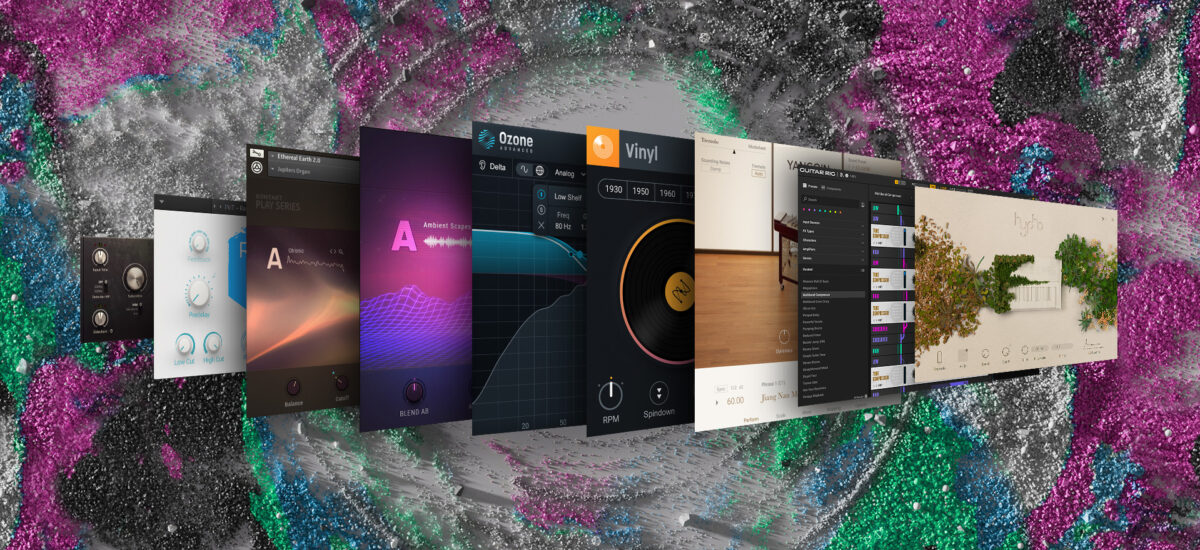
Starting your musical journey with the free Komplete Start bundle offers a gateway to professional-grade tools without breaking the bank, allowing you to explore a wide array of instruments, effects, and plugins at no cost. This free bundle empowers you to create your music with a rich assortment of sounds and production tools, enabling experimentation and honing of your unique sound.
Komplete Start has been refreshed this year and now includes twelve powerful instruments and effects from Native Instruments, specially selected to give you a broad palette of sounds to experiment with.
In this tutorial, explore this selection of instruments and effects that you can use along with your DAW to make your most exciting music yet that can sound like this:
Is Komplete Start really free?
Komplete Start is absolutely free. You will however need to provide your own DAW software to get the most out of it, but if you don’t already have a DAW you can use a free trial version of Ableton Live or Reaper, amongst others.
What is Komplete Start?
Komplete Start includes the nature-inspired Hypha, synthwave powerhouse Analog Dreams, the mystic Ethereal Earth, the traditional Irish Harp and Yangquin, and the versatile workhorse Kontakt Factory Selection 2. These instruments are compatible with the included Kontakt 7 Player, and the full version of Kontakt 7.
The effects include mastering equalizer Ozone 11 EQ, epic reverb Raum, tube compressor Supercharger, the iconic Replika delay, the vintage-sounding Vinyl and Guitar Rig 7 Player, a special version of Guitar Rig 7 Pro.
How to make a song with Komplete Start
1. Make a drum beat
The first step in how to use Komplete Start can be started with the percussion elements of the song. Let’s start our song with a drum beat, using a tempo of 120 BPM. Most DAWs will be set to this tempo by default. We’re using Ableton Live for this tutorial, but you can use whatever DAW you like.

To make our drum beat we’ll use a drum kit from Factory Selection 2. In your project load up Kontakt 7 Player or Kontakt 7 on a MIDI track, select the Kontakt library, and double-click the Drum Machines – 606 preset to load it up.
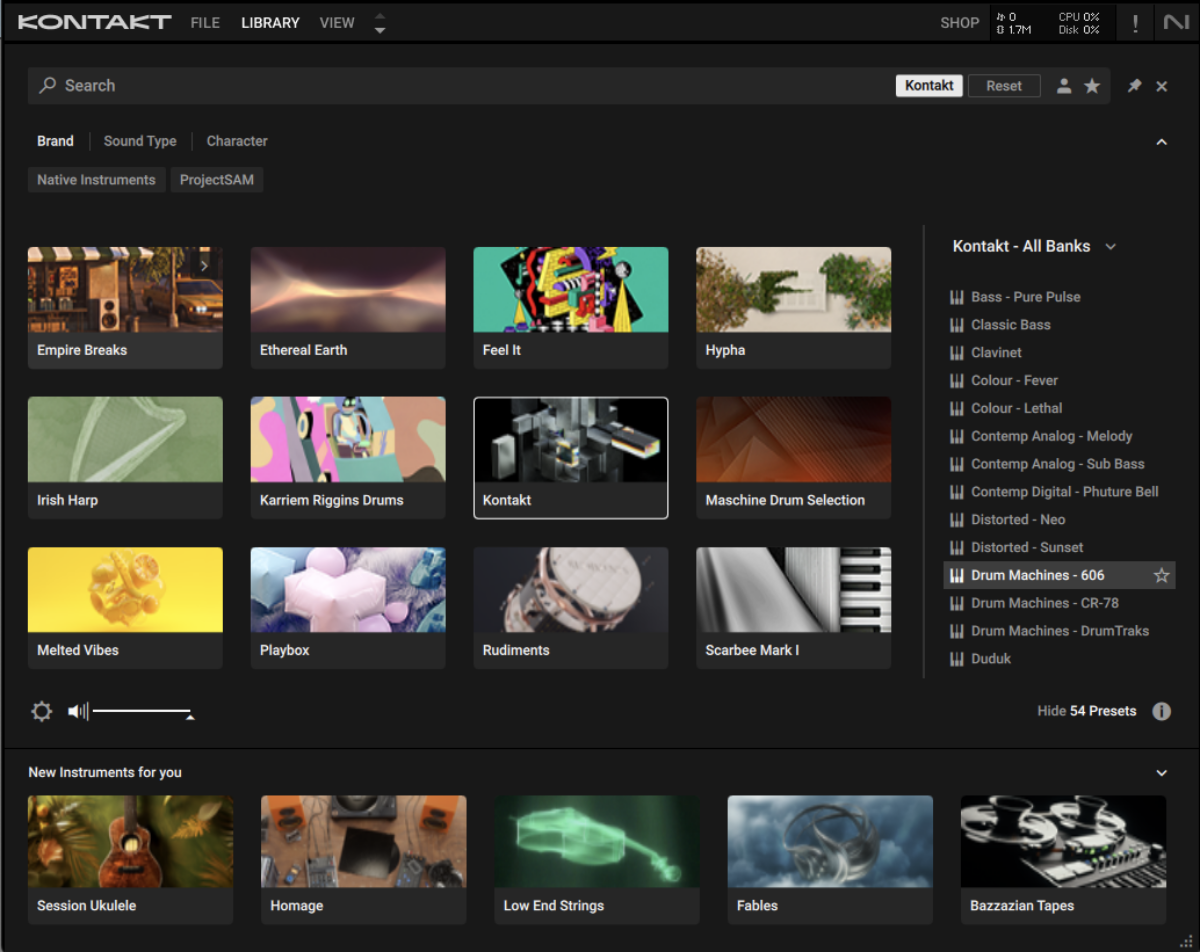
In your DAW’s MIDI editor, add C1 kicks on the first beat of a bar, and the eighth and tenth 16th notes, with G#1 snares on the second and fourth beat. We’ll use velocity values of 100 for everything in this guide unless otherwise specified.
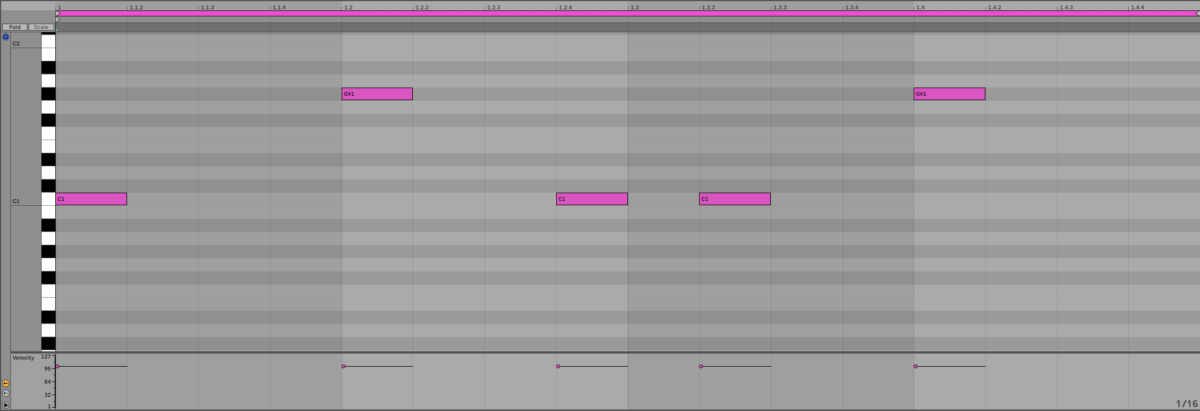
Now add C#1 closed hats on eighth notes with velocity values of 45.
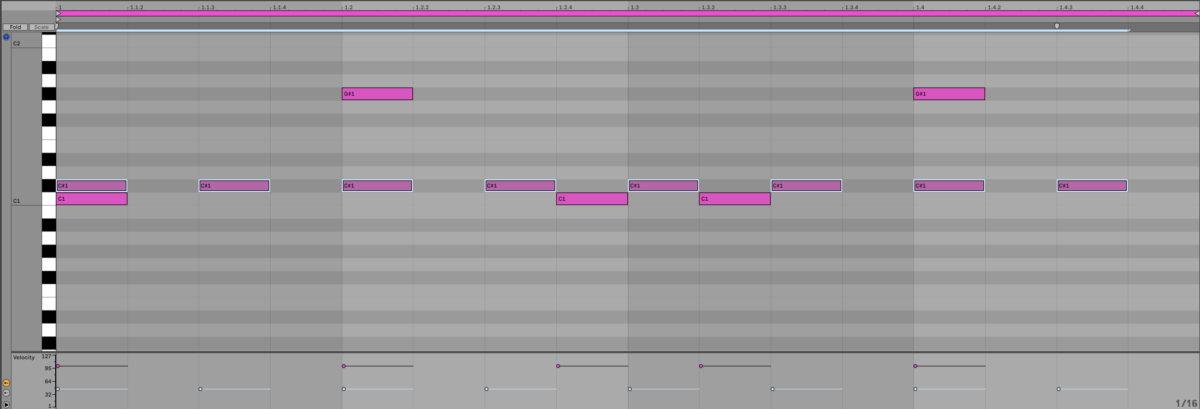
Now drag the kicks on 16th notes to the right slightly so they fall just behind the grid. This gives them a swing feel that makes the beat sound funkier.
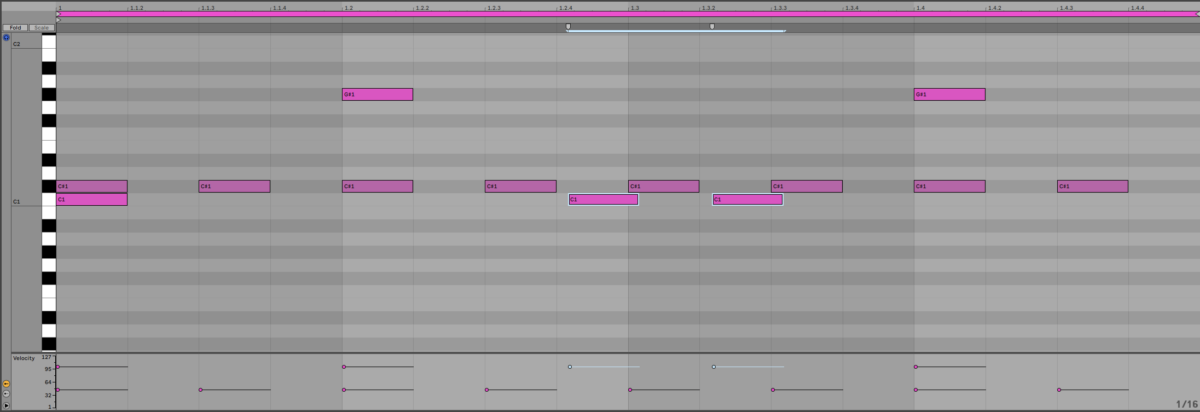
By default this kit has a delay effect on it. Turn this off by clicking the power button next to where it says FX on the instrument’s interface.
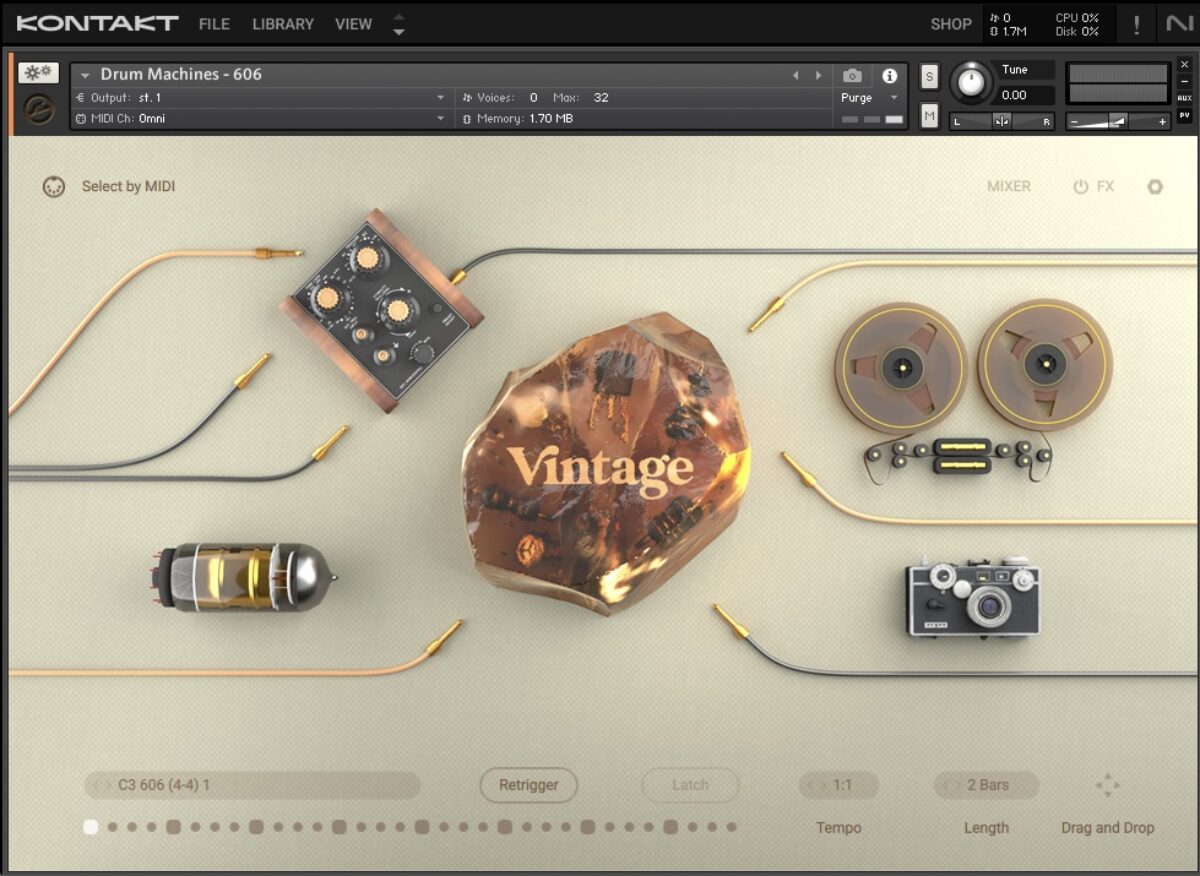
Now let’s add some reverb using the specialized Raum effect. Add Raum to the MIDI track, and select the Factory Presets > Small > Drum Buss preset.
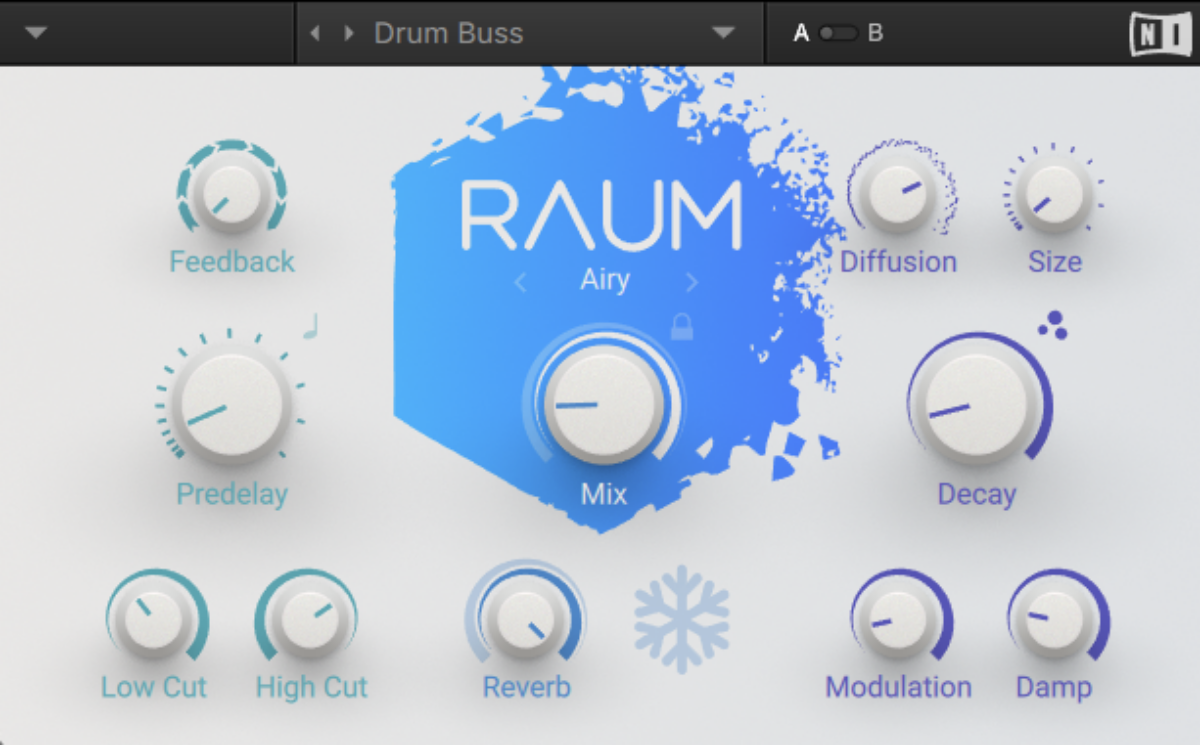
Now loop this MIDI clip out for four bars.

2. Compose chords
Factory Selection 2 includes a useful electric piano patch that we can use to create some smooth chords. Add a new MIDI track and this time load up the Mark II Classic preset from the Kontakt library.
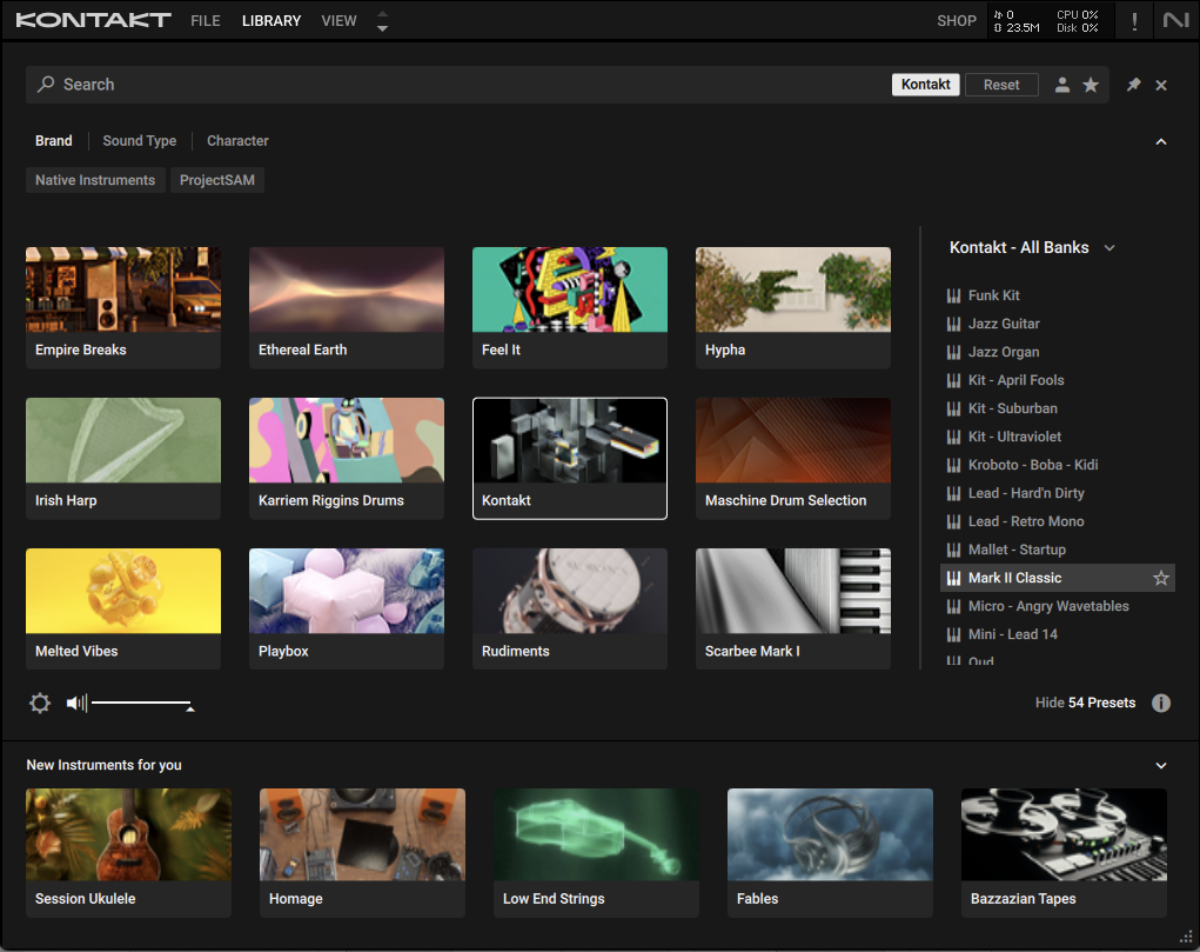
Set this track to -10 dB.
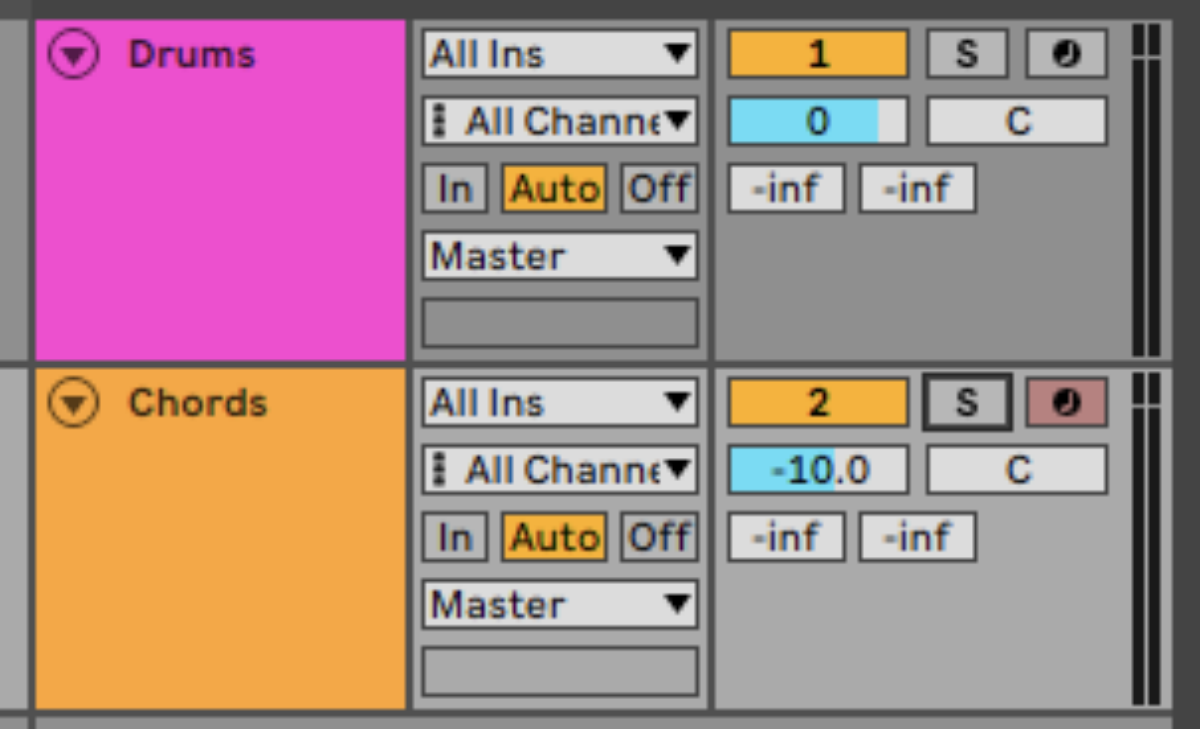
Let’s go for a jazzy feel. Sequence a C minor 11 chord, followed by an F minor 11 chord, using a soft velocity value of 51 for a smooth sound.
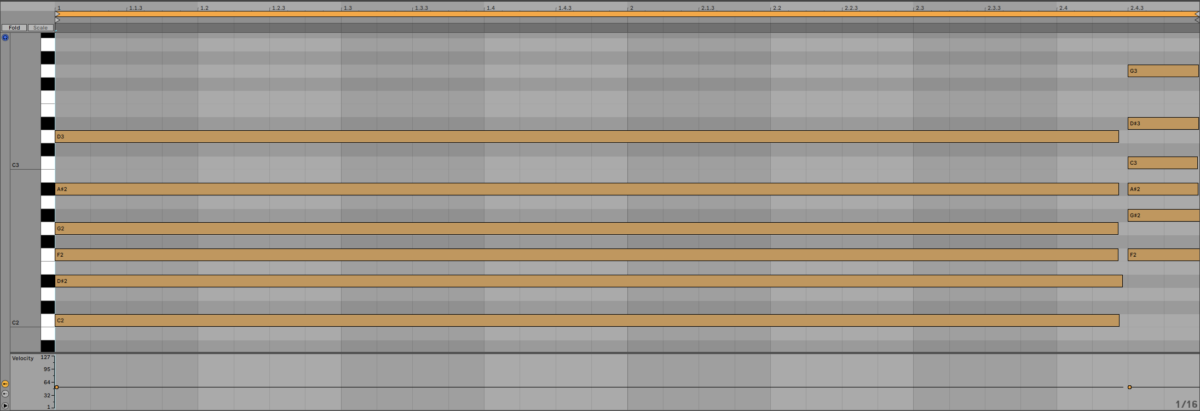
Let’s make this sound more interesting with some of the instrument’s FX. Click the FX button on the instrument’s interface.
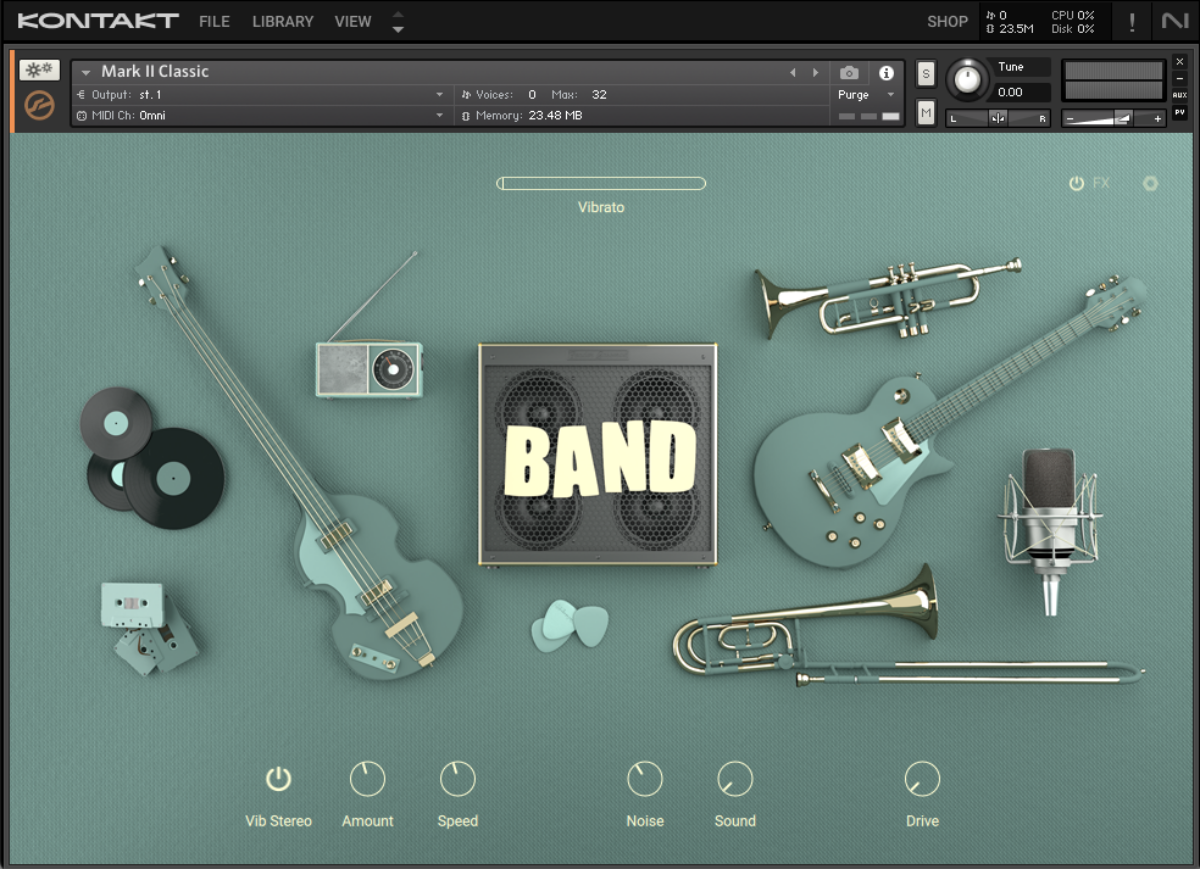
Now click the power button next to the Phaser effect to activate it.
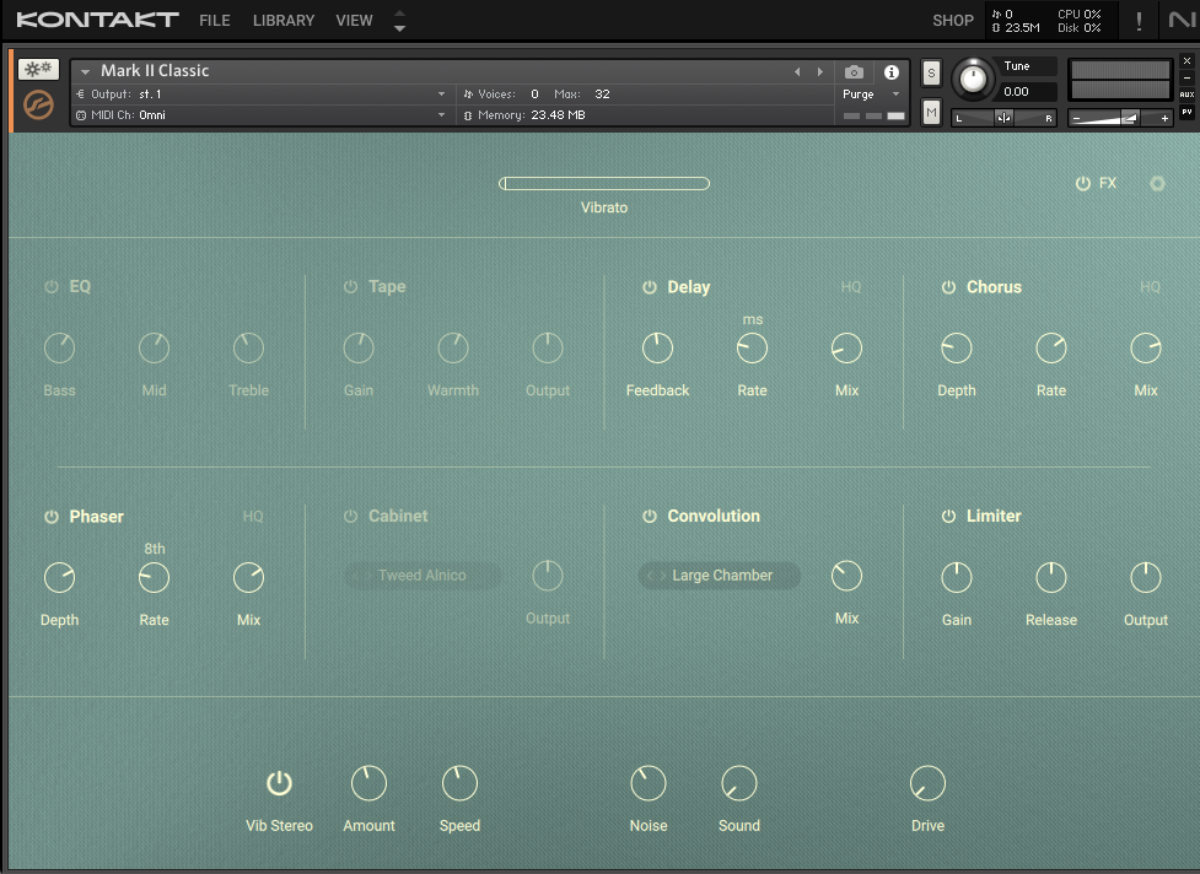
This smooths out the sound further, giving it a silky movement which will sound great in context with the other elements we’re going to add.
Now, let’s loop this two-bar chord progression out for four bars.

3. Add a bass line
Let’s find a solid bass sound that will complement our smooth electric piano chords. Add another MIDI track, and this time in Kontakt select the Analog Dreams library and double-click the Met Meat preset.
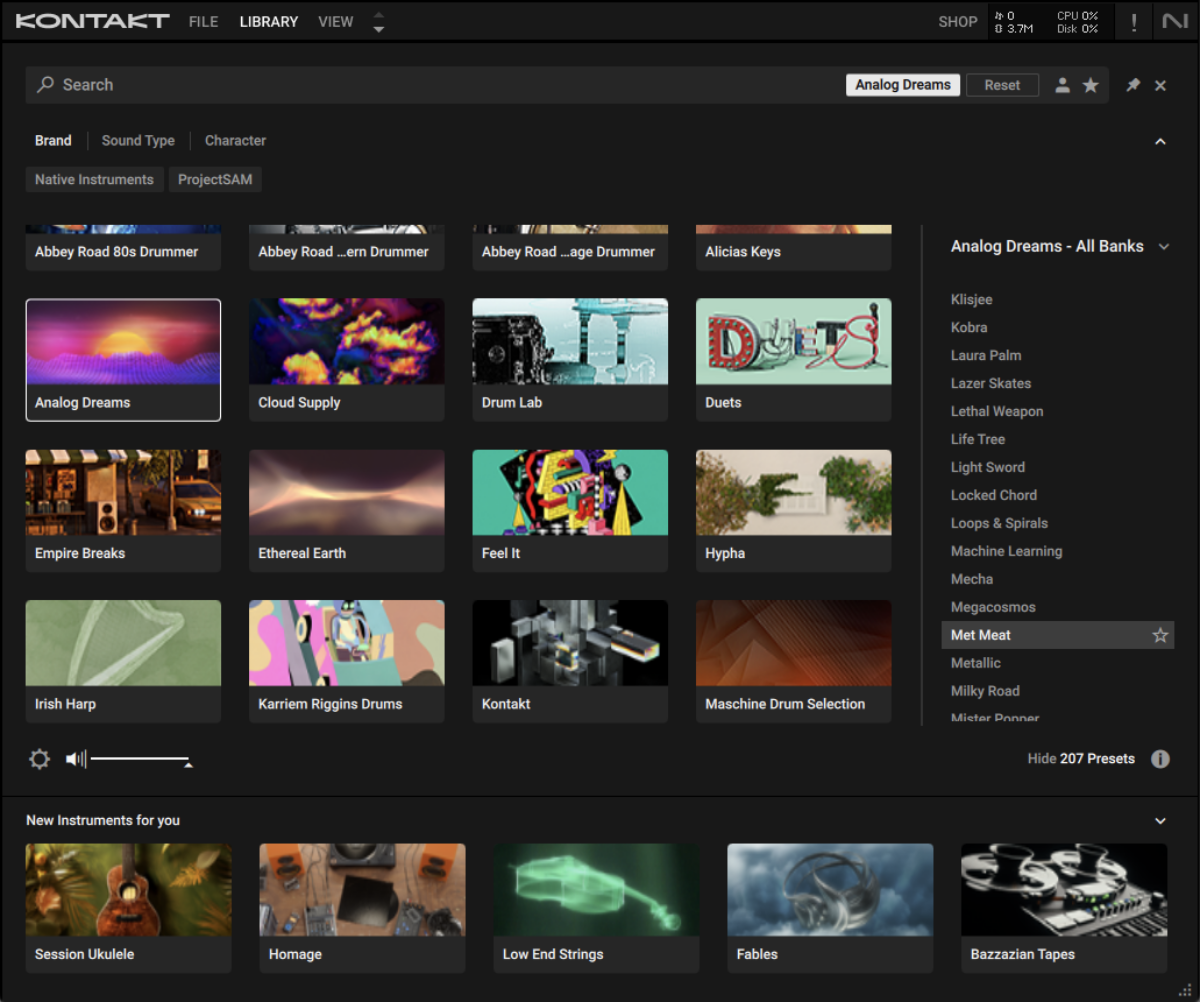
Set this track to -5 dB.
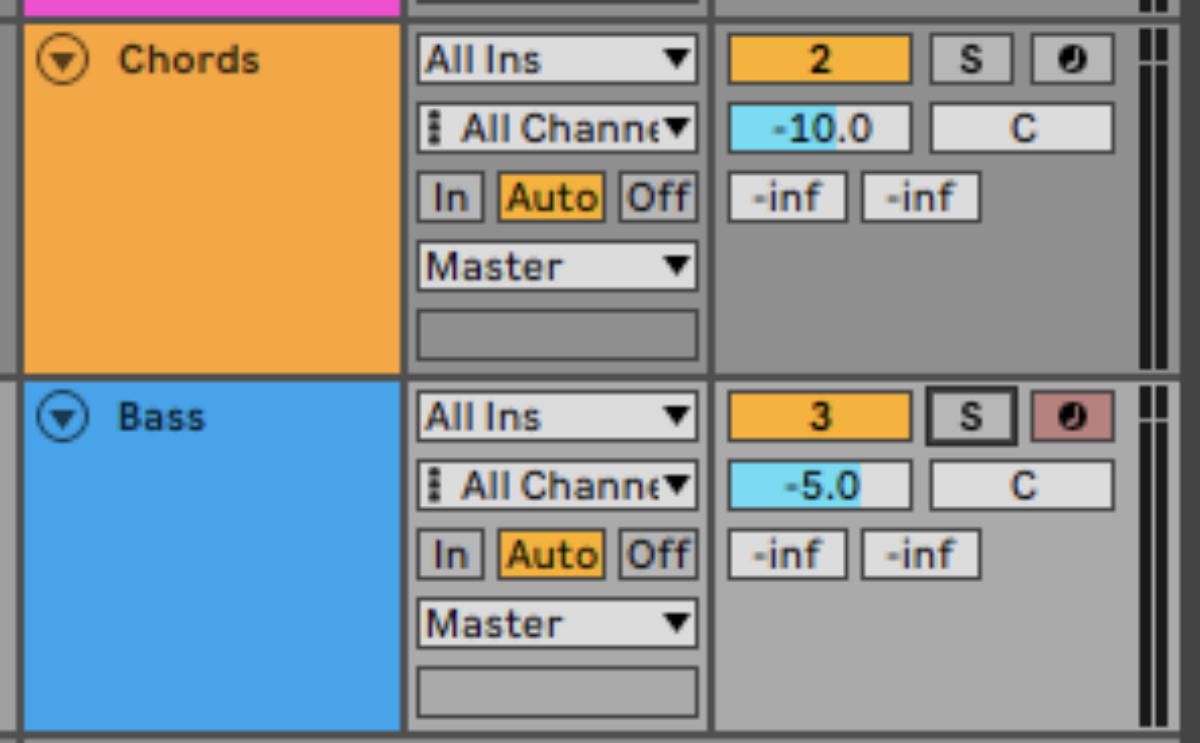
Now turn the preset’s FX off with the FX power button.

Now copy this two-bar bass line that plays C, D#, F and A#. To make this bass sound fuller, we play it on both C0 and C1 octaves.
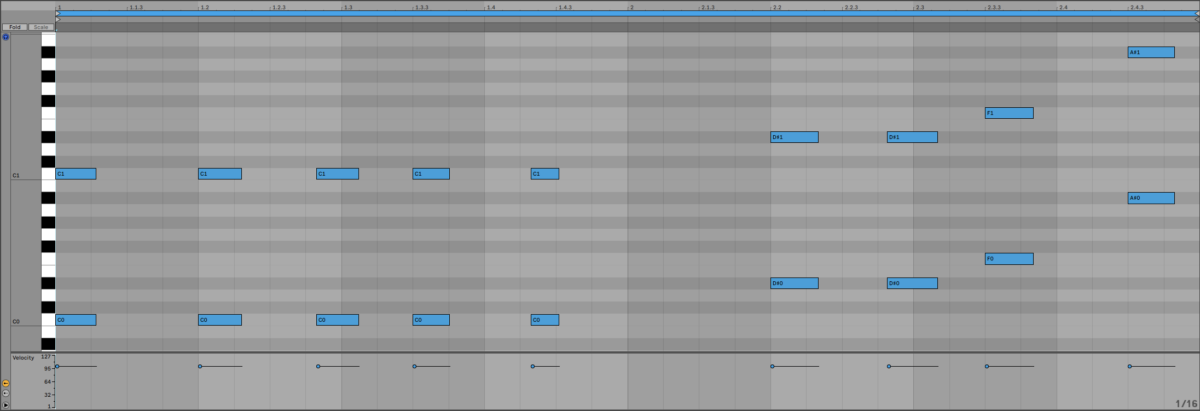
Now loop the bass line out for four bars.

4. Make a melody
For our melody we’ll use the Ethereal Earth instrument. Add another MIDI track, and in Kontakt load up the Oxide preset in the Ethereal Earth library.
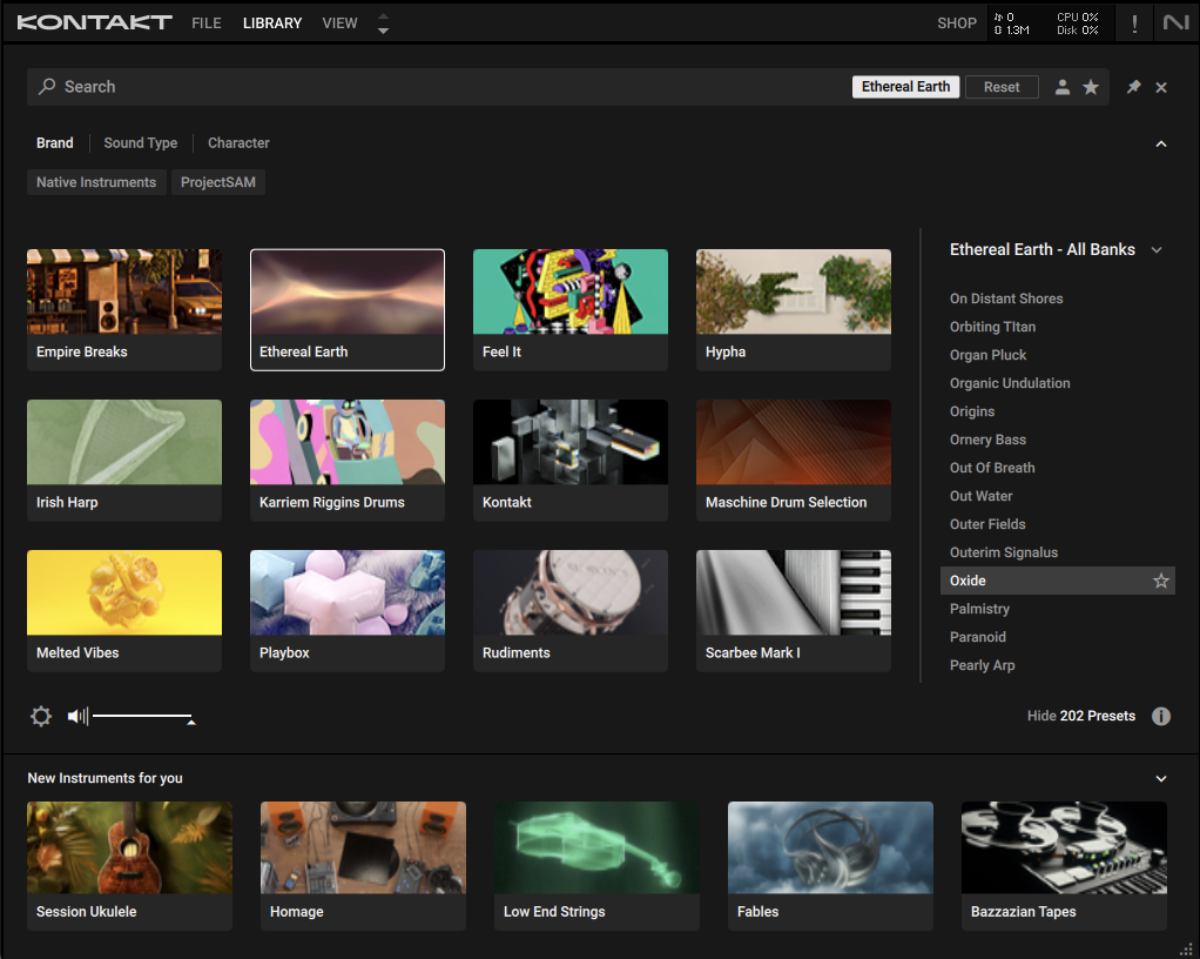
Set this track to -16.4 dB.
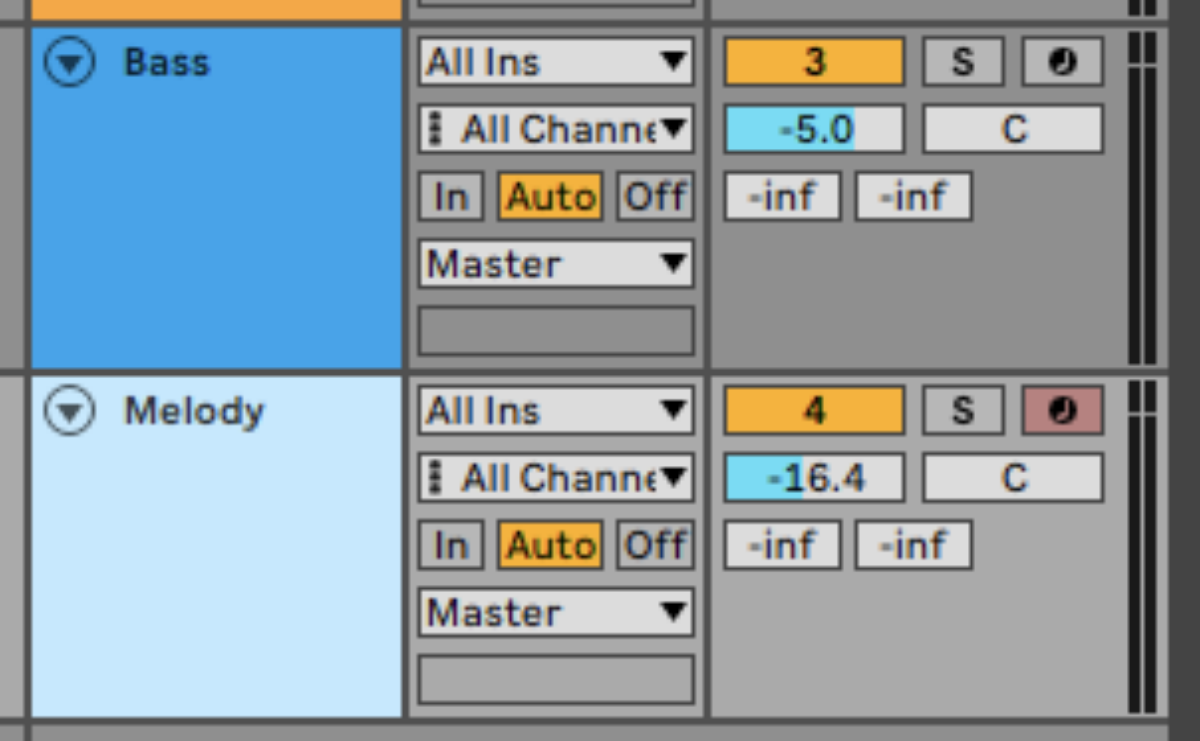
Copy the melody we’ve used here.
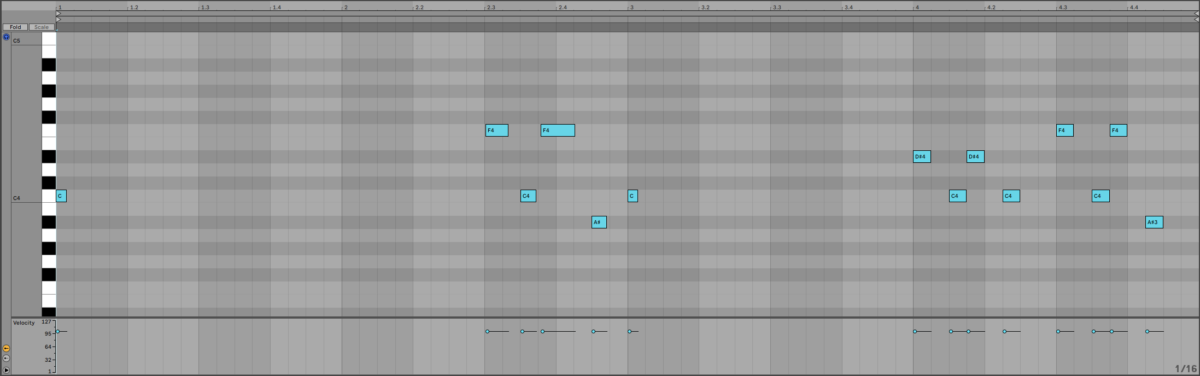
5. Create a counter-melody
Let’s use another Ethereal Earth preset for the basis of a counter-melody. This time load up the Sweat Beads preset.
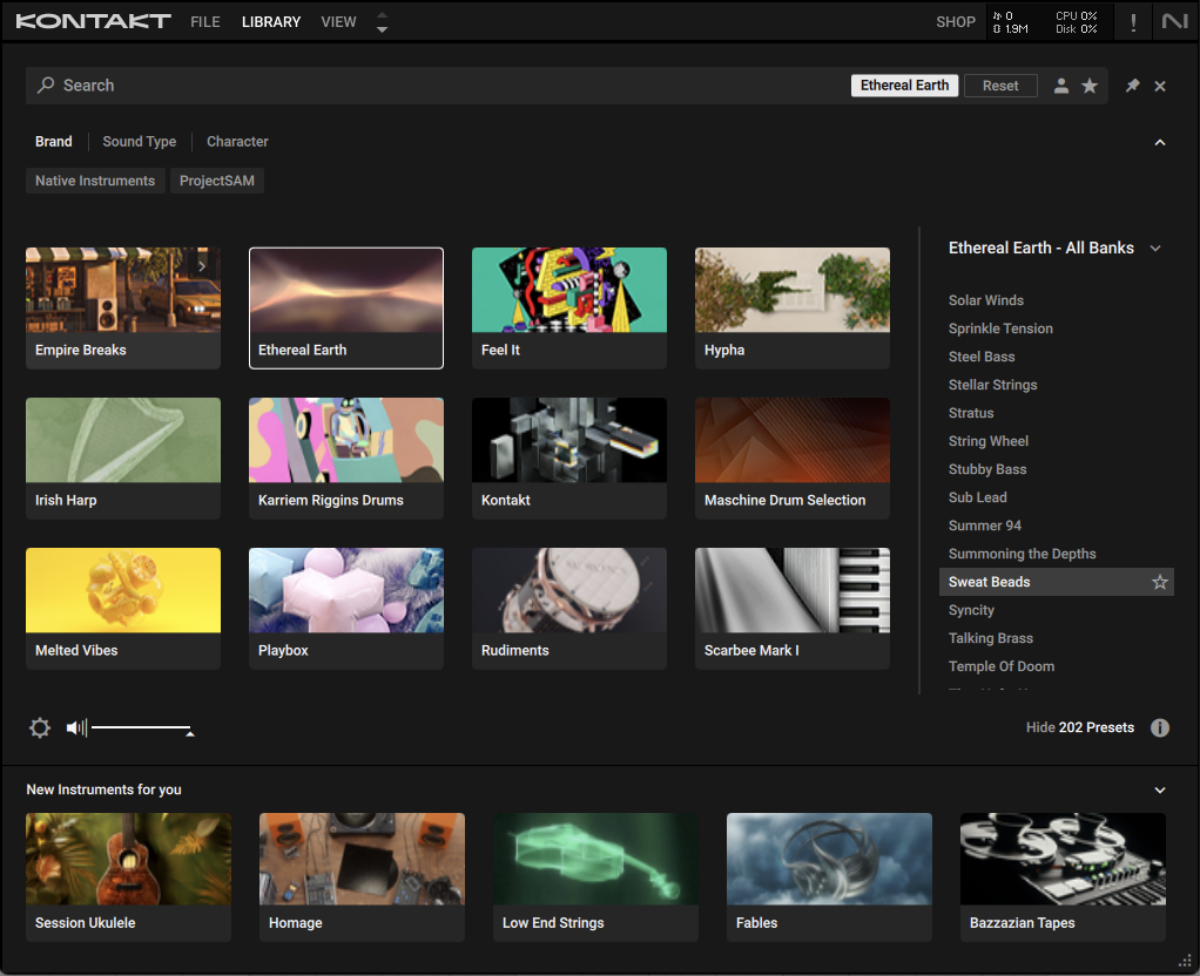
Set this track to -11.5 dB.
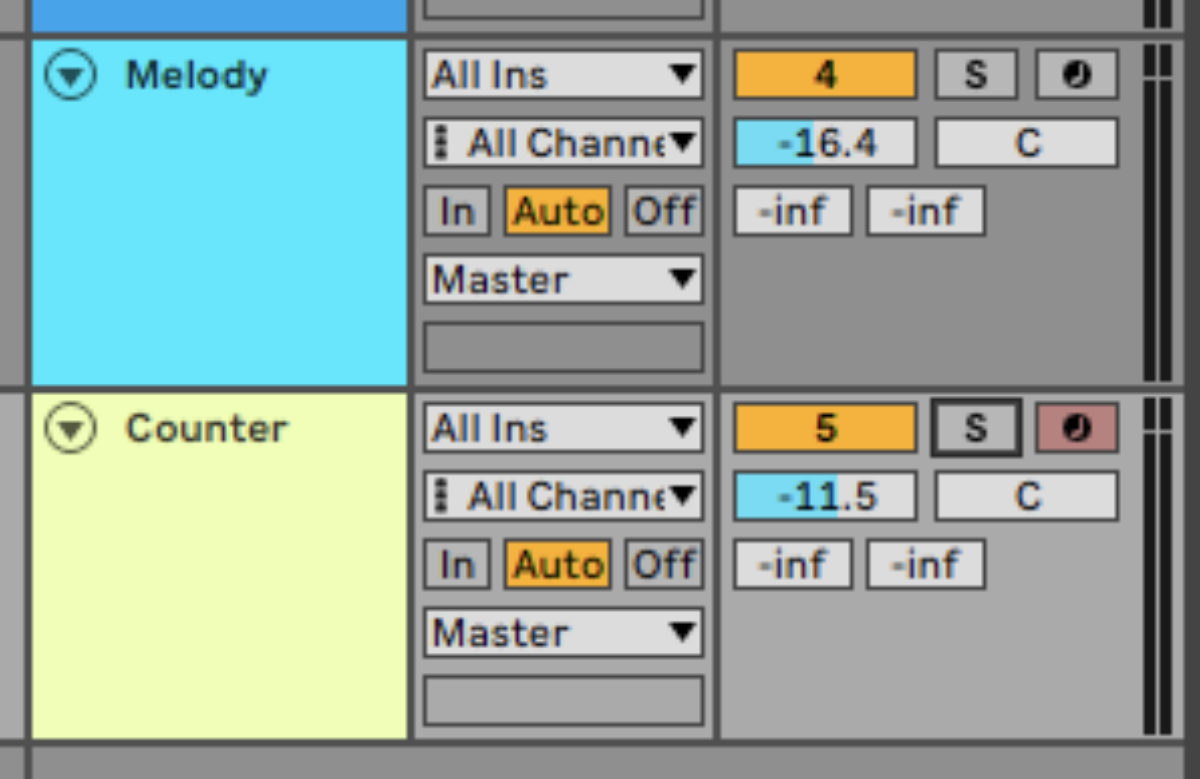
Copy the melody MIDI pattern we’ve used here.
Let’s develop this sound by layering it with another instrument. Add another MIDI track, and this time laid up Irish Harp – The Dark Bard from the Irish Harp library in Kontakt.
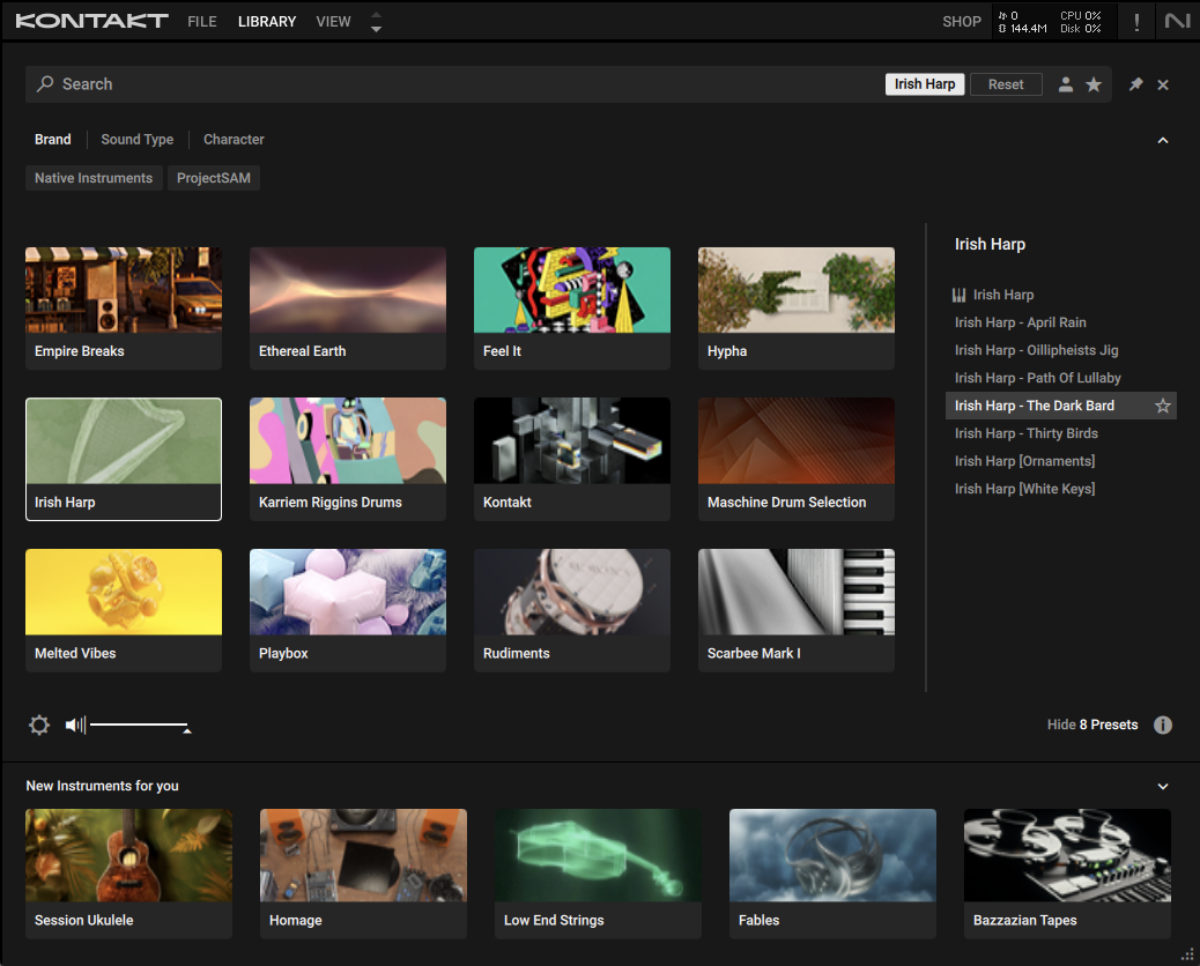
Again, set this track to -11.5 dB.
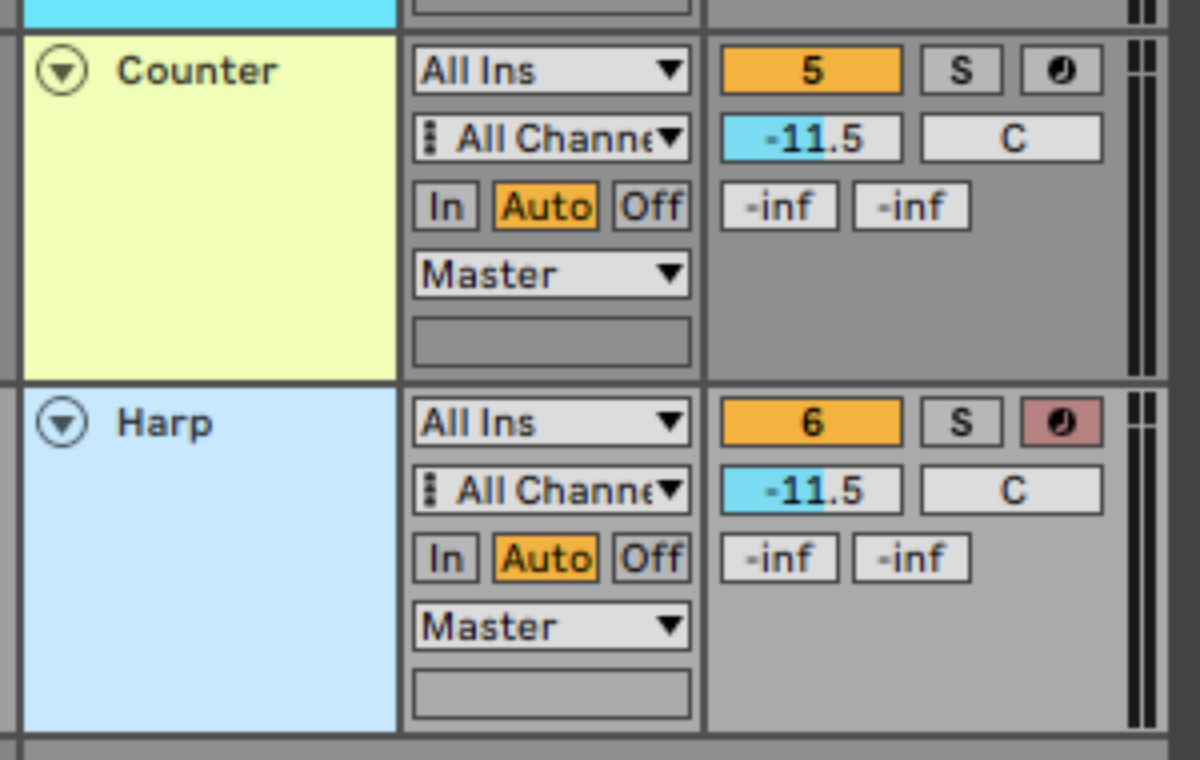
Duplicate the MIDI over from the Sweat Beads track.
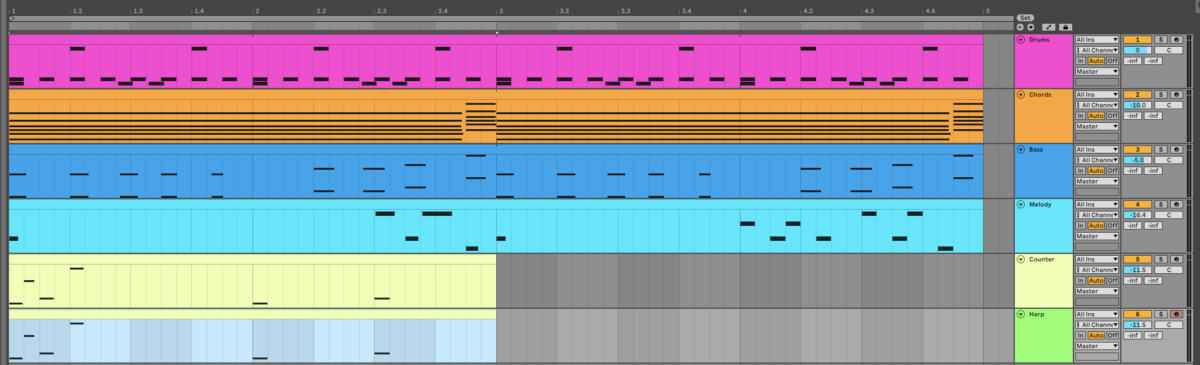
Let’s thin this sound out slightly so that it doesn’t compromise the beats and bass. Add Ozone 11 EQ to the Irish Harp track, and double-click on the main panel to add an EQ band.
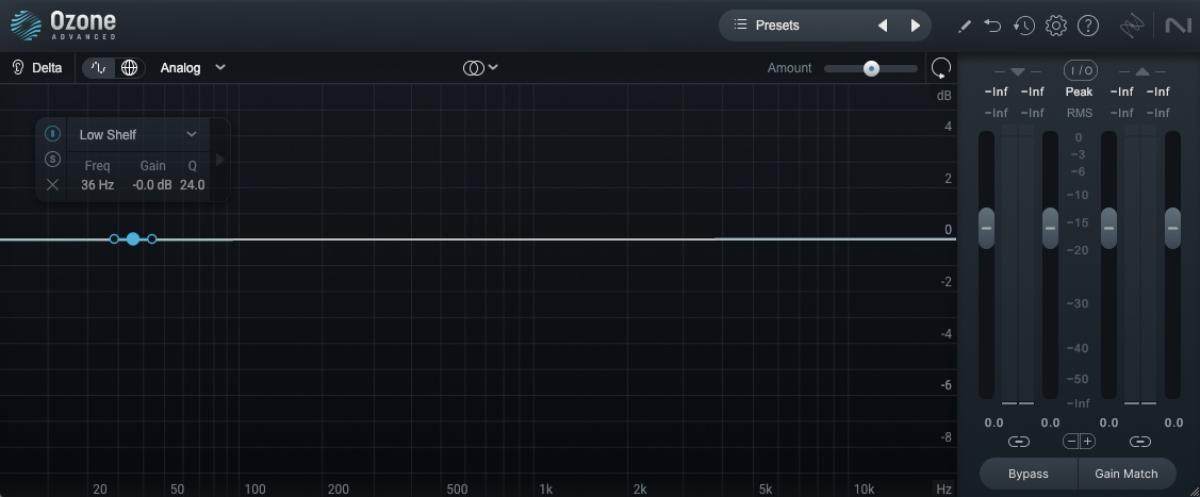
Click the filter type and select High-Pass > Flat to change it to high-pass mode.
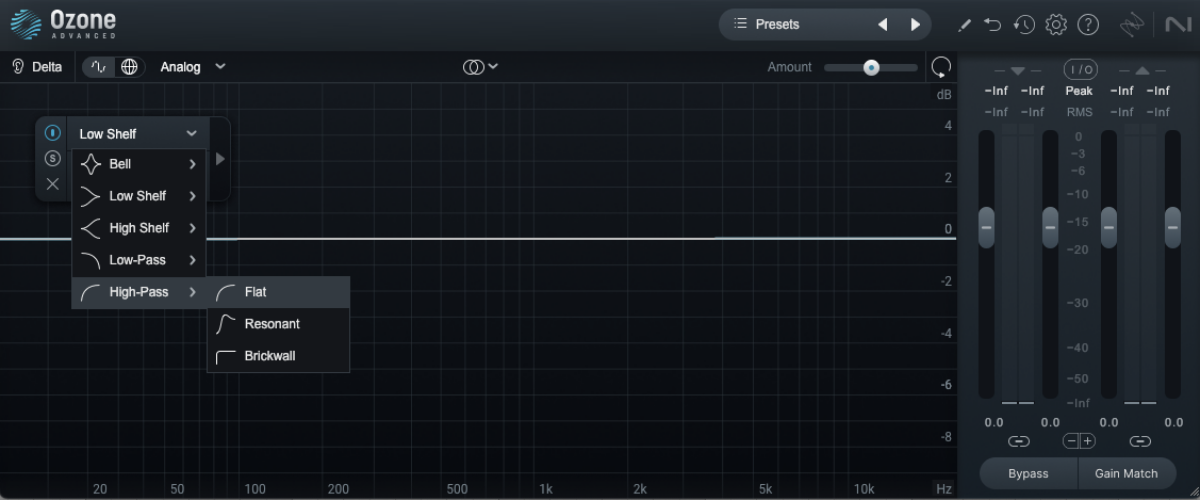
Now set the Slope to 6 dB an octave by dragging the handles at the side of the EQ band.
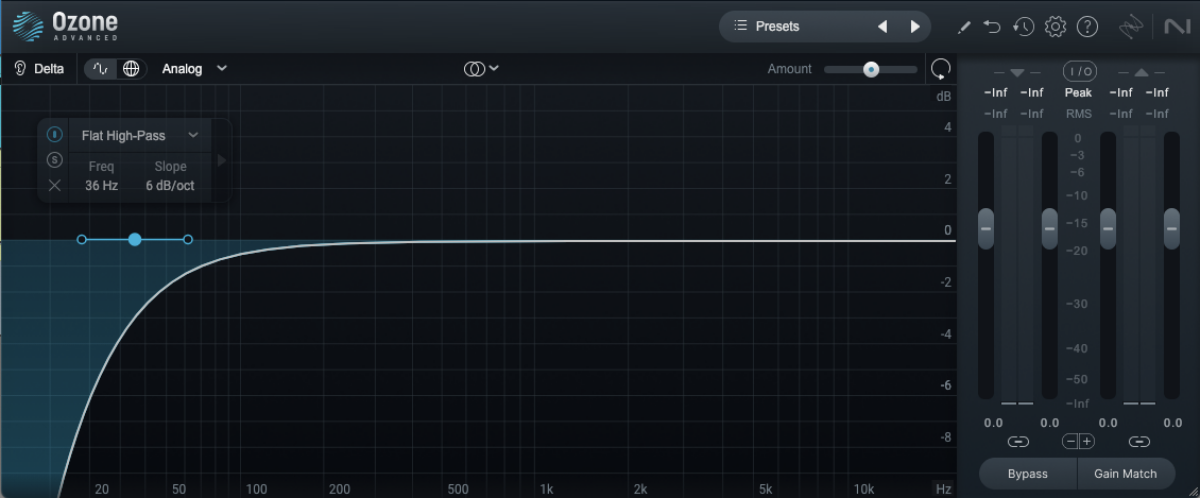
Now set the Frequency to around 1000 Hz.
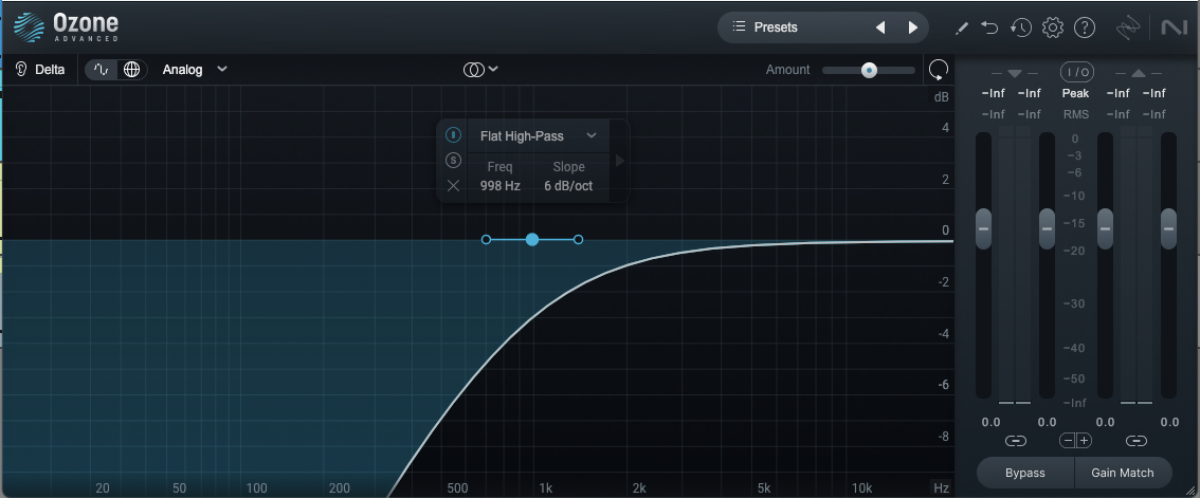
This cuts out the low-end of the sound, thinning it out and helping the drums and bass punch through the mix.
Now let’s add a touch of reverb. Add Raum to the Irish Harp track, and this time select the Factory Presets > Large > Arcadia Dream Hall preset.

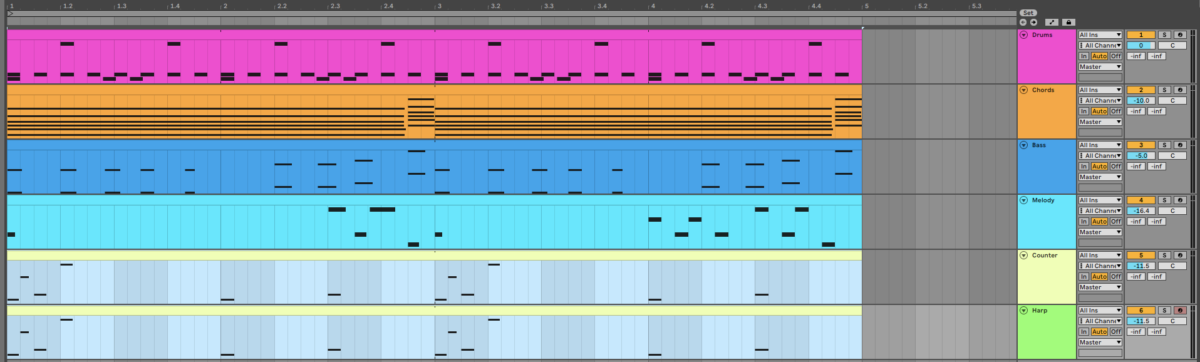
6. Add an atmospheric pad
Adding another element will make it easier for us to create a satisfying arrangement. On a new MIDI track, load up the Hypha library’s Fifth Hour preset.
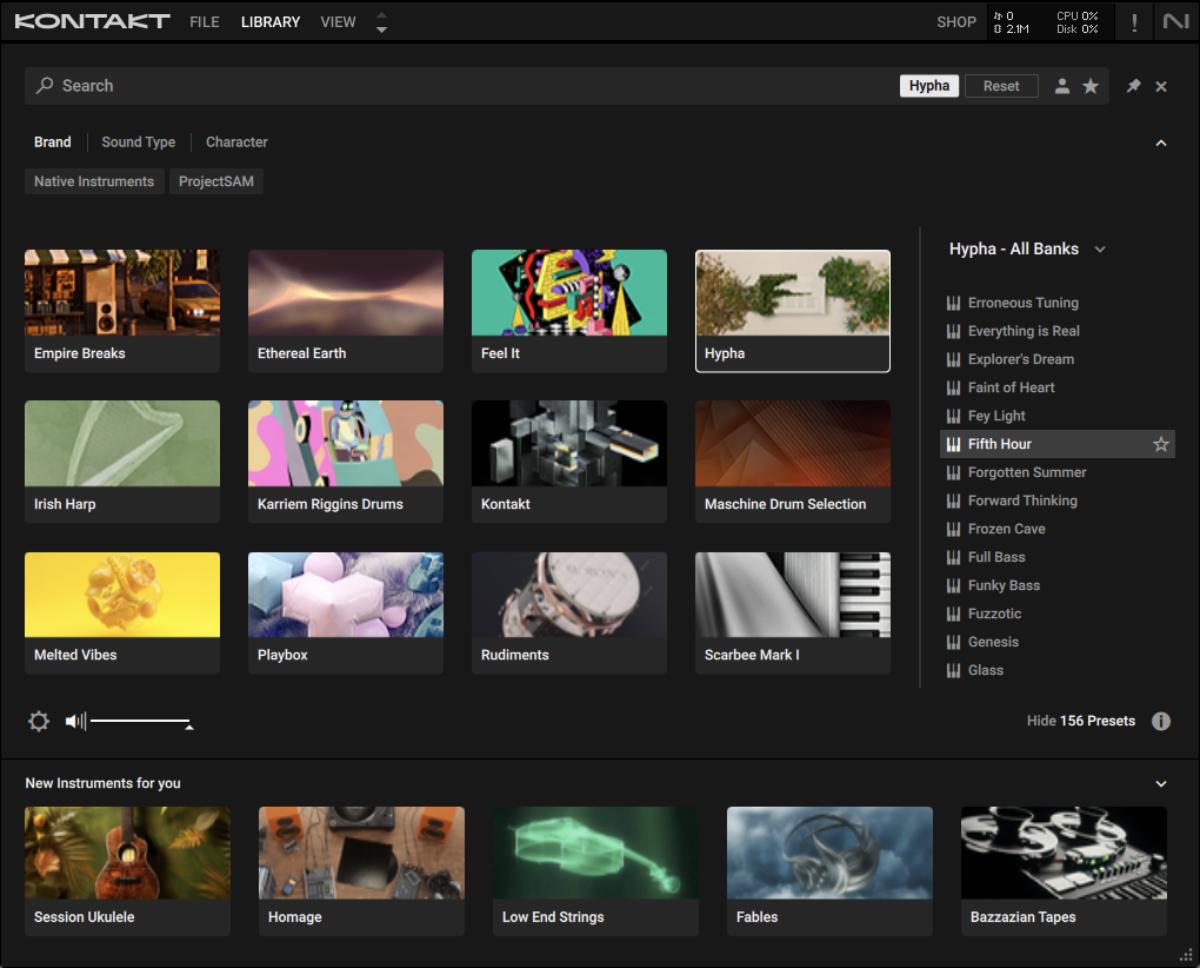
We’ll use this atmospheric pad like a top string layer. Copy the simple part we’ve used here which plays C followed by A#.

Loop this clip out for four bars.
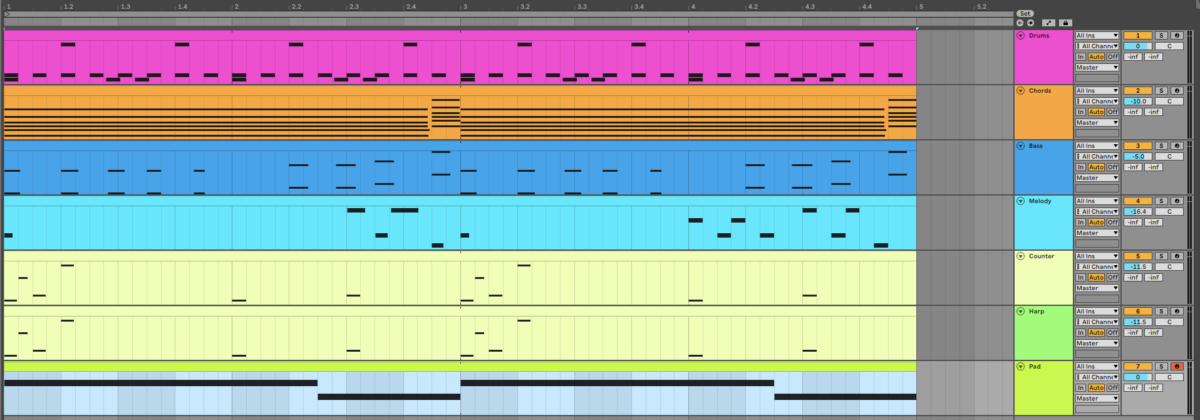
7. Arrange your song
Here’s the arrangement we’ve used.
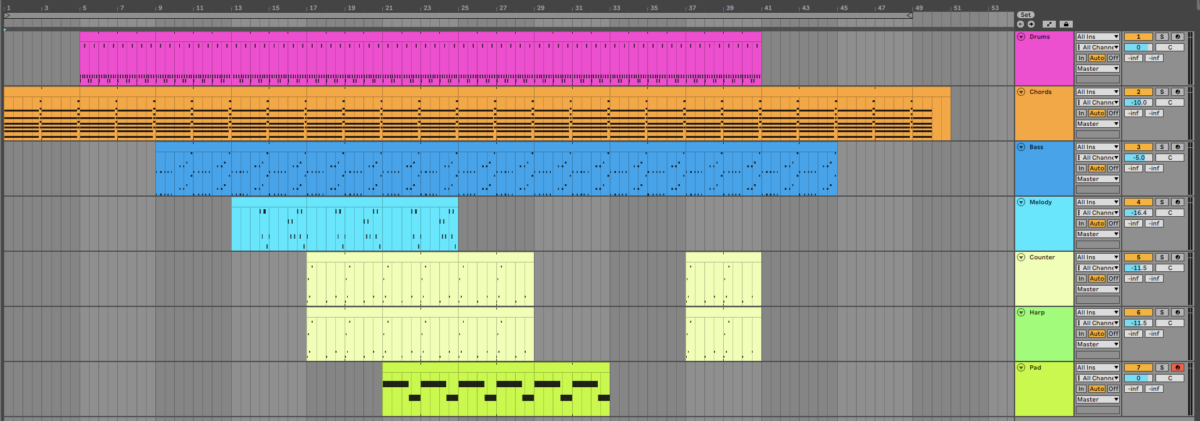
We keep the arrangement interesting by adding or removing elements every four bars, which prevents it from sounding too repetitive, and allows us to showcase different combinations of parts.
Start creating music with Komplete Start for free
Here we’ve seen how you can make your first song using some of the instruments and effects included in Komplete Start. If you’d like to learn more check out tutorials on beat making, music production, mixing, and VST plugins.